

Sidify Music Converter
Wanna wake up every morning with your favorite music, but only to find that you are limited to a set of standard alarm noises. Want to set your favorite Spotify music as the new alarm sound, but only to find that you are not allowed to use streamed Spotify music for this purpose. Do not worry, now this tutorial will show you the best 2 ways to set your favorite Spotify music or playlist as iPhone or Android alarm sound. Let’s see how it is done.
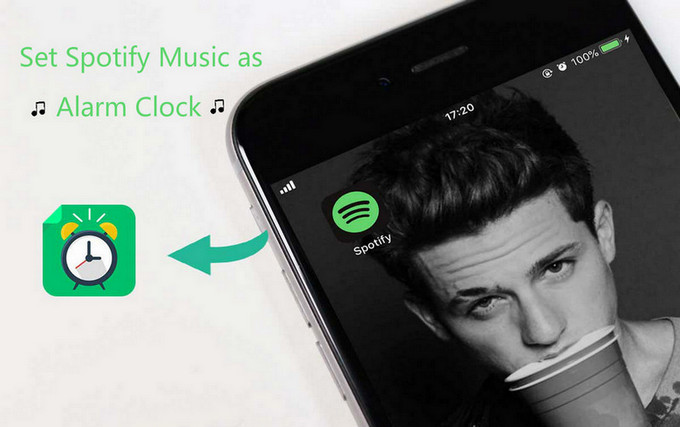
Solution 1: Set Spotify Tracks as Android Alarm Sound with Google Clock App
Solution 2: A Generic Approach to Set Spotify Tracks as Alarm Sound for iOS and Android
The good news is that Google’s Clock app was updated to support setting your Spotify songs as alarm sounds of Android phones or tablets. It is very easy to operate.
You just need to download the latest version of Google Clock and Spotify app from Google Play on your Android mobile phone or tablet, then connect your Spotify to Google Clock app. And please make sure that your devices are running Android 5.0 Lollipop and up. This feature works for both free and premium users, but only the Premium subscribers can pick an alarm clock from any one of the streaming music services, and the users with a free account will have a random song picked for their alarm sound.
How to set Spotify playlist as Alam Sound with Google Clock:
Step 1Open the Clock app and tap an alarm you want to edit or tap + icon to create a new one.
Step 2Tap the Sounds icon, and then tap the Spotify tab.
Step 3If this is the first time for you to set Spotify music as the alarm sound, you will need to connect the Clock app to Spotify. Just tap Connect button to continue.
Step 4After connected Spotify to Google Clock, you can start setting your favorite Spotify track as an alarm sound.
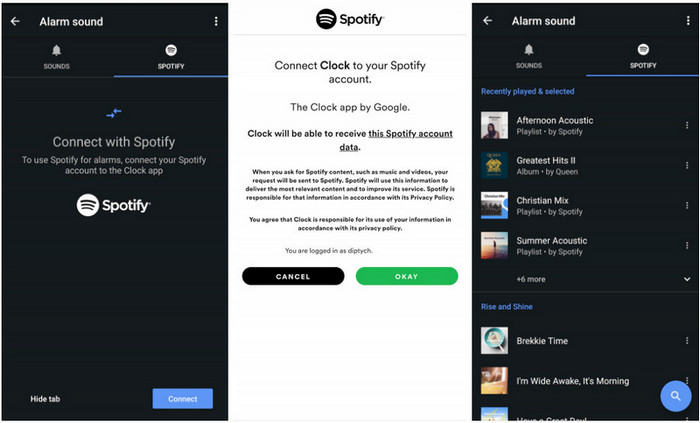
Because there is no this kind of Clock app available on the Apple store, and also no effective way available to create Spotify music as iPhone alarm sound, so here we are going to illustrate a workable approach to help you use Spotify music as iPhone alarm sound. This approach also works for Android devices, and here we will take iPhone as an example to show you how to do this.
Why Spotify music can not be set as a mobile phone’s alarm sound directly unless there is a third party application is authorized to do this? Before you change Spotify music as an iPhone alarm sound, you can use a very useful desktop application – Sidify Music Converter to record and convert Spotify music to MP3 at first.

If you want a tool to convert any streaming music (including Spotify, Apple Music, Amazon Music, Tidal, Deezer, YouTube, YouTube Music, SoundCloud, DailyMotion …) to MP3, Sidify All-In-One is the go-to choice.
In this part, we will show you how to set Spotify music as an iPhone alarm sound step by step.
Step 1Launch Sidify Music Converter
Run Sidify Music Converter, you will access the modern interface of the program.

Step 2Click "+" button and an adding window will be shown to let you add Spotify track, playlist or podcast. You can copy Spotify song, playlist, or podcast link to the clipboard, or drag & drop a song (playlist) to Sidify Music Converter directly. After Sidify Music Converter successfully analyzing the URL, you can select songs and then click "OK" to upload them to Sidify.
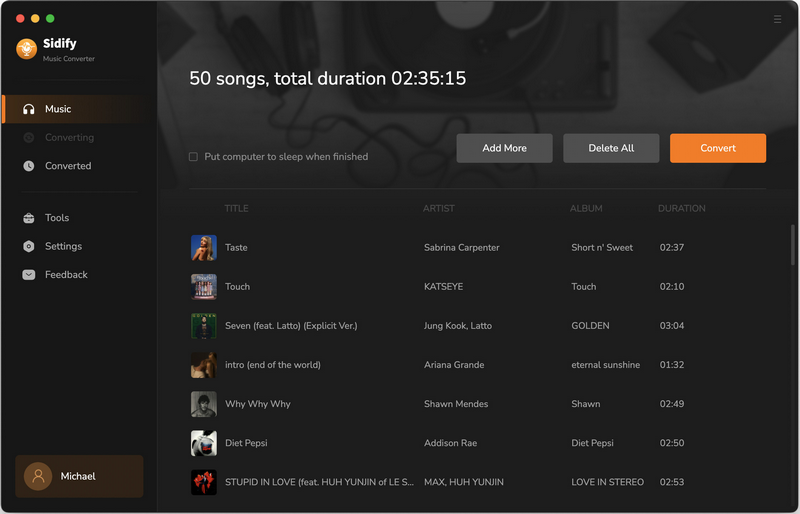
Step 3Click ![]() button to choose MP3 as the output format, and audio quality to high (320kbps).
button to choose MP3 as the output format, and audio quality to high (320kbps).
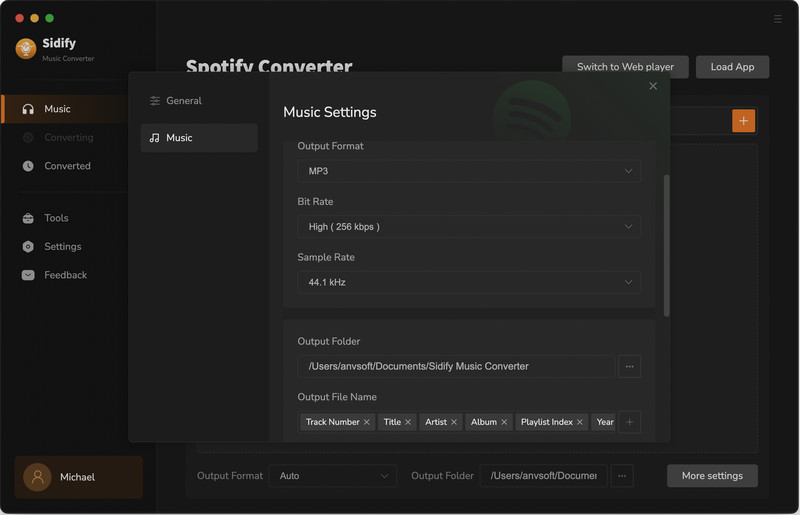
Step 4Click the "CONVERT" button to start converting Spotify music to MP3. After the conversion is completed, you can click the "Converted" tab to find the well-converted Spotify music.
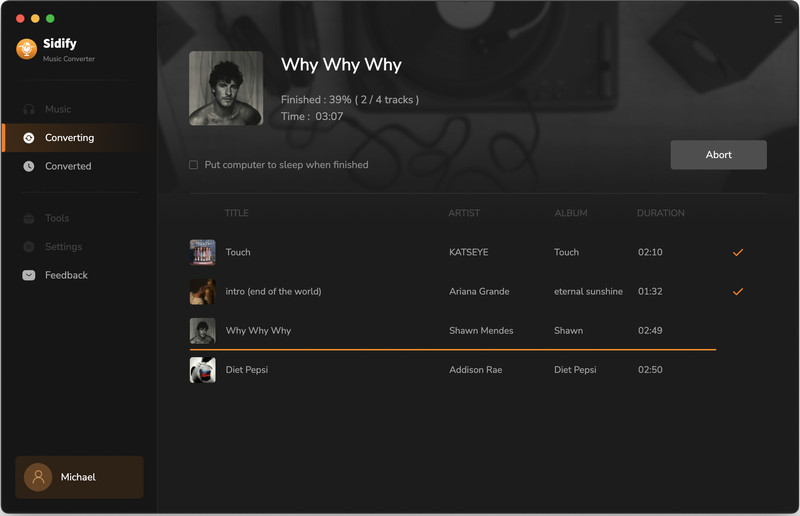
You can use iTunes or another trusted iPhone manager to transfer the converted Spotify music from computer to iPhone. And if you want to set your favorite audio part as the alarm sound, you can use iTunes or iPhone manager to cut the converted Spotify music as an iPhone ringtone.

If you want to save the converted Spotify music into clipped segments, you can use Syncios Manager to make your own ringtone with the converted Spotify music for your iPhone, then you can choose the ringtone as your iPhone alarm sound. Here we will take "How to Use Spotify Track as iPhone Ringtone" as an example to show you how to use Syncios Manager to set Spotify music as iPhone or Android alarm sound.
Learn More >Or you can import a whole song to iPhone with iTunes and use GarageBand to cut the converted Spotify music into 40 seconds and save it to iPhone ringtone.
With these 2 methods in part 2, you will get new iPhone ringtones. You can check it by click Settings > Sound & Haptics > Ringtone. Now, you can click Clock > Edit > Sound, and the ringtones you created will be shown in the list, just choose anyone to set it as your new alarm sound.
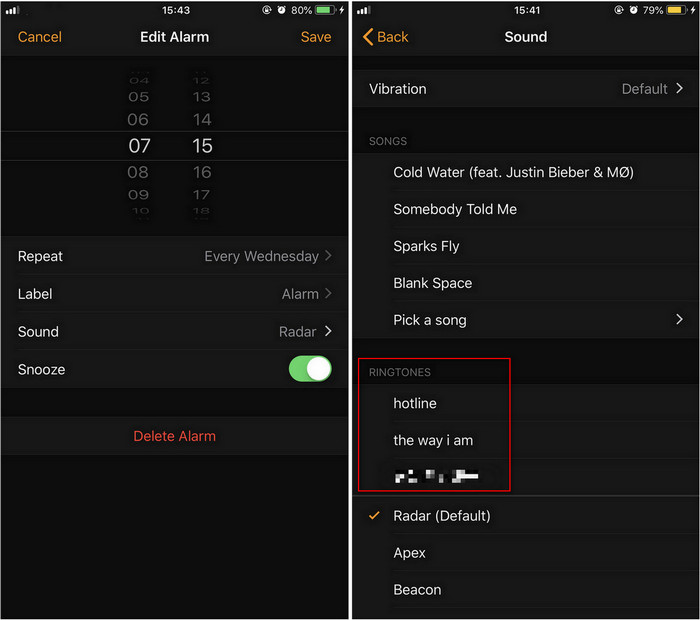
And if your target device is Android, things would be easier. You just need to transfer the converted Spotify music to an Android phone or tablet via USB cable or Wi-Fi, and then you can customize the songs and set it as your phone alarm sound.
Here are the best two ways available to help you set Spotify music as phone alarm sound. You can choose anyone to operate it by yourself. Method 2 seems a little complicated, but if you are an experienced iOS user, everything is under your control.
Note: The trial version of Sidify Music Converter enables us to convert the first minute of each audio file for sample testing, you can purchase the full version to unlock the time limitation.