

Sidify Deezer Music Downloader
Are you considering switching from Deezer to Spotify but worried about losing your favorite songs and playlists? You're not alone. Many music lovers face the dilemma of migrating their music libraries between streaming services without sacrificing their cherished tracks.
Fear not! In this guide, we've curated a range of simple and effective solutions to help you transfer your music from Deezer to Spotify hassle-free. Whether you're looking to convert your entire library, transfer playlists online, or even do it all from your mobile device, we've got you covered.
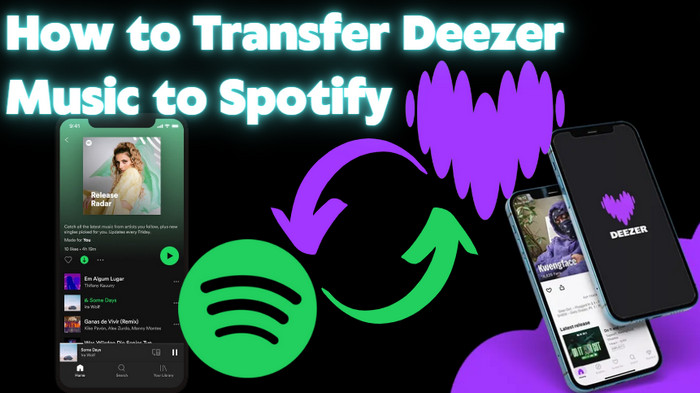
By converting your Deezer playlists to MP3 files, you can easily transfer and use them on Spotify which supports MP3 music files. This way also provides flexibility and ensures your Deezer Music wide compatibility with a range of devices. Sidify Deezer Music Converter has such a powerful feature to download songs from Deezer to MP3 and import them to Spotify without losing your music library or playlists. By exporting Deezer Music to MP3 files, you're not dependent on streaming services like Deezer or Spotify to access your music. This can be advantageous if you prefer to have full control over your music library without relying on subscription-based streaming platforms.
What's more, Sidify Deezer Music Converter enables you to download the Deezer podcasts. Consequently, you can manage to transfer your archived Deezer podcasts to Spotify in a breeze. Whether if you are a Deezer Free or Deezer Premium user, you can handle your Deezer music and podcasts transfer to Spotify without limits!
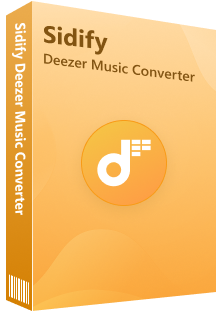
 Download Deezer Music with Free and Premium accounts.
Download Deezer Music with Free and Premium accounts. Download Deezer podcasts, music, albums, playlists, and audiobooks, etc.
Download Deezer podcasts, music, albums, playlists, and audiobooks, etc. Convert Deezer Music to MP3/AAC/WAV/FLAC/AIFF/ALAC.
Convert Deezer Music to MP3/AAC/WAV/FLAC/AIFF/ALAC. 10X faster conversion speed is supported.
10X faster conversion speed is supported. Preserve the original Deezer HiFi quality and keep the ID3 tags.
Preserve the original Deezer HiFi quality and keep the ID3 tags. No need to install the Deezer Music app.
No need to install the Deezer Music app.
If you want a tool to convert any streaming music (including Spotify, Apple Music, Amazon Music, Tidal, Deezer, YouTube, YouTube Music, SoundCloud, DailyMotion …) to MP3, Sidify All-In-One is the go-to choice.
Step 1Install the Sidify Deezer Music Converter on your PC after downloading it. Following, open the webplayer window to log into your Deezer account to access the Deezer music library.
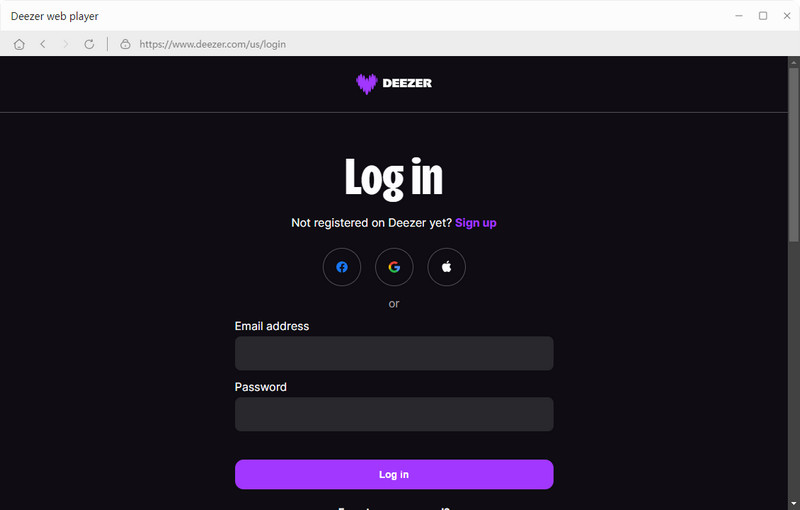
Step 2Open the playlist containing the music you wish to download from the Deezer online library, then click the "Click to Add" button to load the tracks onto the conversion panel. The songs can then be added individually for conversion.
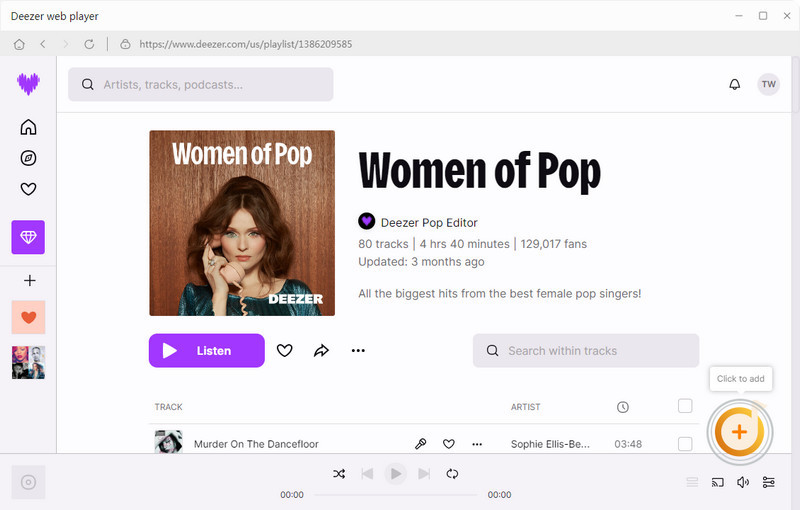
Step 3Go to the converting "Settings" menu, here you can customize the Deezer music output format to MP3, for example. Also, you can set up the Deezer music output quality as well as the output folder that is to locally store the Deezer MP3 downloads on the computer.
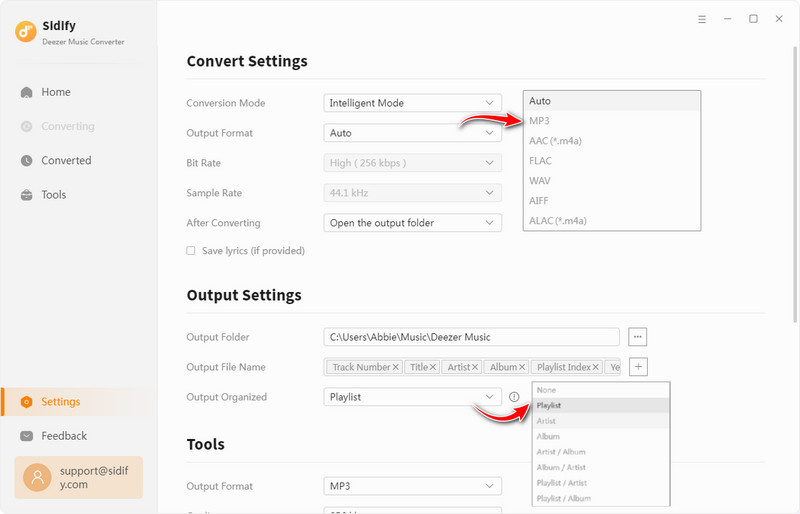
Step 4 Click the "Convert" button to begin the Deezer music to MP3 download procedure. Sidify Deezer Music Converter works at ten times the speed of normal playback.
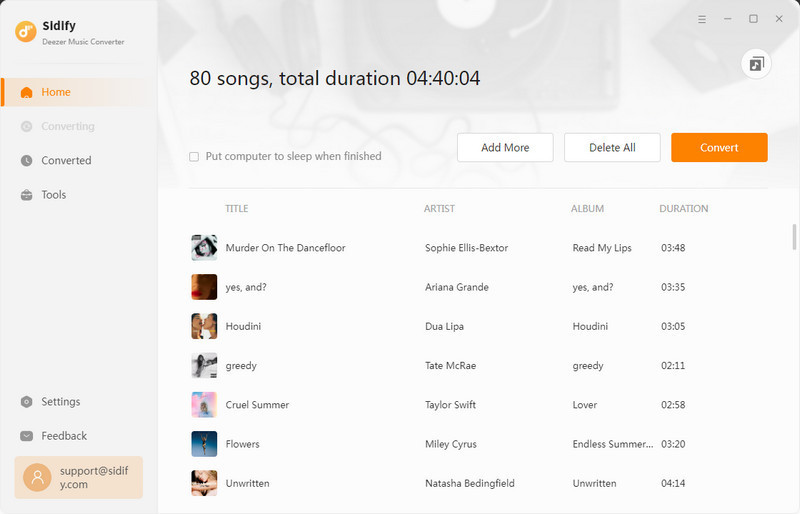
Step 5 Once all of the Deezer tracks have been downloaded, navigate to the Converted area to find all Deezer downloads. So you can run and open the Spotify client, then import the locally saved Deezer music.
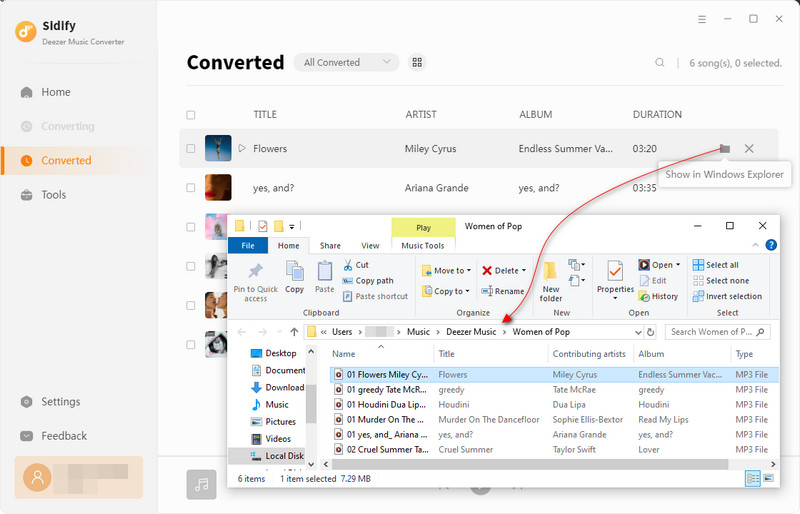
For some, they just want to look for some more straightforward methods to make a quick transfer between Deezer and Spotify, they can just try some online transfer tools that enable you to transfer music playlists from Deezer to Spotify without using any apps.
One well-known online tool is Soundiiz which can transfer music playlists across different streaming music services. It simply acts as a bridge among a wide range of streaming music platforms, including Spotify, Apple Music, YouTube Music, Deezer, Tidal, Amazon Music, and more. This ensures that you to easily transfer your playlists, favorite tracks, and albums between Deezer and Spotify.
Step 1 Visit the Soundiiz website and sign up for an account if you don't have one. If you already have an account, log in.
Step 2 Click on "Transfer" in the left-hand menu. Following, select and connect your Deezer account as the source platform and your Spotify account as the destination platform. Follow the prompts to authorize Soundiiz to access your accounts.
Step 3 Once both accounts are connected, you'll need to select the playlist element and click the pencil icon, you can see your playlists from Deezer listed. And click on the boxes next to the Deezer playlists you want to transfer to Spotify.
Step 4 You are provided to rewrite the playlist details and save the configuration by selecting Save configuration. Finally, click "Begin the transfer" to begin the process of transferring the selected playlist from Deezer to Spotify.
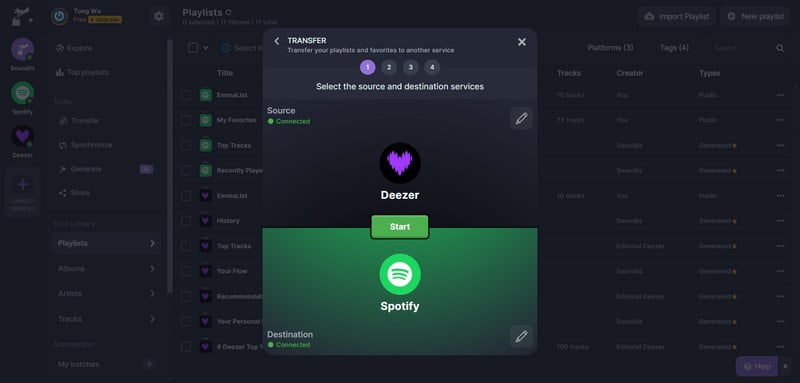
TuneMyMusic is another online platform that specializes in transferring playlists and music libraries between different music streaming services. It offers a user-friendly interface and supports a wide range of streaming platforms, making it easy for users to switch between services without losing their playlists and favorite tracks.
Step 1 Go to the TuneMyMusic website on your web browser and click Let's Start. And select "Deezer" as the source platform
Step 2 Next, you are prompted to choose to load the music from your account or put a specific Deezer playlist URL to load from. If choose the first option, you need to log in to your Deezer account and authorize the TuneMyMusic connection.
Step 3 Then choose the Deezer playlist that you want to transfer. Also, you can choose your desired songs from the playlist. After selection, click "Choose Destination".
Step 4 Select "Spotify" as the destination platform, complete your Spotify account logging instructions and grant permission.
Step 5 Check everything is alright, click 'Start Transfer' to begin the transfer process. If finished, open your Spotify app or web player and navigate to the playlist section to find the transferred Deezer playlists.
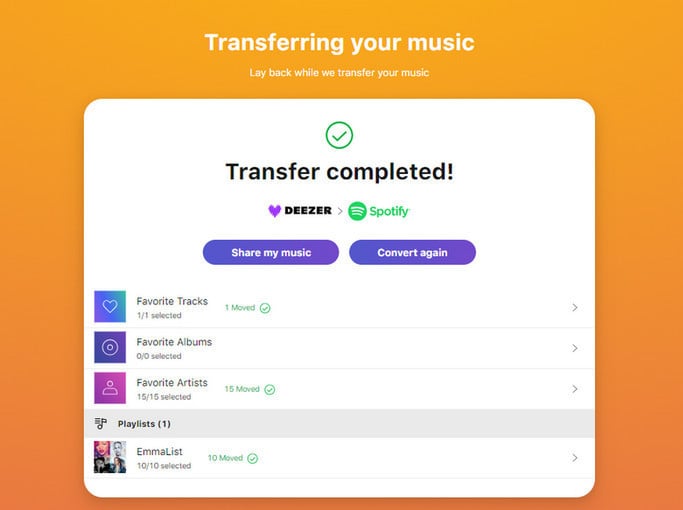
MusConv is an online service that facilitates the transfer of music playlists and tracks between different music streaming platforms. It's similar to TuneMyMusic and Soundiiz in its functionality but may have its unique features and interface.
Step 1 Head over to the Web mode of the MusConv website on Chrome or other popular browsers.
Step 2 Pick Deezer on the left navigation and give MusConv access to your Deezer account by finishing the logging prompts.
Step 3 Once you're logged in and authorized, choose by ticking the box beside the Deezer playlists that you want to move to Spotify.
Step 4 Hit the Transfer button and select Spotify as the destination service.
Step 5 Click the Transfer button and start transferring Spotify playlists.
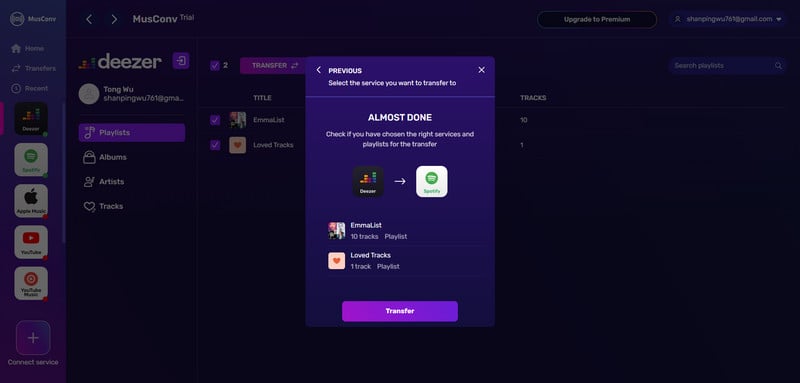
SongShift is the best fit for iOS users, as it is available for free on the Apple store and can transfer your music playlists to and from 40 services. Surely, Spotify and Deezer are included.
Step 1 Download the SongShift app from the App Store and open the app.
Step 2 Launch the SongShift app on your device, choose "Deezer" and "Spotify" as your connected services, tap "Continue," and tap "Get Started."
Step 3 In this step, tap "Source," choose Deezer, and the destination will be automatically selected as "Spotify."
Step 4 Tap "Continue," select a playlist, tap "Done," and wait for the transfer to complete on the Shift Setup page.

FreeYourMusic is a platform that transfers music playlists and tracks between various streaming music services. It offers users a simple and convenient way to migrate Deezer music libraries and playlists to Spotify without losing their favorite tracks.
Step 1 Download FreeYourMusic on your device and open it.
Step 2 On the Select source page, click on the Deezer Music whose playlists you want to move to Spotify, and log in to your Deezer account.
Step 3 Similarly, choose a destination service to Spotify on the 'Select destination' page and sign in to it.
Step 4 Once you’ve linked these services, and selected the playlists that you want to transfer, then hit 'Begin Transfer' to proceed.
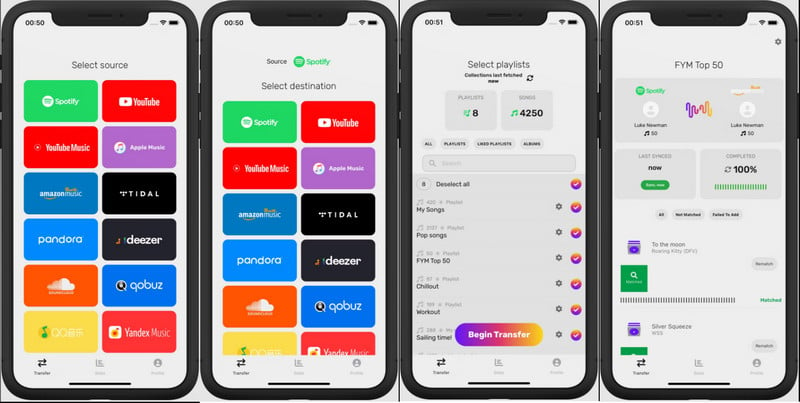
Congratulations! You've successfully moved your Deezer music playlists to Spotify. Whether you choose to convert and import your Deezer music to Spotify, transfer your playlists online, or even make the switch without a computer, you've managed to enjoy your favorite tunes on your preferred platform with ease.