

Sidify Apple Music Converter
For music lovers, Apple Music Replay is one of the most exciting features. This is a personalized look back at your musical year. So when you like to revisit your top tracks or discover what you've been listening to most, Apple Music Replay makes it easy to relive your sonic journey. But like all things tech, there are a few questions that often come up—especially as Apple Music rolls out its 2024 version of this feature.
In this guide, we will break down everything you need to know about Apple Music Replay 2024, from what it is and how to access it, to solving common issues like Apple music stats tracking problems. Plus, we’ll show you how to download and keep your Replay playlists forever, so you can hold onto your favorite tracks long after the year ends.
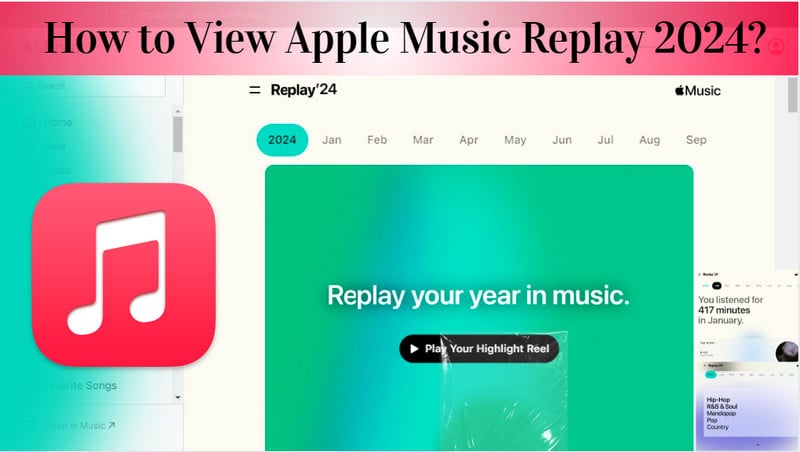
Apple Music Replay is Apple Music’s annual feature that allows listeners to reflect on their music listening trends from the year. It provides a curated snapshot of your top songs, albums, artists, and genres throughout the year. The feature offers a personalized playlist of your most-played songs, in addition to insights into your general listening choices on the Music app. If you’re an Apple Music subscriber, it’s a fun way to track your favorite music and discover listening preferences.
⭐Top 5 Most-Played Artists, Songs, and Albums: Get a detailed list of your top 5 artists, songs, and albums of 2025, complete with play counts and listening totals. This helps you see which tracks and artists you couldn’t stop playing.
⭐Listening Time & Play Counts: In addition to your top songs and artists, Replay tracks the total amount of time you spent listening to music on Apple Music in 2024, as well as the number of times you've listened to specific songs, albums, and artists.
⭐Your Favorite Genres: Based on your listening history, Apple Music Replay will identify the genres you’ve gravitated toward the most, and give you an overview of your musical preferences.
⭐Top Playlists and Radio Stations: Replay also highlights your top 5 most-played playlists and radio stations, then you can discover which curated collections you loved throughout the year.
⭐Monthly Breakdown: A fun feature that shows your music journey by month. You can see your top songs, albums, and artists for each month of 2024. This gives a detailed timeline of your evolving tastes.
⭐Milestone Tracking: Replay tracks significant milestones, like when you reached a certain number of unique artists, songs, or listening minutes. It is great to celebrate your music consumption in a more personal way.
⭐Dynamic Top Songs Playlist: Apple Music creates an ever-evolving playlist of your top songs, ranked by how often you've played them. This playlist grows throughout the year, reflecting your listening habits in real-time.
⭐Access Past Year’s Replays: Replay isn’t just about 2024. You can also revisit your musical journey from past years, comparing your changing tastes and favorite artists over time.
⭐Sharing Your Replay: As your Replay feature is out, you can share your personalized playlists with friends or post it on social media. It's a fun way to celebrate your music journey and discover what others were listening to, too.
🎈Quick Checklist to Access Replay Smoothly🎈
✔Active Apple Music Subscription: Replay is only available to paid subscribers (Individual, Family, or Student plan). Replay is not available to users on the Apple Music Free Trial or those using Apple Music via an Apple One bundle without an active Music subscription.
✔Logged into the Correct Apple ID: The Apple ID you use for your Apple Music subscription should be the same ID associated with your Replay data. If you’ve switched Apple IDs or use multiple accounts, Replay may not show accurate or complete data.
✔Sufficient Listening History: Replay playlist is based on your listening activity. For Replay to generate your personalized summary, your listening data for 2024 needs to be accumulated over time. If you haven’t listened to enough music on Apple Music in 2024, the Replay playlist might not be fully populated with stats.
✔Update Apple Music App Version: Access Replay on an iPhone, iPad, Mac, or Web Browser. Ensure your device is running iOS or iPadOS 18.1 or later or macOS Monterey or later. If you're on an older version of these OS, Replay may not show up properly.
✔Location or Region Restrictions: While Replay is available in most countries, there may be regional limitations based on where your Apple ID is set. Ensure your Apple ID region is set correctly. If you traveled or moved to a new country, this could affect your access. You can check and change your region under Settings > [Your Name] > iTunes & App Store > View Apple ID > Country/Region.
Apple Music Replay is updated throughout the year based on your listening habits, but it typically receives a big update toward the end of December. You can start seeing your year-in-review summary as soon as the data has accumulated, but it’s best to check in December for your full 2024 Replay.
Unlike Spotify Wrapped, which is available globally at the end of the year, Apple Music Replay is accessible with monthly listening stats. A significant update usually arrives toward the end of December, showcasing listening patterns for 2024.
1. Open the Apple Music app and go to the Home tab.
2. Scroll down to find your 2024 playlist Replay: Your Top Songs by Year.
3. Tap Listen Back to open your Replay listening stats.
Method 1: Open the Apple Music web player and log into your Apple Music ID information. Then you can see the "Replay" under the "Listen Now" section.
Method 2: Open any browser on your computer, and visit the link: replay.music.apple.com. As you sign in to your Apple Music account, you can simply tap "Jump In" to start to view your Apple music playlists by year or month.
However, one thing to note is that Apple Music Replay playlists are stored in Apple Music's cloud, so they may not be accessible forever without an active subscription. If you'd like to keep your Replay playlist safe and accessible even if your subscription changes, downloading it for offline listening is a smart option. Moreover, if you desire to keep your Apple Music Replay 2024 playlist forever but are concerned about losing access to it when your Apple Music subscription ends or if you simply want to convert the playlist into local music files in AAC, FLAC, WAV, AIFF, or ALAC formats, having Sidify Apple Music Converter can be a great solution.
Even for those who are looking forward to getting Apple Music for free, this amazing program allows both Apple Music free trial users and regular subscribers to download songs, albums, playlists, podcasts, and even audiobooks from the Apple Music library. Whatever it is—single tracks or entire playlists, converting Apple Music music to MP3 is super easy, and everything is safely saved for permanent backup. You can convert both monthly and annual playlists, keeping the original playlist order and organization intact.

Sidify Apple Music Converter
Step 1Launch Sidify Apple Music Converter
Run Sidify Apple Music Converter, you will access the modern interface of the program.

Step 2Add Apple Music Tracks to Sidify.
Drag and drop songs, an album, or a playlist from Apple Music to Sidify. Or you can click the "Add" button on the interface and copy & paste the URL of your Apple Music to the program. Then click the "OK" button to import them to Sidify.

Step 3 Choose Output Format and Customize Output Path.
Click the Settings icon in the left panel. Here you can choose the output format (MP3/AAC/WAV/FLAC/AIFF/ALAC), the output quality, and the output path as well. Besides, you can customize how you'd like to name and sort out the converted files.

Step 4 Convert Apple Music to MP3.
Click the Convert button and Sidify will immediately start converting the Apple Music to MP3s.

Step 5 Find the MP3 downloads on the Local Drive.
Once the conversion is done, click the Converted tab and you can check all the Apple Music that have been converted successfully. Go to the output folder set in the previous step, you'll find the downloaded MP3s.

If Apple Music Replay isn't loading on your end, it could be due to several reasons. Here are some steps you can take to check and fix the issue.
Why: Apple Music Replay is only for paid subscribers. If your subscription has ended, is inactive, or if you’re using a trial version, you won't see your Replay playlist.
Solution: On your iPhone or iPad, go to Settings > [Your Name] > Subscriptions. Just make sure you have an active paid subscription (like Individual, Family, or Student plans).
Why: This is important because if you’re logged in with the wrong Apple ID (especially if you have multiple accounts), your Replay playlist won’t appear. It’s connected to the Apple ID that has your Apple Music subscription and listening history.
Solution:
On iPhone/iPad: Go to Settings > [Your Name] and check that you’re signed in with the correct Apple ID.
On PC/Mac: Open iTunes or the Music app, and look at your Apple ID under Account > View My Account.
Why: An outdated version of the Apple Music app may cause issues with loading Replay or other features.
Solution: Go to the App Store on iPhone/iPad and check if there's an update available for the Apple Music app. On Mac, ensure your Music app is updated via the App Store.
Why: If you’ve only recently joined Apple Music or haven’t been an active listener for a significant period, your Replay playlist might not have enough data to generate.
Solution: Ensure you’ve been using Apple Music regularly. Replay usually starts populating once you’ve listened to a reasonable amount of music (usually after 1–2 months of consistent use). If you’re a new subscriber, Replay might take longer to show up. Check back in a few weeks.
Why: Sometimes, a simple restart can resolve app glitches and sync issues that may be preventing your Replay playlist from appearing.
Why: Apple Music’s availability varies by region, and some features, including Replay, might not be available in certain countries or regions.
Solution: If you've recently moved to a different country or region, verify that Apple Music and Replay are available in your new region. Go to Settings > [Your Name] > iTunes & App Store > View Apple ID > Country/Region to check and change your region if necessary.
Why: If you’re using multiple devices (like an iPhone, iPad, and Mac), your listening history may not sync correctly across them if the library is not properly synced.
Solution: Ensure iCloud Music Library is enabled on all devices. On iPhone/iPad, go to Settings > Music > iCloud Music Library (or Sync Library). On Mac, open the Music app, go to Music > Preferences > General, and make sure Sync Library is checked.
Why: Sometimes, refreshing your Apple Music account can fix temporary glitches or syncing issues, especially if you do not see the Replay playlist despite everything else seems correct.
Why: Cache files can sometimes cause issues with Apple Music features, including Replay.
Solution: On Mac, open the Music app, then hold Shift + Option and click "Go" in the menu. Select Library > Caches and delete cache files related to the Music app. On PC, clear iTunes cache via Edit > Preferences > Advanced and Reset Cache.
🤦♀️ How Can I See My Top Songs, Artists, and Albums by Month?
Apple Music Replay gives a monthly breakdown of your most-listened-to artists, albums, and songs. Go to the Apple Music Replay 2024 section. Scroll down to view your monthly listening trends and discover how your tastes changed over the year.
🤦♀️ How Does Apple Music Replay Calculate My Listening History?
Apple Music Replay uses your listening data from the entire year (usually starting from January 1st). It tracks the number of times you’ve played songs, albums, and artists, then compiles the most-played into your Replay playlist. The more music you listen to, the more accurate your Replay will be.
🤦♀️ Can I See My Replay Playlist from Previous Years?
Yes! Apple Music allows you to access your Replay playlists from past years. You can view, listen, and share previous Top Songs and most-played artists from earlier years (e.g., 2023, 2022) through the Apple Music Replay section.
🤦♀️ Why Is My Apple Music Replay Playlist Not Showing All My Favorite Songs?
If certain songs aren’t appearing in your Replay playlist, it could be due to:
Low play counts: Songs you listen to less frequently might not make the top list.
Private listening or restricted access: If you listened to songs offline or in a restricted region, they might not be counted in your Replay data.
Music added late in the year: Apple Music might not fully account for songs you listened to late in the year if they weren't part of your listening history for long enough.
🤦♀️Can I Export My Apple Music Replay Playlist to Other Platforms?
Apple Music doesn’t allow you to directly export your Replay playlist to other streaming services like Spotify or YouTube Music. However, you can use Sidify All-In-One to transfer your playlist from Apple Music to other platforms.
🤦♀️What Happens if I Cancel My Apple Music Subscription?
If you cancel your Apple Music subscription, you will lose access to your Replay playlist unless you’ve downloaded the music or converted it to local files using Sidify Apple Music Converter. You won’t be able to access or stream the playlist without an active subscription.
🤦♀️Can I Customize My Apple Music Replay Playlist?
Apple Music Replay is automatically generated based on your listening data, and it cannot be manually curated. However, you can create custom playlists by manually adding your top songs from the Replay playlist if you want to tweak it.
In conclusion, Apple Music Replay 2024 is a fun way to revisit your favorite songs, albums, and artists from the past year. By following the simple steps outlined above, you can easily view and even download your personalized playlists to keep forever. If you're experiencing issues, there are easy fixes to get everything back on track. Now that you know how to make the most of Apple Music Replay, you can relive your top tracks whenever you like!