

Sidify Music Converter
Spotify is a leading streaming music service offering a vast music library. However, it’s impossible to directly download Spotify songs as MP3 files. This is where SpotifyDown comes in. SpotifyDown is a free & easy-to-use online Spotify to MP3 converter. Despite its convenience, concerns about its safety and legitimacy have arisen from users. To shed light on this matter, we will delve into a thorough review of SpotifyDown in this article, aiming to provide insights to help you use it with confidence.
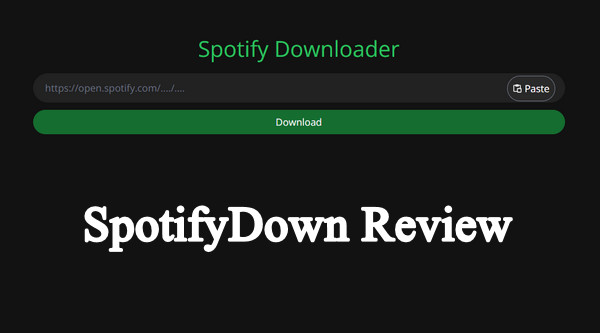
SpotifyDown is a free tool, requiring just a few simple steps to complete the download process. In terms of security, it claims using cutting-edge encryption technologies to protect users’ data and privacy and the tool is regularly updated to avoid potential security threats.
ScamAdviser's rating of 81/100 for SpotifyDown provides valuable insight. However, it's important to note that you may encounter a significant number of advertisements during operation. This presence of ads introduces a potential risk factor. As a result, we advise caution and cannot offer a definitive assurance of 100% safety when utilizing the tool.
In this section, we will break down the key features of SpotifyDown to help you gain a clear understanding of whether its functionality is suitable for your needs.
SpotifyDown is an online tool that is free to use and does not require any app installation. Visit spotifydown.com and you can get started with it.
** To safeguard your security, avoid clicking on any advertisements that may appear on the website indiscriminately.
Overall, SpotifyDown is quite user-friendly. Below are the detailed steps for converting Spotify to MP3 with SpotifyDown:
** SpotifyDown supports MP3 output format only, with no option for customizing output settings. While this simplifies the process, it results in a lack of certain customization features.
SpotifyDown is capable of converting Spotify songs, albums, and playlists to MP3 format. However, it does not currently offer support for converting radio, podcasts, or audiobooks.
** If you need to convert all types of Spotify audio, please refer to the Alternative recommended product section.
Despite being a free tool, SpotifyDown delivers good sound quality that satisfies the requirements of most users.
** If you specifically require the preservation of source sound quality (up to 320kbps), please turn to the alternative product suggested in Part 5.
SpotifyDown is not a real-time recording tool, offering support for up to 5X speed conversion, that is, a 5-minute song can be converted in 1 minute.
** SpotifyDown's performance was generally fast and efficient in converting files; however, sometimes it may download slowly or get stuck in the middle of a download. If SpotifyDown is not working, please refer to Part 4 for possible solutions.
As a free tool, SpotifyDown literally caters to the requirements of the majority users who are looking to convert Spotify to MP3. However, as mentioned above, while SpotifyDown boasts numerous advantages, it also comes with its own set of drawbacks. In the following sections, we will outline both its strengths and weaknesses to provide a well-rounded view of this tool for all users.
While SpotifyDown generally performs conversions smoothly, there are instances where the process may get stuck or encounter failures. Here are some common solutions:
1. Check Network Connection
Ensure your network connection is stable by checking for any disruptions or slow speeds that could impact the conversion process.
2. Clear Browser Cache
Clear your browser cache to eliminate potential conflicts or stored data that may be hindering successful conversions.
3. Try another Browser or Device
If problems persist, switch to another browser or use a different device to see if the conversion completes successfully.
4. Use an Alternative Product
Consider exploring alternative tools or products that offer similar functionality if conversion issues with SpotifyDown persist.
When you compare free online tools full of ads to third-party desktop software, the latter comes out on top. Though it requires to install an app, it's more powerful, without all the annoying ads or malware. One such standout in the industry is Sidify Music Converter, known for its reliability as a Spotify downloader.
 950,000+ Downloads
950,000+ Downloads
 950,000+ Downloads
950,000+ Downloads
Like SpotifyDown, Sidify Music Converter is a tool that helps you save music from Spotify by turning it into common file types like MP3. It's easy to use, fast, and can remove restrictions from Spotify songs so you can listen to them anywhere.
It’s capable of converting Spotify songs, albums, playlists, radio, podcasts and audiobooks to MP3, AAC, WAV, FLAC, AIFF or ALAC files, preserving original audio quality (up to 320kbps) and intact ID3 tags such as title, album, artist, year, art cover, track number, etc.
Step 1Launch Sidify Music Converter
Run Sidify Music Converter, you will access the modern interface of the program.

Step 2 Add Spotify Songs to Sidify
Drag & drop a playlist from Spotify to Sidify. Select the songs that you want to convert to MP3 and click the Add button to list them for conversion.

Step 3 Select MP3 Output Format
Click the Settings icon on the left panel, ensure that MP3 is selected as the output format for the converted files. This selection will determine the file format of the saved music files.

** You can do other customization as well, like choosing between dark or light themes, selecting the output folder, customizing filename, organizing the converted files based on your preference, and more.
Step 4 Convert Spotify to MP3
Once you have set up all your preferences, click on the Convert button within Sidify to start the conversion process. The software will begin converting the selected Spotify tracks to MP3 format.

Step 5 Find the Converted MP3 Files
Upon completion of the conversion, the output folder would pop up automatically. Or you can locate the converted MP3 files in the output folder specified in the Sidify settings.

You can now enjoy your Spotify music in MP3 format on any device of your choice.
Both SpotifyDown and Sidify serve as excellent options for converting Spotify to MP3. In the following sections, we will provide a comparison table for each tool to assist you in selecting the program that best fits your needs.
| Features | SpotifyDown | Sidify |
| Ad-free | X | ✔ |
| Cost | Free | Free Trial |
| Operating Systems | Windows, Mac, Android, iOS | Windows, Mac |
| Supported Audio | Spotify songs, albums, playlists | Spotify songs, albums, playlists, radio, podcasts, audiobooks |
| Output Formats | MP3 | MP3, AAC, WAV, FLAC, AIFF, ALAC |
| Conversion Speed | 5X | 10X |
| Lossless Audio Quality | X | ✔ |
| ID3 Tags | title, artist, album | title, artist, album, year, art cover, track number, disc number |
| Batch Download | X | ✔ |
| Safety | ⭐⭐⭐ | ⭐⭐⭐⭐⭐ |
1. Is SpotifyDown free?
Yes, SpotifyDown is a free online tool that allows users to convert Spotify music to MP3 format without any cost. It offers the convenience of downloading songs, albums and playlists from Spotify for free.
2. Is SpotidyDown Legal?
Some sources suggest that using SpotifyDown could be against Spotify's terms of use and considered piracy. It's advisable to review Spotify's terms and conditions regarding the downloading of their content to ensure compliance with legal guidelines.
Source from: https://www.trustpilot.com/reviews/657f3786f683d57279a45981
3. Is a premium Spotify subscription required to use SpotifyDown?
No, you do not need a premium Spotify subscription to use SpotifyDown. The tool allows users to download Spotify music even without a Spotify Premium account.
SpotifyDown is a convenient tool for converting Spotify to MP3, and it comes with some perks. Firstly, it's completely free to use, which is always a plus. You won't need to install any extra apps to get it up and running smoothly. The process is simple and user-friendly – just copy and paste a Spotify link, hit the download button, and you're good to go. Plus, it boasts a rapid 5X conversion speed and works seamlessly across different browsers on both desktop and mobile devices.
However, there are some downsides to consider when using SpotifyDown. The website tends to be cluttered with ads, which can be a bit annoying. It's limited in terms of what it can convert – focusing mainly on songs, albums, and artists but lacking support for radio, podcasts, or audiobooks. Furthermore, it doesn't allow for the conversion of multiple songs or playlists at once, capping at identifying and converting 100 songs. Additionally, it only offers MP3 output format, and there may be occasional issues during the conversion process, without much customization available for output settings, leading to lossy file outputs.
If you find the limitations of SpotifyDown frustrating, Sidify emerges as a solution that can make up for these shortcomings. It's essential to choose a Spotify to MP3 converter that aligns with your specific needs and preferences. By weighing the advantages and disadvantages of each tool, you can select the one that best suits your requirements, ensuring a seamless and tailored music downloading experience.