

Sidify Music Converter
Do you shop around for the best deal when looking for a product? If you need to download music from Spotify or convert Spotify songs to MP3 format, Sidify Music Converter must be the one that you inevitably see. It’s one of the best among the music converters on the market. Is it really a perfect program? Not exactly. The evaluation of Sidify is mixed. It is excellent in some ways yet needs improvements in some other ways. How’s the product? Does it meet your need? We are going to discuss all the things you need to know about the program in this article.
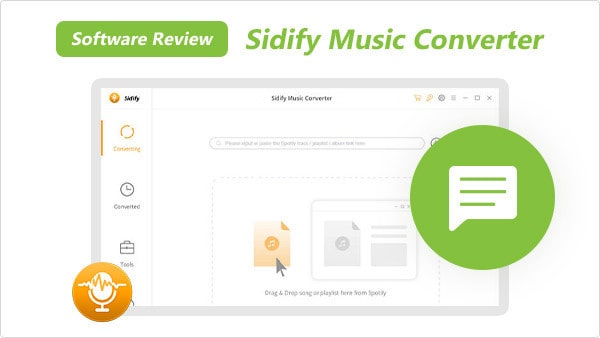
Among the Spotify music converters of various brands, some of them have dark-colored interfaces while others have light-colored designs. Every person is entitled to his or her personal preferences. Sidify Music Converter is available in both light & dark modes. It’s displayed in light color by default. If you are used to a dark mode, just go to the Settings of Sidify, select Appearance, and then choose Dark.
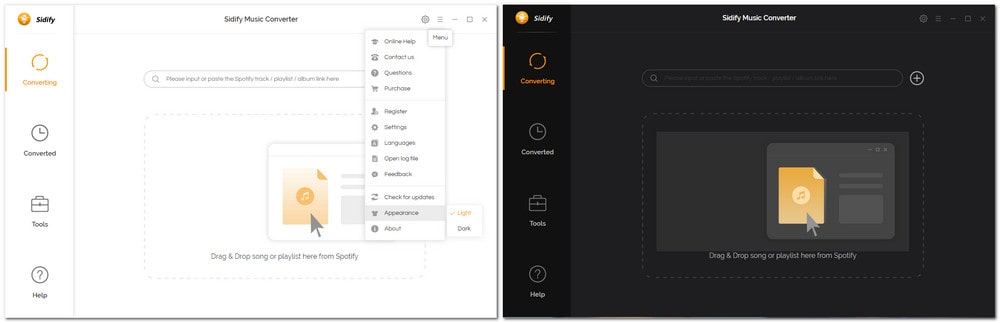
Not all of us are good with computers, and the ability to accept new things varies from person to person. Sidify provides users with the simplest design:

1) The center of Sidify is the area where we can drag & drop songs from the Spotify app to Sidify.
2) In the top right corner, you can find the Settings (where you can choose the output format, specify the output path, customize how you’d like to organize the output files, etc.), the Menu (where you can check the version of the program, complete the registration, change the language, contact the support team, and so on), and the Minimize, Maximize and Close buttons.
3) On the left side, you can find the Converting, Converted, Tools, and Help Sections. Once the conversion is done, you can check all the converted Spotify music in the Converted section. Go to the Tools section, and you can find some useful features, such as converting your local music to MP3/M4A/FLAC/WAV/OGG/AIFF, burning Spotify music to CD, and editing ID3 tags.
Tips: You can also select the converted songs in the Converted section and click the "Export to iTunes" button on the top to export them to your iTunes.
Whatever your are with a Spotify Free or Spotify Premium account, Sidify Music Converter allows you to download songs, albums, artist and podcasts from Spotify library without limitations. Especially for Spotify Free users, they will get the complete tracks without ad-interruption at all. For Premiums, they win the chance to keep Spotify Music forever playable even though the paid subscription runs out.
Sidify Music Converter provides an easy way to add your Spotify Music to convert by dragging and dropping. It enables you to add individual songs or the whole playlists from Spotify to Sidify in just one click.
Sidify is powerful enough to download and convert Spotify Music to diverse common audio formats including MP3, AAC, ALAC, AIFF, WAV and FLAC. This makes your Spotify music widely accepted by a range of software and hardware players like DJ mixers, ringtone maker, USB Flash Drive, Micro-SD card, etc.
There are more funny tools built in Sidifly which allows you to convert your local audio files on your computers to some widely-used formats like MP3/M4A/FLAC/WAV/OGG/AIFF, to burn Spotify Music to CD, edit ID3 tags information.
Sidify is capable of converting music as fast as 10 times faster than the play time, saving your time spending on the conversion.
Original metadata nd ID tags infomation will be exported along with the output Spotify Music. You can also customize your output file name based on the tags like artist, albums, track number, playlist index, and year.
Sidify Music Converter is available on both Windows & Mac operating systems. It’s fully compatible with Windows 7, 8, 10, 11 & macOS 10.15-15 Sequoia. The operation is quite similar no matter you are a Windows or macOS user.
The Spotify Web Player is embeded in Sidify Music Converter for Mac by design. At the absence of Spotify App, users can get their favorite songs play and download within Sidify with ease.
Sidify Music Converter offers various output formats. You can any one format that you need to convert your Spotify Music to. Here is the example for you to convert Spotify music to MP3 in three simple steps:
Step 1 Add Spotify Music to Sidify.
Open Sidify Music Converter and the Spotify app would be opened at the same time. Drag and drop songs or a playlist from the Spotify app to Sidify, and Sidify would read the URL automatically. Tick the Spotify Music that you'd like to convert to MP3 and then click OK.

Step 2 Choose MP3 as the Output Format
Click the "Settings" icon in the upper right corner and you'll be directed to the Settings windows, where you can choose output format (MP3/AAC/WAV/FLAC/AIFF/ALAC), specify the output path and customize how you'd like to sort out the converted files.

Step 3 Convert Spotify Music to MP3
Click the "Convert" button and Sidify would immediately start exporting the Spotify music as MP3 files to the local drive. After the conversion is completed, you can click on the "Converted" tab to find the MP3 downloads.

There are three conversion modes in the Settings of Sidify. Spotify Record is the recommended mode for a DJ. It keeps the highest audio quality. Besides, MP3 or AAC is the output format recommended by the official.
Though Sidify excels in many ways, there are some drawbacks that need to be improved. For instance, you won’t be able to listen to Spotify music when the conversion is in process. You may encounter conversion failure under an unstable network, and it offers e-mail support only.
Why does Sidify stand out for these years? It puts products & users first. Sidify has been dedicating to providing users with stable performances and trying to fix problems at the fastest speed. It’s often the first brand that releases updates to fix those common issues reported by users in the past years.
By Sidify Music Converter, you can backup Spotify music on your local computer, transfer the converted Spotify songs to a USB, play the downloaded Spotify music on your MP3 player, and so forth.
Sidify is shareware. It’s free to try. The free trial is limited to convert the first minute of each song. You need to pay for a license to unlock the full version. Currently, Sidify offers three types of subscriptions - $59.95/year, and $129.90 for a lifetime.
Sidify values each user. It’s free to download and test whether it meets your need. In addition, it offers a 5-day money-back guarantee for a subscription-based product and a 30-day money-back guarantee for the lifetime version.
Sidify is an old & reliable brand. It has a large user base and has got mixed reviews, most of which are positive, over the years. Despite what others say, it’s recommended to test the program by yourself.
The free trial is limited to convert the first minute of each song. If it suits you well, that's great, and congratulations on finding the tool you need. Should there be any problem during the conversion, you can contact its support team for free help.
Just go get it if you are satisfied.