

Amazon Music Downloader
Amazon Music, one of the most popular music streaming platforms, provides its subscribers with over 100 million songs. Among the large number of Amazon Music users, many are enthusiastic DJ lovers who are looking for ways to add Amazon Music to Rekordbox, one of the most popular DJ programs. However, Amazon Music is not compatible with Rekordbox, so we can’t access Amazon Music on Rekordbox directly, which discourages many users. Don’t worry, this article will introduce how to Add Amazon Music to Rekordbox in some simple ways to help you connect Amazon Music to Rekordbox.

To import Amazon Music to Rekordbox, we first need to know what formats Rekordbox supports. Rekordbox supports 6 formats, MP3, WAV, AAC, FLAC, ALAC and AIFF. However, the format of the music we download from Amazon Music is protected and can only be played on the official app of Amazon Music. Therefore, the directly downloaded Amazon Music is not allowed to be imported and played on Rekordbox.
To remove the constraint of Amazon Music and download the music into MP3 or other formats that are accepted by Rekordbox, we need to draw support from Amazon Music converters. Sidify Amazon Music Converter is a special converter designed for this purpose. It supports downloading Amazon Music, audiobooks, and podcasts to MP3/AAC/WAV/FLAC/AIFF/ALAC, which is perfectly compatible with Rekordbox. The converter has two modes to choose from: app mode and web player mode. App mode needs the Amazon Music app installed on your computer, while web player mode doesn’t. Both modes have user-friendly interfaces, enabling users to quickly master how to use it. It can preserve lossless audio quality and complete ID3 tags after conversion. Besides, you can use the converter to convert your local audio files to MP3/M4A/FLAC/WAV/OGG/AIFF, burn Amazon Music to CD, and edit their ID3 tags. What’s more, Sidify Amazon Music Converter is fully compatible with Windows & Mac operating systems and offers free updates and technical support.
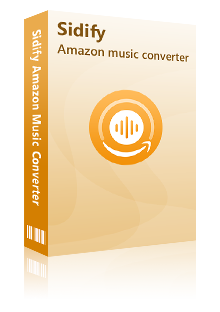
Sidify Amazon Music Converter

If you are looking for a tool to convert any streaming music (such as Spotify, Apple Music, Amazon Music, Tidal, Deezer, YouTube, YouTube Music, SoundCloud, DailyMotion …) to MP3, Sidify All-In-One is the go-to choice.
Here is a step-by-step guide to introducing how to download Amazon Music by Sidify Amazon Music Converter with just 5 simple steps.
Step 1Launch Sidify Amazon Music Converter
Run Sidify Amazon Music Converter, you will access the modern interface of the program.

Step 2Add Amazon Music to Sidify.
Drag and drop tracks or a playlist from the Amazon Music app into Sidify. Sidify would recognize them and list them automatically. Check the songs you want to save to your computer and then click Add.
By default, all songs are set to convert. By unchecking the first box to the left of the term "Title," all of them are de-selected, and you can then choose which songs to move to Spotify.
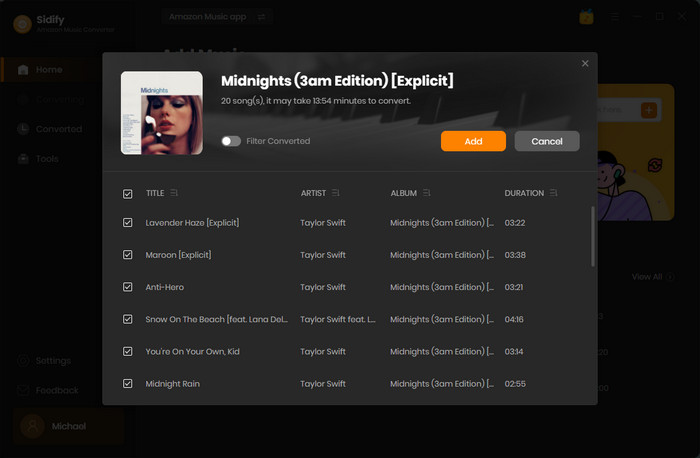
Step 3Choose the output format and customize the output path.
Click the Settings tab on the left panel to customize the output settings. You can choose the output format (MP3/AAC/FLAC/WAV/AIFF/ALAC), customize the output path, how you'd like to name & sort out the output files, etc.

Step 4Download tracks from Amazon Music to the computer.
Click the Convert button and Sidify would soon start exporting the Amazon Music to the computer.
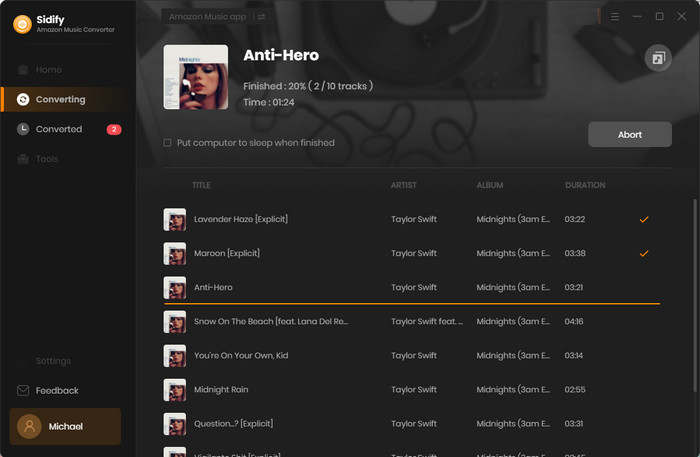
Step 5Find the downloaded Amazon Music on the local drive.
Once the conversion is done, you can click the Converted tab to find the Amazon Music that have been downloaded successfully. You can also directly go to the output folder set in Step 3 to find the well-downloaded tracks.
In part 1, you have downloaded the Amazon Music you need with the help of Sidify Amazon Music Converter to your desired formats. In this part, we will introduce how to add Amazon Music to Rekorcbox on Windows or Mac. There are two common methods that we recommend.
1. Launch Rekordbox on your computer.
2. Access the File menu and select either Import Track, Import Folder, or Import Playlist.
3. Find the Amazon Music folder that has been converted in File Explorer or Finder.
4. Once you've selected the tracks for import, click Open to complete the import process.
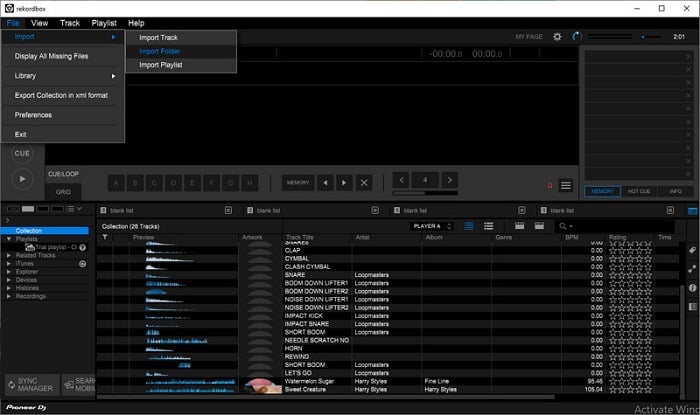
1. Open Rekordbox and launch File Explorer or Finder.
2. Find the converted Amazon Music files.
3. Choose the tracks you wish to add to Rekordbox, then drag and drop them directly into your desired collection.
4. Your selected Amazon Music tracks will now be available in your Rekordbox collection.
Rekordbox also supports mobile devices. If you want to import your Amazon Music to Rekordbox on iPhone or Android, you can follow these steps.
1. Import your Amazon Music playlist into Rekordbox on your computer, right-click the playlist, and select Import Playlist to proceed.
2. Ensure that both Rekordbox for Mac/Windows and Rekordbox for mobile are connected to the same Wi-Fi network.
3. On your mobile device, open Rekordbox and navigate to the settings to select Connect to Rekordbox (Mac/Win).
4. On your Mac/Windows, within Rekordbox, go to the SEARCH MOBILE option. This will initiate the sync of the playlist from Step 1 to Rekordbox for Mobile.
5. To transfer specific tracks to your mobile device, right-click on the desired track in Rekordbox on Mac/Windows, then select Mobile Library Sync followed by Transfer to the mobile device to complete the transfer.
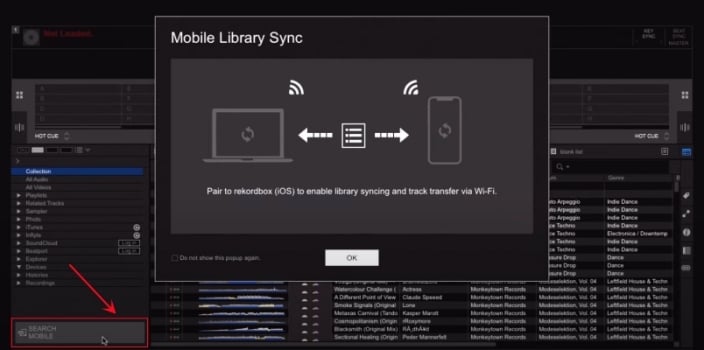
Due to the abundant songs Amazon Music offers, it is favored by many DJ lovers who use Rekordbox. Despite the constraint of Amazon Music, this article recommends Sidify Amazon Music Converter to download Amazon Music to MP3 or other formats accepted by Rekordbox. Then, we can add the downloaded Amazon Music to Rekordbox. Following this article, you can master several simple ways to add Amazon Music to Rekordbox.
Note: The free trial version of Amazon Music Converter enables you to convert the first minute of each song for sample testing. You need to purchase a license to unlock the full version.