

Sidify Music Converter
If you scroll through your social media often, you might have stumbled upon eye-catching Spotify color palettes. In this article, we'll show you what exactly the Spotify Color Palette is, delve into the intricacies of how it interprets your music taste, guide you through the process of creating and discovering your personalized palette, and even troubleshoot what to do if things don't go as smoothly as expected. So, get ready for a simple guide to the amazing color palette on Spotify!
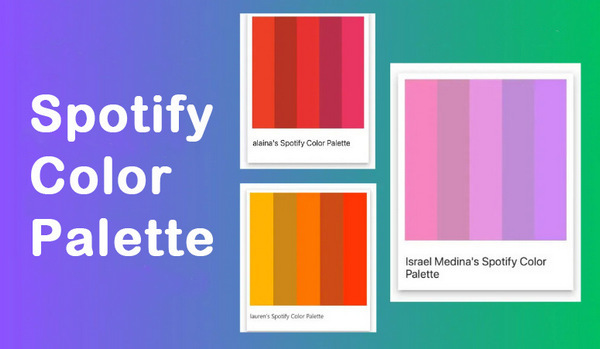
The Spotify Color Palette is a nifty tool created by a software developer named Israel Medina from Texas, USA. It's not part of Spotify itself but works alongside it. It looks at the songs you've played the most in the last six months and whips up a special color palette that reflects your music style. It doesn't stop there – it also shows you the artists' covers that inspired your results and gives you images that match your color palette. It's like a snapshot of the music that's been shaping your listening habits, and you can check it out whenever you want.
With this incredible tool, you can get to know your listening history in a matter of seconds, providing a fast and efficient exploration similar to Spotify's popular "Wrapped" feature. The best part is that you don't have to wait until the end of the year to experience it. Unlike the annual recap, which is typically released in late November, this tool allows you to access and analyze your music preferences at any time. Whether you're curious about your top artists, most played songs, or genre preferences, this tool offers an instant glimpse into your musical journey.
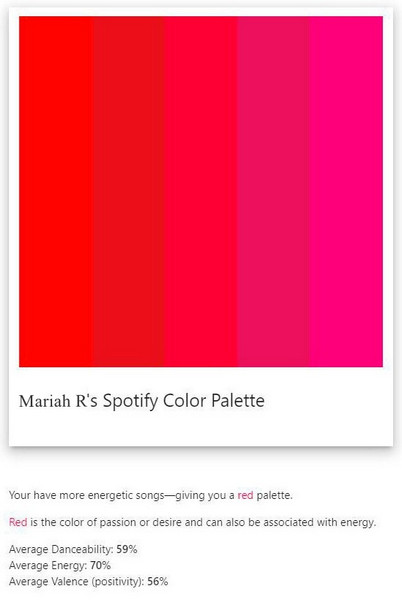
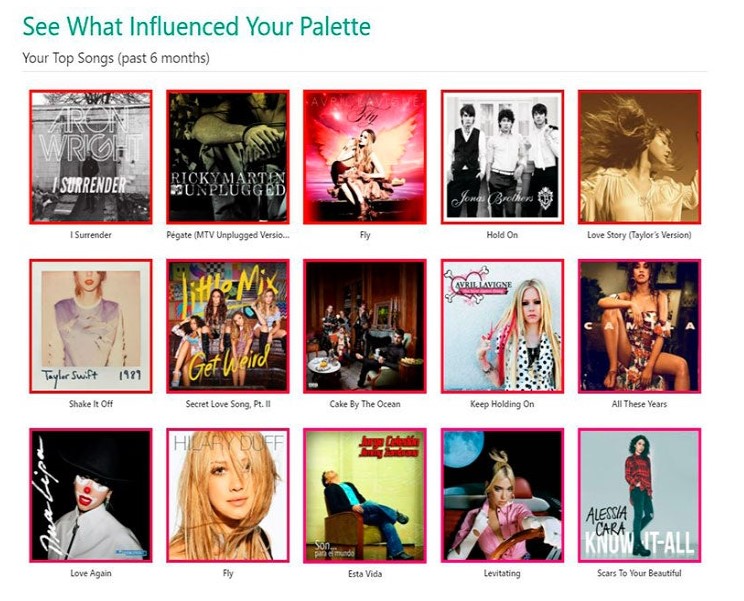
Once you grant access to the tool, it will begin the process of generating a splendid color palette tailored specifically to your listening habits. Drawing insights from your music preferences, this innovative tool analyzes the the music and artists that resonate with you the most. Through careful analysis, it then translates these musical elements into a visually captivating palette. The result is a stunning array of colors that perfectly encapsulates the essence of your unique musical taste. The four possible outcomes are as follows:
Red palette: You tend to favor energetic songs
Orange palette: You tend to favor danceable songs
Pastel palette: You tend to favor energetic & danceable songs
Yellow palette: You tend to favor happy & cheerful songs (high valence)
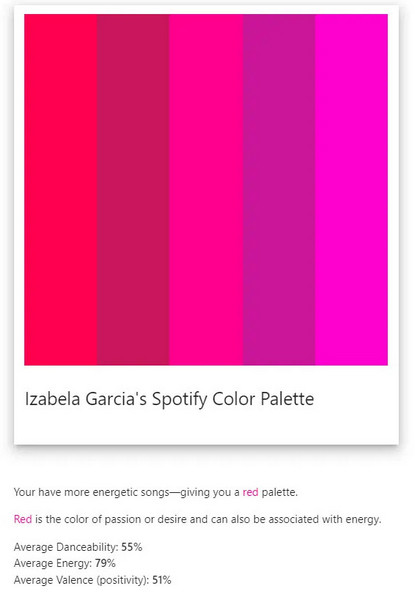
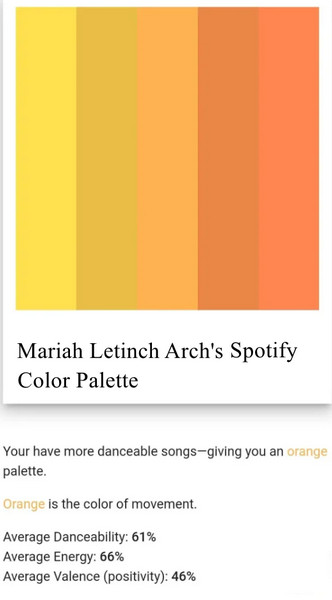
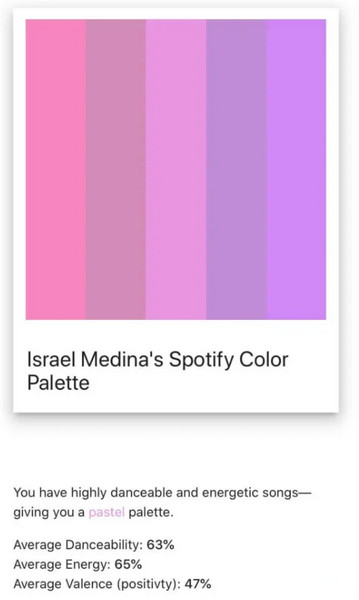
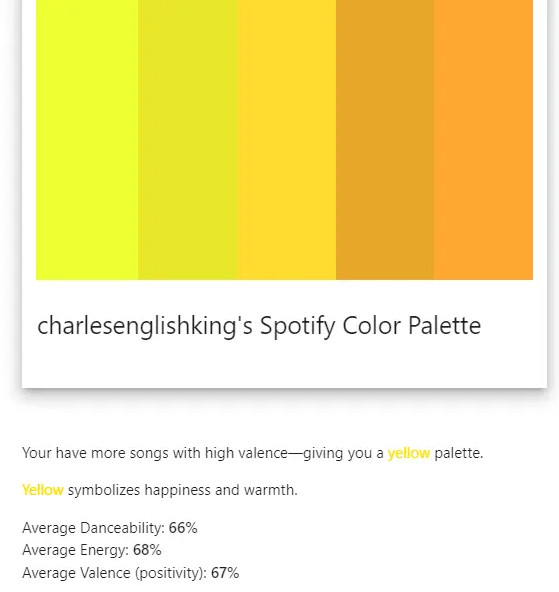
Step 1: Go to the Spotify Color Palette website: https://www.spotifypalette.com/
Step 2: Click the “Sign in to Spotify” button and login with your Spotify account.
Step 3: Click the “Agree” button, and the tool will conduct the analysis, showing your color palette based on your music listening habbits.
It will tell you what it means. For instance, the red palette is linked to passion, desire, and energy.
Moreover, it shows you the pictures of your Top artists and Top songs that influenced your results and matched your color palette.
Currently, the Spotify Palette lacks the feature to share on social networks. Nevertheless, you can capture a screenshot of it and share it manually.
In this part, we will guide you through the process of effortlessly downloading the top songs from your Spotify Palette for a lifetime enjoyment. To simplify this task, we recommend utilizing the powerful and well-received tool called Sidify Music Converter. With Sidify Music Converter, you can download your favorite Spotify songs, albums and playlists to MP3 or other popular formats at 10 times faster speed while keeping the original audio quality and complete ID3 tags.
Sidify Music Converter is an expertly designed tool that enables users to convert Spotify music into various formats such as MP3, AAC, WAV, FLAC, AIFF, and ALAC, catering to both free and premium subscribers.
Additionally, this tool offers the capability to convert local audio files to formats like MP3, M4A, FLAC, WAV, OGG, and AIFF, making it a comprehensive solution for all your audio conversion needs. With the added functionality of converting Audible audiobooks, burning Spotify music to CD and providing ID3 tag editing features, Sidify Music Converter offers a complete package for music enthusiasts.
It's fully compatible with Windows 7, 8, 10, 11, and macOS 10.15-15 Sequoia, ensuring seamless performance across different operating systems.

Sidify Music Converter
 Download music from Spotify to the computer.
Download music from Spotify to the computer. Convert Spotify music to MP3/AAC/WAV/FLAC/AIFF/ALAC.
Convert Spotify music to MP3/AAC/WAV/FLAC/AIFF/ALAC. Download Spotify music at 10X faster speed.
Download Spotify music at 10X faster speed. Keep original audio quality and retain ID3 tags after conversion.
Keep original audio quality and retain ID3 tags after conversion. Built-in Format Converter; Audible Converter; Spotify to CD Burner; ID3 Tags Editor
Built-in Format Converter; Audible Converter; Spotify to CD Burner; ID3 Tags EditorSidify Music Converter is simply designed. With just a few simple steps, you can easily convert and save your Spotify Palette songs locally.

If you are looking for a tool to convert any streaming music (such as Spotify, Apple Music, Amazon Music, Tidal, Deezer, YouTube, YouTube Music, SoundCloud, DailyMotion …) to MP3, Sidify All-In-One is the go-to choice.
Step 1Launch Sidify Music Converter
Run Sidify Music Converter, you will access the modern interface of the program.

Step 2 Add Music from Spotify Palette to Sidify
Drag & drop a song or a playlist from Spotify Palette to Sidify. Sidify would read them automatically. Select the Spotify music that you’d like to download to your local computer and then click Add.

Step 3 Customize the Output Settings
Click the Settings icon at the left side of the screen, and you have the option to select the desired output format (MP3/AAC/WAV/FLAC/AIFF/ALAC), designate the output folder, organize the converted files by artist and album, and more.

Step 4 Download Spotify Songs to Computer
Click the Convert button, and Sidify Music Converter will initiate the download process of the selected Spotify music to your computer.

Step 5 Find the Spotify Downloads on the Local Drive
After the conversion is complete, you can navigate to the Converted tab to verify the files that have been successfully converted. Alternatively, to locate the downloaded Spotify files on your computer, simply access the output folder that was specified in Step 3. All the downloads will be stored on your local drive within that folder.

You can now enjoy the downloaded Spotify Palette music on your computer for as long as you want since they are saved as local files.
To make sure your Spotify Palette shows a color palette, you need to have listened to quite a few songs on Spotify. The Palette uses info from the songs you've listened to in order to create your own set of colors. If you haven't listened to enough songs, the Palette might not have the info it needs to make your colors.
If you've listened to plenty of songs but are still facing issues with Spotify Palette, there are a couple of solutions you can try to resolve the problem.
Open Spotify Palette in a private or incognito window. This can help if there are problems with data stored while you normally browse.
Some extra things you add to your browser might be causing problems. Turn them off for a bit and see if that helps.
Make sure your browser is the newest version. Old browsers can sometimes have issues with new stuff on the internet.
If things aren't working in one browser, switch to another. Some browsers might not work perfectly with Spotify Palette.
By trying these simple fixes, you might solve the issue with Spotify Palette and get your personalized colors working.
Absolutely, utilizing Spotify Color Palette is completely safe. It's essentially a tool that browses your listening history and creates a color palette. Spotify Palette operates with API integration from Spotify, ensuring its safety and reliability.
Your Spotify Color Palette is a set of colors that shows your favorite artists and music styles on Spotify. It's made by looking at the music you listen to and picking colors from the album covers and pictures of your top artists. It's a personalized and visually appealing snapshot of the musical styles and artists that define your listening preferences on Spotify.
To check out your Spotify color palette, go to the "Spotify Palette" website, log in to your account, and give permission to analyze your top songs and artists. It’ll explore your most-listened artists and songs from the past 6 months, and display your Spotify color Palette.
At present, the Spotify Palette doesn't offer a built-in feature that allows for direct sharing on social networks. Despite this limitation, there is still a workaround available if you want to share your Palette with others. You can manually share it by capturing a screenshot of the Palette and then posting the image on your preferred social network.
Simply open the Palette, position it in a way that captures all the desired colors and elements, and then take a screenshot using the appropriate command or shortcut on your device. Once you have the screenshot saved, you can upload it to your social media platform of choice alongside a caption or description to provide context.
Although it requires a manual effort, this method ensures that you can still showcase your Spotify Palette to others and share your unique color scheme with the world.
To sum up, Spotify Color Palette is a fantastic and visually engaging tool that offers a unique insight into your musical preferences. The service provides a speedy and free way to discover your top songs from the past six months, crafting a personalized color palette that mirrors your listening habits. Returning to your Spotify color palette becomes an opportunity to celebrate your distinctive musical taste, and the added feature of exploring a gallery of images and artworks from Google Arts & Culture, matching your color palette, adds an extra layer of enjoyment.
Your Spotify Color Palette is not only an interesting showcase of your musical journey but also a creative expression of your individuality. With Spotify Palette, your music experience goes beyond just listening, turning it into a visually captivating and personalized adventure.
If you ever find the need to back up your top songs locally, consider using Sidify Music Converter, a handy tool to download them as .mp3 files.