

Sidify Music Converter Free
Do you ever find yourself scrolling endlessly through all of the available Spotify playlists wondering which one to choose? With so many options, it can be hard to settle on just one. Luckily, we've done the research and put together a list of our top 10 favorite playlists that you should check out!
Whether you're in need of some upbeat dance party tunes or are looking for something more relaxing and chill, this list has something for every music-lover. From hip hops to Latin music, these 10 handpicked playlists will surely make your music taste even more enjoyable!
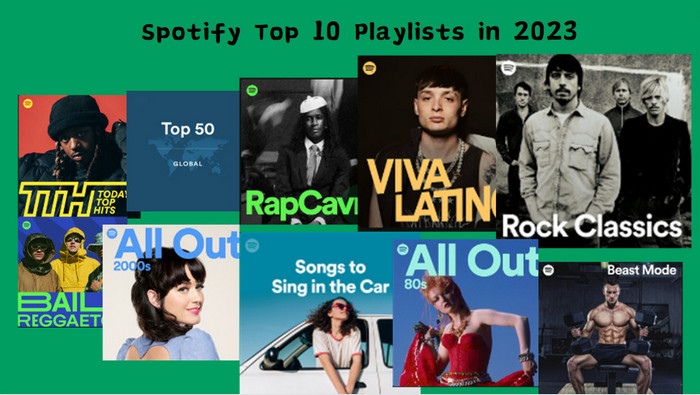

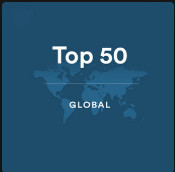




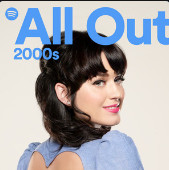
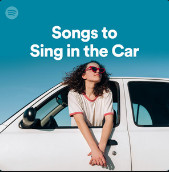
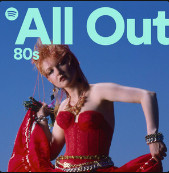
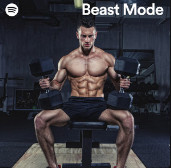
In the Spotify playlist, you won’t be restricted to Spotify’s Release radar to find your satisfied songs. For those who want to get a more human-made playlist, Spotify Playlists is the best choice. Does the above list of 10 playlists match your favorite style? If not, then can you share your favorite playlists or the one you are playing on a loop?
If you want to download your favorite playlists from Spotify for free for offline listening on other portable devices, Sidify Music Converter Free can help you download songs from Spotify to digital audio formats including MP3, AAC, WAV, FLAC, AIFF or ALAC with high soud quality (320kbps). Now we will show you how to download your favorite playlists with Sidify Music Converter Free.
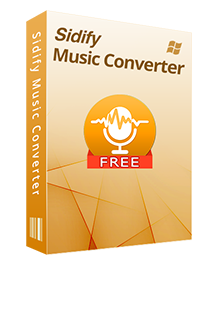
Sidify Music Converter Free

If you are looking for a tool to convert any streaming music (such as Spotify, Apple Music, Amazon Music, Tidal, Deezer, YouTube, YouTube Music, SoundCloud, DailyMotion …) to MP3, Sidify All-In-One is the go-to choice.
Step 1Launch Sidify Music Converter
Run Sidify Music Converter, you will access the modern interface of the program.

Step 2 Add your favorite playlists to Sidify Music Converter
Drag & drop music or a playlist from Spotify to Sidify. Sidify would read them automatically. Select the Spotify music that you’d like to download to your local computer and then click Add.

Step 3 Choose the Output Format you like
Click Settings to edit the common parameters: Output Format, Output Quality and Output Path. You can select format as MP3, AAC, FLAC, WAV, AIFF or ALAC and set output quality up to 320kbps.
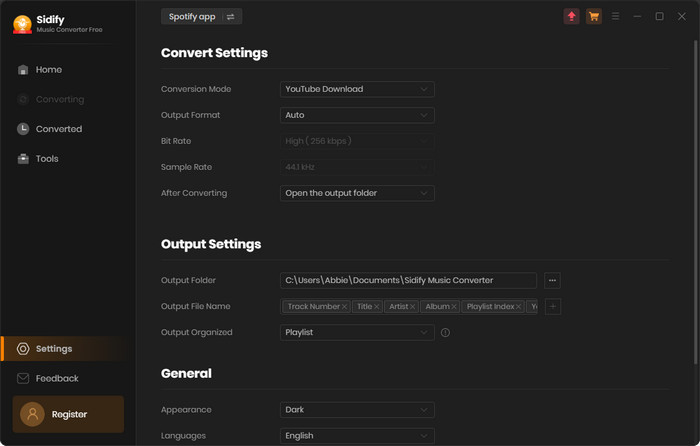
Step 4 Start Downloading Songs from your favorite playlist
Click on "Convert" button to start downloading entire playlist to any other formats you choose.
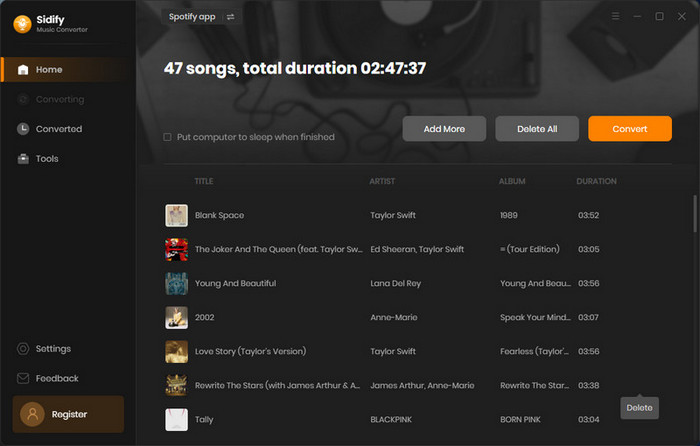
Once the download is complete, you can click on the clock button in the upper right corner to find the downloaded file. Then, you can feel free to down any songs of your favorite playlists from Spotify and listen to them on other digital devices.
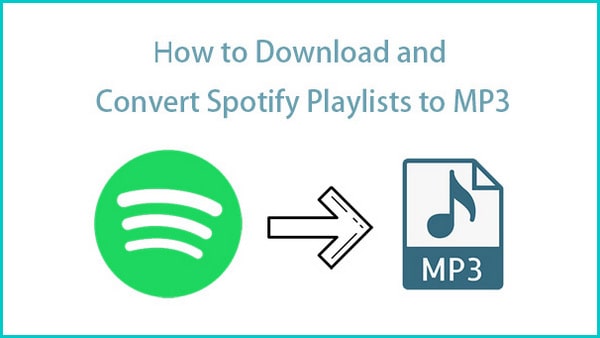
Step 1: Import Music from Spotify to Sidify
Step 2: Choose MP3 as the Output Option
Step 3: Start Downloading and Converting Spotify Music to MP3
Step 4: Find Out the Well- downloaded MP3 Files
Learn More >