

Sidify Music Converter
Despite being one of the most popular streaming platforms, Spotify doesn't offer a built-in visualizer for its listeners. In an age where music isn't merely listened to but experienced, the demand for music visualizers has become increasingly apparent. Even though Spotify took away its visualizer feature, you still want to see cool visuals while you listen to music.
This article introduces more than 15 best music visualizers for Spotify to use on desktop, mobile phone, and online. They offer different ways to enjoy Spotify music, with things like customizable displays and moving graphics. Whether you want dancing graphics or synced beats and colors, these visualizers will make your Spotify journey even more enjoyable.
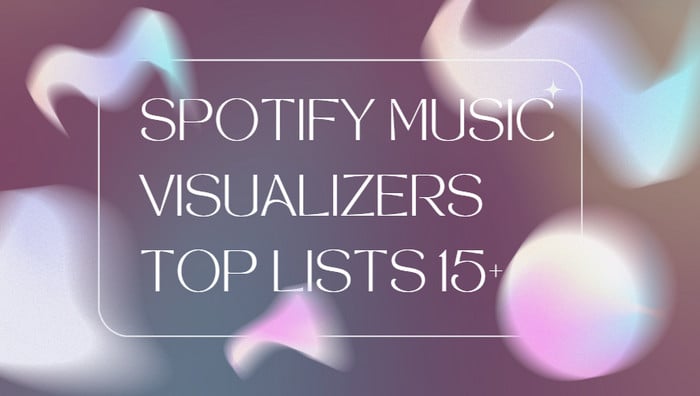
The top six Spotify music visualizers available for desktop Windows and Mac operating systems are gathered in this section. You are welcome to examine them and select your preferred helper.
Kaleidosync Spotify Music Visualizer is a music visualizer that brings your listening experience to life with mesmerizing kaleidoscopic visuals. It syncs with the Spotify music you're playing on Spotify, creating a dynamic display of colors and patterns that dance along with the beats. It is easy to use by simply connecting your Spotify account to Kaleidosync, and the visualizer will automatically start generating visuals based on the music you're playing.
Compatible Browser: All modern browsers
Available for: Spotify and Audius

AudioVisualizer for Spotify is indeed an extension designed specifically for Google Chrome browsers. It functions as a visualizer for audio playing in the browser, including music from websites like Spotify. It provides a convenient way to add visual effects to your Spotify music listening sessions directly within the Chrome browser.
You can start using the AudioVisualizer Chrome Extension by locating it in the Chrome Web Store and clicking on "Add to Chrome" and then "Add extension." Once installed, simply play a song on Spotify. To activate the visualizations, press Ctrl + Q, and they will appear instantly. If you want to stop the visualizations, press Ctrl + Q again to exit the extension.
Compatible Browser: Chrome
Available for: Works on any website
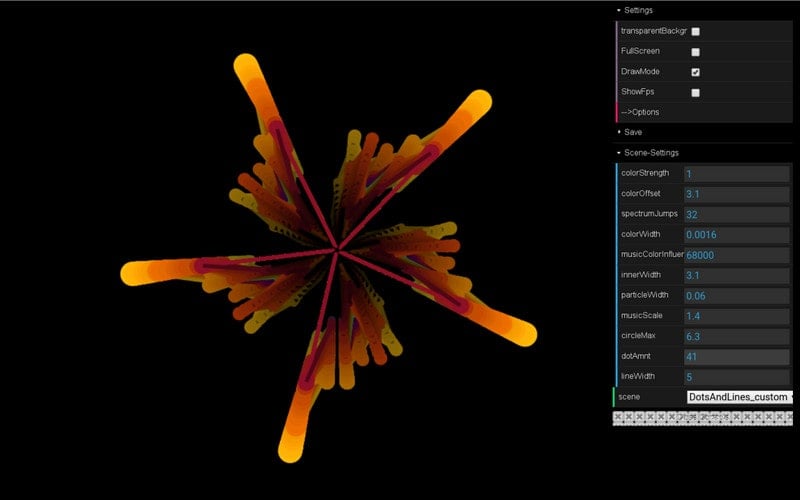
Music Storm Spotify Visualizer is a user-friendly Google extension that brings visual magic to your music tabs, including Spotify, YouTube, and SoundCloud. Unlike other visualizers, Music Storm opts for clean graphics, effectively depicting music frequencies. This handy tool currently offers 5 background colors and 3 visualization modes, including Breath, Wind, and Minimalist, it adds a touch of customization.
Music Storm works seamlessly in-browser with Spotify, but not in the Spotify desktop app. If you want to enjoy a simplified yet immersive music visualization experience, then go for Music Storm - visualize any music tab.
Compatible Browser: Chrome
Available for: Spotify, YouTube, and SoundCloud
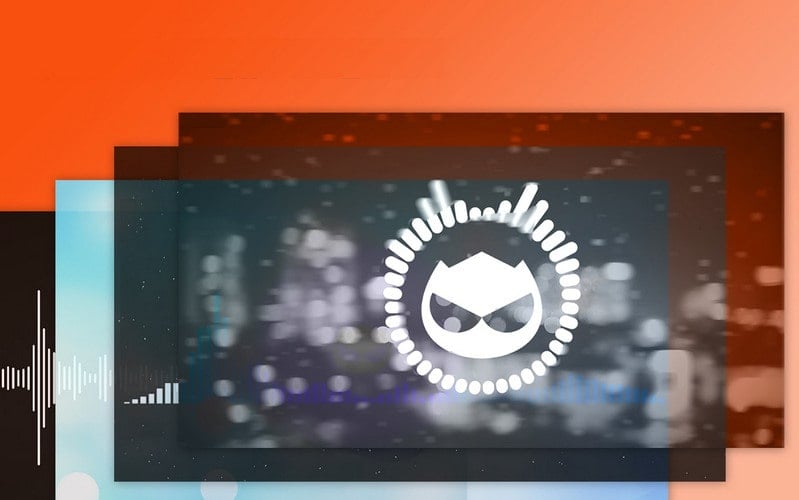
Tessellator Spotify Visualizer is a free 3D music visualizer but exclusively for Spotify Premium subscribers. It creates stunning visuals using a generative approach, powered by audio data. Tessellator is available online and works with Spotify on multiple platforms, including Spotify Web Player, desktop, and mobile apps. For the best 3D visual experience, use modern browsers like Chrome or Firefox. With seven unique visualizer modes, Tessellator offers a variety of options to elevate your Spotify music visualization journey.
Compatible Platforms: Spotify Web Player, desktop, and mobile apps
Available for: Spotify Premium
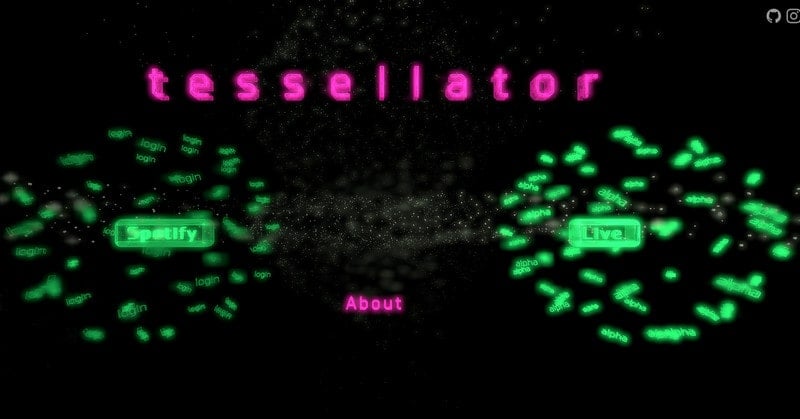
If you're interested in making your own Spotify visualizer, the online Specterr music visualizer offers an opportunity for you to create your visualizations for Spotify tracks. This tool not only visualizes the audio beat but also enables you to synchronize song lyrics with the visuals.
However, it's important to note that Specterr cannot directly visualize songs played on Spotify's web player, you need to upload Spotify songs for editing and visualization.
Compatible Platform: Any browser
Available for: Spotify Downloaded Songs
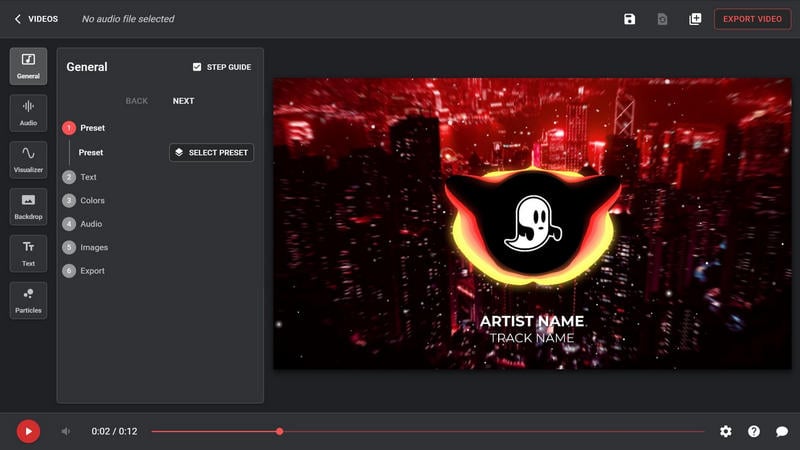
ButterChurn Music Visualizer is an online visualizer that's compatible with WebGL2 and acts as a version of the Milkdrop 2 visualizer. It also comes with a Chrome Extension for added convenience. However, to visualize Spotify music, you need to download songs from Spotify to your PC beforehand. What's more, ButterChurn allows you to add songs or sets from SoundCloud by simply copying the link.
However, it's important to note that Specterr cannot directly visualize songs played on Spotify's web player, you need to upload downloaded Spotify songs for visualization.
Compatible Platform: Chrome and other browsers
Available for: Downloaded Spotify Music, Soundcloud songs with URL

Synesthesia Spotify Music Visualizer is professional virtual instrument software that can be used as a Spotify visualizer. It provides over 50 built-in scenes, advanced audio algorithms for translating music into visual effects, and the ability to import and transform videos and logos in real time. There are cool effects such as circuit bending, cloud ten, compound iris, filter blown, and glob.
Synesthesia is available with a free trial, along with standard and pro licenses. You can simply log in to the Spotify account, and let Synesthesia take care of the graphic generating.
Compatible Platform: Mac OS and Windows
Available for: Spotify Free & Premium
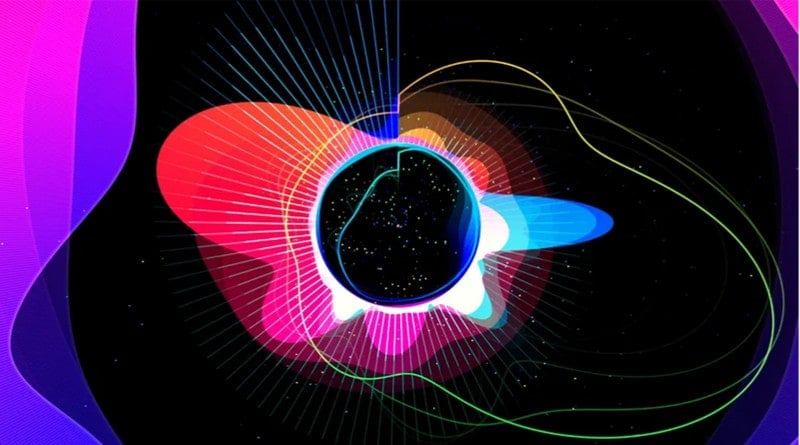
PotPlayer Visualizer is an alluring Spotify music visualization platform, that provides a realistic way to stream your music live. There are different effect pops up on your screen and more likely, generate artwork while listening to different music. Generate a list of music from your Spotify and listen to the music with high-quality support.
PotPlayer can be used as a handy music visualizer for Spotify. It works because the visualization graphics and lines within the player can be activated when songs playing in your system, including music streaming from Spotify.
Compatible Platform: Windows XP/Vista/8/8.1
Available for: Spotify
Kauna Spotify Music Visualizer provides dynamic and visually stunning visualizations including Waves, Confetti, Bars, Burning clouds, Plasma, Sound level meter, Triangular, and more. It is capable of rendering any sound reproduction within the system, allowing users to visualize music from various sources including Spotify. The app is easily found on the Windows Microsoft Store, offering customizable settings such as sound level sensitivity, automatic visualization change based on a timer, and the option to select the sound card for audio input. You can personalize your Spotify music visualization experience and create captivating visuals that synchronize with the audio being played.
Compatible Platform: PC, Mobile, Xbox console, Surface Hub, HoloLens
Available for: Spotify

VSXu Music Visualizer or Vovoid VSXu listens (via recording the audio) to the music you play and visualizes it, regardless of the music player. It works with YouTube, Spotify, Tidal, and others. Visual effects in VZX Spotify Music Visualizer respond to the song's rhythm, pulsing in sync with the beat or gradually intensifying along with the music. This adds depth to your listening experience, especially accentuating higher frequencies like cymbals. You can customize the speed and intensity of each visualization to perfectly match the music being played.
Compatible Platform: Windows 10
Available for: YouTube, Spotify, Tidal
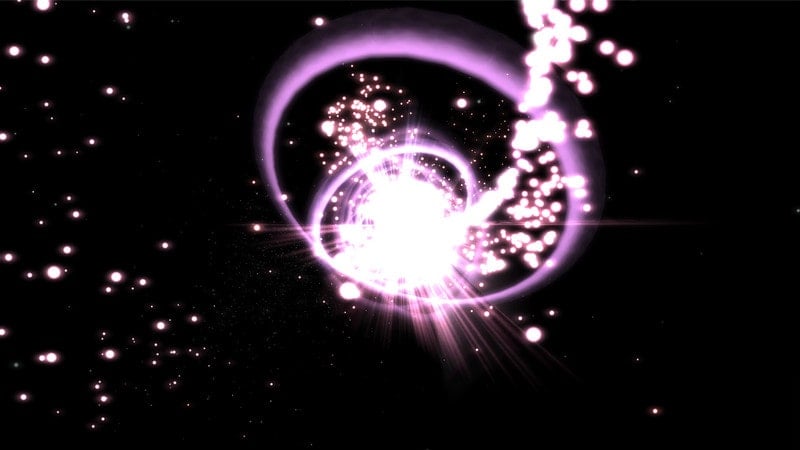
You can visualize locally downloaded Spotify music using Magic Music Visuals. This is another desktop-based Spotify visualizer that allows you to craft original visuals from scratch and create 2D and 3D graphics that respond instantly to audio input. Visuals made with Magic Music Visuals can be shown fullscreen for live shows or saved as high-quality .mp4/.mov files and .png images for editing or sharing on platforms such as YouTube and Vimeo.
Compatible Platform: Windows, macOS/OSX
Available for: Spotify locally downloads

VLC (VideoLAN Client) is primarily a media player known for its wide range of supported audio and video formats. While VLC does not have an in-built visualizer feature, it does offer a variety of extensions and plugins that can enhance its functionality, including visualizers.
VLC does not have direct integration with Spotify, and it is not designed to play songs from the Spotify streaming service. However, if you have downloaded Spotify songs locally to your computer as audio files, you can use VLC to play and visualize them.
Compatible Platform: Windows, macOS
Available for: Locally downloaded Spotify songs
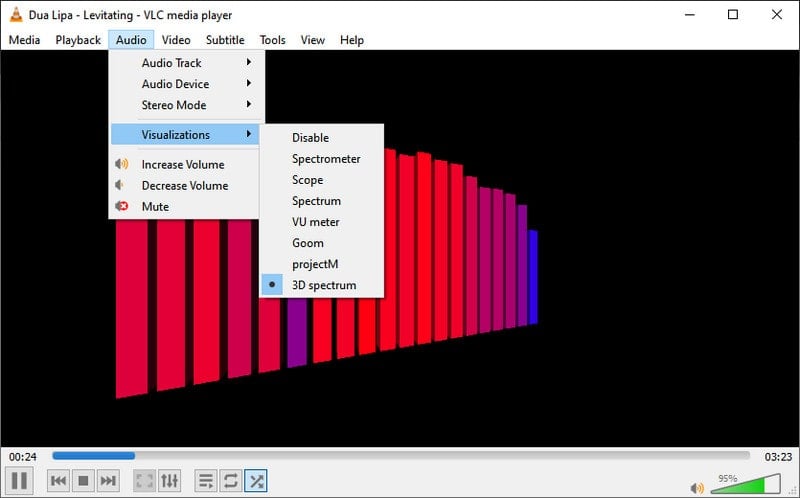
Windows Media Player, the default media player bundled with Windows operating systems, includes visualizations as part of its Now Playing mode. WMP provides over 30 visualizations collections on specific themes such as Bars, Ambience, and Waves. You can select the visualization you want from the collection and see your music rhythm move in splashes of color and geometric shapes. For example, the Bars and Waves collection contains variations, including Bars, Ocean Mist, Firestorm, and Scope. You can also download visualization collections from the Internet.
To visualize your Spotify songs on Windows Media Player, you can have this way to directly download songs from Spotify to Windows local path, then make it naturally possible to have a personal visualizer preference that enhances music playback with Windows Media Player.
Compatible Platform: Windows 10 Windows 8.1 Windows Media Player Windows 7
Available for: Locally downloaded Spotify songs
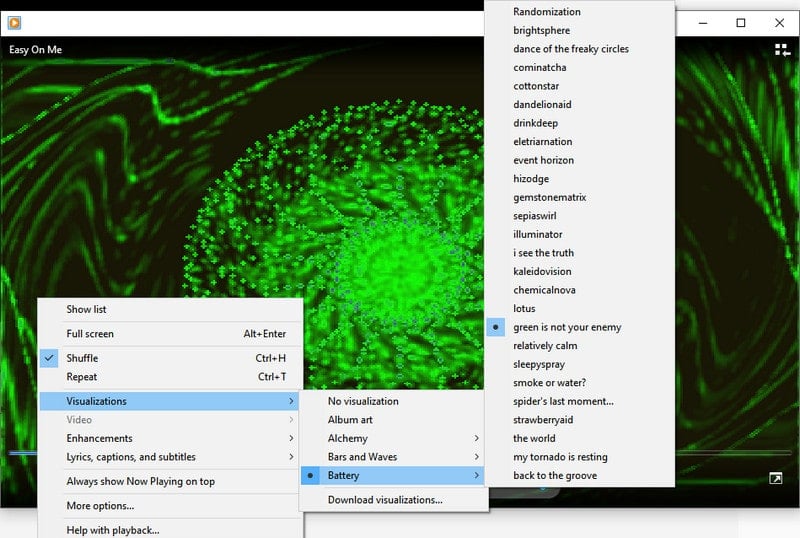
iTunes does have a built-in visualizer feature. The visualizer in iTunes allows you to experience your music in a more immersive and visually appealing way. It generates real-time graphic effects that are synchronized with the audio being played.
iTunes visualizer is primarily designed to work with music files stored locally on your computer or purchased through the iTunes Store. It is not possible to directly visualize Spotify songs within the iTunes application. But you can manage to download and transfer Spotify songs to iTunes, then use iTunes as one of the handly Spotify music visualizers.
Compatible Platform: Windows, macOS
Available for: Locally downloaded Spotify songs on computers
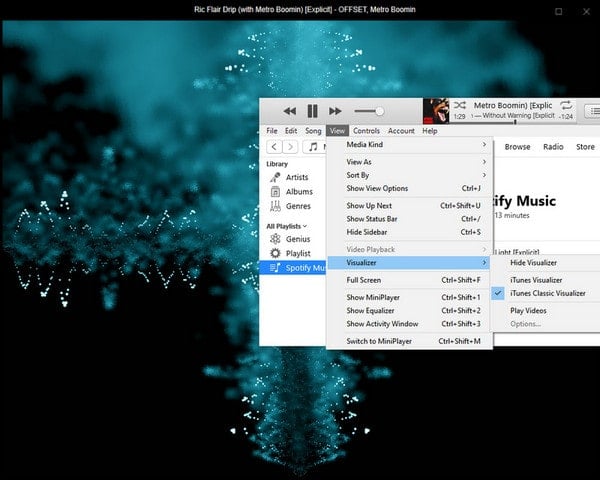
Vythm JR is a user-friendly music visualization app with a sleek UI/UX, available on both iOS and Android platforms. With Vythm JR, you can easily create custom visualizations to accompany your favorite songs. Add lighting, particle effects, and more, all synchronized perfectly with your chosen music. The app supports real-time sound analysis and even enables you to export your recordings. Choose from six modes including Equalizer, Mandala, Shapes, Fluids, Psychedelic, or Milkdrop, and further customize your visualizations using the performance bar to make them uniquely yours.
This best visualizer for Spotify enables you to visualize your local files, and iTunes library and use the microphone to record the sound. All you need to do is download and save Spotify songs as local files on iPhone or Android. Then run Vythm JR to add the local Spotify downloads, choose your preferred mode, and visualize your Spotify music.
Compatible Platform: iOS and Android
Available for: Locally downloaded Spotify songs on computers
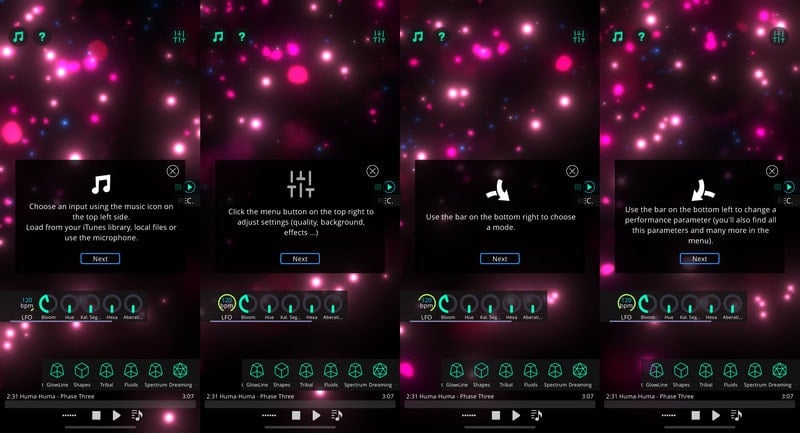
Spectrum is a music visualizer application designed to generate captivating visual effects from your music library or microphone for Android and iOS. With over 50 effects to choose from, it offers a diverse range of visuals to accompany your listening experience.
If on iOS devices, your Spotify Music should be locally stored on your device. Simply tap the music button within Spectrum to play and visualize Spotify Music. If on an Android phone, you can first play your songs via your Spotify music app and launch Spectrum to visualize Spotify Music is therefore straightforward. However, if the visuals do not respond to sound on Android, you may need to restart the app or check their permission settings.
Compatible Platform: iOS and Android
Available for: Locally downloaded Spotify songs on iOS or Google Play Music, Spotify, Amazon Music, etc. on Android.
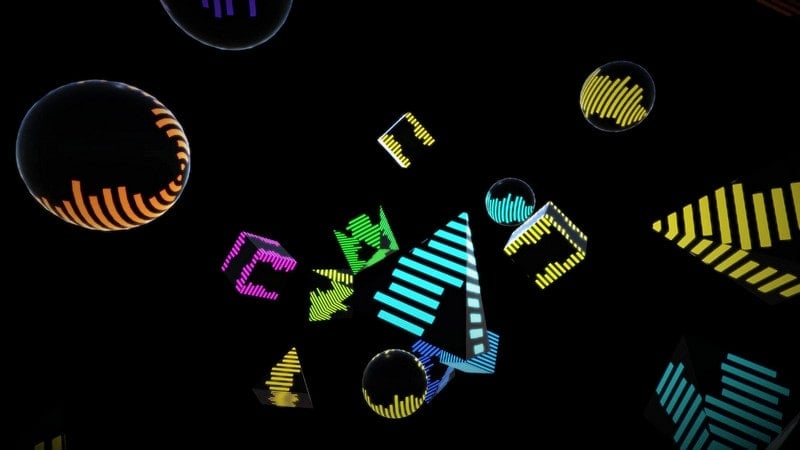
AudioVision is a cutting-edge music visualizer that doubles as a fully-featured music player. Not only does it offer robust organization features for your music library, such as sorting by albums, artists, and genres, but it also allows you to create and manage playlists. With a wide range of meticulously designed patterns and customizable options, AudioVision transforms your favorite songs into mesmerizing visual spectacles. Plus, you can easily control playback using widgets, notifications, or even directly from the lock screen.
When your Spotify music is playing, AudioVision will analyze the audio and generate visualizations accordingly. AudioVision offers various customization options for visualizations. You can explore these options within the app to tailor the visualizations to your preferences.
Compatible Platform: Android
Available for: Spotify
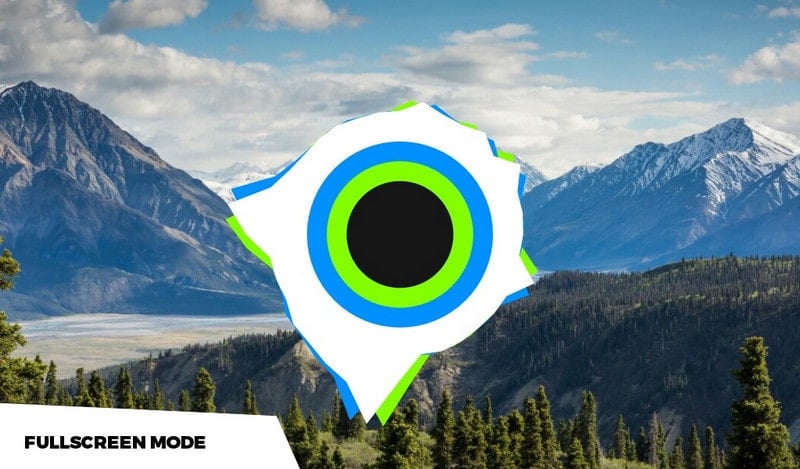
You'll find plenty of fantastic visualizers ready to enhance your Spotify music experience. Some may need you to download your Spotify songs to your computer and phone or make sure they're accessible locally in popular audio formats like MP3, AAC, or others.
To simplify this process, consider using Sidify Music Converter. With Sidify, you can effortlessly download songs directly from Spotify and convert them into standard audio formats such as MP3, AAC, ALAC, AIFF, WAV, and FLAC. This tool provides a convenient solution for accessing and enjoying your favorite Spotify tunes across various music visualizers.

Sidify Music Converter
 Download music from Spotify to the computer.
Download music from Spotify to the computer. Convert Spotify music to MP3/AAC/WAV/FLAC/AIFF/ALAC.
Convert Spotify music to MP3/AAC/WAV/FLAC/AIFF/ALAC. Download Spotify music at 10X faster speed.
Download Spotify music at 10X faster speed. Keep original audio quality and retain ID3 tags after conversion.
Keep original audio quality and retain ID3 tags after conversion. Built-in Format Converter; Audible Converter; Spotify to CD Burner; ID3 Tags Editor
Built-in Format Converter; Audible Converter; Spotify to CD Burner; ID3 Tags Editor
If you are looking for a tool to convert any streaming music (such as Spotify, Apple Music, Amazon Music, Tidal, Deezer, YouTube, YouTube Music, SoundCloud, DailyMotion …) to MP3, Sidify All-In-One is the go-to choice.
Step 1Launch Sidify Music Converter
Run Sidify Music Converter, you will access the modern interface of the program.

Step 2 Add Music from Spotify Palette to Sidify
You can drag and drop a song or playlist to Sidify from the Spotify desktop app. They would be automatically read by Sidify. After making your selection, click the Add button.

Step 3 Customize the Output Settings
Click the Settings icon at the left side of the screen, choose the preferred output format (MP3/AAC/WAV/FLAC/AIFF/ALAC), specify the output folder, arrange the converted files by album and artist, and more.

Step 4 Download Spotify Songs to Computer
Click the Convert button on Sidify Music Converter, the chosen Spotify song will begin to download to your PC when you click the Convert button.

Step 5 Find the Spotify Downloads on the Local Drive
You can check the files that have been successfully converted by going to the Converted tab. Further, you can find the downloaded Spotify files you downloaded your local computer, all of the downloads will be kept forever.

In conclusion, exploring the top Spotify visualizers across various platforms can significantly enhance your music listening experience. Whether you're using a desktop, mobile, or online visualizer, there are plenty of options available to synchronize captivating visuals with your favorite Spotify tunes. To further expand your possibilities, consider using Sidify Music Converter to download Spotify songs as real audio files. With Sidify, you can easily convert Spotify tracks into standard audio formats like MP3, AAC, and more, making them compatible with a wide range of music visualizers.