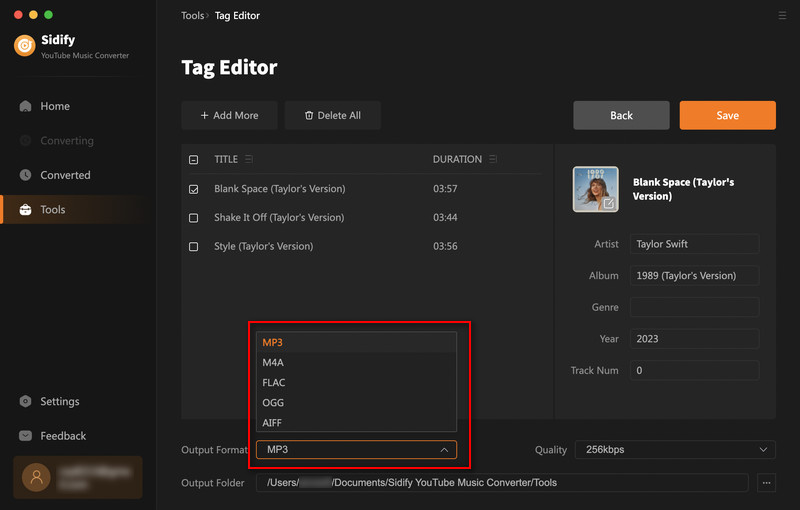Sidify YouTube Music Converter for Mac enables both YouTube Music Free or Premium listeners to download and save YouTube Music downloads to Mac local storage. Unlike other online converters, this YouTube Music downloader specializes in converting YouTube Music to MP3, AAC, ALAC, AIFF, WAV, and FLAC formats with the least effort. There is no conflict between its 10X conversion speed and the high output quality after conversion. Original ID3 tags are flawlessly exported along with every single song!
The program is user-friendly. After you purchase a license, you will receive a confirmation email, including your registration information.
![]() Download and install the latest version of Sidify YouTube Music Converter for Mac.
Download and install the latest version of Sidify YouTube Music Converter for Mac.
Step 1Make your way to the "Register" tab at the left corner of the program.
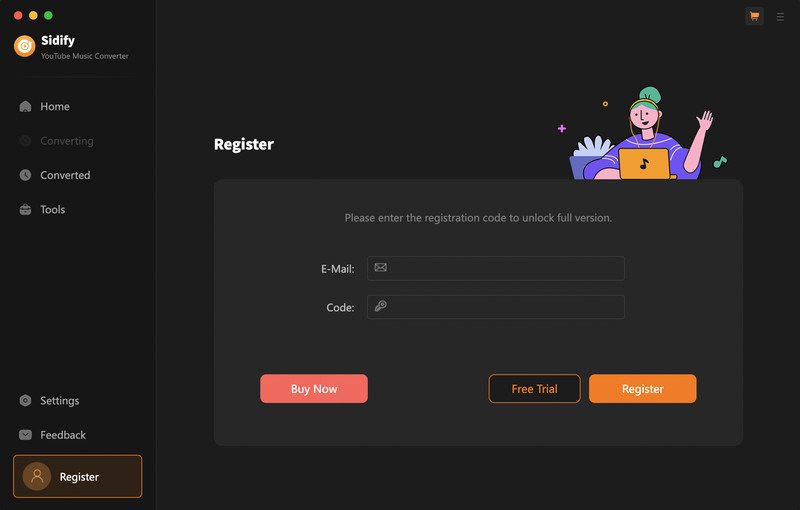
Step 2 Copy and paste your registration e-mail & code and click "Register" to complete the registration process.
Note: The registration information is case-sensitive. Plus, please do not add spaces before or after the registration info.
Step 1Launch the Sidify Mac YouTube Music Converter application.
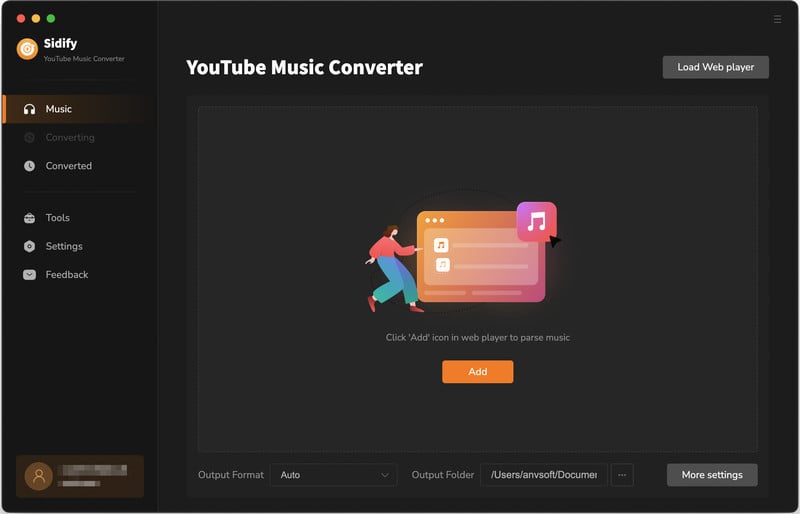
Step 2Click the "Settings" section on the program's left sidebar, And configure the settingss including output format, quality, and path. Likewise, you can customize the organization of your output files to suit your preferences.

Step 3From the embedded YouTube Music library, click into the playlist with the songs you like to download. And tap the "Click to add" button on the bottom right corner.
Note: Either YouTube Music Free or YouTube Premium account are able to download songs for offline playback with Sidify YouTube Music Converter.
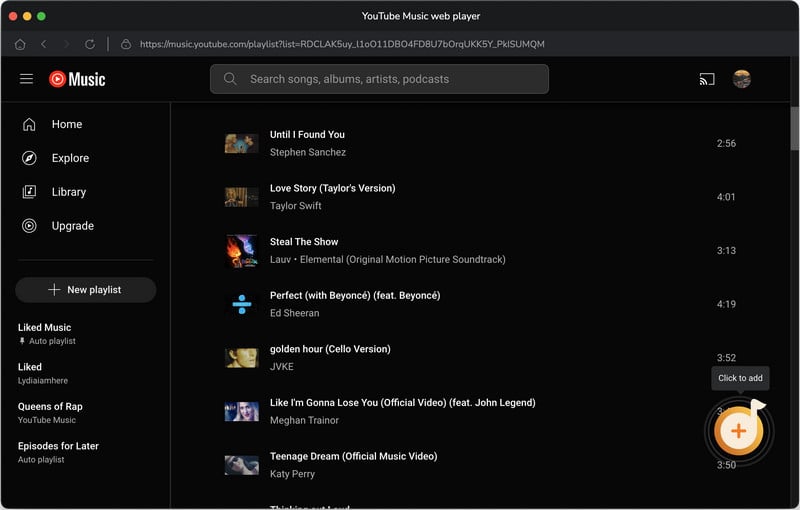
Following, add the songs individually or the whole playlist to the converter.
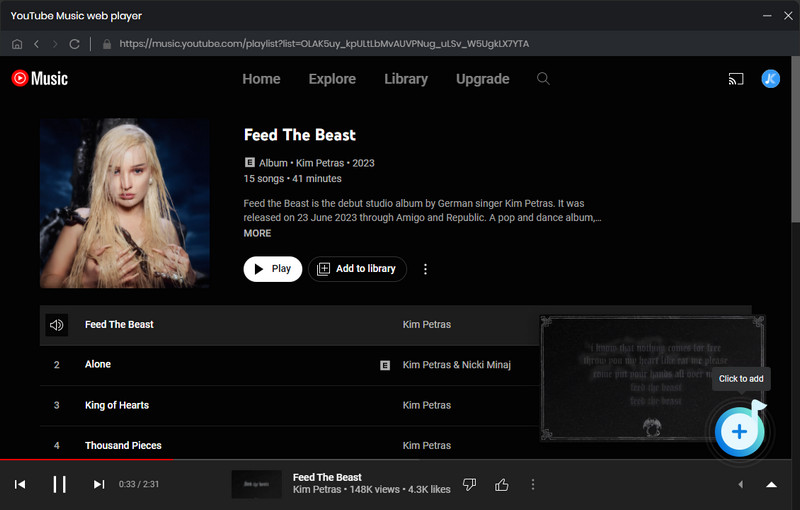
Step 4After music selection and output settings, click the "Convert" function to proceed.
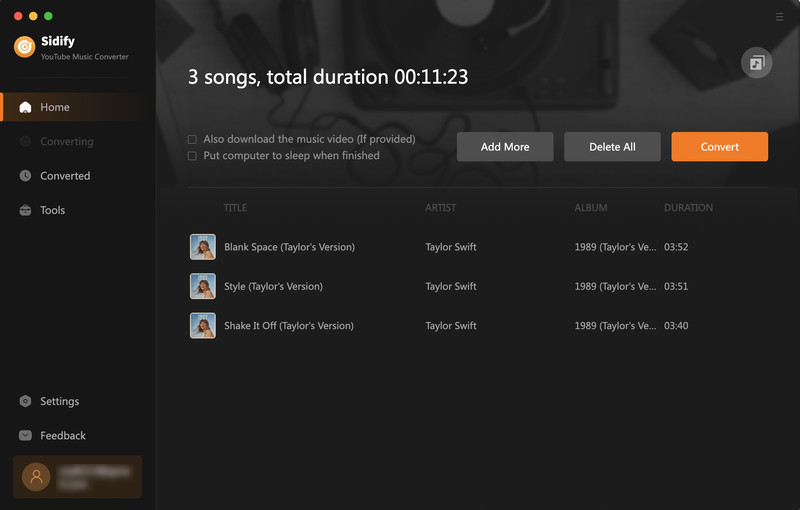
Sidify YouTube Music Converter will process the music faster than usual, with downloading speeds of up to 10x faster.
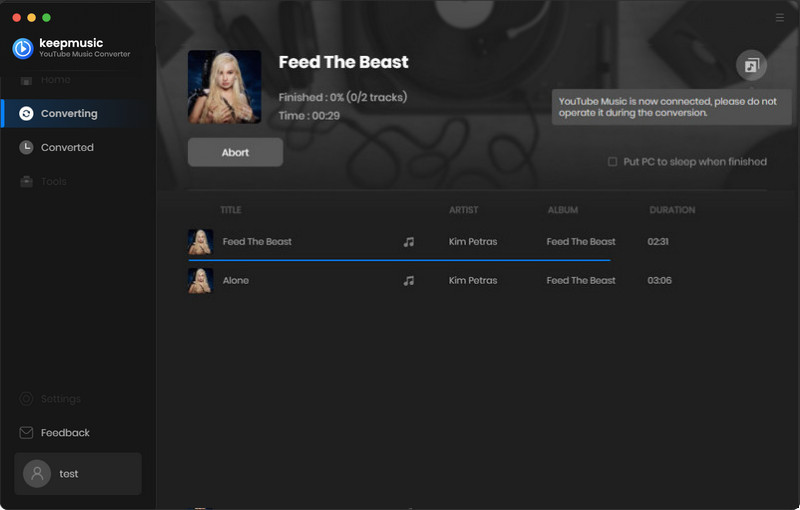
Step 5 Once the conversion is done, you can click the "History" tab to find the well-downloaded YouTube music on your Mac.
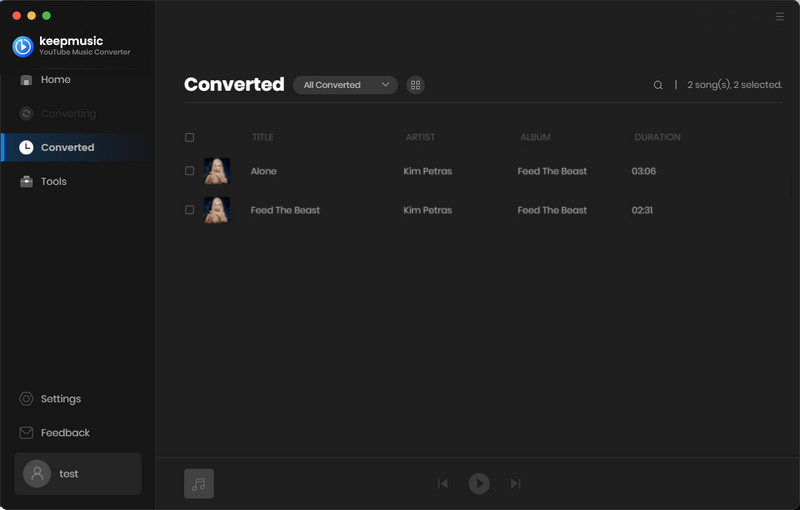
Navigate to the Tools section on the program sidebar, there are AA/AAX Converter, Format Converter, and ID3 Tags Editor toolkits availble for your local music files conversion.
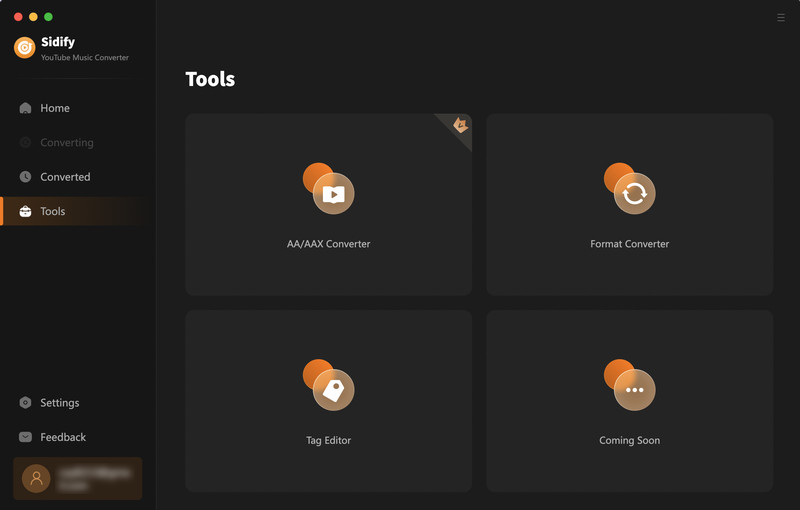
To convert your AA or AAX audiobook files to MP3, navigate to the AA/AAX Converter section and import the files from your computer. Prior to conversion, you must select the folder where the converted files will be saved and modify the output format (MP3/M4A/M4B).

With the Format Converter feature, you can simply import the local music files from the Mac and convert them to MP3/M4A/FLAC/WAV/OGG/AIFF formats.
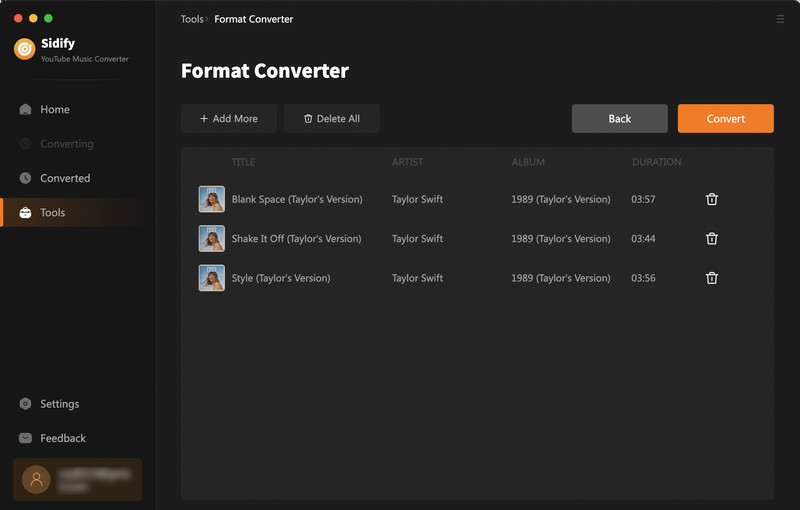
Navigate to Tools > Audio Editor. Add your audio files to the timeline, then cut, trim, or merge them. Apply effects such as Gain, Fade In, Fade Out, Noise Reduction, Paragraphic EQ, Compressor, Normalize, Graphic EQ, Hard Limiter, Distortion, Reverb, Speed Change, Reverse, Invert, and Remove Silence, all for free.
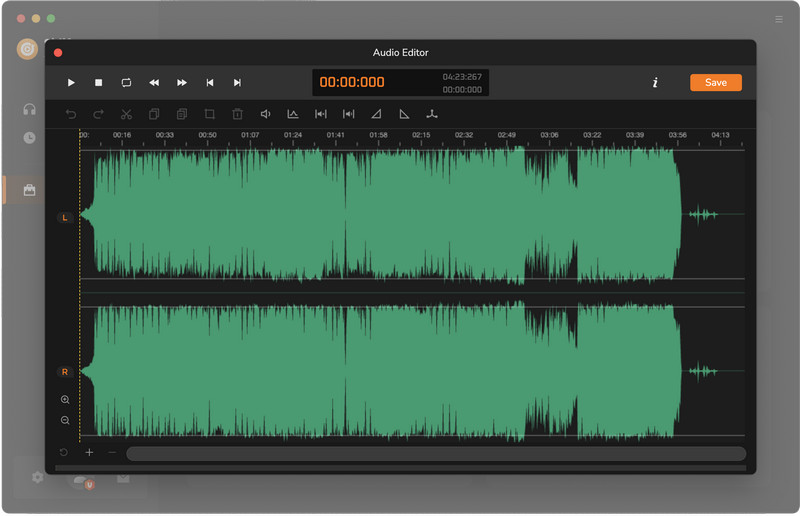
Easily find the Edit Tag feature under the Tools section. With it, you can modify the title, artist, and album information in your favor.