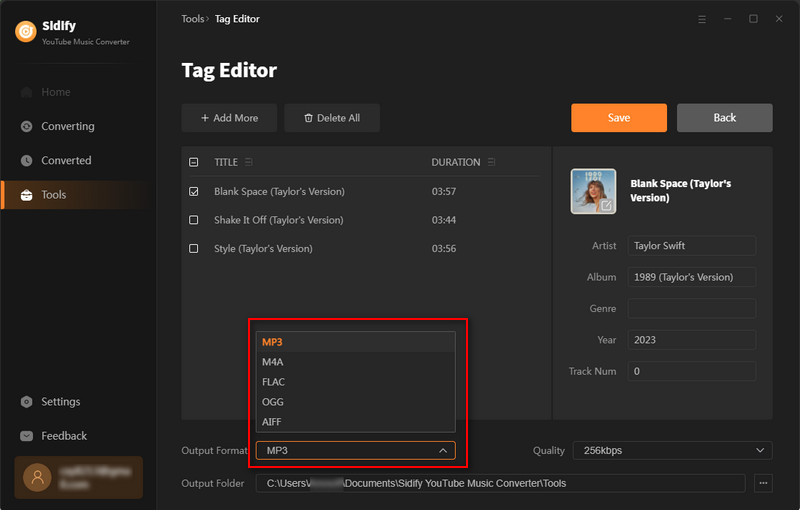Want to download YouTube Music to MP3? Sidify YouTube Music Converter is perfect for YouTube Free and Premium users looking to download and convert their favorite tunes to MP3, AAC, WAV, FLAC, AIFF, or ALAC formats. It downloads YouTube Music playlists in batches at 10X speed while keeping original sound quality and ID3 tags information. YouTube Music downloads can be saved right on your PC and are available locally.
YouTube Music Converter for Windows is user-friendly. After you purchase a license, you will receive a confirmation email, including your registration information.
![]() Download and Install the latest version of Sidify YouTube Music Converter for Windows
Download and Install the latest version of Sidify YouTube Music Converter for Windows
Step 1From the left panel, click the "Sign In" section to view the registration menu.
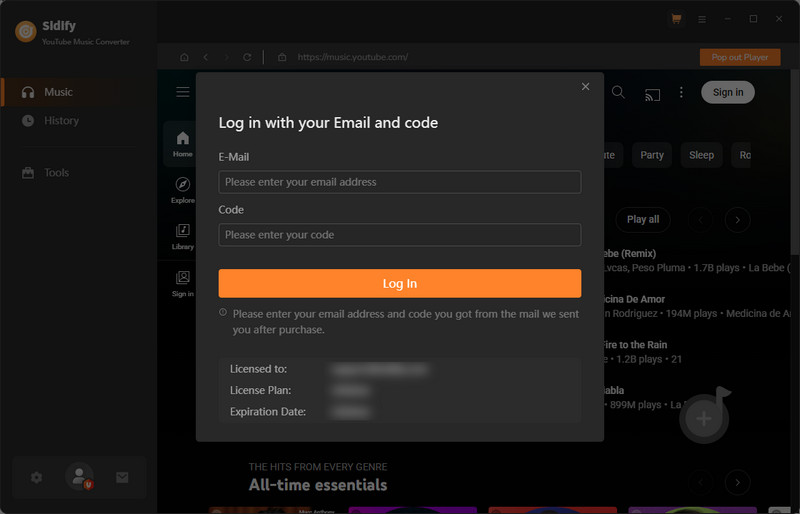
Step 2 Copy and paste your registration e-mail & code and click "Register" to complete the registration process.
Note: The registration information is case-sensitive. Plus, please do not add spaces before or after the registration info.
Step 1 Download and run Sidify YouTube Music Converter on a Windows computer.

Step 2Head to the "Settings" section to customize the output parameters.

Step 3The YouTube music web player is integrated to Sidify converter. Sign in to your account to access your YouTube music content. It's acceptable to have a free or premium membership here.
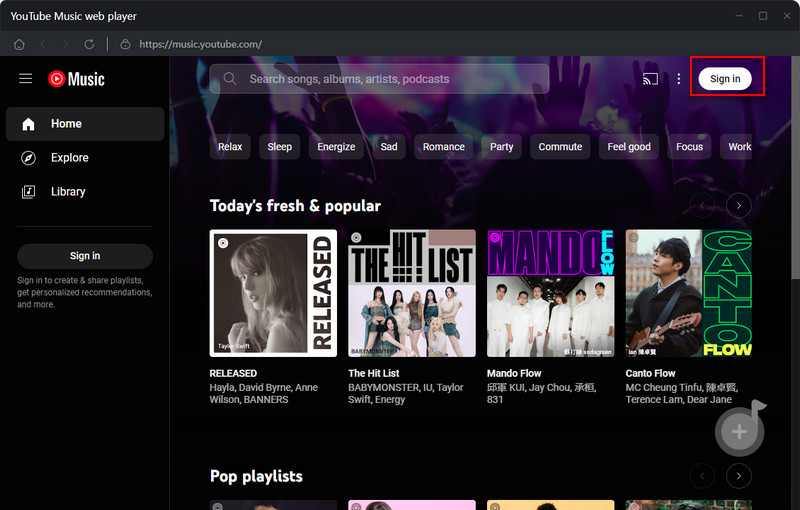
Go ahead, open a YouTube Music album, artist, or playlist, and tap the "Click to add" button floated on the right bottom corner, and the program will put all songs immediately in the Add window.

You then select the songs you want to convert and add them to the conversion panel.
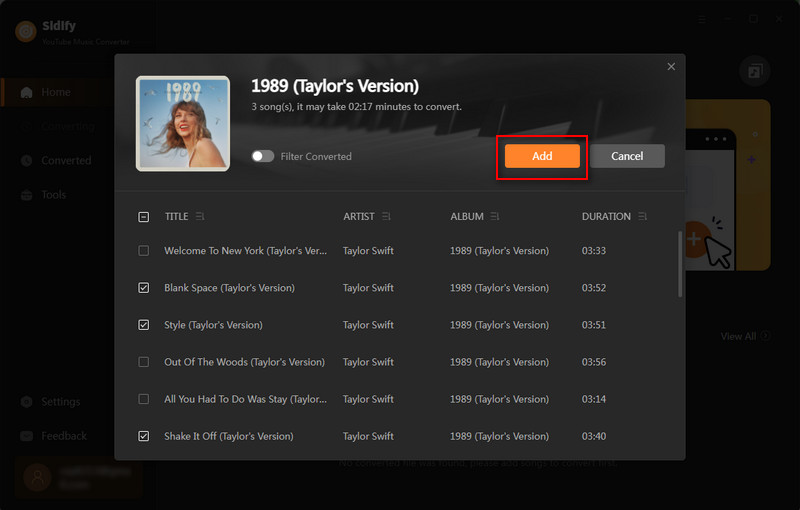
Step 4 Following, click the "Convert" button to start the YouTube Music downloading.

The time spent to convert depends on how many songs you choose to download. Sidify YouTube Music Converter will download songs at 10X speed.
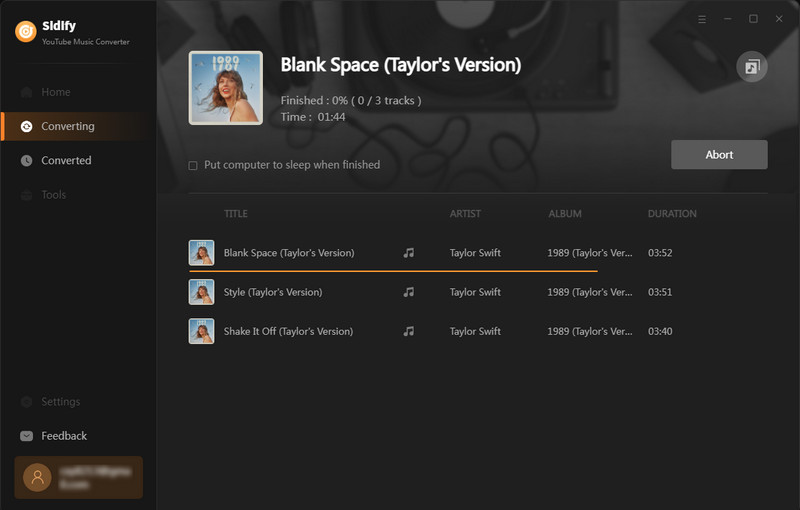
Step 5 The conversion will be completed very soon. All your YouTube songs will be saved to the output path in MP3/AAC/WAV/FLAC/AIFF/ALAC format. Once the conversion is done, you can click the "Converted" tab to find the well-downloaded YouTube music.

Locate the Tools tab on the program sidebar, there are AA/AAX Converter, Format Converter, CD Burner and ID3 Tags Editor toolkits.
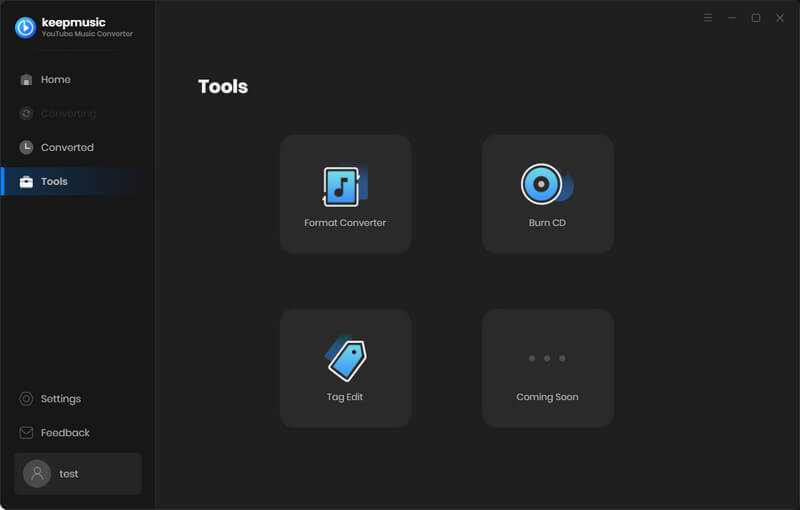
By clicking the AA/AAX Converter option, you can import the local audiobooks files form your computer to the program and convert them to MP3/M4A/MA4B formats. Modify the output folder where the converted audiobook songs are stored. . If all set up, click the Convert button to work out the process and save them back to your computer.

By clicking the Format Converter icon, you can import the local audio files to the program and convert them to other formats, such as (MP3/M4A/FLAC/WAV/OGG/AIFF). Also, reset the output quality and output folder to save the audio files after the process. Finally, click the Convert button to export them to your computer again.
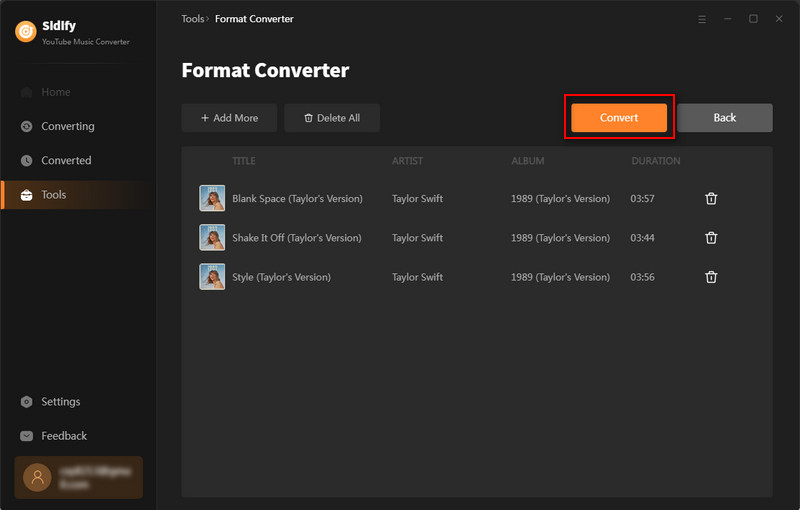
To burn YouTube Music to CD, just head to Tools menu and click the Burn CD function. Then, add songs from the local computer. At the meantime, insert your CD to the computer. When all set, press the Burn button to start the process.
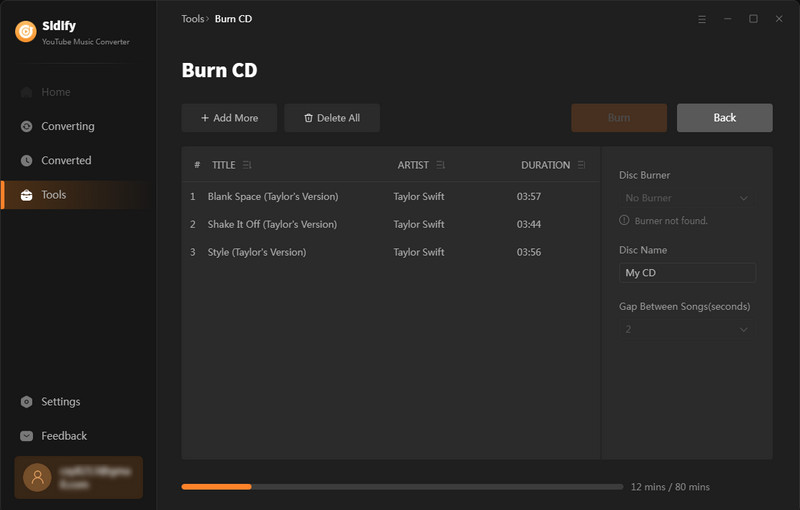
Go to Tools > Audio Editor to start editing. Drag audio files into the timeline and use simple tools to cut, trim, and merge clips. You can also apply effects like Gain, Fade In, Fade Out, Noise Reduction, Paragraphic EQ, Compressor, Normalize, Graphic EQ, Hard Limiter, Distortion, Reverb, Speed Change, Reverse, Invert, and Remove Silence.
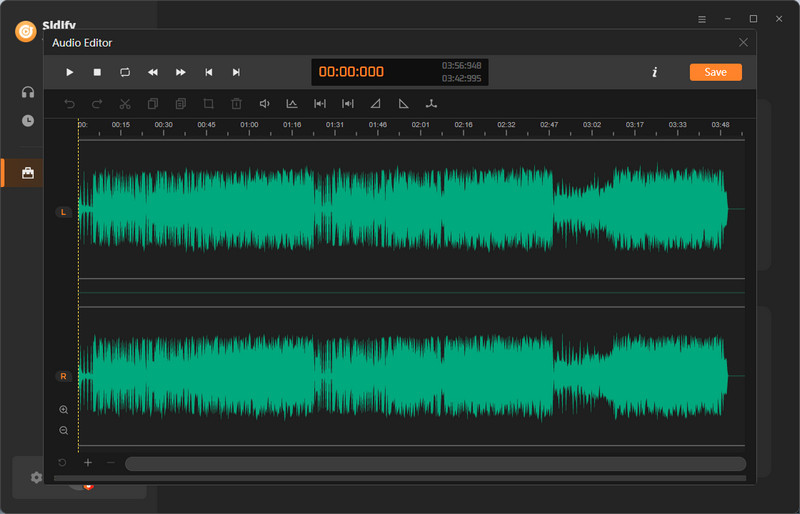
Under Tools section, you can take advantage of the Edit Tag feature to easily edit and update the metadata of their music files, including the title, artist, album, genre, year, and track number. Simply import the songs from the computer and customize and organize the music tags information according to your preferences.