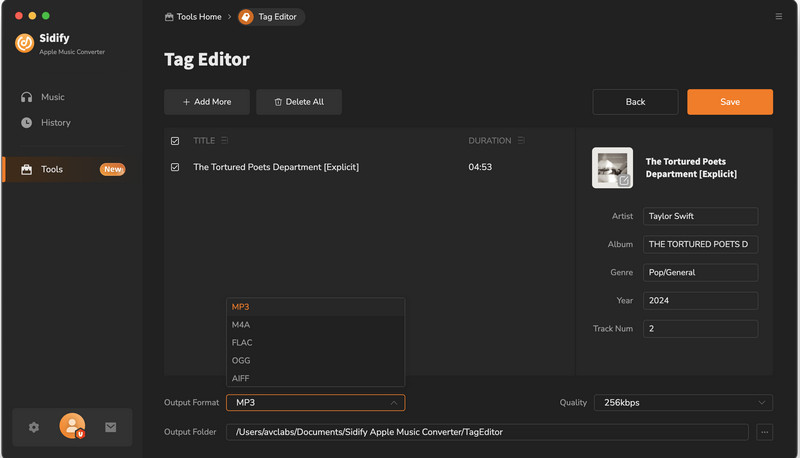Sidify Apple Music Converter is a popular Apple Music to MP3 Converter in the market. It converts Apple Music to MP3, AAC, FLAC, WAV, AIFF or ALAC at fast speed with 100% lossless quality kept within several simple steps. And it also works for iTunes/ Audible audiobooks and iTunes M4P music. Below is the full guide on how to use Sidify Apple Music Converter on Mac.
Sidify Apple Music Converter allows you to download the program for a try before buying. The free trial version is limited to convert the first minute of each audio. To unlock the time limitation, you need to register the program.
![]() Download and Install the latest version of Sidify Apple Music Converter for Mac
Download and Install the latest version of Sidify Apple Music Converter for Mac
Step 1Click the Sign In tab on the left panel, and you will get the registration window. Or you can find the Register option under the Menu section at the top right corner.
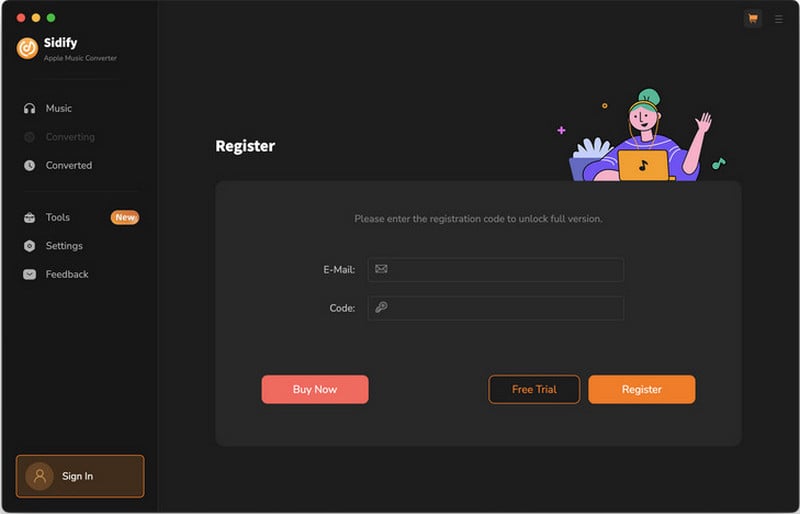
Step 2Copy and paste the Email address and product key into the registration popup dialog.
Note: The registration code is case sensitive. Please do not add any spaces before or after the registration information.
Step 1Launch Sidify Apple Music Converter on Mac
Open Sidify Apple Music Converter, which features an embedded Apple Music web player. Log into your Apple Music account to enjoy your music.
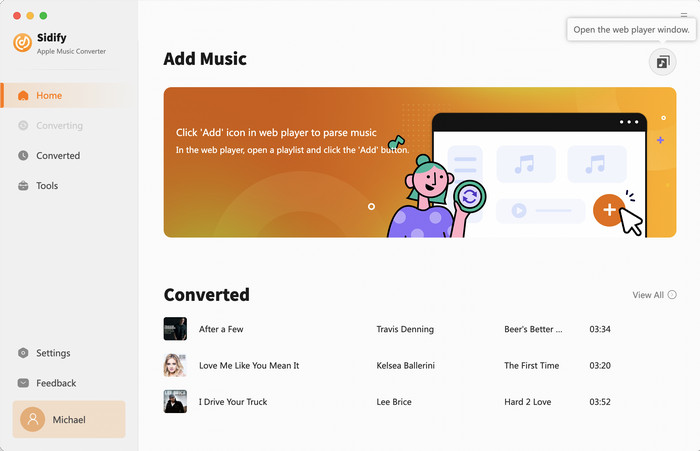
Step 2Adjust Output Settings
Navigate to the "Settings" part by tapping the gear icon on the interface of the program. The output formats including MP3, AAC, FLAC, WAV, AIFF and ALAC are available to be chosen from. Also, you can choose the output audio quality (320kbps, 256kbps, 192kbps, 128kbps) and customize the output path. If not, the output audio will be saved in the default folder.
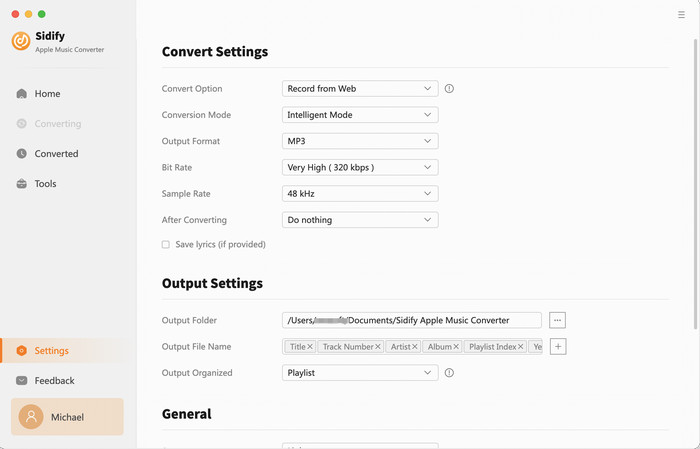
Step 3Add Apple Music Songs
Click on a playlist, then press the "Add" button below to customize your selection. You can choose songs individually or select all for conversion.
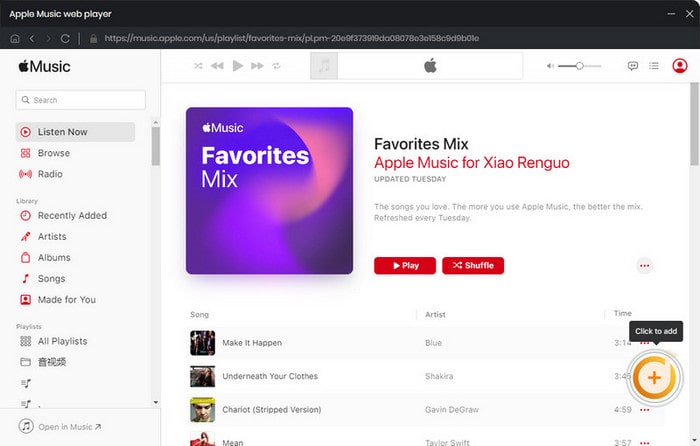
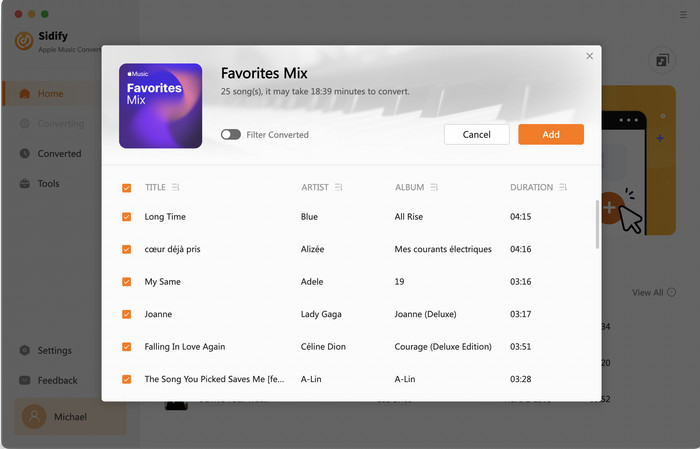
Step 4Start Conversion
Click "Convert" button to start conversion. The convesion will process at 10x faster speed.
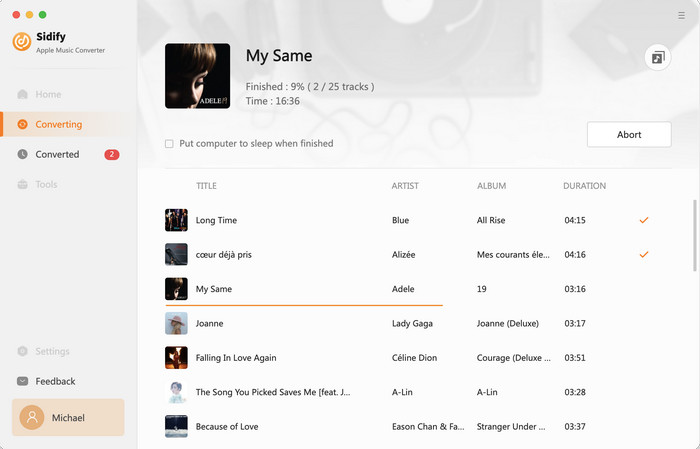
Step 5Check Apple Music Downloads
Once the conversion is done, you can click the "History" tab to find the converted MP3, AAC, FLAC, WAV, AIFF or ALAC audio files. You will find all ID3 tags preserved in the output audio files.
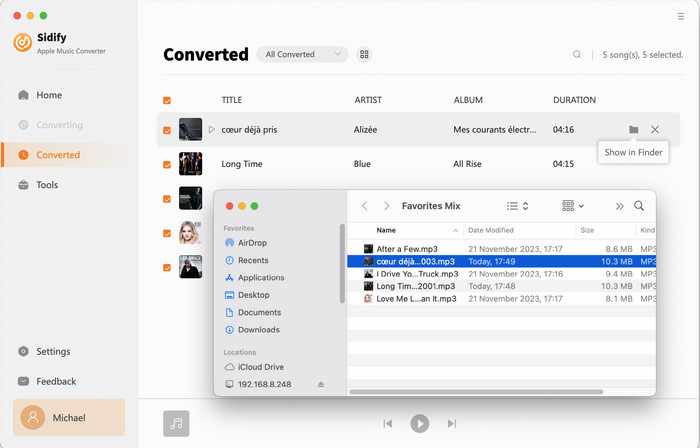
Sidify Apple Music Converter is not only an efficient tool for downloading Apple Music, iTunes M4P music and audiobooks, but also an excellent format converter that can convert your common local audio files to MP3/M4A/FLAC/WAV/OGG/AIFF format. In addition, it enables you to edit the ID3 tags, including title, artist, album, genre, year, track number. If you are with Audiobooks files, then pick the "AA/AAX Converter" to convert audio formats. Simply open Sidify and then click "Tools", you'll find all those powerful functions.
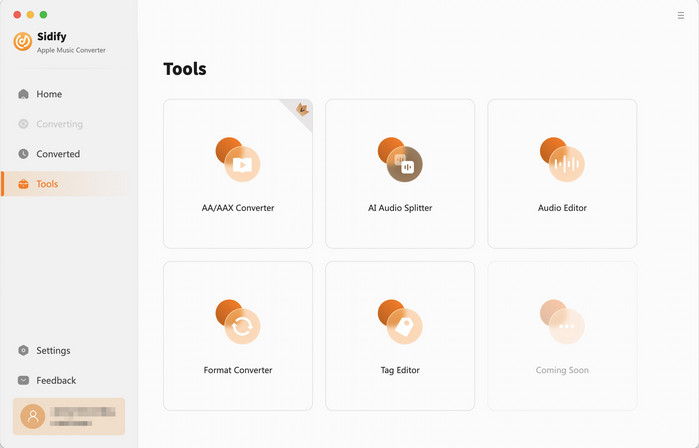
Visit the "Tools" section and locate the "AA/AAX Converter" option. Open it to access the converter. Once opened, you can effortlessly import your AA or AAX audiobook files from your computer. Following the import, you have the option to personalize the output format (MP3/M4A/M4B) and specify the destination folder for the converted files.
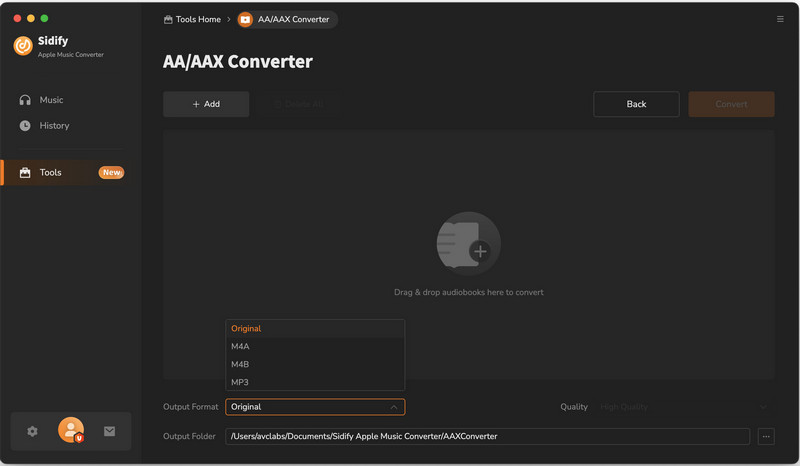
In Sidify Apple Music Converter, select the AI Audio Splitter option located in the Tools section. You can use this free feature to maintain audio quality while separating the vocal and other musical tracks in a given audio file, such as drum, bass, piano, electric guitar, acoustic guitar, and synthesizer tracks.
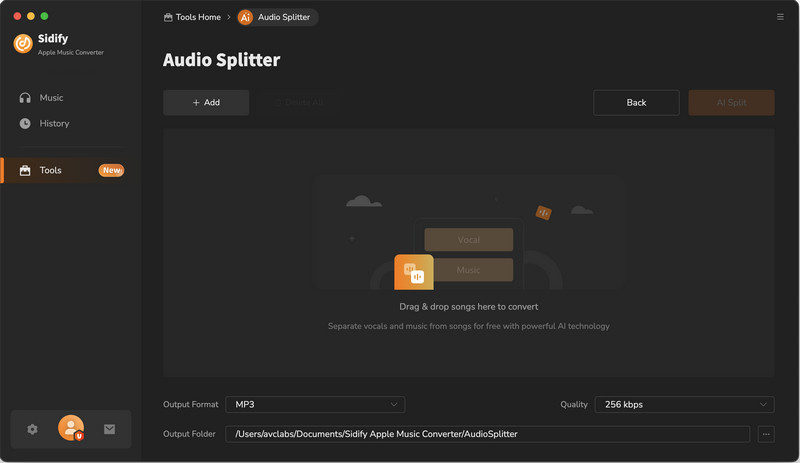
The inclusive Audio Editor is used for editing and enhancing audio recordings. It allows users to trim, mix, apply effects, and adjust audio settings. With an audio editor, you can create professional-quality sound, remove unwanted noise, and customize audio for various purposes.
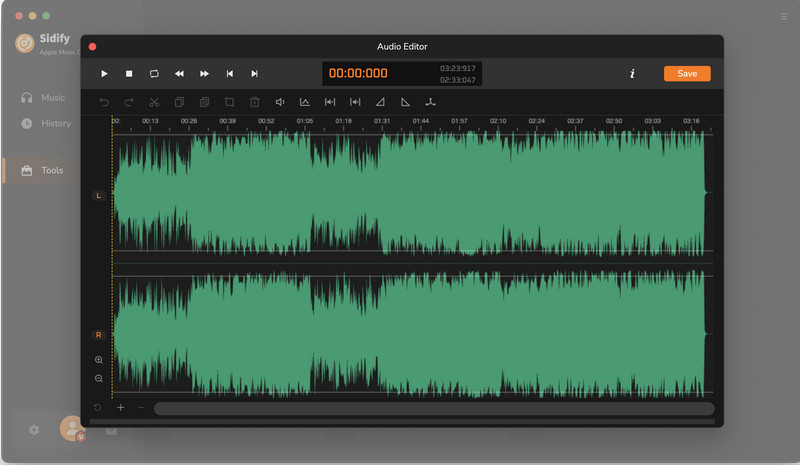
Head to the program's left panel and select the "Format Converter" option from the "Tools" section. Utilize the "Add" button to import the audio files from your computer. Additionally, make sure to adjust the conversion format and specify the destination folder to save the converted files.
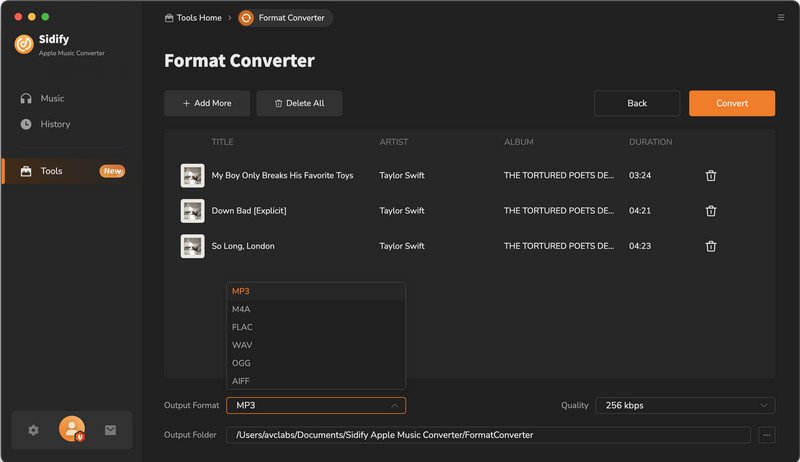
Click on the "Tools" tab to open the "Tags Editor". Import any audio files you have stored locally on your computer. You can then alter the ID3 tag information, such as the title, artist, album, year, genre, track number, and cover art.