

Tidal Music Converter
If you are a DJ looking to elevate your sets with a huge selection of songs and high-fidelity sound, Tidal is your go-to platform. Not only does Tidal offers an extensive music library featuring up to 110 million songs in superior audio quality (up to 24-bit, 192 kHz), but it also perfectly integrates with leading DJ software, making it super easy to mix and match your beats. In this article, you’ll learn how to DJ with Tidal in Rekorbox, Serato DJ, djay Pro, Virtual DJ, edjing, Denon DJ, and DJUCED. Moreover, as the article concludes, you'll get a new and inventive method for DJing with Tidal on any DJ app.

Absolutely, you can DJ with Tidal.
With a huge music library and superior audio quality, Tidal is an ideal platform for DJs who wish to explore a wide range of tracks.
Tidal integrates smoothly with leading DJ software like Rekordbox, Djay, Serato, Virtual DJ, edjing, Denon DJ, DJUCED and more, enabling you to blend Tidal's diverse selection into your performances.
Plus, if you prefer additional flexibility, there are third-party tools available that allow you to download music from Tidal, which you can then import into any DJ software for creative mixing. This combination of integration and adaptability makes Tidal a powerful tool for any DJ.
DJing with Tidal is made possible through a selection of DJ apps that have integrated Tidal's streaming services into their platforms. Here are some of the top DJ apps that work with Tidal:
Pioneer's flagship software now supports Tidal music streaming, which means all of their DJ hardware that uses Rekordbox has full access to Tidal's library. Rekordbox is known for its professional-grade DJ hardware and software compatibility. If you want to stream music and remix on the fly, do not miss this app.
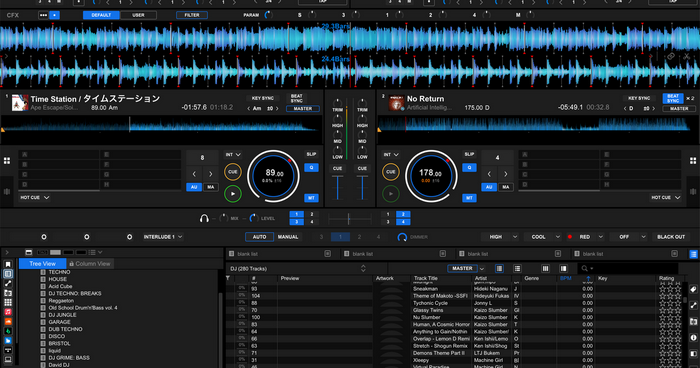
A favorite app among professional DJs, Serato DJ offers feature-rich features that work well with Tidal. You can log in to your Tidal account and access its vast music library. Serato recommends using the Tidal app for playlist creation and music discovery, as the DJ app is more suited for quick searches and basic playlist management.
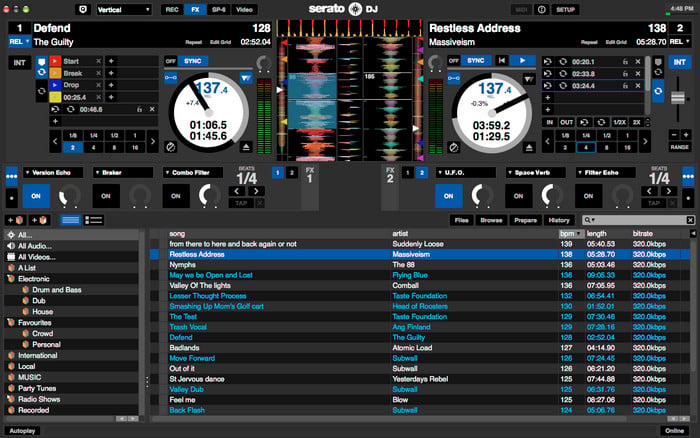
This popular DJ app has integrated Tidal's library and you can access over 70 million tracks and more than 250,000 music videos. With a Tidal Premium account, you can start DJing with Tidal music. For professional DJs, Tidal HiFi offers higher-quality audio files. Algoriddim djay's intuitive interface allows you to search for tracks and load them directly into the decks. It also features advanced AI capabilities like "Neural Mix," which lets you remove percussion or vocals from tracks live, adding a creative twist to your mixes.
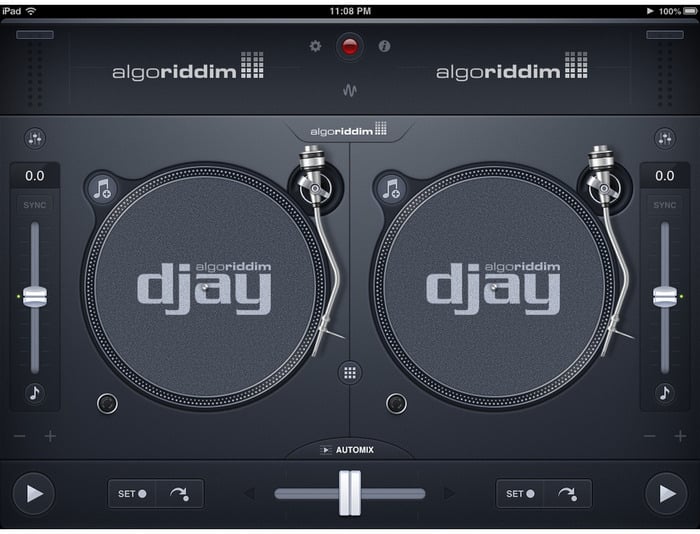
This well-known DJ program is compatible with Windows and macOS and offers a user-friendly interface with low crashes. Virtual DJ allows you to link Tidal to the software, giving you access to Tidal's music library for mixing.
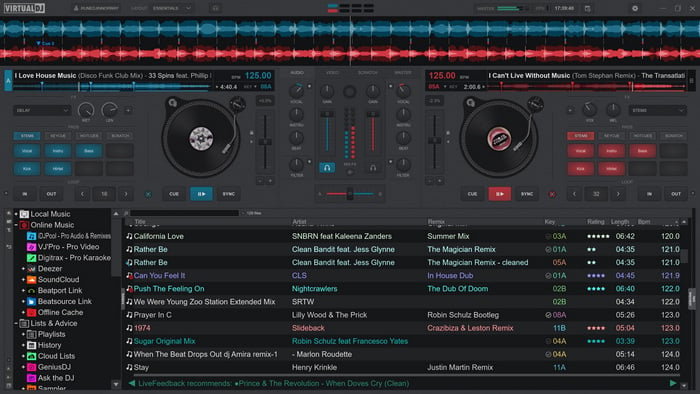
Edjing Mix is a professional-level DJ app available for mobile devices, including iPhone, iPad, and Android phones and tablets. It transforms your device into a DJ setup, allowing you to mix songs, audio, and instrumentals. The app features a mixer, two turntables, and various effects, making it a popular choice for both amateur and professional DJs. It's been a leader in mobile DJing for several years, offering users the ability to create and mix music on the go.

Denon DJ is a company that manufactures premium DJ equipment, including media players, standalone systems, mixers, and DJ controllers. They focus on creating innovative hardware for professional DJs, aiming to enhance the performance of live artists. Denon DJ is known for its high-quality products that are widely used in the DJ industry.

DJUCED is a professional DJ software designed for both beginners and experienced DJs. It features a modular interface that can be customized to suit individual preferences and offers a full suite of effects. DJUCED is known for its intuitive design, making it easy to use for those new to DJing, while still providing the advanced features needed by professionals. The software is compatible with third-party devices, allowing DJs to perform on the go.
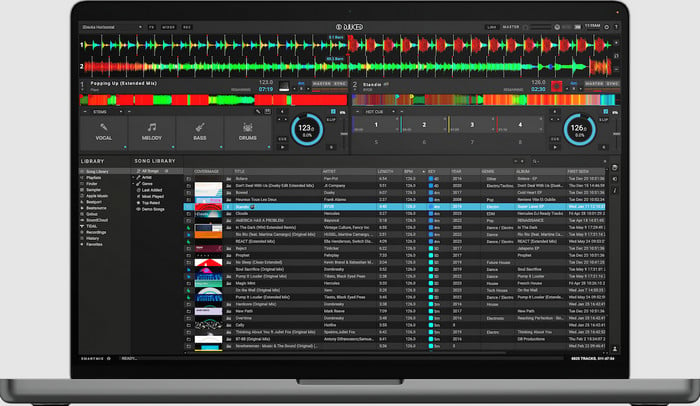
These apps offer a range of features, making them excellent choices for you looking to incorporate Tidal's extensive music library into their performances.
Rekordbox is a DJ software that allows you to log in to your Tidal account from the left panel. Once connected, all your Tidal playlists, albums, or artists will be displayed on Rekordbox, making it easy to mix and create your sets with Tidal's extensive music library.
To mix Tidal music on Serato DJ, you need a Tidal HiFi or Tidal HiFi Plus subscription. Tidal HiFi users will get AAC playback on Serato, while HiFi Plus subscribers will access FLAC & AAC playback. To set it up, go to "Setup > Library > Display > Music Streaming" and choose Tidal. Your Tidal playlists will begin syncing automatically, and you can start mixing with the high-quality audio tracks provided by Tidal.
Algoriddim's djay Pro is a user-friendly DJ software that integrates with Tidal. With an eligible Tidal subscription, you can access your Tidal playlist on djay Pro by clicking the "Music > Tidal" icon. This allows you to mix tracks in high fidelity sound quality directly within the djay Pro interface.
To link Tidal to Virtual DJ, go to the audio pool at the left bottom of Virtual DJ, click "Online Music > Tidal", and log into your Tidal HiFi or HiFi Plus account. This will allow you to access Tidal's music library and integrate it into your mixes.
To get started with edjing Mix, first download the app onto your mobile device. Open the app and navigate to the music library. In the top left corner, you'll find the music source selector; click on it and choose TIDAL. Then, click on the option to Sign Up or Connect to TIDAL. After successfully connecting, you can select any track from your library and begin mixing.
To begin, update your Denon DJ Prime Series hardware to firmware version 1.4 or later. Connect the device to a network, either through a hard-wired connection or Wi-Fi, ensuring it has internet access. Once connected, open the library collection view and tap the media device icon located in the top left corner of the library window, just above the crate icon. Follow the on-screen instructions to activate TIDAL on your Denon DJ device. After activation, you'll have access to all TIDAL content, including personal and curated playlists, favorite songs, albums, and artists.
Start by downloading DJUCED, then click on any category within the DJUCED browser. This action will prompt a login window to appear. Enter your login credentials, and you'll be able to enjoy TIDAL on DJUCED.
Remember, a stable internet connection is crucial when DJing with Tidal, as most DJ software does not support offline mixing with Tidal. However, if you're looking to DJ without WiFi, you can use a Tidal music converter to download your playlists to your local computer and then import them into your DJ software for offline mixing.
If you're looking to DJ with Tidal Music without the need for a stable internet connection, or if you prefer to use a DJ app that doesn't natively support Tidal, a Tidal Music Converter is the recommended solution. One such converter that stands out is Sidify Tidal Music Converter, which allows you to download and convert Tidal tracks for offline use in any DJ software. This powerful converter not only enables you to download Tidal tracks without quality loss but also to convert them into a multitude of audio formats, including MP3, AAC, ALAC, AIFF, WAV, and FLAC. This versatility means you can maintain the integrity of your music while enjoying the convenience of offline access.
Key Features of Sidify Tidal Music Converter

Sidify Tidal Music Converter

If you want a tool to convert any streaming music (including Spotify, Apple Music, Amazon Music, Tidal, Deezer, YouTube, YouTube Music, SoundCloud, DailyMotion …) to MP3, Sidify All-In-One is the go-to choice.
Step 1Launch Tidal Music Converter
Launch Tidal Music Converter, and Tidal App will pop up. Also you can switch to Tidal Webplayer.

Step 2Choose the Output Format and Customize the Output Path
Click the Settings icon in the left side. Here you can choose the output format (MP3, AAC, WAV, FLAC, AIFF, or ALAC) & specify the output folder. Besides, you can organize the output files by Artist, Album, Artist/Album, Album/Artist, Playlist/Artist or Playlist/Album.
Notes: Please select Auto as the output format to keep the lossless audio quality.

Step 3Add Tidal Music to Sidify
Go to a playlist, click the floating Add button and you'll then be able to select songs from the playlist for conversion.

Step 4Export Lossless Tidal Songs to the Local Drive
Click Convert and Sidify will immediately start downloading and exporting the Tidal music losslessly to the output folder.

Step 5Find the Tidal Downloads on the Computer
By default, the output folder will pop up automatically once the conversion is done. You can then find all the Tidal downloads on your computer.
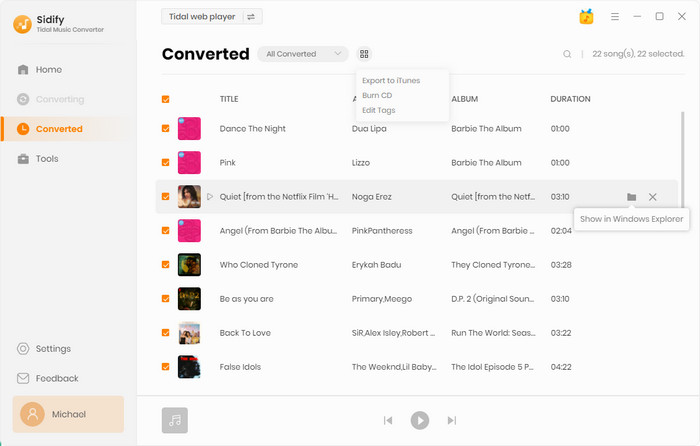
Step 6Import music files into the DJ App
Launch your DJ application. Within the music library, look for the import button to import music. After clicking this button, a file browser window will typically pop up. In the file browser, open the folder where your downloaded music is located, and select the music files or folders you want to import.
If you're passionate about DJing and want to leverage Tidal's extensive music library, adding it into your DJ sets is now easy. With Sidify Tidal Music Converter, you can download and convert Tidal tracks into various audio formats without quality loss, and import Tidal music to any DJ Apps for mixing!
Note: Sidify is shareware. It enables users to convert the first minute of each audio file for sample testing. You can download the program to check whether it meets your needs and then decide whether you’d like to get it or not.