

Sidify Tidal Music Converter
“I have a Tidal Hi-Fi subscription. I want to put Tidal music to my USB flash drive. How can I do it?”
Tidal music is a good source from which to stream high-quality music. It currently offers an entry-level plan - Tidal HiFi that gives seamless, CD-quality audio up to 1411 kbps, and a higher-tier plan - Tidal HiFi Plus that contains Masters audio up to 9216 kbps.
If you have a high standard of audio quality, Tidal is the best choice for you, instead of the big names – Spotify or Apple Music. If you love Tidal, you probably want to know if you can download songs from the service to the computer local folder, if you can download Tidal songs in MP3 format, and if you can transfer songs from Tidal to a USB flash drive. The answer to the questions above is absolutely yes.
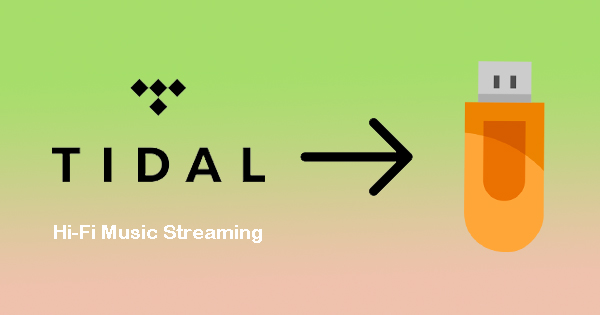
All you need is a special Tidal music downloader which allows you to extract the songs from Tidal or export Tidal music in compatible format with your USB player or save the Tidal Music downloads to your personal movable storage. Therefore, you can copy the Tidal songs to your USB flash drive with ease. Now, we are going to explain them all with details in this article.
It’s a fact that you can download songs from Tidal for offline listening as long as you pay Tidal, no matter if you are a Hi-Fi or Hi-Fi Plus subscriber. However, if you want to insert your USB and download Tidal songs directly to your USB, you’d find that it’s an impossible task.
Firstly, you are unable to customize the output folder to save the downloaded files. The Tidal music downloads are saved to somewhere on your computer by default. Secondly, even if you find the default output path, they are unable to be completely transferred to somewhere else. Thirdly, the downloaded files are limited to be played within the official Tidal app, you won’t be able to open them even if you move them to your USB.
In short, when you download music from Tidal, they are saved in an encoded format. But with Sidify Tidal Music Converter, you can manage to download Tidal music in the open-source format – MP3/AAC/WAV/FLAC/AIFF/ALAC, widely supported by most platforms. In this way, you can put the downloaded playable Tidal music to your USB.
Sidify Tidal Music Converter is able to download Tidal music to your computer as editable and movable audio files. It supports converting Tidal songs at 10X faster speed in batch, which is a great tool for those who’ve got a bunch of Tidal music to be converted. Besides, it keeps ID3 tags and original audio quality after conversion.
Key Features of Sidify Tidal Music Converter

Sidify Tidal Music Converter
 Support both Tidal Free and Tidal HiFi Users.
Support both Tidal Free and Tidal HiFi Users. Download Tidal music to the computer.
Download Tidal music to the computer. Export Tidal songs as MP3/AAC/WAV/FLAC/AIFF/ALAC files.
Export Tidal songs as MP3/AAC/WAV/FLAC/AIFF/ALAC files. Keep source HiFi audio quality and ID3 tags after conversion.
Keep source HiFi audio quality and ID3 tags after conversion. Convert Tidal Music at 10X faster speed.
Convert Tidal Music at 10X faster speed.  650,000+ Downloads
650,000+ Downloads
 650,000+ Downloads
650,000+ Downloads

If you are looking for a tool to convert any streaming music (such as Spotify, Apple Music, Amazon Music, Tidal, Deezer, YouTube, YouTube Music, SoundCloud, DailyMotion …) to MP3, Sidify All-In-One is the go-to choice.
By Sidify Tidal Music Converter, you can easily download Tidal music to your local computer and then copy them to your USB flash drive.
Sidify Tidal Music Converter is easy to use. All you need to do is to launch the program, login to your Tidal account, choose output format and customize output path, select Tidal songs for conversion, and finally click the “Convert” button and find the downloaded Tidal music once the conversion is done.
Step 1Launch Tidal Music Converter
Launch Tidal Music Converter, and Tidal App will pop up. Also you can switch to Tidal Webplayer.

Step 2Choose Output Format and Customize Output Path
Click the "Settings" button in the lower left corner, where you can choose the output format (MP3/AAC/WAV/FLAC/AIFF/ALAC) and customize the output path. In addition, you can organize the output files by Artist, Album, Artist/Album, Album/Artist, Playlist/Artist or Playlist/Album.

Step 3Add Tidal Music to Tidal Music Converter
Open a playlist, artist or album, then click on the "Add" button and select & confirm the Tidal songs that you'd like to transfer to your USB.

Step 4Export Tidal Music to your Computer
Click the "Convert" button to start downloading the selected songs to your local computer. Once the conversion is done, you can click the "Converted" icon to find the well-downloaded Tidal music.

Step 5Copy Tidal Music to USB
Now that you've got the Tidal songs in your desired audio format, you can easily transfer them from the computer to your USB. Just go to the output path and find the downloaded Tidal music, plug in your USB and copy & paste or drag & drop the converted Tidal music to your flash drive.
Sidify Tidal Music Converter is a must-have tool if you need to transfer Tidal music to your USB. It helps you download music from Tidal as MP3, AAC, WAV, FLAC, AIFF or ALAC files on your local drive and then you can move them to your USB flash drive.
However, it’s not a freeware. It enables users to convert the first minute of each audio for sample testing. You can download the program to check whether it meets your need and then decide whether you’d like to get it or not.

Need a solution to recover data from formatted disks or damaged devices? Syncios D-Savior can recover over 1000 different file formats!
What You Will Need
You May Be Interested In
Hot Tutorials
What We Guarantee

Money Back Guarantee
We offer money back guarantee on all products

Secure Shopping
Personal information protected by SSL Technology

100% Clean and Safe
100% clean programs - All softwares are virus & plugin free