

Tidal Music Converter
“How can I download lossless music from Tidal? Can I download them to my PC? I’ve searched for this before posting. It seems like that all results I got were about downloading to phone. I’d like to download lossless music from Tidal to my computer.”
Right now we are in a modern streaming era where we can access tens of millions of tracks at the tap of a touchscreen. There's a wide range of streaming services to choose from, including Spotify, Apple Music, Amazon Music, Tidal, Deezer, and so on. Tidal stands tall as one of the best music streaming services with its superior audio. How good is the audio that Tidal offers, how can we download lossless music from Tidal, and where does the Tidal download go? We are going to explain everything clearly in this article.
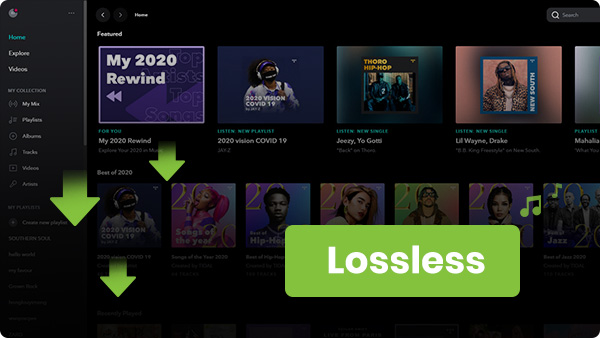
As the music streaming industry is growing, an increasing number of providers are offering lossless audio quality, including Tidal, which offers two subscription options – HiFi and HiFi Plus.
Tidal HiFi allows users to listen to music in lossless high-fidelity audio (1411kbps, 16 bit/44.1kHz), while Tidal HiFi Plus offers even higher audio quality, i.e., Immersive Audio (360 Reality Audio and Dolby Atmos) and Master (up to 9216 Kbps, 24 bit/192kHz).
CD offers full 44.1kHz uncompressed digital audio. For Tidal HiFi users, the highest audio quality that’s available is the same as CD quality. Tidal HiFi Plus option enables users to obtain audio better than CD quality.
Tidal offers lossless audio, but it doesn’t mean that everything on Tidal is lossless. There are various audio qualities for you to choose from.
Tidal makes it easy for HiFi & HiFi Plus users to download an album or a playlist from Tidal to a mobile device for offline streaming. Just open the Tidal app, go to a playlist and click Download to start the downloading.
Sidify Tidal Music Converter is an easy-to-use tool that can convert Tidal music to MP3/AAC/WAV/FLAC/AIFF/ALAC at 10X faster speed. It keeps original audio quality (zero loss) after conversion. You can use it to download and export Tidal music to your local drive. It’s fully compatible with Windows 7, 8, 10, 11 & macOS X 10.15, 11, 12, 13, 14 Sonoma, 15 Sequoia.
Key Features of Sidify Tidal Music Converter

Sidify Tidal Music Converter

If you want a tool to convert any streaming music (including Spotify, Apple Music, Amazon Music, Tidal, Deezer, YouTube, YouTube Music, SoundCloud, DailyMotion …) to MP3, Sidify All-In-One is the go-to choice.
Step 1Launch Tidal Music Converter
Launch Tidal Music Converter, and Tidal App will pop up. Also you can switch to Tidal Webplayer.

Step 2Choose Output Format and Customize Output Path
Click the Settings icon in the lower left corner. Here you can choose the output format (MP3, AAC, WAV, FLAC, AIFF or ALAC) & specify the output folder. Besides, you can organize the output files by Artist, Album, Artist/Album, Album/Artist, Playlist/Artist or Playlist/Album.
Notes: Please select Auto as the output format to keep lossless audio quality.

Step 3Add Tidal Music to Sidify
Go to a playlist, click the floating Add button and you'll then be able to select songs from the playlist for conversion.

Step 4Export Lossless Tidal Songs to the Local Drive
Click Convert and Sidify will immediately start downloading and exporting the Tidal music losslessly to the output folder.

Step 5Find the Tidal Downloads on Computer
By default, the output folder would pop up automatically once the conversion is done. You can then find all the Tidal downloads on your computer.
Tidal allows paid subscribers to download music from Tidal to Android & iOS devices for offline streaming. One thing you should be aware of is that all the music you download from Tidal through the Tidal app are cache files. You can’t copy or move them to other devices for normal playback. It’s meaningless to find out the exact location. Yet you can change the storage path if needed.
Just launch the Tidal app on your device, go to Settings, scroll down to Download Destination, and you can then change the default storage path. If you are using a mobile phone with an SD card, you’ll see two options available for you to choose from – Internal and Memory card. By default, it’s set to be stored in Internal. You can select Memory card if you want the offline download to be saved to your SD Card.
By Sidify Tidal Music Converter, you can save Tidal music to your Windows PC or Mac computer. The Tidal downloads converted by Sidify are not cache files, they are digital files that can be copied or moved to other devices for normal playback.
Just launch Sidify Tidal Music Converter, click the Converted icon in the left side, and you can check all the Tidal songs that have been downloaded successfully. Move your mouse to a specific title, click the folder icon and you'll be directed to the output folder.
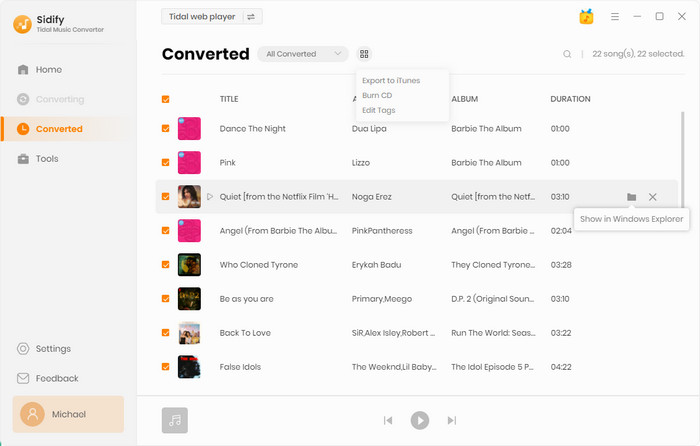
Tidal is a perfect choice for audiophiles. With a Tidal HiFi subscription, you can stream music in lossless audio quality. If you have an even higher standard for the audio files, you can subscribe to the HiFi Plus plan. It allows you to stream songs in Master audio quality, up to 9216 Kbps.
There are two ways for you to download lossless music from Tidal for offline playback. If you are using an Android or iOS device, simply open a playlist and click Download. By default, they’ll be saved as cache files to your internal space, and you can change the download location to a memory card if needed. If you are running a Windows PC or Mac computer, you can use Sidify Tidal Music Converter to get the Tidal downloads. By Sidify Tidal Music Converter, all the Tidal downloads you get are digital files (MP3/AAC/WAV/FLAC/AIFF/ALAC) that can be copied or transferred to other devices for normal playback.
Note: Sidify is shareware. It enables users to convert the first minute of each audio for sample testing. You can download the program to check whether it meets your need and then decide whether you’d like to get it or not.