

Tidal Music Converter
“I’m a Tidal HiFi subscriber. Can I import a song from Tidal to iMovie?”
Apple’s iMovie is a free and easy-to-use video editing tool with a clean and elegant interface. By iMovie, you can edit video clips, import and edit the sound, add texts, etc. If you’d like to add a song to iMovie, you can only choose from your local files. You are not allowed to put music from a music streaming service to iMovie. For example, though you are a Tidal subscriber and you can listen to Tidal music offline, you can’t directly import Tidal songs to iMovie as they are not saved as local files on your computer.
The good news is that you can turn to Tidal Music Converter, a popular third-party tool, to add music from Tidal to iMovie. When you download a song from Tidal within the Tidal app, it’s saved as an encoded file which is limited to be opened with the app. Tidal Music Converter is a type of tool specially developed to download music from Tidal to the local drive. It converts Tidal music to a more popular format like MP3 so that you can keep the downloaded Tidal song or transfer it to elsewhere.
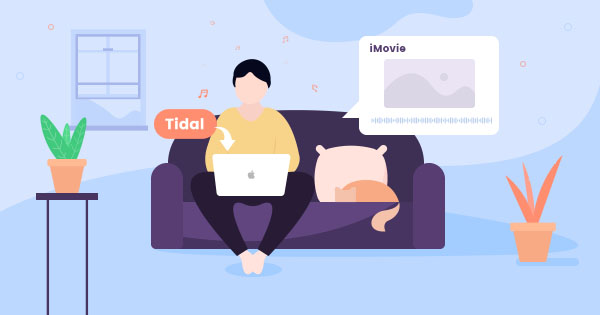
In this article, we are going to adopt the most popular Tidal music tool and show you how to use it to download and convert Tidal songs to MP3/AAC/WAV/FLAC/AIFF/ALAC. Once you get the downloaded Tidal music, you can easily import them to iMovie.
The Tidal Music Converter we are going to use is compatible with macOS 10.15 and above. It supports converting Tidal music to MP3, AAC, WAV, FLAC, AIFF or ALAC, keeping good audio quality (up to HiFi) and ID3 tags after conversion. Besides, it offers free updates and technical support.
Key Features of Tidal Music Converter

Tidal Music Converter
 Download Tidal music to the computer.
Download Tidal music to the computer. Export Tidal songs as MP3/AAC/WAV/FLAC/AIFF/ALAC files.
Export Tidal songs as MP3/AAC/WAV/FLAC/AIFF/ALAC files. Keep MAQ audio quality and ID3 tags after conversion.
Keep MAQ audio quality and ID3 tags after conversion. Fully support the latest Windows 11 & macOS 15 Sequoia.
Fully support the latest Windows 11 & macOS 15 Sequoia. Free updates & technical support.
Free updates & technical support. 700,000+ Downloads
700,000+ Downloads
 700,000+ Downloads
700,000+ Downloads

If you want a tool to convert any streaming music (including Spotify, Apple Music, Amazon Music, Tidal, Deezer, YouTube, YouTube Music, SoundCloud, DailyMotion …) to MP3, Sidify All-In-One is the go-to choice.
As mentioned above, before you can import Tidal music to iMovie, you should use Tidal Music Converter to convert the Tidal song that you’d like to put into iMovie to a more popular format. Below is the step-by-step tutorial about how to use Tidal Music Converter to convert Tidal music to MP3 and put it into iMovie.
Step 1Launch Tidal Music Converter
Launch Tidal Music Converter, and Tidal App will pop up. Also you can switch to Tidal Webplayer.

Step 2Choose MP3 as the Output Format
Click the "Settings" button in the lower left corner. Here you can choose the output format (MP3, AAC, WAV, FLAC, AIFF or ALAC) & customize the output path. In addition, you can organize the output files by Artist, Album, Playlist, Artist/Album, Album/Artist, Playlist/Artist or Playlist/Album. Please choose MP3 as the output format here.

Step 3Add Tidal Music to Tidal Music Converter
Open a playlist, artist or album, then click on the "Add" button and select & confirm the song(s) that you'd like to add to iMovie.

Step 4Export Tidal Music to Computer
Click the "Convert" button to start saving the selected song(s) to your local computer. Once the conversion is done, you can click the "Converted" icon to find the well-downloaded Tidal music.
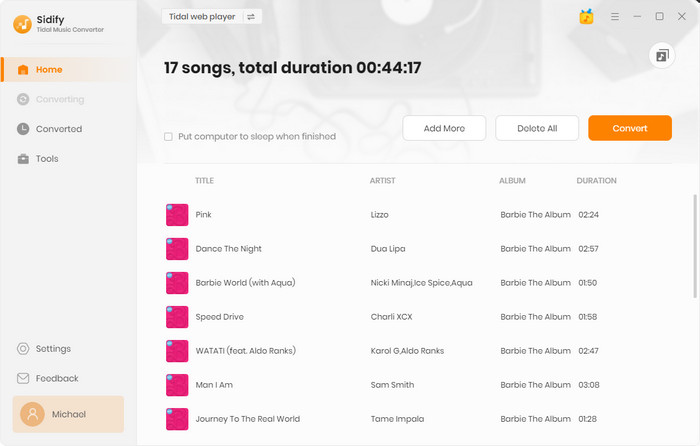
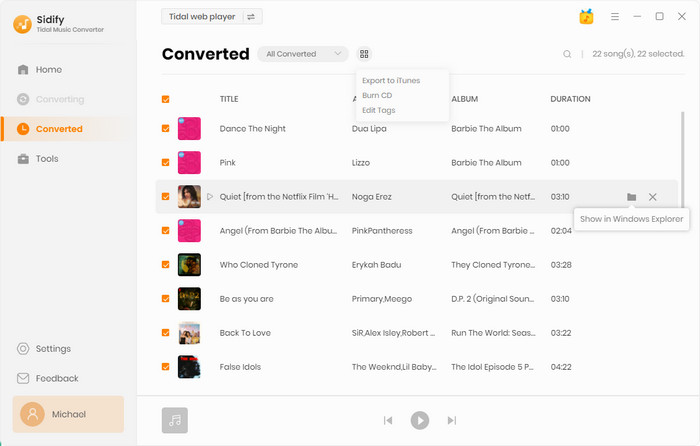
Step 5Import Tidal Music to iMovie
In iMovie for Mac, you can drag audio files like .mp4, .mp3, .wav, and .aif files from the Finder and the Desktop right into the timeline of your iMovie project. You can also use songs or other audio files from your music library and other locations using the media browser within iMovie. Now that you’ve got the Tidal songs as mp3 files on your local drive, you can easily add them to iMovie.
Tidal is a music streaming service. You are not allowed to directly import music from Tidal to iMovie, but you can turn to Tidal Music Converter to convert the tidal song to MP3 format and then put it into iMovie.
Tidal Music Converter is a useful tool to convert Tidal music to MP3/AAC/WAV/FLAC/AIFF/ALAC, retaining the best audio quality and ID3 tags after conversion.
The Tidal tool is a shareware. It enables users to convert the first minute of each audio for sample testing. You can download the program to check whether it meets your need and then decide whether you’d like to get it or not.
What You Will Need
You May Be Interested In
Hot Tutorials
What We Guarantee

Money Back Guarantee
We offer money back guarantee on all products

Secure Shopping
Personal information protected by SSL Technology

100% Clean and Safe
100% clean programs - All softwares are virus & plugin free