

SoundCloud to MP3 Converter
SoundCloud is the world's largest audio discovery website, hosting over 250 million tracks from 30 million artists from 193 countries. Different from mainstream streaming services like Spotify, Amazon Music, and Apple Music, SoundCloud focuses on supporting independent and emerging artists. Surprisingly, it's great to find those hidden gems and tracks on SoundCloud that may have slipped through the cracks on other platforms.
However, the site makes it quite difficult to download tracks from SoundCloud for offline listening. Fear not! In this article, we will walk you through an easy way to download SoundCloud songs and save them to your computer in MP3 format. By learning how to convert and play SoundCloud music files locally, you'll always have your playlists at your fingertips - whether at home, in the car, or anywhere without wifi.
SoundCloud mainly functions through its web-based platform and lacks a specific desktop application like Spotify's independent desktop app. However, there's good news – SoundCloud has introduced a Windows desktop app, which you can conveniently download from the Microsoft Store.
Step 1 Go to the Microsoft Store and look for SoundCloud, or use this link to access SoundCloud on the official Microsoft Store website.
Step 2 Select "Install" and get to install SoundCloud onto the computer desktop.
Important: As of now, the SoundCloud app for Windows does not include the capability to listen offline.
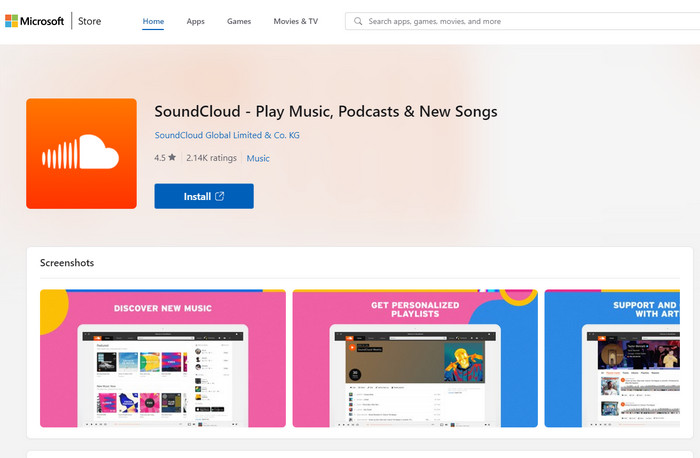
Presently, there isn't an official SoundCloud desktop app designed specifically for Mac. However, there is a Desktop Player available from SoundCloud, which you can install as an independent application on your Mac.
Step 1 Visit the SoundCloud website using your browser (Chrome, Brave, or Edge). Locate the Install SoundCloud icon in the address bar and click on it. Confirm the installation by clicking "Install" in the pop-up.
Step 2 Access the Desktop Player from your apps folder.
Step 3 To easily access SoundCloud, right-click the SoundCloud icon on your desktop. Choose the option to add it to your dock or taskbar.
After successfully installing the SoundCloud Desktop Player, you can create a desktop shortcut, and pin it to your desktop, dock, or taskbar.
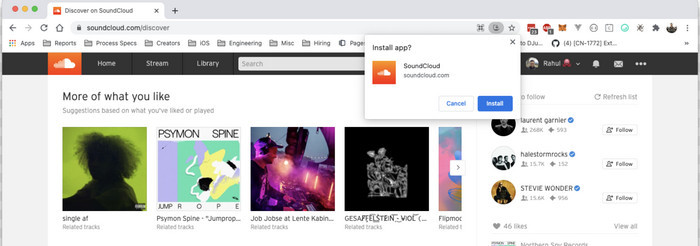
If you're a frequent SoundCloud user, you may have come across a song that you simply cannot let go of. Maybe it's a new release from your favorite artist or a track that perfectly captures your mood. But with no option to download music directly from SoundCloud's website, the desire to keep that song forever can be frustrating. Luckily, there is a solution.
Sidify SoundCloud Music Downloader gives you the ability to download SoundCloud songs as MP3, allowing you to keep your favorite tracks on your computer's local path. Not only does this give you the convenience of listening to your favorite songs offline, but it also saves you money compared to purchasing each song individually.

 Download music from different streaming platforms including SoundCloud.
Download music from different streaming platforms including SoundCloud.  Convert SoundCloud songs in MP3/AAC/WAV/FLAC/AIFF/ALAC
Convert SoundCloud songs in MP3/AAC/WAV/FLAC/AIFF/ALAC Export SoundCloud music to the computer.
Export SoundCloud music to the computer. Preserve the original audio quality and keep the ID3 tags.
Preserve the original audio quality and keep the ID3 tags. Rip music from SoundCloud and burn music to CD.
Rip music from SoundCloud and burn music to CD. Built-in free podcast and radio to mp3 downloader and vocal remover.
Built-in free podcast and radio to mp3 downloader and vocal remover. Step 1Run Sidify All-In-One on your computer. Within the supportive streaming platforms, choose SoundCloud.
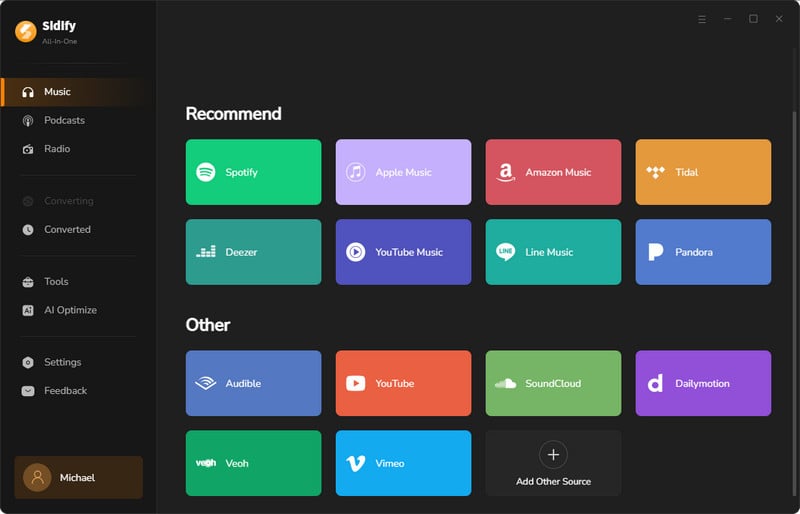
Step 2 As you enter the SoundCloud Converter interface, you can set up the output format to MP3 and change the output folder path. By tapping the More Settings, you can change the output file name as well as the output organized ways.
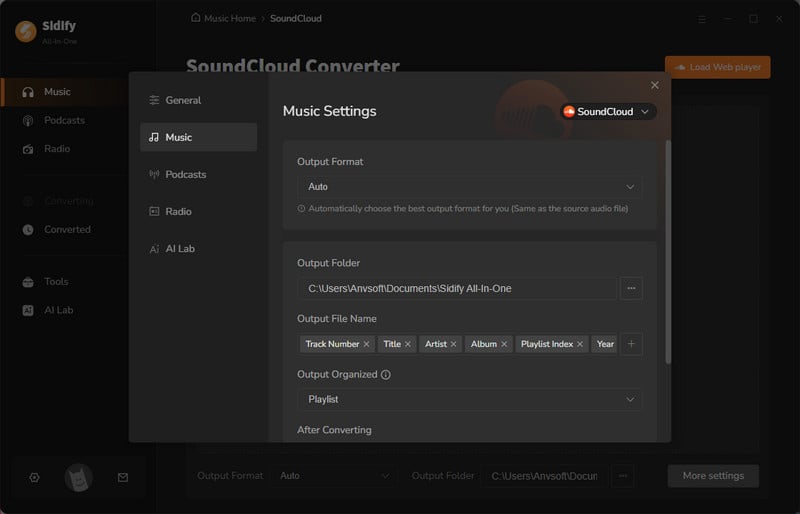
Step 3At the same time, log into your SoundCloud account from the web player window. Open the playlist you like and click the Add button to put them on the converter panel.
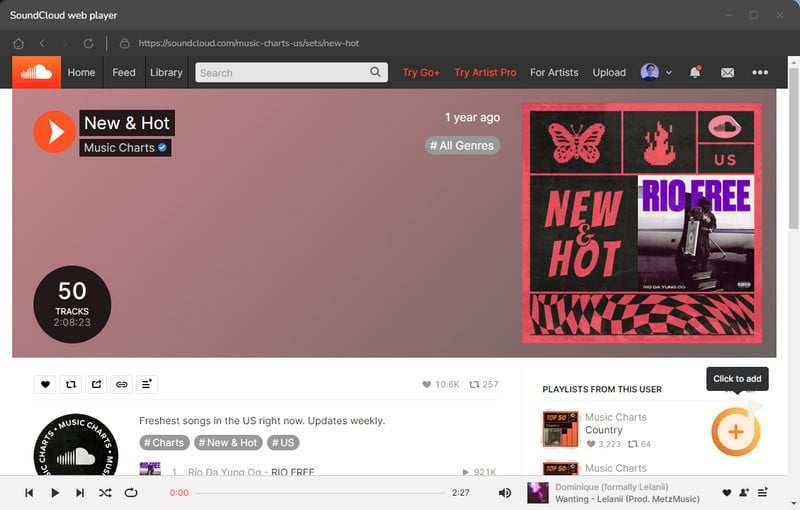
Specifically, you can tick off those you like and save them to the take of conversion later.
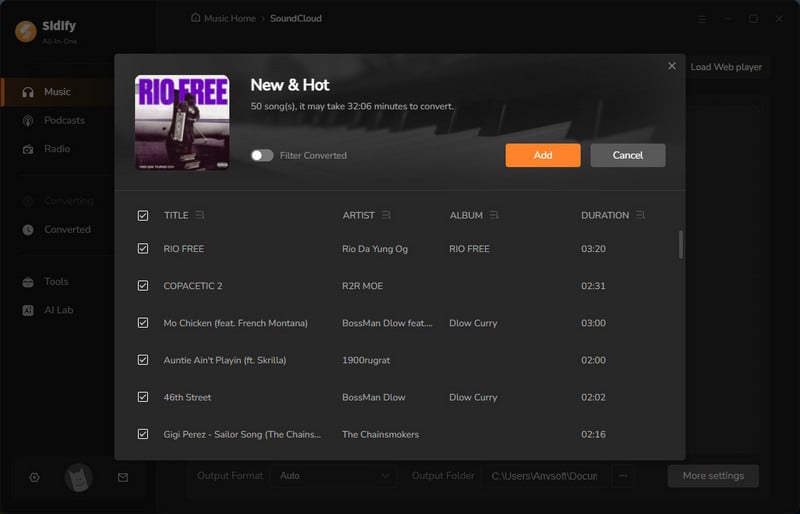
Step 4 If song selection is finished, now click the Convert button to start the process. The program will work at a faster speed then you expect.
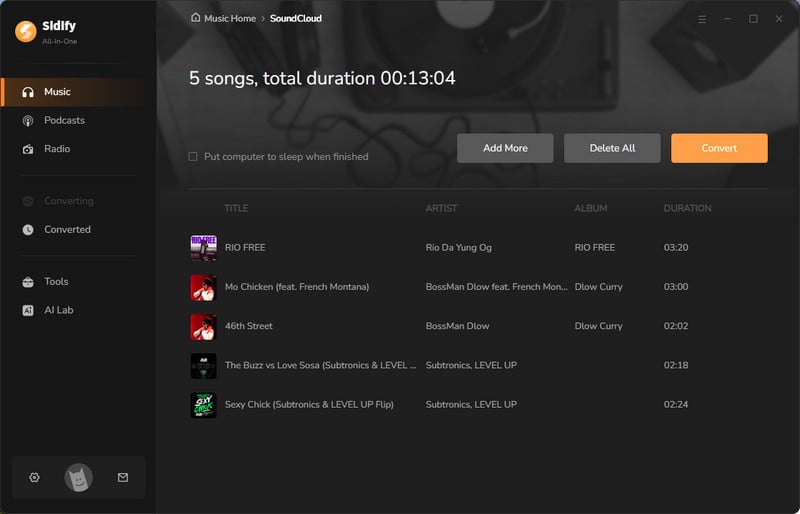
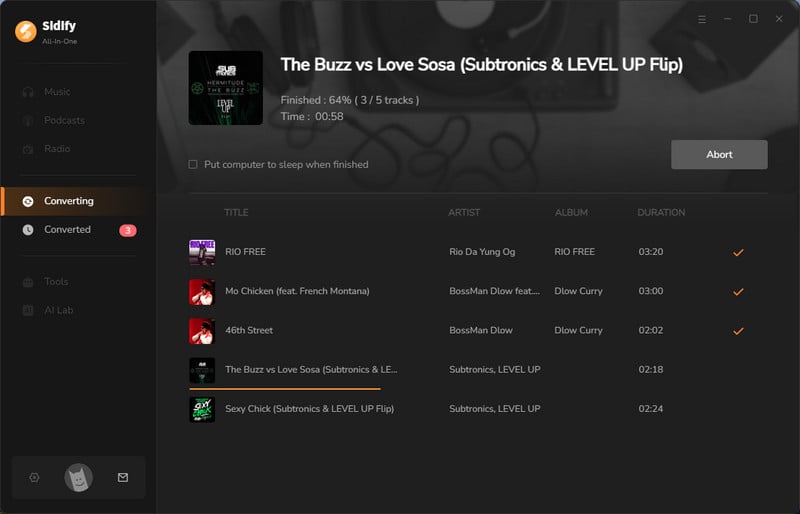
Step 5 After the downloading process, you can access your downloaded songs by clicking on the folder icon, or you can find them in the Converted section of the app.
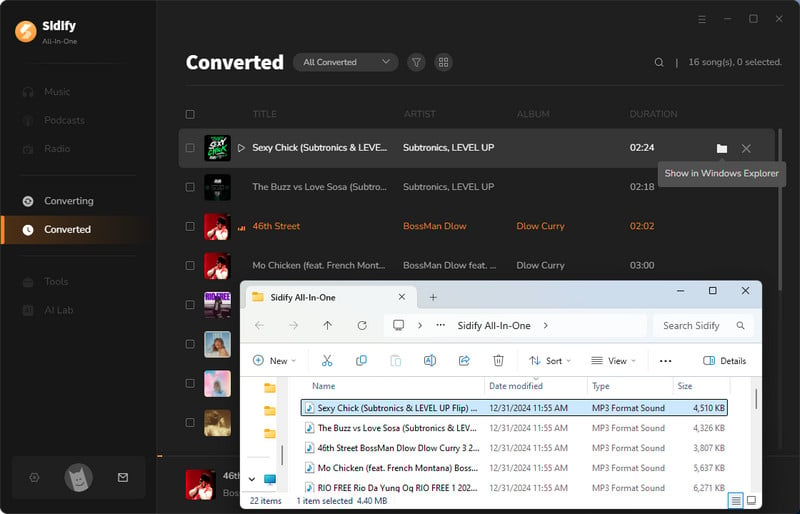
If you don't want to be limited to the SoundCloud Web player, then follow the steps introduced to the SoundCloud app on Windows or the desktop player for Mac. And if you'd like the ultimate experience of downloading SoundCloud songs to your local storage and still be able to play it offline wherever you go, then Sidify All-In-One is your best option.

Sidify Music Converter Free is a free tool used to convert Spotify music to MP3, AAC, WAV, FLAC, AIFF, and ALAC. It works for both Spotify Free and Premium users, fully supporting the latest Windows 11 and macOS 15 Sequoia.