

SoundCloud to MP3 Converter
Do you enjoy listening to music while gaming on your PlayStation 5? You are not alone! Many gamers find that the right soundtrack significantly enhances their experience and helps maintain focus. While the PS5 officially supports popular streaming services such as Spotify, Apple Music, Amazon Music, Pandora, and Tidal, it is essential to recognize that all these platforms necessitate a subscription fee for music streaming on the PS5.
In contrast, SoundCloud offers a wealth of tracks that are freely accessible, which serves as an attractive option for those who prefer to avoid paid subscriptions. Moreover, SoundCloud features a diverse array of independent artists and unique tracks that often cannot be found on mainstream platforms.
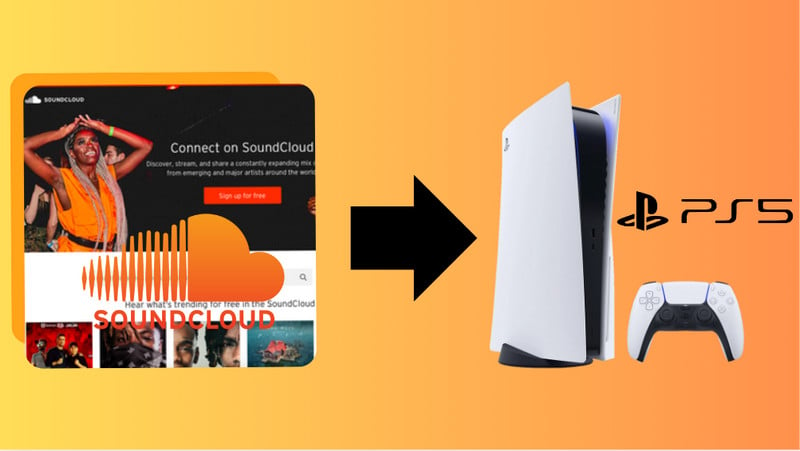
As a result, SoundCloud presents a budget-friendly alternative for enjoying music on your PS5. Here, we will give the best way to download and transfer your favorite SoundCloud music to your PS5 console. This way, you can relish the tunes you love without incurring additional costs. With SoundCloud's extensive library, discovering and downloading the perfect tracks to enhance your gaming experience is both simple and enjoyable.
As of 2025, SoundCloud is still not available on PlayStation 5 (PS5). Despite the high demand from users, Sony has yet to release an official SoundCloud app for the console. Currently, while SoundCloud can be accessed on platforms like mobile devices, desktop computers, and Xbox, PS5 users are left without this option, which many consider a significant loss.
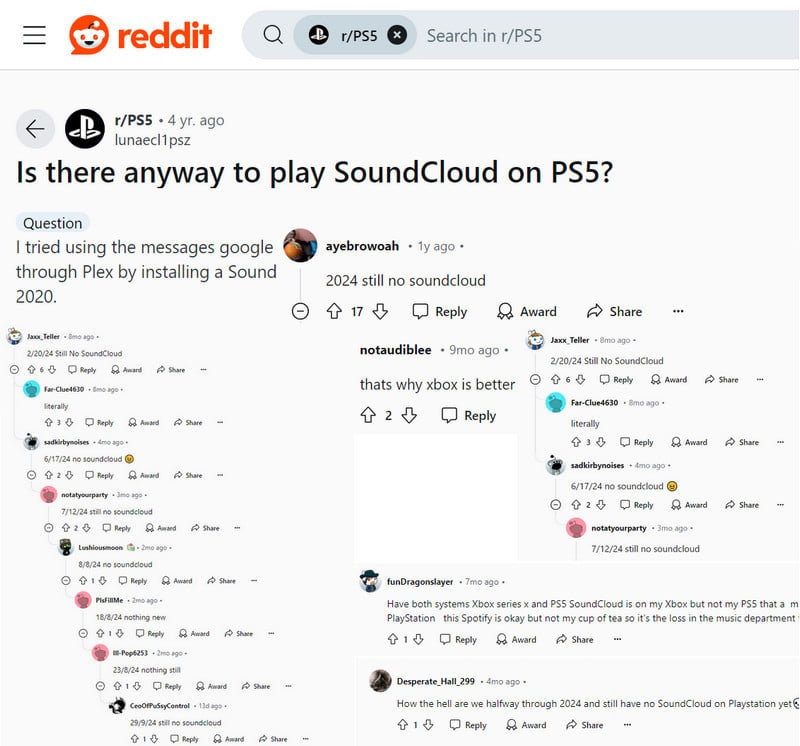
Currently, there is no official SoundCloud app for PlayStation 5 (PS5), which means you can’t stream SoundCloud tracks directly on the console. But don’t worry! You can still enjoy SoundCloud music while gaming. The PS5 supports direct playback of music files from USB drives. There comes the solution that is to download the SoundCloud songs in formats supported by PS5 consoles, such as FLAC, MP3, or AAC. Then, transfer and play these files on your PS5 using a USB drive.
To download SoundCloud Music as MP3, FLAC, and AAC audio files, you can have a Sidify SoundCloud Music Downloader. This excellent program works to record SoundCloud music losslessly and save it as audio files on your computer. The recorded output format of the SoundCloud tracks can be MP3, AAC, WAV, FLAC, AIFF, and ALAC. This way, you are able to play all the unique SoundCloud content, including exclusive tracks, remixes, and independent artist uploads.

 Download music from different streaming platforms including SoundCloud.
Download music from different streaming platforms including SoundCloud.  Convert SoundCloud songs in MP3/AAC/WAV/FLAC/AIFF/ALAC
Convert SoundCloud songs in MP3/AAC/WAV/FLAC/AIFF/ALAC Export SoundCloud music to the computer.
Export SoundCloud music to the computer. Preserve the original audio quality and keep the ID3 tags.
Preserve the original audio quality and keep the ID3 tags. Rip music from SoundCloud and burn music to CD.
Rip music from SoundCloud and burn music to CD. Built-in free podcast and radio to mp3 downloader and vocal remover.
Built-in free podcast and radio to mp3 downloader and vocal remover. Step 1Start by launching Sidify All-In-One on your computer. Once you're on the main interface, browse the list of supported streaming platforms and select SoundCloud.
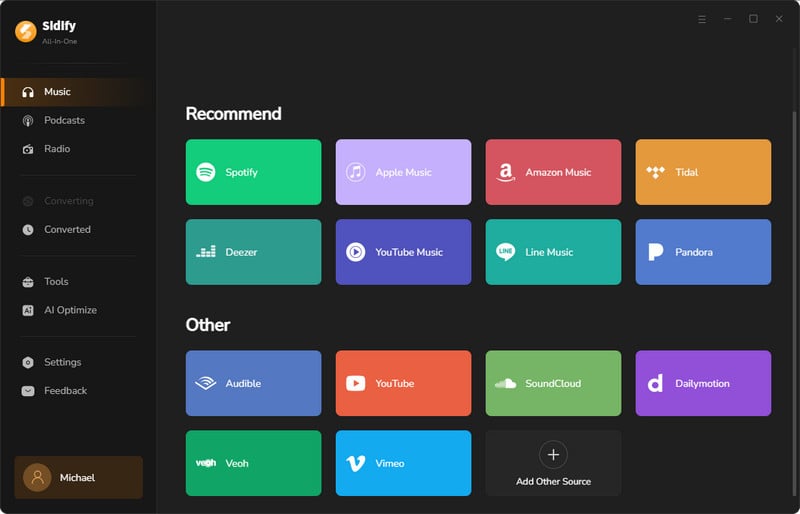
Step 2 Click on the settings icon in Sidify’s interface. Here, you can choose WAV as your desired output format. Make sure to adjust the recording quality to your preference for the best audio experience.
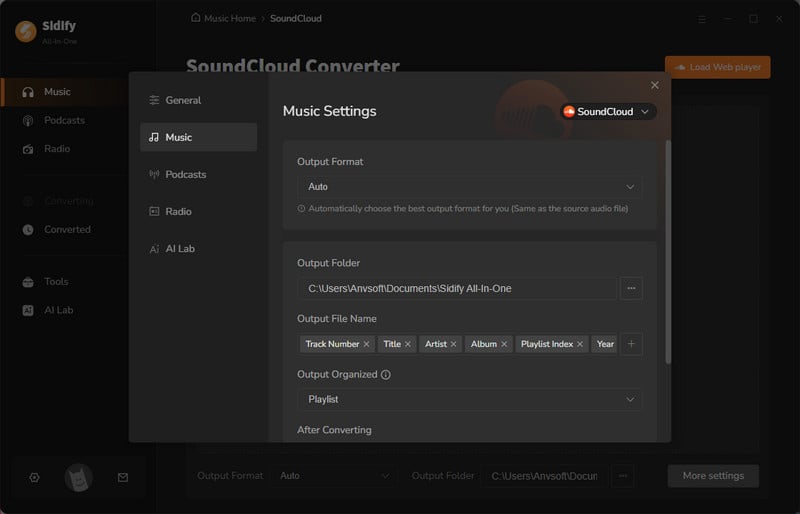
Step 3As soon as the SoundCloud web player window appears, log in using your SoundCloud credentials. Locate the track or playlist you wish to download to prepare for the next steps.
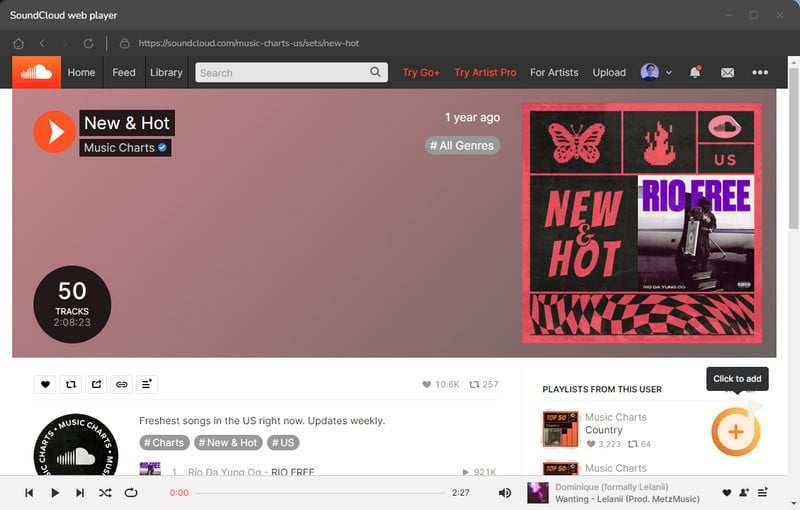
Specifically, you can tick off those you like and save them to the take of conversion later.
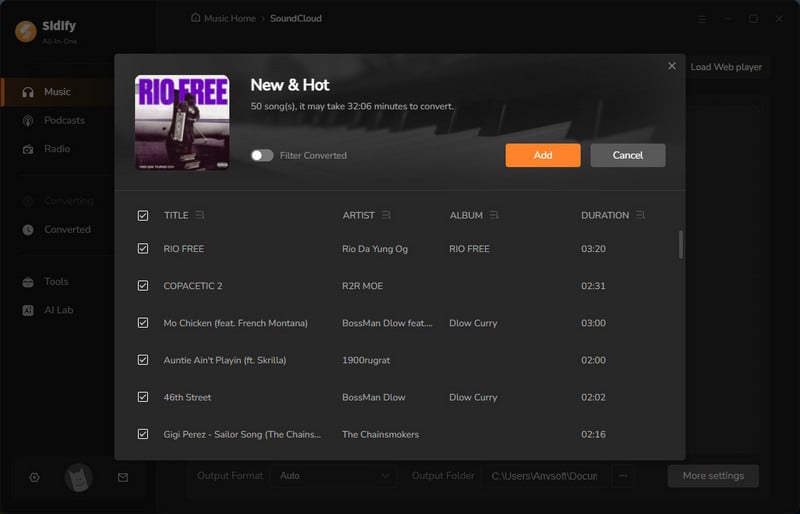
Step 4 If song selection is finished, now click the Convert button to start the process. The program will work at a faster speed then you expect.
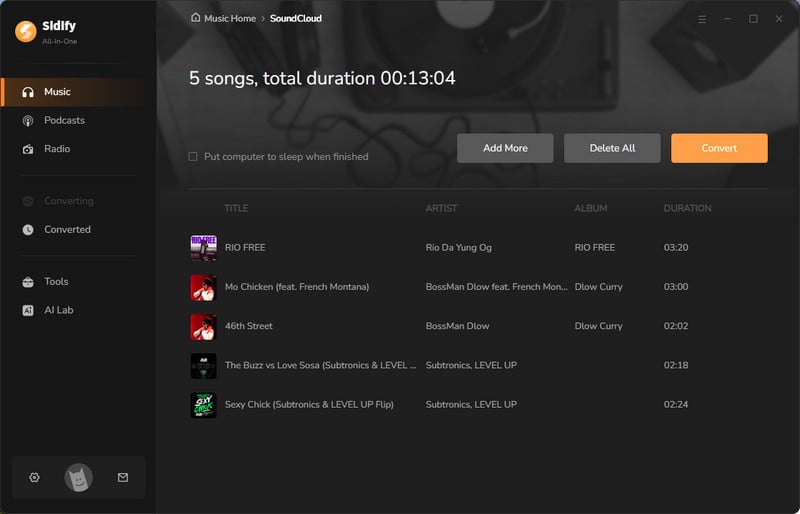
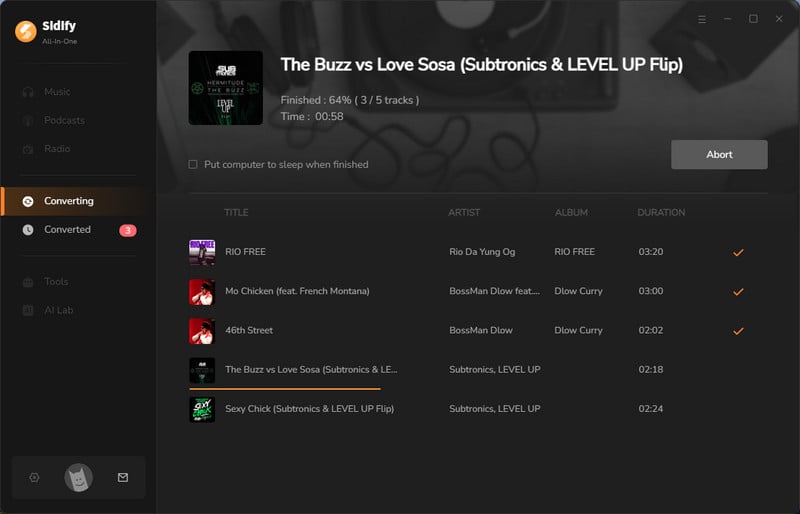
Step 5 After the process,You can easily get your new WAV files by clicking the folder icon, which will take you to the location where they are stored. Alternatively, check the Converted section within Sidify to find the WAV downloads.
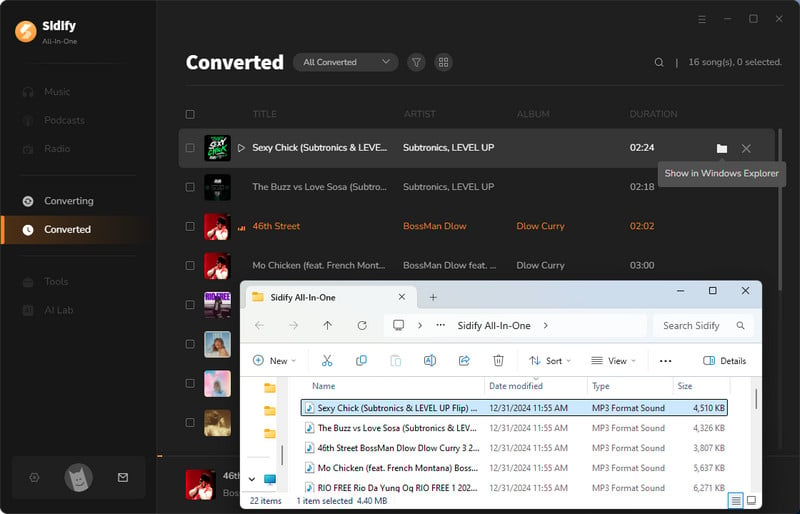
Thanks to Sidify SoundCloud Music Recorder, you succeeded in downloading the SoundCloud tracks in a compatible format with PS5. All the SoundCloud music downloads are now saved on the computer. So you can simply put the songs to a USB drive and play them on PS5.
Step 1 Plug your USB drive into a USB port on your computer.
Step 2 If you want to keep things organized, create a folder on the USB drive named "Music."
Step 3 Select the downloaded SoundCloud tracks from your computer and drag them into the "Music" folder on your USB drive.
Step 4 Once the files are copied, safely eject the USB drive from your computer.
Step 1 Insert your USB drive into one of the USB ports on your PS5 console.
Step 2 From the PS5 control center menu, Select Music where you can see the USB Drive folder appears in your playlist.
Step 3 Open the folder where you saved your SoundCloud songs, and pick the track you want to start playing on PS5.
1. Can I play my own music on PS5?
Yes, you can use supported music apps like Spotify or Apple Music to stream your music. Or you can play your own music from discs and USB drives.
2. How do I play music from Spotify on my PS5?
Download the Spotify app from the PlayStation Store, log in to your account, and start playing your music. You can even control playback using the PS5 controller.
3. Can I listen to music without a subscription?
Yes, you can use Spotify’s free tier on PS5, but it may have ads and some limitations compared to a premium account.
4. Will playing music affect game performance?
Generally, playing music in the background should not significantly impact game performance, but it can depend on the specific game and apps you’re using.
5. Are there any music apps other than Spotify available on PS5?
Yes, in addition to Spotify, you can also use apps like Apple Music, Amazon Music, Pandora, and Tidal if they are available in your region.
Listening to music while playing can help drown out distracting noises and create a more immersive atmosphere. It can also help you relax, feel comfortable, and stay motivated during intense gaming sessions. Although the PS5 doesn't have built-in support for SoundCloud, you can still enjoy your favorite tracks with a simple workaround. Just download the songs from SoundCloud to your computer, transfer them to a USB drive, and then plug that USB into your PS5 to play your music. This method may feel a bit roundabout, but it allows you to enjoy your SoundCloud playlists on your PS5.

Sidify Music Converter Free is a free tool used to convert Spotify music to MP3, AAC, WAV, FLAC, AIFF, and ALAC. It works for both Spotify Free and Premium users, fully supporting the latest Windows 11 and macOS 15 Sequoia.