

Sidify All-In-One Converter
Are you always looking to download MP3 music from Spotify, Apple Music, Amazon, Tidal, YouTube, or other music streaming services? With so many different services out there, downloading your favorite tunes can be a bit overwhelming. Well, the good news is that it doesn't have to be complicated. Whether you subscribe to Apple Music, Spotify, Pandora, or Deezer - or any other popular streaming service - this tutorial will guide you through the process of downloading MP3 music and playlists from the major streaming platforms in just a few simple steps.
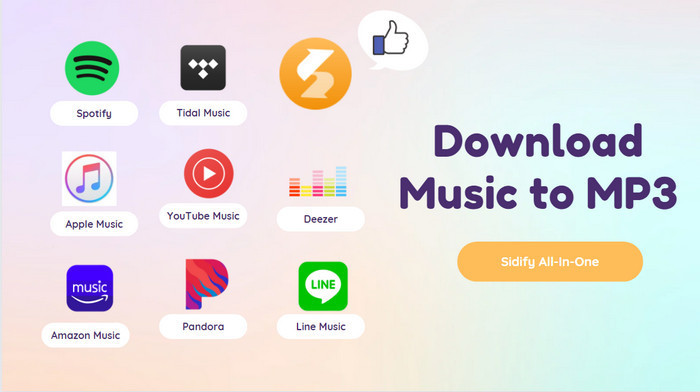
This article will be beneficial for those who prefer a specific media player or want to organize their music library outside of the streaming services' ecosystem. It provides listeners with more flexibility and control over their music collection.

Sidify Music Converter offers MP3, AAC, ALAC, AIFF, WAV, and FLAC options. You can add music from Spotify and put them into an MP3 conversion process. For Spotify Free users, they can directly download Spotify music in MP3, removing the ads from Spotify. Premium users can download Spotify MP3 files with the original 320kbps.
Read More > 950,000+ Downloads
950,000+ Downloads
 950,000+ Downloads
950,000+ Downloads
Step 1Launch Sidify Music Converter
Run Sidify Music Converter, you will access the modern interface of the program.

Step 2 Directly drag a song or playlist from the Spotify desktop app and drop them to Sidify. And select the songs that you want to download.

Step 3 Navigate to the Settings menu and customize Spotify Music output format to MP3.

Step 4Press the Convert button to start the Spotify to MP3 music downloading.
Step 5Go to the Converted part to find all Spotify MP3 downloads.


For Apple Music users, you might also want to achieve in downloading Apple Music all at once or keep the Apple Music downloads if you cancel your Apple Music subscription in one day. If you are in one of these cases, Sidify Apple Music Converter can cover all your worries. It helps you download all your Apple Music playlists into MP3 and save the downloads to your personal storage. You'll have all your favorite tunes at your fingertips.
Read More > 850,000+ Downloads
850,000+ Downloads
 850,000+ Downloads
850,000+ Downloads
Step 1 Open Sidify Apple Music Converter, and choose the conversion mode.

Step 2 Click the "+" button, select the Apple Music that you'd like to convert to MP3 format, and then click OK.

Step 3 Click the Settings icon at the left sidebar and select MP3 as the output format. You can also choose the output audio quality, specify the output folder and customize the way you'd like to sort out the downloaded files.

Step 4 Hit the Convert button and Sidify Apple Music Converter would immediately start exporting the Apple Music as MP3 files.


If your preferred streaming platform is Amazon Music, Sidify Amazon Music Converter can be your top priority option to quickly and easily download your favorite songs in MP3 from Amazon Music platforms onto your device. Moreover, the program preserves metadata and ID3 tags, so you won't miss any essential detail of your favorite songs.
Read More > 600,000+ Downloads
600,000+ Downloads
 600,000+ Downloads
600,000+ Downloads
Step 1 Install and run Sidify Amazon Music Converter, and then select App Mode as the conversion mode.

Step 2 Drag and drop tracks or a playlist from the Amazon Music app into Sidify. Sidify would recognize them and list them automatically. Check the songs you want to save to your computer and then click Add.
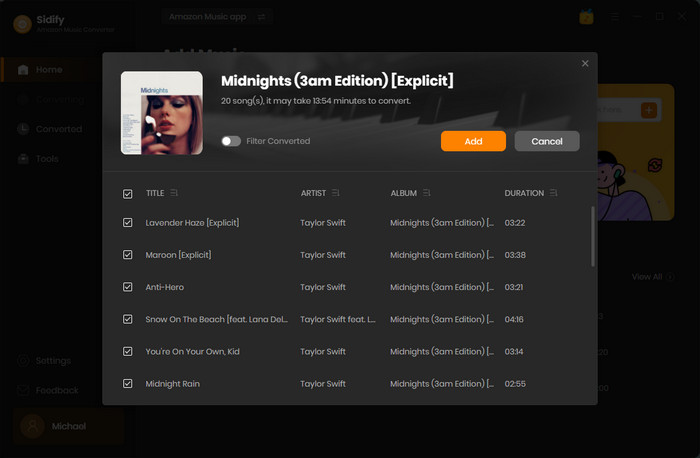
Step 3 Go to the Settings tab on the left column. Here you can select the output format to MP3 from Auto/MP3/AAC/WAV/FLAC/AIFF options, specify the output folder, customize how you’d like to sort out the converted files, etc.

Step 4 Click Convert and Sidify would immediately start exporting the Amazon Music to your local computer.
Step 5 Click Converted and you can check what has been downloaded successfully. Go to the output folder set in Step 3 and you can find all the Amazon Music downloads.
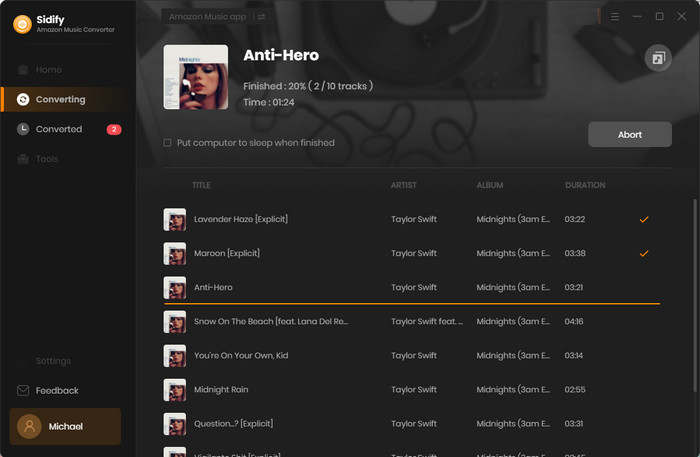

For avid listeners of Tidal music, the need to download Tidal music to mp3 can't be overstated. To make the process of converting tidal music to mp3 seamless, reliable, and fast, consider using Sidify Tidal Music Converter. Not only is it simple to use, but it also maintains the original quality of the audio files, giving you a clear and crisp sound.
Read More > 650,000+ Downloads
650,000+ Downloads
 650,000+ Downloads
650,000+ Downloads
Step 1 Run Sidify Tidal Music Converter, and choose one conversion mode to start. Here show the App mode as an example.
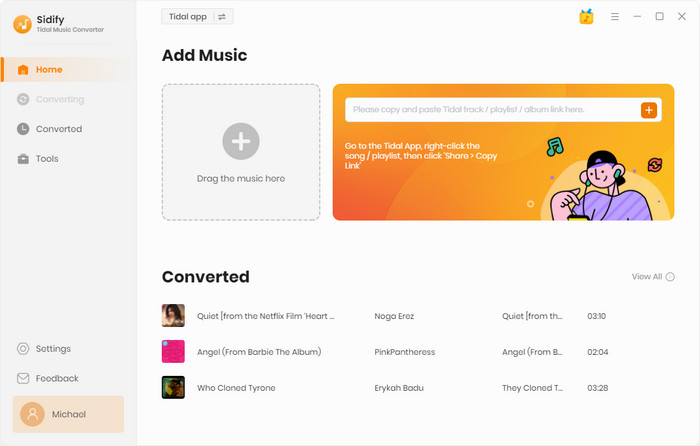
Step 2 Click the Settings button in the lower left corner and choose MP3 as the output format & customize the output path. In addition, you can organize the output files by Artist, Album, Artist/Album, Album/Artist, Playlist/Artist, or Playlist/Album.

Step 3 On the Tidal app, open a playlist, artist, or album, then click on the Add button and select & confirm the songs that you'd like to convert to MP3 format.

Step 4 Click the Convert button to start downloading the selected songs to your local computer. Once the conversion is done, you can click the Converted icon to find the well-downloaded Tidal music.
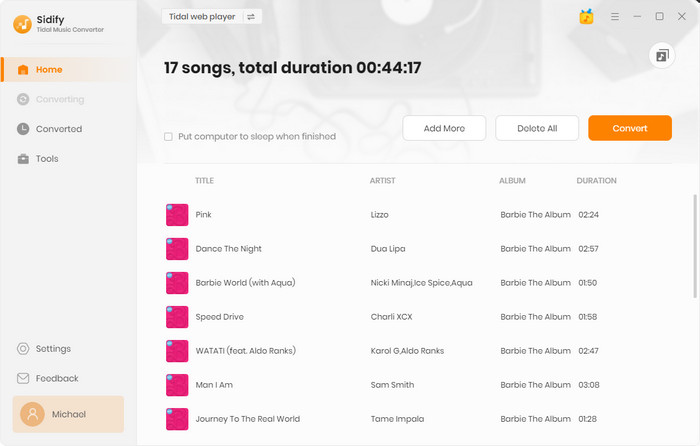
If you are located in France or Europe, then you might be familiar with the Deezer Music streaming service. With Deezer Music Converter, you can easily extract and convert Deezer songs to MP3 format. Not only does this way lead to an easier way to access music from any device without internet dependency, but it also helps users store their favorite playlists or albums without fear of them getting removed from Deezer. Additionally, this way to convert Deezer to mp3 format allows for compatibility with other devices, transferability, and playback versatility.
Step 1 Run the program when the Deezer Webplayer window will pop up. You then log in with your Deezer account to access the Music Library.
Step 2 Customize the output format to MP3.
Step 3 Add your preferred Deezer music playlist to the converter.
Step 4 Instruct the Convert button to start the Deezer to MP3 conversion process.
Step 5 When done, find all the MP3 files under the Converted section.
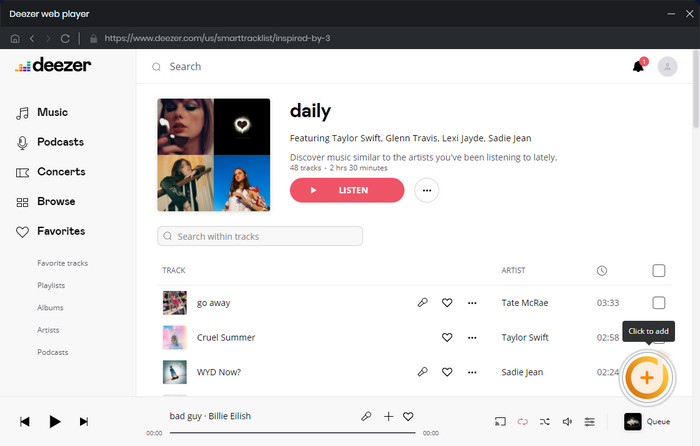

In terms of downloading music in MP3 format from YouTube Music, YouTube Music to MP3 Downloader works in a way to directly download YouTube music in MP3 format, allowing users to have the files readily available on their devices, independent of the YouTube Music app. This will further enable users to listen to YouTube Music songs offline, transfer YouTube music to other devices, or use YouTube with other media players or applications.
Read More >Step 1Run Sidify YouTube Music Converter from your computer.

Step 2 Go to the Settings module to set up YouTube Music's output format to MP3. Also, set up the bit rate, sample rate, and output folder.

Step 3 Find the YouTube Music songs in the music library and tap "Click to Add" button. Then tick off the music files you want to convert on the list.

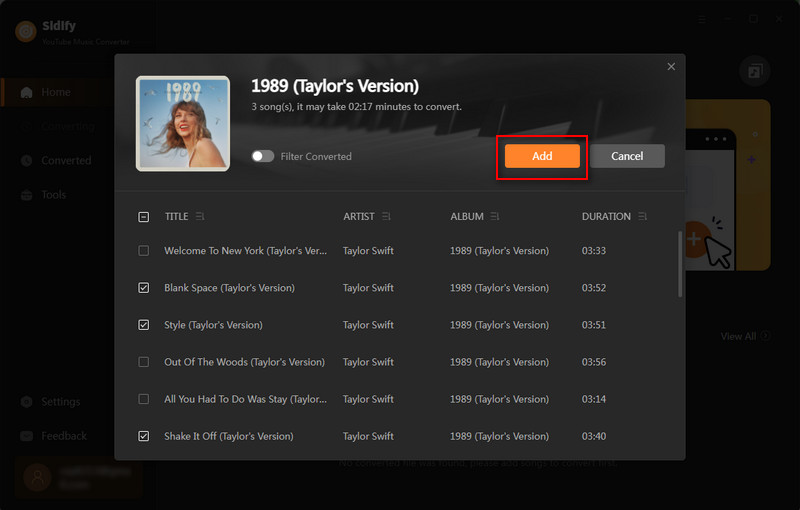
Step 4 Now click the "Convert" function to start downloading tracks from YouTube Music.

Step 5 As long as the conversion is finished, go to the Converted menu to find out all the completed YouTube MP3 Music files. Tap the folder icon after the completed songs, you can easily reach the MP3 tracks stored on your computer.
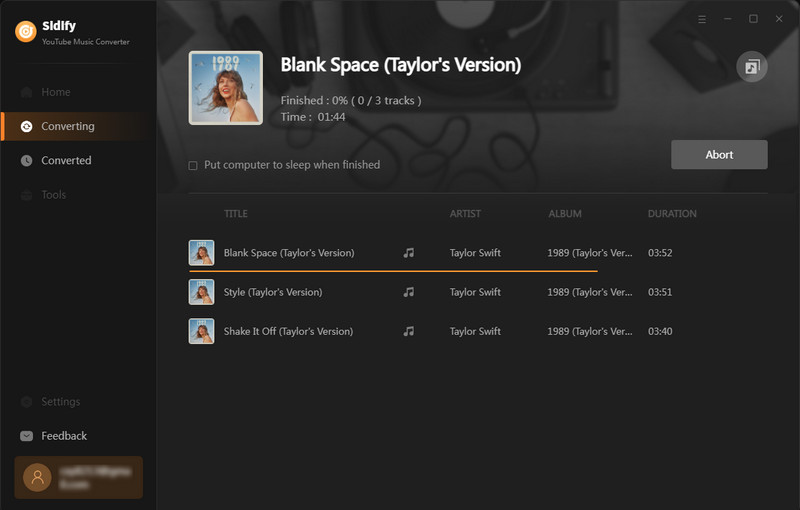
Pandora is one of the best music streaming services, but its strength lies in its radio-style approach, where users can create stations based on a specific artist, song, or genre. So to download songs from Pandora, Pandora Music Converter comes in handy. It's a reliable and useful tool that lets you convert Pandora music to mp3 format.
By downloading music in MP3 format, listeners have a local copy of their favorite songs, giving them more flexibility to listen to music across various devices and platforms, independent of the Pandora app.
Step 1 First login to your Pandora account to access the music content.
Step 2 Go to the Settings settings module in the lower left corner. Here you can choose the output format to MP3.
Step 3 Browse and select the tracks, albums, playlists, or podcasts you want to download from Pandora Music and add them to the converter.
Step 4 Selectively choose Pandora songs by clicking the Add button and then selecting Convert to start downloading them.
Step 5 When completed, look into the download folder under the Converted menu by clicking the folder icon.
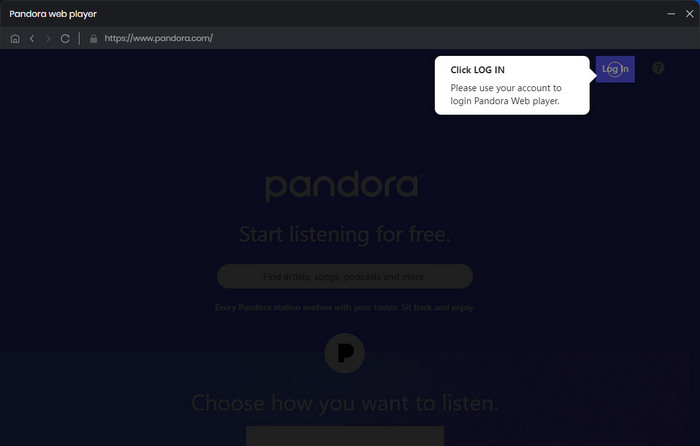
Line Music is a popular music streaming service that originated in Japan and has expanded to other Asian countries. Line Music has a strong focus on Asian music, making it a preferred choice for fans of J-pop, K-pop, and other regional genres. It offers a comprehensive collection of music from popular local artists and labels. Line Music to MP3 Converter is thus designed for Line Music users who want to download songs and playlists from the Line Music library.
Step 1Choose the Output Format to MP3 option in the Setting section.
Step 2Open a playlist, artist, or album on the Line Music web player window, then click on the "+" button (at the bottom right corner) and select the songs that you'd like to convert, then Add.
Step 3Click the Convert button to start converting the selected songs to the output format you have chosen.
Step 4After the conversion is completed, you can click on the Converted button to find the well-converted Line music.
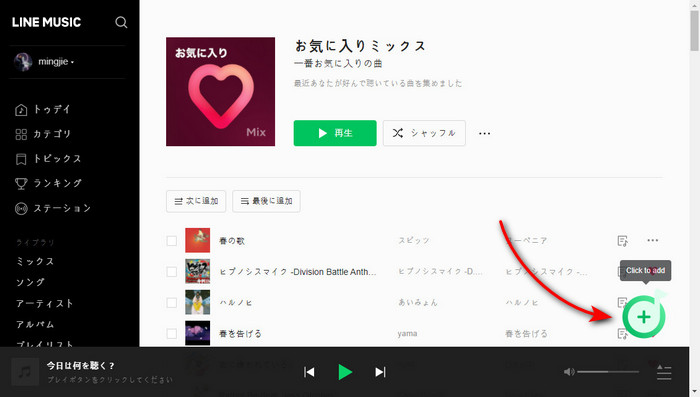
If you're an avid music listener, you know how frustrating it can be to have to switch between different streaming platforms just to listen to your favorite songs. But did you know that there's a way to download MP3 music from all major streaming platforms? Instead of downloading music from a single platform using a specific converter program, Sidify All-In-One integrates major streaming services into one comprehensive music converter. With Sidify, you can effortlessly download songs from popular platforms like Spotify, Apple Music, and more, all in one place. This streamlined approach eliminates the need for multiple converters and simplifies the music-downloading process for users.
Most importantly, there is no need to worry about subscription renewals, as you get permanent ownership of your streaming music. In short, downloading music to mp3 format through Sidify All-In-One allows you to keep your favorite tunes close at hand, which leads to uninterrupted listening pleasures.
 700,000+ Downloads
700,000+ Downloads
 700,000+ Downloads
700,000+ Downloads
Step 1 Firstly, choose the preferred streaming music service that you want to download songs. And pick the conversion mode you want.
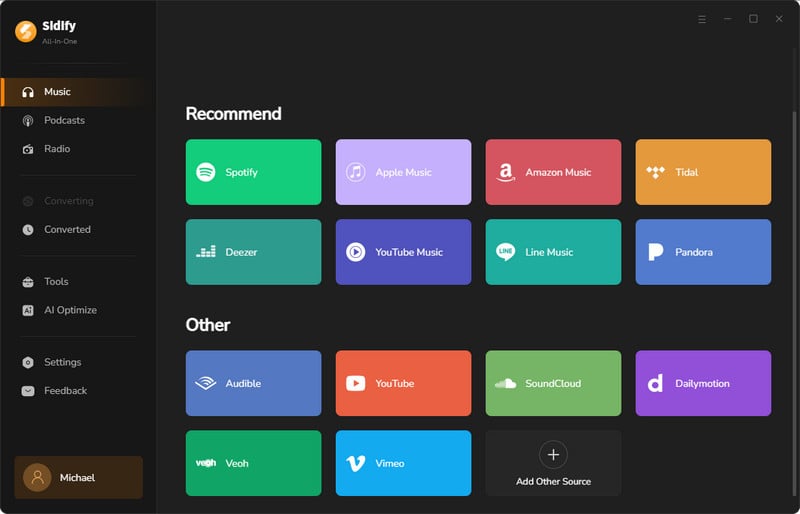
Step 2 Arrive at the Settings menu on the left panel, and set output format to MP3. You can also customize the output quality and output folder to your real needs.
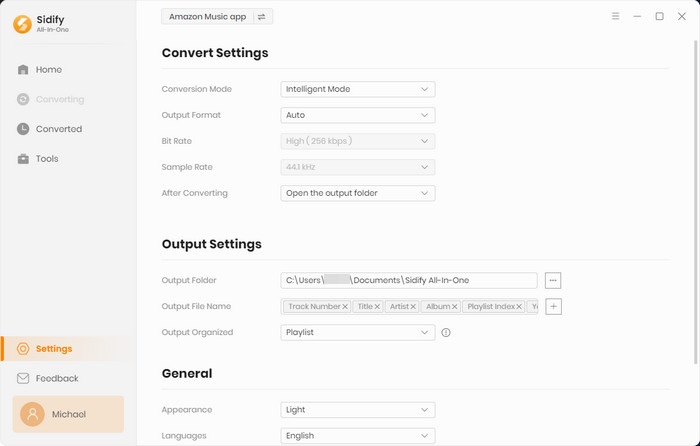
Step 3Drag the songs from the official streaming Music app and drop them to Sidify All-In-One Converter.
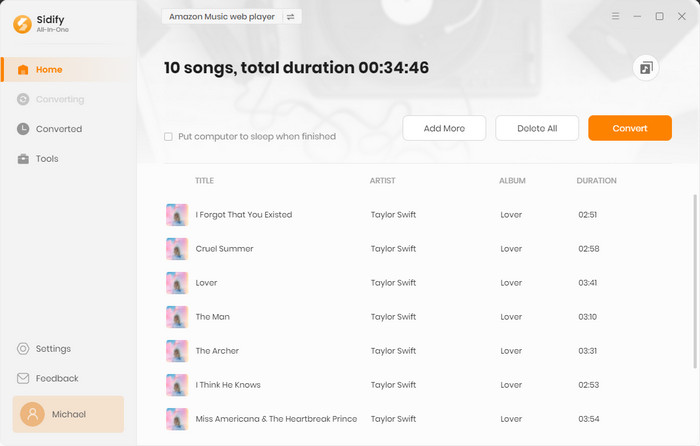
Step 4Press the Convert button to start the music downloading process. If the progress is completed, you can check the converted audio by clicking the Converted tab on the left panel.
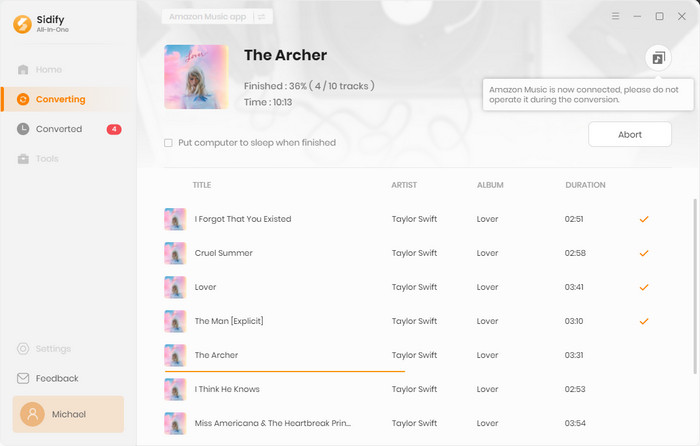
To sum it up, the best way to download MP3 music from any streaming platform is with Sidify All-In-One Converter. This is because you could easily convert your favorite songs to audio files for enjoying offline and save unlimited music tracks for free without restrictions. You just have to select the best downloader or converter for the streaming service you use, or if you want a simpler solution try out Sidify All-In-One Converter and get more benefits!