

Sidify Apple Music Converter
It's delightful to get a newly released iPhone XS, XS Max or XR, capturing images with the more advanced camera, and watching videos with the best and biggest displays. If you are a music lover, you must be wondering how to add music to your new iPhone. Ideally, you can take the assistance of iTunes or any third-party tool to add music to iPhone, or copy music to iPhone. In this article, we will list the best three methods on how to put music on iPhone XS/ XR when it's a blank device at the very beginning. Each way has its upsides and downsides but you can choose the best one that suits your needs.

Method 1: How to Put Music on iPhone XS/XR with iTunes
Method 2: How to Put Music on iPhone XS/XR without iTunes via PanFone
Method 3: Sync iTunes Music/ Apple Music Files from Computer to iPhone XS/XR
If you have been using an iOS device for a while, then you must be familiar with iTunes as well. It is developed by Apple and is known as the official solution to manage the contents on your iPhone and iPad, including music, TV shows, movies, and more. Though, you might find the process of learning how to add music to iPhone using iTunes a bit complicated, it's quite good for keeping your data if you regularly back up your iPhone with iTunes.
Step 1Connect your iPhone XS/XR to your computer with its USB cable.
Step 2Make sure you have installed the latest iTunes version and launch it.
Step 3Choose the music files you want to add to the iPhone XS/XR and drag the music contents to the iPhone XS/XR device in the left sidebar.
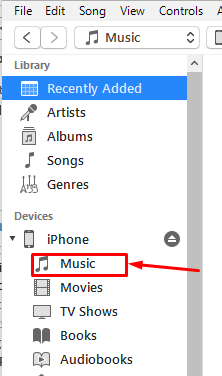
Step 4Check the added music files in the Music app on the iPhone XS/XR.
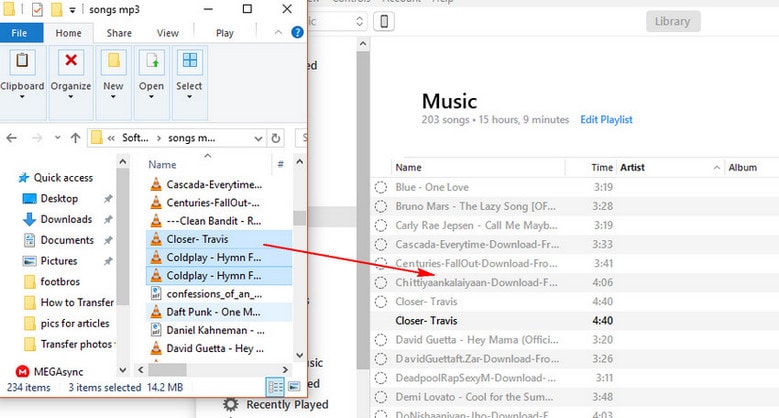
Syncing your iTunes music to iPhone with iTunes is quite complicated and time-consuming, especially for iPhone newbies. Also, we have to take the risk of data loss on our device, as iTunes will require to remove all existing media files.
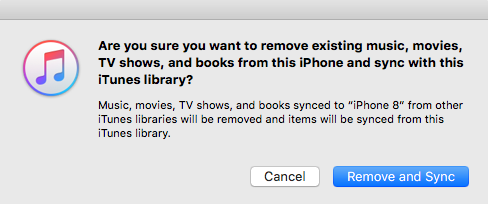
To easily, safely and rapidly transfer music from PC to iPhone without iTunes, you can try PanFone Data Transfer, an excellent Apple synchronization program. PanFone Data Transfer software not only easily imports music from your computer to your iPhone, but also converts your songs to music formats supported by your iPhone.
Additionally, PanFone Data Transfer is an all in one software that can help you move your data to your new phone, including music, video, photos, apps, notes, bookmarks, contacts, text messages, imessages, call logs, safari history and whatsapp messages. You can simultaneously connect your old and new phone and copy the data with a single click. The program supports both Android and iOS devices.
Here we'll show you how to easily transfer iTunes music to your new iPhone devices with PanFone.
Step 1Launch PanFone Data Transfer and Connect iPhone to PC
Firstly, you need to download and install PanFone Data Transfer on PC/Mac from PanFone official website.
Then launch PanFone program, plug your iPhone XS to computer with USB cable. When a notification pops up on your iPhone asking you whether to trust this computer, tap on Trust to continue.
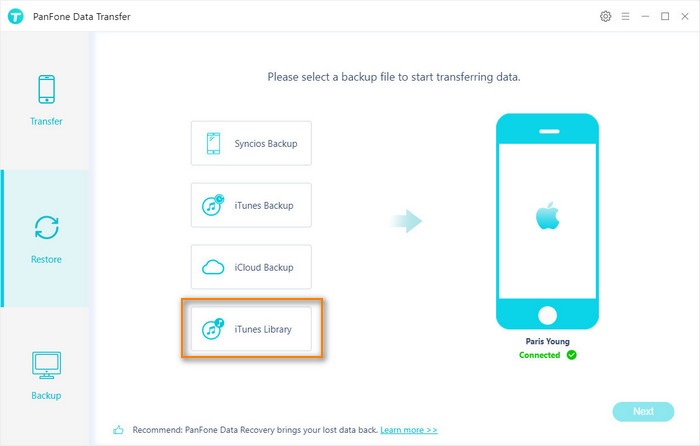
Step 2Select the iTunes Music You Want to Transfer
After the successful connection, choose Restore mode. And click on iTunes Library to load data of iTunes Library. Click on Next to continue. Select music and transfer then to your iPhone XS.
Now, your iTunes playlists are transferred from PC to iPhone XS/ XR in only 2 steps.
If you have subscribed to Apple Music or purchased many iTunes music/ Audiobooks from iTunes Store, it is not an easy job to transfer them to iPhone XS or XR via the above menthods as Apple Music files and some muisic files purchased from iTunes come with protection. In the following guide, we would recommend you another method to put music from iTunes to iPhone XS/ XR for enjoying.
Now, here comes the perfect solution to put iTunes music and Apple Music to iPhone XS/ XR, that is by using the Sidify Apple Music Converter to convert Apple Music to plain format on Mac/ Windows and then move files from PC to computer. In this way, you can enjoy and keep all Apple Music files on computer or phone without burning mobile data and subscription fees. With this software (available for both Windows PC and Mac), you can convert the Apple Music music and iTunes music into plain MP3 audio format or other plain audio files at great audio quality. Thus you can to transfer all iTunes music files from your computer to your new iOS phones, Android phones and other MP3 devices for streaming without any restrictions.
Key Features of Sidify Apple Music Converter

Sidify Apple Music Converter

If you want a tool to convert any streaming music (including Spotify, Apple Music, Amazon Music, Tidal, Deezer, YouTube, YouTube Music, SoundCloud, DailyMotion …) to MP3, Sidify All-In-One is the go-to choice.
To strip off restriction from Apple Music tracks, just follow the below steps.
Step 1Choose Conversion Mode.
Launch Sidify Apple Music Converter, and you'll need to choose one conversion mode to start: Apple Music App or Apple Music Webplayer. (>> App Mode vs Webplayer Mode)

Select the Apple Music app mode to access the modern interface of Sidify:

Step 2Add Apple Music Tracks to Sidify.
Drag and drop songs, an album or a playlist from Apple Muisc to Sidify. Or you can click the "Add" button on the interface and copy & paste the URL of your Apple Muisc to the program. Then click the "OK" button to import them to Sidify.

Step 3 Choose Output Format and Customize Output Path.
Click the "Settings" icon in the left panel. Here you can choose the output format (MP3/AAC/WAV/FLAC/AIFF/ALAC), the output quality and the output path as well. Besides, you can customize how you'd like to name and sort out the converted files.

Step 4 Convert Apple Music to MP3.
Click the "Convert" button and Sidify would immediately start converting the Apple Music to MP3s.

Step 5 Find the MP3 downloads on the Local Drive.
Once the conversion is done, click the "Converted" tab and you can check all the Apple Music that have been converted successfully. Go to the output folder set in the previous step, you'll find the downloaded MP3s.

Now, you can connect a USB cable with your computer and sync these music files to iPhone XS/ XR. Then you can play these music files on your new iPhone through any MP3 players also without any restrictions.
As you can see from above, PanFone can be the most time-saving and labor-saving way to sync music from iTunes to iPhone XS/ XR, especially for those users who just got a new iPhone. While the most cost-effective option should be Sidify Apple Music Converter as you can use this program to keep your Apple Music and iTunes music forever and play them anytime and anywhere. So, don’t hesitate to have to try now, and then use it to transfer music and other files from iTunes to iPhone with great ease.
Note: The trial version of Sidify Apple Music converter has 1-minute conversion limit. If you want to unlock the time restriction, purchase the Sidify Pro now.