

Sidify Music Converter
Your new Samsung Galaxy Note 10 has a long list of default ringtones and notification alarms to choose from. If you get weary of it, you can add your own MP3 to the list and set your favorite track as new ringtone or notifications alarms. In this guide, we show you how to set MP3 files as custom ringtones or alarms on your new Samsung Galaxy Note 10.

The popular streaming services like Spotify, Apple Music, Amazon Music are the most common ways you are using to download and listen to music on the go. And there are some websites and applications you can go to free download MP3 music for personal or commercial use, like ringtone, video background music.
Before setting custom ringtone or alarm on your Samsung Galaxy Note 10, you can check these best 10 sites on which you can free download music to MP3, then you can use your favorite music as new custom ringtone or alarm on your new mobile phone.

Here we list the best 10 websites you can go to free download MP3 music, and the sites listed are still working and totally legal to free download music. We also share other two credit free music downloaders you can use to free download music as mp3 from the online music sharing sites.
Or if you want to use Spotify music as custom ringtone or alarm on your Samsung Galaxy Note 10, firstly, you can use Sidify Music Converter (Windows | Mac) to download your favorite music as .mp3.

If you want a tool to convert any streaming music (including Spotify, Apple Music, Amazon Music, Tidal, Deezer, YouTube, YouTube Music, SoundCloud, DailyMotion …) to MP3, Sidify All-In-One is the go-to choice.
Step 1Launch Sidify Music Converter
Run Sidify Music Converter, you will access the modern interface of the program.

Step 2 Click ![]() button to add Spotify song or playlist.
button to add Spotify song or playlist.

Step 3 Click on ![]() button and choose .mp3 as the output format.
button and choose .mp3 as the output format.

Step 4 Click on "Convert" button to start downloading Spotify music to .mp3. After the downloading process is completed, you can click on the "Converted" button to find the well-download Spotify music.

Then, you can start to make ringtone(s) for Samsung Galaxy Note 10. Syncios Manager is highly recommended to transfer music and more phone data from computer to mobile phone (also an iPhone to Android phone transfer), and it is an easy-to-use toolkit utility to edit and make phone ringtone for mobile phones or tablets.
Step 5 Launch Syncios Manager and connect Samsung Galaxy Note 10 to computer.
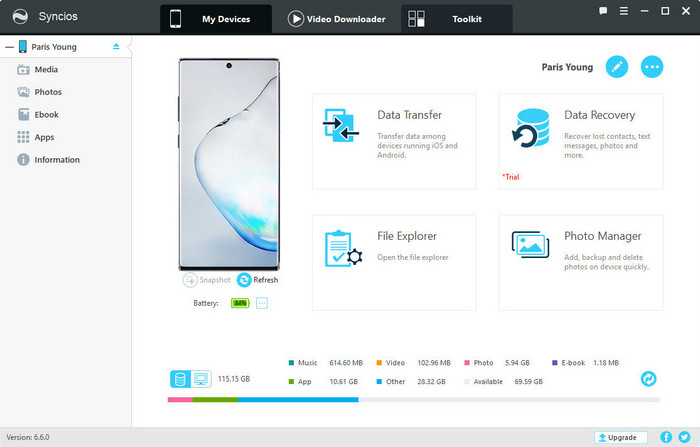
Step 6 Once your phone successfully detected by Syncios Manager, navigate to "Toolkit" tab on the top bar. Under the toolkit window, select "Ringtone Maker".
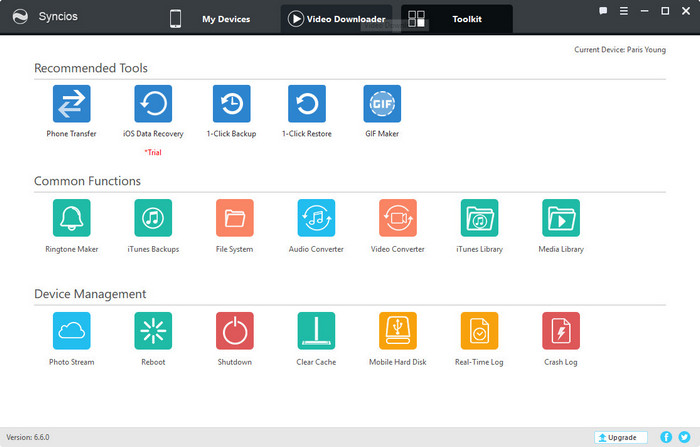
Step 7 Choose your favorite music you downloaded from Spotify or other sites, then set the Start and End point to clip this music into your desired segment(s). Finally, click on "Save & Import" button to import this ringtone to your Samsung Galaxy Note 10.
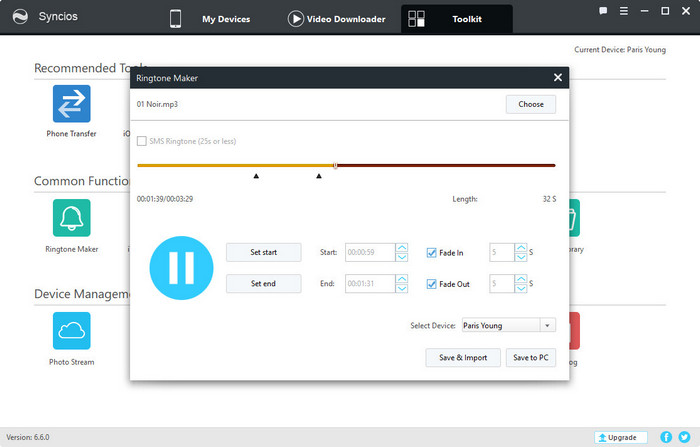
Now, you can follow the steps below to apply the new custom ringtones or alarms for your new Samsung Galaxy Note 10, or assign a personal ringtone to a contact.
Step 1 Select "Settings" on your Samsung home screen > Tap Sounds and vibration or Sounds and notifications or Sounds > select Ringtone and all your ringtones will be shown.
Step 2 Tap the plus (+) icon or "Add" or "Add ringtone" to add ringtones from your phone.
Step 3 Select a song and tap on "Done" button to set this ringtone for your entire agenda.
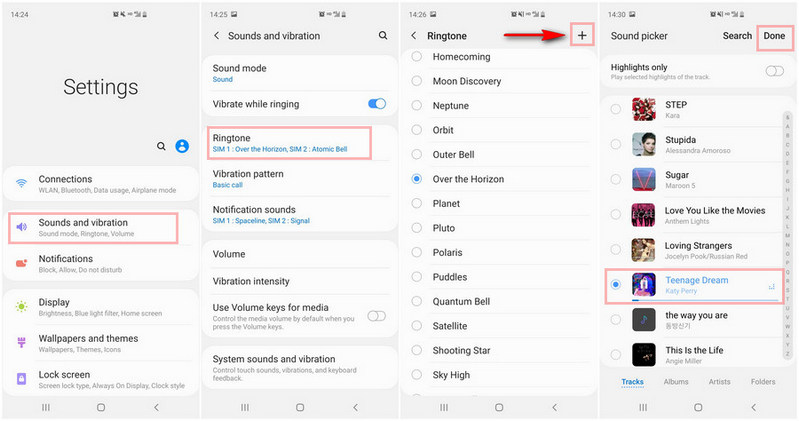
Or you can check out the video tutorial on how to use Spotify music as your Samsung Galaxy Note 10 ringtone.