

Sidify Music Converter
Spotify is the world leading streaming music service which provides free (ad-supported) and paid plan for users to listening to music on the go. Apart from music catalogue and recommendation, you may care about the audio quality provided. Spotify uses Ogg Vorbis to deliver the better sound quality than MP3 and AAC, but it is not universally supported by other players or devices. So what is Ogg Vorbis, and is it possible to convert OGG files downloaded from Spotify to MP3?
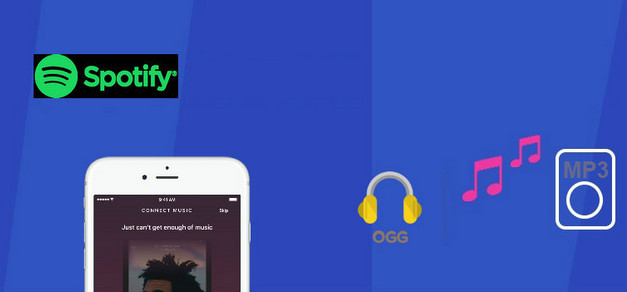
Spotify offers the Ogg Vorbis format with varying bitrates for quality depending on device and subscription, normal quality (~ 160 kbps) and high quality (~ 320 kbps). So what is Ogg Vorbis?
OGG Vorbis is an open source patent-free audio compression format, developed by Xiph.org, as a replacement for proprietary digital audio encoding formats, such as MP3, VQF, and AAC. Vorbis files (.ogg extension) compress to a smaller size than MP3 files, but batter sound quality than MP3.
Though OGG Vorbis is open source and royalty free, the OGG files on Spotify are not supported to play on unauthorized devices or players. If you are Spotify Premium subscriber, you are allowed to download Spotify music and sync all your music or playlists to Spotify supported devices for offline mode. So "can I download Spotify OGG files as mp3 and play them anywhere (without the actual spotify software, for example in my car)"? Now here is the answer.
To convert the OGG music from Spotify to MP3, you will need to use the specialized Sidify Music Converter – Sidify Music Converter, which is one of the best Spotify music converts to convert Spotify OGG music to MP3 at faster conversion speed with 100 lossless audio quality kept.

If you want a tool to convert any streaming music (including Spotify, Apple Music, Amazon Music, Tidal, Deezer, YouTube, YouTube Music, SoundCloud, DailyMotion …) to MP3, Sidify All-In-One is the go-to choice.

Sidify Music Converter
 Record Spotify music/Playlist to MP3, AAC, FLAC, WAV, AIFF or ALAC;
Record Spotify music/Playlist to MP3, AAC, FLAC, WAV, AIFF or ALAC; Preserve the quality of the original sound; Keep ID3 Tags and all metadata;
Preserve the quality of the original sound; Keep ID3 Tags and all metadata; Simple and innovative user Interface; Fast conversion speed;
Simple and innovative user Interface; Fast conversion speed; 1-click to burn Spotify music to CD for Windows version;
1-click to burn Spotify music to CD for Windows version; Highly compatible with the latest platforms and Spotify.
Highly compatible with the latest platforms and Spotify. 900,000+ Downloads
900,000+ Downloads
 900,000+ Downloads
900,000+ Downloads
Here we will take Windows version as an example to show you how to convert Spotify OGG file to MP3 with Sidify Music Converter. And you can also operate it on your Mac with the same procedures.
Step 1Launch Sidify Music Converter
Run Sidify Music Converter, you will access the modern interface of the program.

Step 2 Add Spotify OGG Files
Click on ![]() button on Sidify main interface, then a prompt will be shown to let you add Spotify song or playlist. You can copy the link of a song, album, or playlist from Spotify to the clipboard, or drag & drop a song or playlist from Spotify to this adding window directly.
button on Sidify main interface, then a prompt will be shown to let you add Spotify song or playlist. You can copy the link of a song, album, or playlist from Spotify to the clipboard, or drag & drop a song or playlist from Spotify to this adding window directly.
Then click "Add" to check the audio files you added.

Step 3 Choose MP3 as the Output Format
Click the "Settings" ![]() button on the left sidebar of Sidify. There, you can choose MP3, or other output audio format like AAC/wav/FLAC here. And you can also choose the output quality, conversion mode, output path as you required.
button on the left sidebar of Sidify. There, you can choose MP3, or other output audio format like AAC/wav/FLAC here. And you can also choose the output quality, conversion mode, output path as you required.

Step 4 Start Conversion
Now you can click on "Convert" button to start converting Spotify OGG music files to unprotected MP3. After theconversion completed, you can click on the "Converted" button to find the well-converted Spotify music with all ID3 tags and metadata information kept.

With Sidify Music Converter, you can easily convert Spotify OGG files to MP3, AAC, FLAC, WAV, AIFF or ALAC. Now you can play the converted Spotify music on iPod, Walkman player, wearables, or other MP3 players.
Note: The trial version of Sidify Music Converter enables us to convert the first minute of each audio file for sample testing, you can purchase the full version to unlock the time limitation.
What You Will Need
They're Also Downloading
You May Be Interested In
Hot Tutorials
Topics
Tips and Tricks
What We Guarantee

Money Back Guarantee
We offer money back guarantee on all products

Secure Shopping
Personal information protected by SSL Technology

100% Clean and Safe
100% clean programs - All softwares are virus & plugin free