

Sidify Music Converter

There are various platforms for people to enjoy music. One of the most popular platforms is Spotify. You can try Spotify Premium free for 30 days and enjoy any music you like. After that, it only costs you $11.99 per month and provides more functions like listening offline, playing on-demand, no ads, etc. Many people are satisfied with this powerful platform except for one thing: converting Spotify music to other format. For example, how to convert Spotify music to AAC format so as to enjoy the music on AAC compatible music player?
Here is a well-designed audio converter called Sidify Music Converter. It can help you convert Spotify music to AAC format at 10X fast speed and make it possible to enjoy music from Spotify on AAC compatible music player. After conversion, the output audio file will keep original quality as well as ID3 Tags. The following is a tutorial about how to convert Spotify music to AAC.

Sidify Music Converter
 Save Spotify songs to the computer as MP3/AAC/WAV/FLAC/AIFF/ALAC files.
Save Spotify songs to the computer as MP3/AAC/WAV/FLAC/AIFF/ALAC files. Extract ID3 Tags and all metadata.
Extract ID3 Tags and all metadata.  Keep Spotify original 320kbps high quality.
Keep Spotify original 320kbps high quality. Highly compatible with the latest Windows & macOS and Spotify.
Highly compatible with the latest Windows & macOS and Spotify. Support free updates and technical support.
Support free updates and technical support. 950,000+ Downloads
950,000+ Downloads
 950,000+ Downloads
950,000+ Downloads

If you are looking for a tool to convert any streaming music (including Spotify, Apple Music, Amazon Music, Tidal, Deezer, YouTube, YouTube Music, SoundCloud, DailyMotion …) to MP3, Sidify All-In-One is the go-to choice.
At first, you need to download and install the latest version of Sidify Music Converter on your Mac or Windows computer. This is a tutorial using Sidify Music Converter for Mac as demo. If you are a Mac user, please kindly follow the steps in How to Convert Spotify Music to AAC on Windows.
Step 1Opt for Conversion Mode
Upon starting Sidify Music Converter, you will be prompted to choose between two conversion modes: Spotify App and Spotify Webplayer. (>> App Mode vs Webplayer Mode)
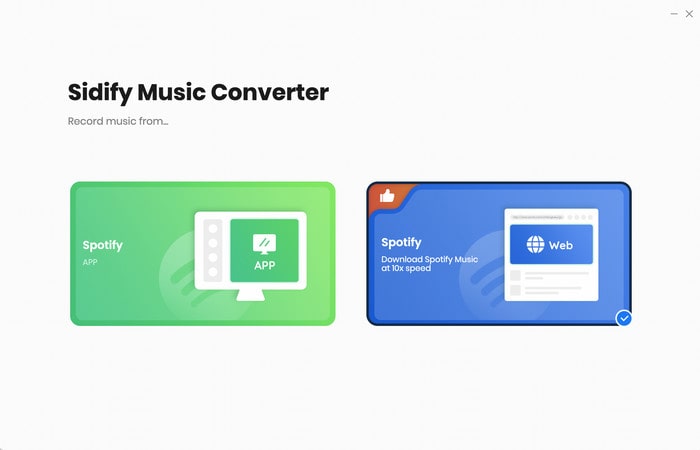
Select the Spotify Weplayer mode which allows you to download Spotify music in 10X speed. Below is the main interface of Sidify accordingly.
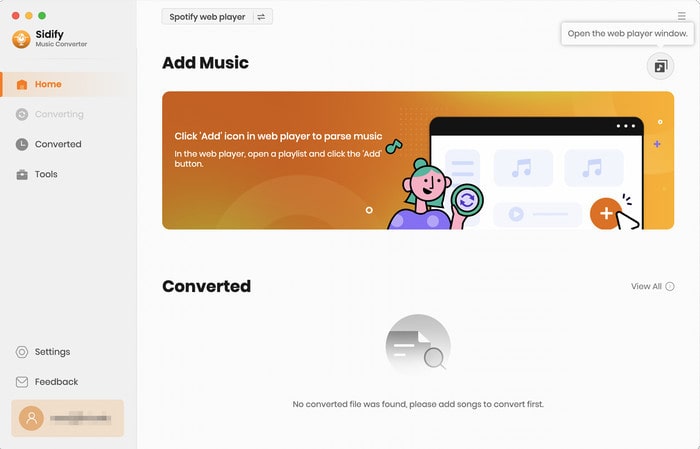
Step 2Add Audio Files from Spotify
View and open any playlist in the Spotify webplayer window and add songs to the conversion panel by clicking the "Click to add" button. Select the songs that you'd like to convert and then click "Add".
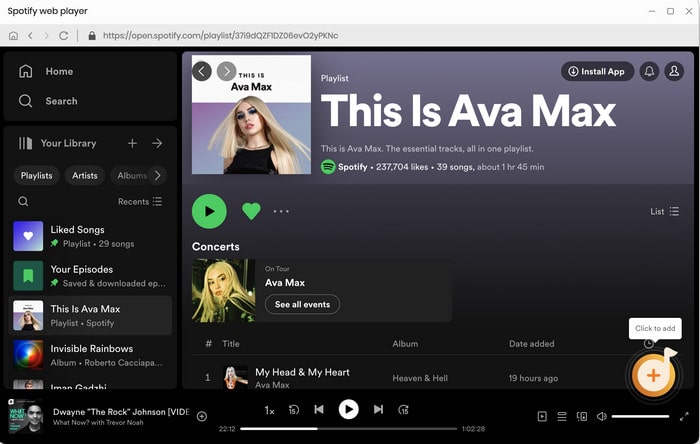

Step 3Choose Output Format
After adding audio files, set output format as AAC by clicking the "Settings" tab in the left side menu. You can also adjust output quality, output folder and output directory according to your needs.
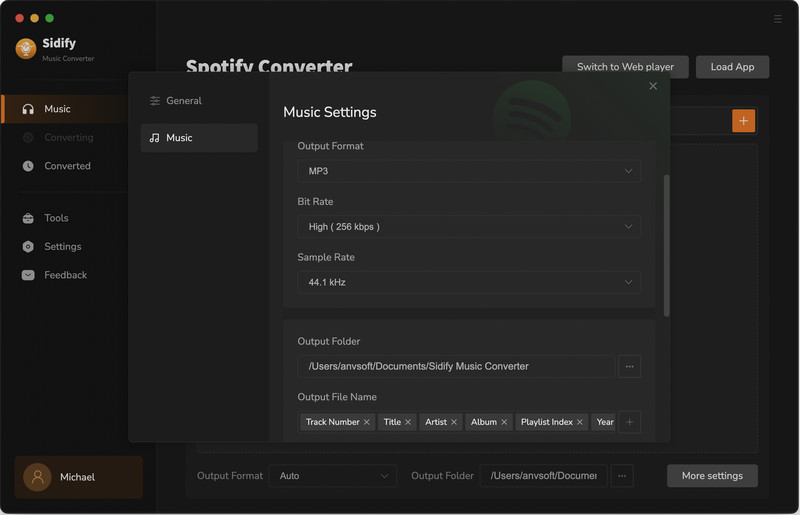
Step 4Start Conversion
When finishing customization, click "Convert" button at the bottom to start conversion.
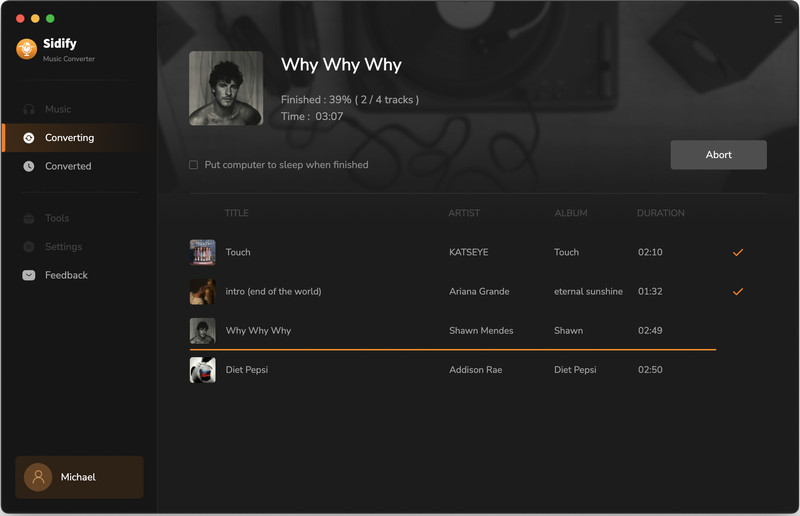
After conversion, click the "Converted" tab to find your converted files or you can open the output folder to check the output audios. Then, transfer the AAC format Spotify music to AAC compatible music player player through USB cable or SD card. In this way, it becomes easier and faster to enjoy Spotify music on AAC compatible music player.
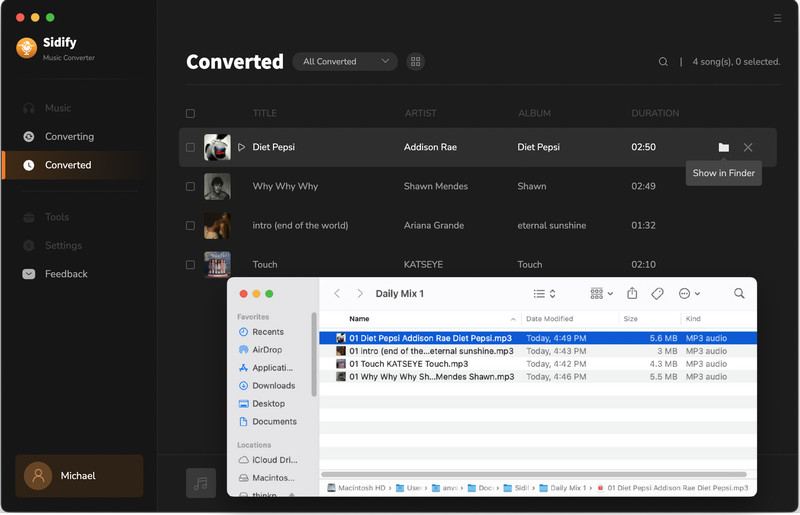
Note: The trial version of Sidify Music Converter enables us to convert the first minute of each audio file for sample testing, you can purchase the full version to unlock the time limitation.
What You Will Need
They're Also Downloading
You May Be Interested In
Hot Tutorials
Topics
Tips and Tricks
What We Guarantee

Money Back Guarantee
We offer money back guarantee on all products

Secure Shopping
Personal information protected by SSL Technology

100% Clean and Safe
100% clean programs - All softwares are virus & plugin free