

Sidify Apple Music Converter
You may have a big library for iTunes music or Apple Music songs collection, and have you ever tried to transfer or sync iTunes playlists to your portable device like brand new iPhone 8 or iPhone 8 Plus? After getting iPhone 8 in hand, various contents like contacts, photos, music, videos, messages etc would be transferred to this new handset with the best methods you used to know or employ, iCloud synchronization or handy tool assistant. Here iTunes playlists also included if you wonder, and just take a look at the tutorial on how to transfer or sync your iTunes Playlists to iPhone 8 on PC or Mac.
iv class="seo-header-img">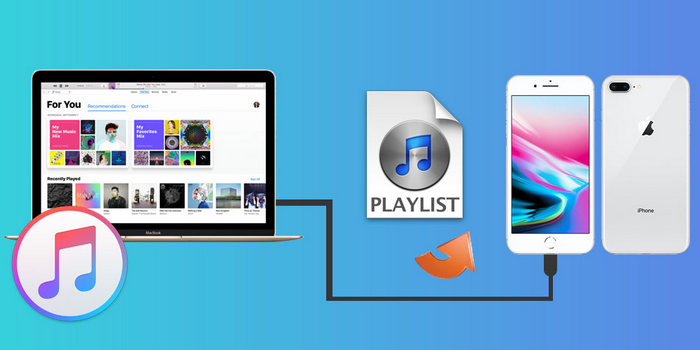
Copying iTunes playlists from iTunes media folder on PC or turning on iCloud Music Library to sync iTunes music to devices are the effective methods we have known. Today I want to share an another free handy tool - Syncios Data Transfer to you guys for one-click iTunes playlists synchronization to iPhone 8.
Download and install Syncios Data Transfer on PC, then launch it. Plug your iPhone 8 to computer with USB cable, and Syncios Data Transfer will detect the device. After Syncios finish to analyze iPhone 8, four modules on the program homepage will pop up automatically. You can step forward by clicking Restore Phone from iTunes Library button, and iTunes music to iPhone 8 transfer interface will pop up.
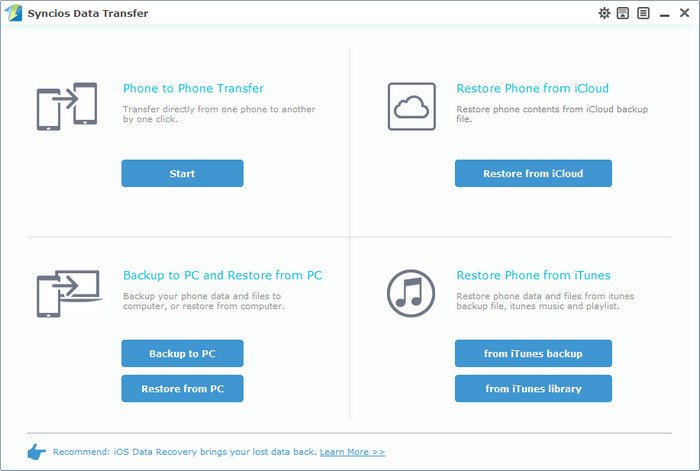
Select iTunes music and playlists option from the drop-down list on the left panel, then check music item on the middle panel. Now, you can start transferring iTunes playlists to iPhone by clicking "Start Copy" button. A dialog will pop up showing the files name and a progress bar. The process will complete in a few seconds.
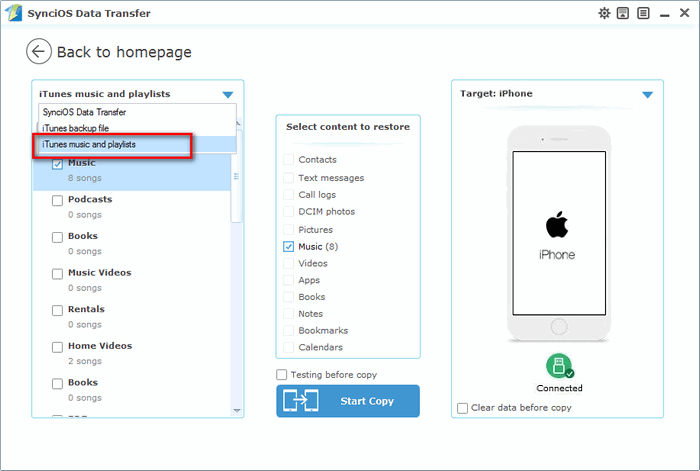
Now, your iTunes playlists are transferred from PC to iPhone 8 in 2 steps. It is very easy to operate.
The Mac version for Syncios Data Transfer is available and it is capable of transferring iTunes playlists to devices. Just follow the steps as below.
Launch Syncios Data Transfer on Mac after you download and install it. 4 modules will pop up like the picture as below.
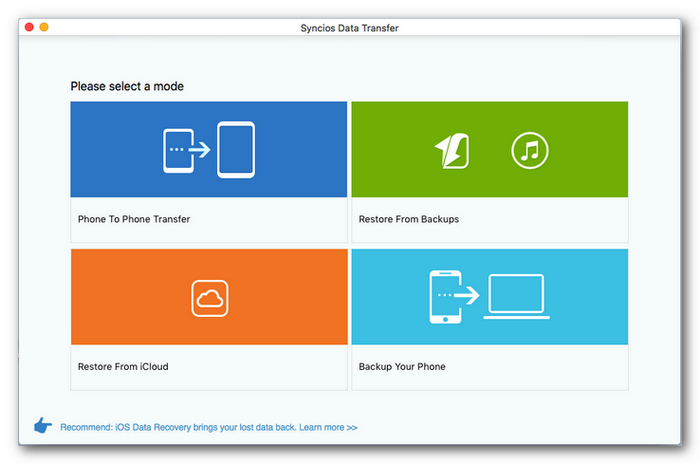
Click Restore from Backups module when your iPhone 8 connected to Mac. Select iTunes playlists and music from the drop-down list menu and all your iTunes playlists will be listed on the left panel, then you can choose the ones you like and click "Start Copy" to start transfer iTunes playlists to iPhone 8 from Mac.
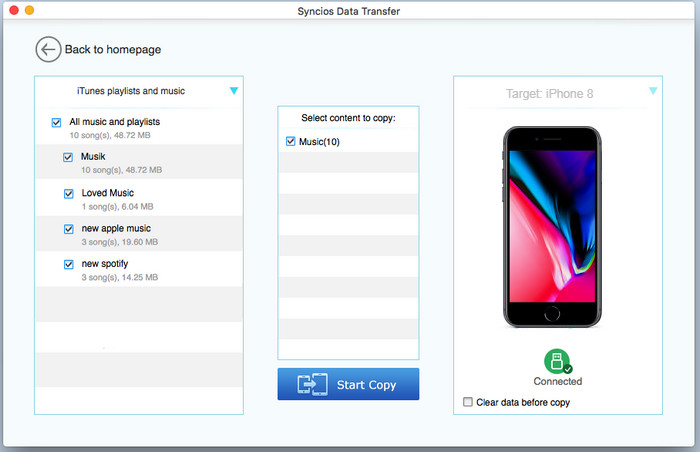
If you have Apple Music songs, iTunes M4P music, or Audiobooks on your iTunes library, it is not easy to transfer them to iPhone 8 via the ways mentioned above directly because of the restriction. Besides iCloud music library synchronization, we would like to introduce another way to save iTunes playlists to iPhone 8.
The first and the most important procedure is to convert your Apple Music songs and iTunes M4P music to audio formats like MP3, AAC, WAV, or FLAC, thus you have the permission for transferring or editing. If there is necessity, you can choose an accomplished Apple Music converter to help you make it. Sidify Apple Music Converter is the one you can take it on board.
Key Features of Sidify Apple Music Converter

Sidify Apple Music Converter

If you want a tool to convert any streaming music (including Spotify, Apple Music, Amazon Music, Tidal, Deezer, YouTube, YouTube Music, SoundCloud, DailyMotion …) to MP3, Sidify All-In-One is the go-to choice.