

Sidify Apple Music Converter
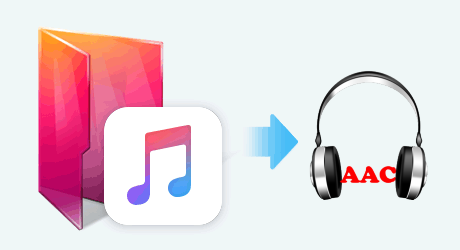
Apple Music is a streaming music service that allows you to listen to a great number of music at your fingertips. The service includes the curated Internet radio station Beats 1, the blog platform Connect that allows artists to share their posts, photos, videos and tracks with fans, and Radio which incorporates some aspects of iTunes Radio. Apple Music provides music recommendations based on user's taste and is integrated with Siri voice commands.

AAC stands for advanced audio coding and is the logical successor to MP3 (ISO/MPEG Audio Layer-3) for audio coding at medium to high bit rates.
With Apple’s Fairplay copy protection, every file available on Apple Music are protected. In other words, you are not allowed to copy and transfer the Apple Music you buy or stream it on anything other than the Apple device. Apparently, the actual result is a lot of frustration for those who just want to listen to Apple Music without any limitation. So lots of people are seeking ways to convert Apple Music files to some common audio formats like AAC, MP3, FLAC, WAV, AIFF, or ALAC, thus allowing streaming their Apple Music anywhere and anytime. Fortunately, there are several ways to create local backups. One of the best ways is to try Sidify Apple Music Converter which can losslessly convert Apple Music or any other playable audios purchased and downloaded from iTunes.

If you want a tool to convert any streaming music (including Spotify, Apple Music, Amazon Music, Tidal, Deezer, YouTube, YouTube Music, SoundCloud, DailyMotion …) to MP3, Sidify All-In-One is the go-to choice.
Key Features of Sidify Apple Music Converter

Sidify Apple Music Converter
 850,000+ Downloads
850,000+ Downloads
 850,000+ Downloads
850,000+ Downloads
Step 1Launch Sidify Apple Music Converter
Run Sidify Apple Music Converter, you will access the modern interface of the program.

Step 2Add Apple Music Tracks to Sidify.
Drag and drop songs, an album or a playlist from Apple Muisc to Sidify. Or you can click the "Add" button on the interface and copy & paste the URL of your Apple Muisc to the program. Then click the "OK" button to import them to Sidify.

Step 3 Choose Output Format and Customize Output Path.
Click the Settings icon in the left panel. Here you can choose the output format (MP3/AAC/WAV/FLAC/AIFF/ALAC), the output quality and the output path as well. Besides, you can customize how you'd like to name and sort out the converted files.

Step 4 Convert Apple Music to AAC.
Click the Convert button and Sidify would immediately start converting the Apple Music to AACs.

Step 5 Find the AAC downloads on the Local Drive.
Once the conversion is done, click the Converted tab and you can check all the Apple Music that have been converted successfully. Go to the output folder set in the previous step, you'll find the downloaded AACs.

Note: The trial version of Sidify Apple Music converter has 1-minute conversion limit. If you want to unlock the time limitation, you'll need to purchase the full version of Sidify.
What You Will Need
They're Also Downloading
You May Be Interested In
Hot Tutorials
Topics
Tips and Tricks
What We Guarantee

Money Back Guarantee
We offer money back guarantee on all products

Secure Shopping
Personal information protected by SSL Technology

100% Clean and Safe
100% clean programs - All softwares are virus & plugin free