

Sidify Apple Music Converter
iMovie is a super easy and helpful tool to edit movies. It provides a library of sound effects to choose from, and you can also use audio from your own iTunes libraries. However, when you add some songs from iTunes, you may encounter restrictions that prevent you from adding the song to your iMovie project. If you find yourself in this situation, just refer to the following tutorial to add Apple Music or iTunes M4P music to iMovie.
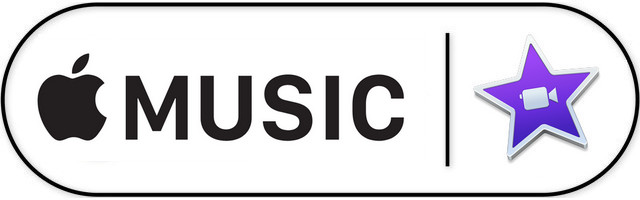
iMovie is a powerful yet free video editing tool for macOS users. It comes with awesome features, for example, join and trim clips, apply effects, view all your video and audio with ease, share to popular web video sites instantly. What's more, iMovie can take advantage of Apple’s latest features including support for 3D touch, 1080p HD videos at 60fps, and ultra-high-definition 4K footage, etc.
You must want to know the best formats for iMovie. The official line is DV, MPEG-4, MPEG-2, MOV and M4V file types are compatible with iMovie. For more details, just refer to the following:
iMovie Supported Audio File Formats: MP3, WAV, M4A, AIFF, AAC
iMovie Supported Video File Formats: MP4, MOV, MPEG-2, AVCHD, DV, HDV, MPEG-4, H.264
If you wish to add songs like Apple Music and M4P music from iTunes to iMovie but find all of the music are protected tracks, all you'll need is the Sidify Apple Music Converter. As Sidify Apple Music Converter enables you to download music without any loss in quality. One of the distinguishing features of Sidify is that it can decrypt audios at a really fast speed -- up to 10 times faster than any other similar software. The user interface of the software is very simple. Newbies will not have any trouble using the software. In the following, we will show you how to import M4P music & Apple Music to the iMovie project as background music.
Key Features of Sidify Apple Music Converter

Sidify Apple Music Converter
 850,000+ Downloads
850,000+ Downloads
 850,000+ Downloads
850,000+ Downloads

If you are looking for a tool to convert any streaming music (including Spotify, Apple Music, Amazon Music, Tidal, Deezer, YouTube, YouTube Music, SoundCloud, DailyMotion …) to MP3, Sidify All-In-One is the go-to choice.
Step 1 Launch Sidify Apple Music Converter
Run Sidify Apple Music Converter, you will access the modern interface of the program.

Step 2Add Apple Music Tracks to Sidify.
Drag and drop songs, an album or a playlist from Apple Muisc to Sidify. Or you can click the "Add" button on the interface and copy & paste the URL of your Apple Muisc to the program. Then click the "OK" button to import them to Sidify.

Step 3 Choose Output Format and Customize Output Path.
Click the Settings icon in the left panel. Here you can choose the output format (MP3/AAC/WAV/FLAC/AIFF/ALAC), the output quality and the output path as well. Besides, you can customize how you'd like to name and sort out the converted files.

Step 4 Convert Apple Music to MP3.
Click the Convert button and Sidify would immediately start converting the Apple Music to MP3s.

Step 5 Find the downloaded Music on the Local Drive.
Once the conversion is done, click the Converted tab and you can check all the Apple Music that have been converted successfully. Go to the output folder set in the previous step, you'll find the downloaded MP3s.

You can choose to play the converted file on other devices that support the converted audio format. Sidify maintains the quality of the audio like the original audio quality. The converted songs are as good as the original iTunes music. It even keeps all ID3 tags if they are present in the original iTunes music.
Note: The trial version of Sidify Apple Music Converter has 1-minute conversion limit. If you want to unlock the time restriction, purchase the Sidify Pro now.
What You Will Need
They're Also Downloading
You May Be Interested In
Hot Tutorials
Topics
Tips and Tricks
What We Guarantee

Money Back Guarantee
We offer money back guarantee on all products

Secure Shopping
Personal information protected by SSL Technology

100% Clean and Safe
100% clean programs - All softwares are virus & plugin free