

Apple Music Converter
Samsung has officially announced the release of the 10th year of Galaxy flagships: including Galaxy S10, S10+ and S10e. Among which Samsung Galaxy S10 and S10+ offer big updates over their predecessors (Galaxy S9, S8), with in-display fingerprint sensors, rear-mounted triple camera setups and reverse wireless charging support. The Galaxy S10e, by contrast, it is an affordable model by cutting a few corners: dual camera, smaller display, RAM, memory and battery life.
For those people who have Samsung Galaxy S8 and old generations, getting S10 or 10+ will vastly improve the using experience compared to what they are using. After getting the best phone of 2019, now it is time to transfer what’s important: your contacts, messages, photos, music, videos, etc., to your new Galaxy phone. In this tutorial, we will illustrate how to transfer your iTunes media (iTunes M4P music, audiobooks, Apple Music Songs and iTunes M4V movies, TV Shows) to Samsung Galaxy S10 or S10+.

Part 1: Transfer iTunes M4P or Apple Music Songs to Samsung Galaxy S10/S10+
Part 2: Watch iTunes M4V Videos (Movies, TV Show or Music Videos) to Galaxy S10/S10+
With various portable devices such as mobile phones, MP3 players or tablets, we can access to music easily, quickly and even instantaneous. And most of the music streaming services allows music lovers to sync their music with various mobile devices for listening to music in the pocket. For example, Apple’s iTunes software make it is very easy for users to sync the media files including music, audiobooks and videos to other Apple devices. But here a problem comes: Is there an easy way to transfer iTunes music (M4P music, Apple Music songs and iTunes audiobooks) to your Samsung Galaxy S10 or other more Android devices?
In fact, transferring music files from iTunes library to Android is not that easy and straightforward, so here we recommend Sidify Apple Music Converter to help you sync iTunes M4P music, audiobooks and Apple Music songs to Samsung Galaxy S10/S10+ and other more Android devices once and for all. With this credible application for Windows and Mac, you can download iTunes M4P music, audiobooks and Apple Music songs into plain MP3, AAC, WAV, FLAC or AIFF audio format with the best sound quality and almost all ID3 tags kept. Then you can transfer all iTunes music files from your computer to Samsung Galaxy S10/S10+ for streaming without any restriction.

Sidify Apple Music Converter

If you are looking for a tool to convert any streaming music (such as Spotify, Apple Music, Amazon Music, Tidal, Deezer, YouTube, YouTube Music, SoundCloud, DailyMotion …) to MP3, Sidify All-In-One is the go-to choice.
Step 1Launch Sidify Apple Music Converter
Run Sidify Apple Music Converter, you will access the modern interface of the program.

Step 2Add Apple Music Tracks to Sidify.
Drag and drop songs, an album or a playlist from Apple Muisc to Sidify. Or you can click the "Add" button on the interface and copy & paste the URL of your Apple Muisc to the program. Then click the "OK" button to import them to Sidify.

Step 3 Choose Output Format and Customize Output Path.
Click the "Settings" icon in the left panel. Here you can choose the output format (MP3/AAC/WAV/FLAC/AIFF/ALAC), the output quality and the output path as well. Besides, you can customize how you'd like to name and sort out the converted files.

Step 4 Convert Apple Music to MP3.
Click the "Convert" button and Sidify would immediately start converting the Apple Music to MP3s.

Step 5 Find the MP3 downloads on the Local Drive.
Once the conversion is done, click the "Converted" tab and you can check all the Apple Music that have been converted successfully. Go to the output folder set in the previous step, you'll find the downloaded MP3s.

Now you can use your Samsung media manager to transfer the downloaded iTunes music to Samsung Galaxy S10/S10+, or transfer the music files to your Samsung external SD card.
Apple uses M4V to encode video files in its iTunes Store. A FairPlay-protected M4V file can only be played on a computer authorized (using iTunes) with the account that was used to purchase the video. To play iTunes M4V videos on your Samsung Galaxy S10/S10+ and other phones and tablets running Android OS, you can use M4VGear iTunes Media Converter to convert iTunes M4V movies, TV shows or music videos (both iTunes purchased and rented movies) to unprotected video formats compatible with Samsung Galaxy S10.

iTunes M4V Movies Converter
This is tutorial on how to convert iTunes M4V movies, TV shows or music videos to lossless MP4 with M4VGear.
Step 1Run M4VGear Media Converter
Download and install M4VGear according to your Operating System, then launch this M4V video converter on your machine.
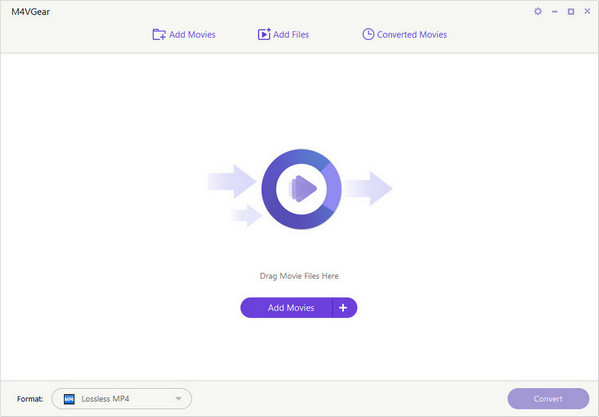
Step 2Add M4V Videos from iTunes Library
Click on Add Movies on the top-left of the interface, and iTunes movies library will be opened by default. Or click on Add Files button to directly import iTunes downloaded video from the local file.
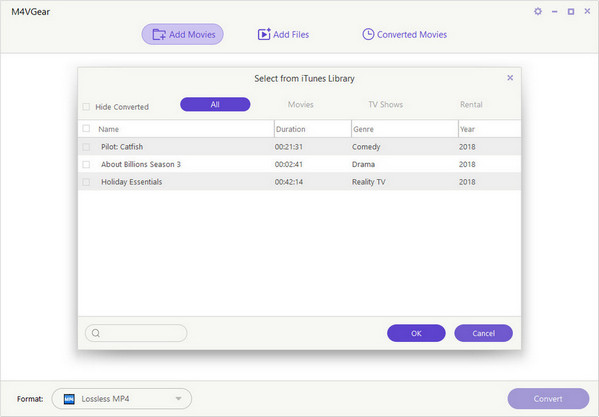
Step 3Customize Output Profile
Before conversion, you can click on the drop-down box on the left-bottom corner to choose the output format you prefer. You can choose Lossless MP4 as the output format, or click "Android Devices" to choose the specific output format for Samsung Galaxy S10/S10+.
You can also click the setting icon in the profile tab, there will be a pop-up window available for you to customize output videos and audio parameters (video codec, video size, video bitrate, audio codec, bitrate and channel) manually.
Or edit the detailed information by clicking the "Edit" button. You can clip the video into a segment that you need. Also, you can set the tracks, Artwork and meta tags.
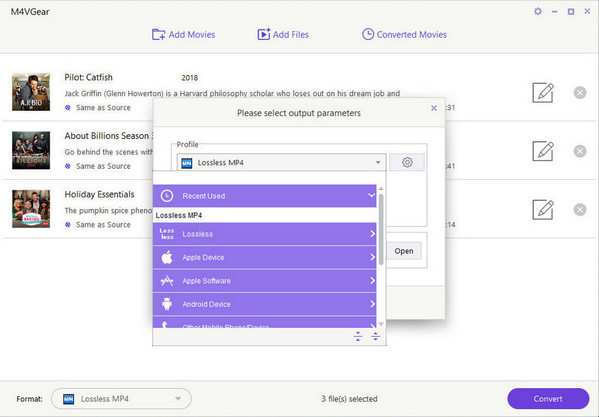
Step 4Start Converting iTunes M4V Videos
When finish customization, click on the Convert button to start converting iTunes movies or TV shows. After conversion, the output folder would open automatically, if not, click the Converted Movies button to find the resulted files.
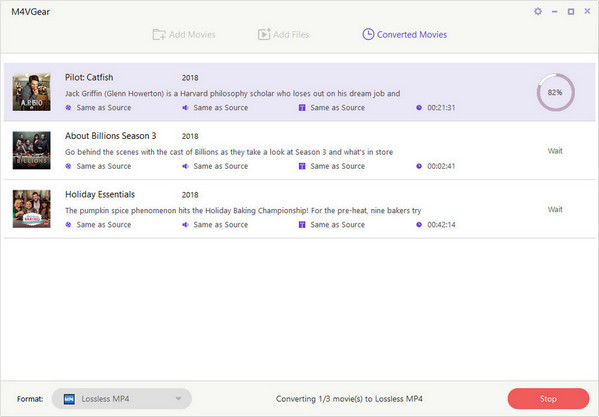
To watch the converted M4V videos or listen to the well download music files from your iTunes library, you can use Syncios Manager to transfer the videos and music to Samsung Galaxy S10/S10+ and other Android devices.
Step 1: Download and install Syncios Manager on your computer, then launch Syncios application and connect Samsung Galaxy S10 or S10+ to computer via USB drive. You can wait until Syncios successfully detect your devices.
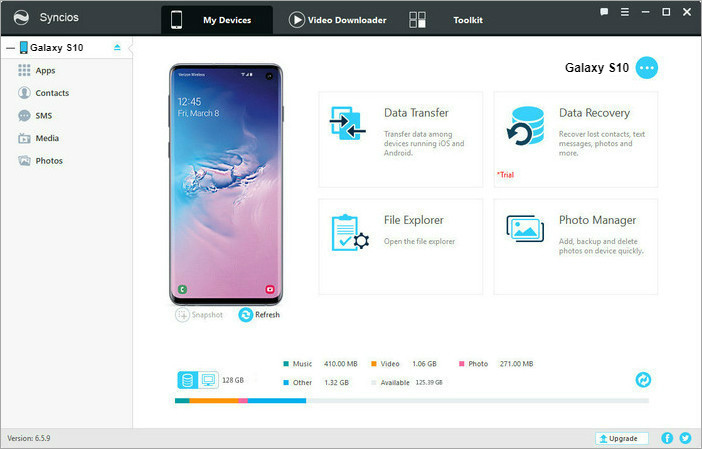
Step 2: After data loading, navigate to left sidebar, then click on Media > Video tabs. Click on Add button and select the converted videos to your Samsung Galaxy S10. Or you can click on Audio tab to transfer the well download iTunes music to your devices.
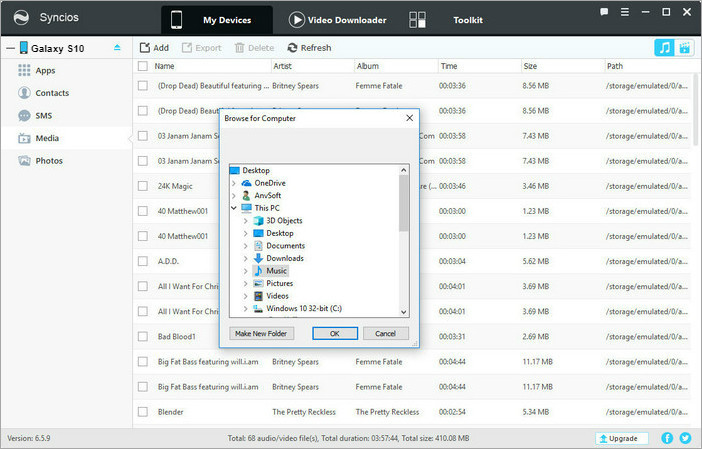
Note: As a professional Android/iOS device manager and the best alternative of iTunes, you can use Syncios Manager enables you to organize, create, edit or delete contacts, messages, whatsapp, call logs, notes, bookmarks and other information on your mobile devices.
Note: The trial version of Sidify Apple Music Converter enables us to convert the first minute from Apple Music for sample testing, you can purchase the full version to unlock the time limitation.