

Sidify Music Converter
Are you still troubled by the messy queue full of random songs on Spotify? Whether you accidentally added tracks or Spotify keeps auto-filling your playlists, clearing the queue is the ultimate fix. This article offers the 2025 latest guide on how to clear Spotify queue, covering both mobile and desktop devices, to keep your music perfectly organized.
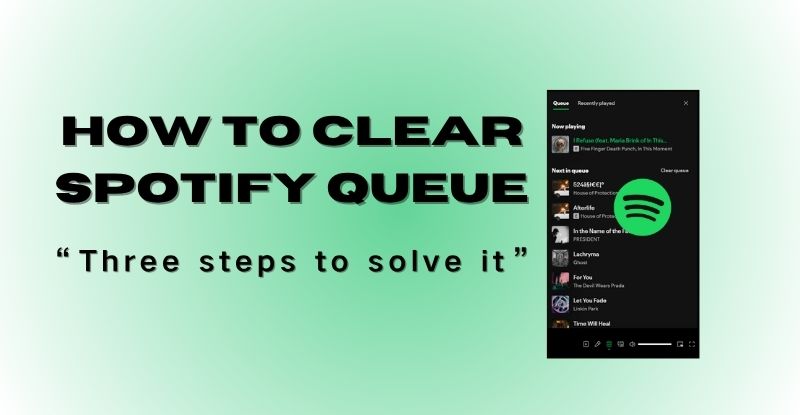
1.Tap the "Now Playing" bar at the bottom→2. Click the Queue icon (three horizontal lines)→3. Click "Clear" to clear all songs from your queue
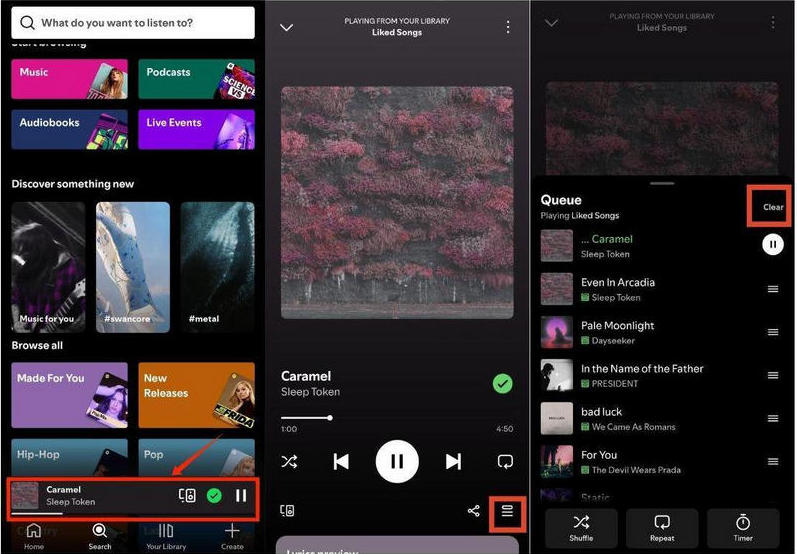
1. Tap the "Now Playing" bar at the bottom→2. Click the Queue icon→3. Swipe left on the song you want to remove.
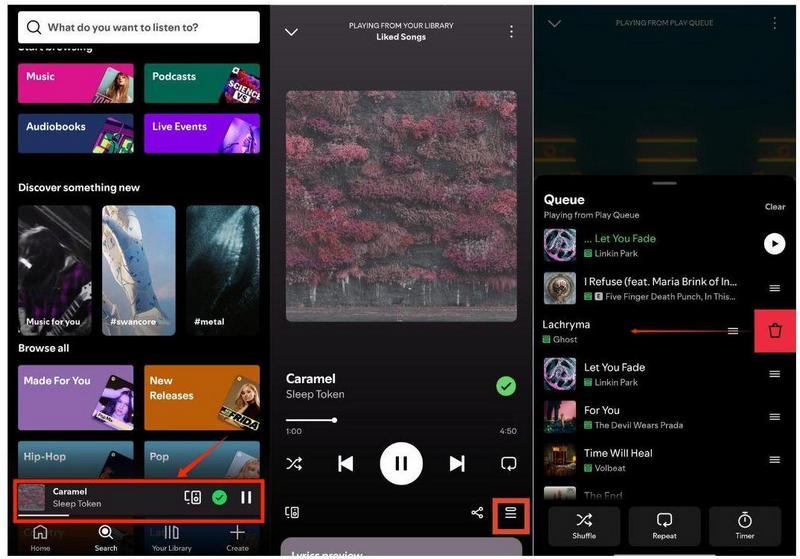
1.Open Spotify → Tap the Queue icon (three horizontal lines at bottom-right).
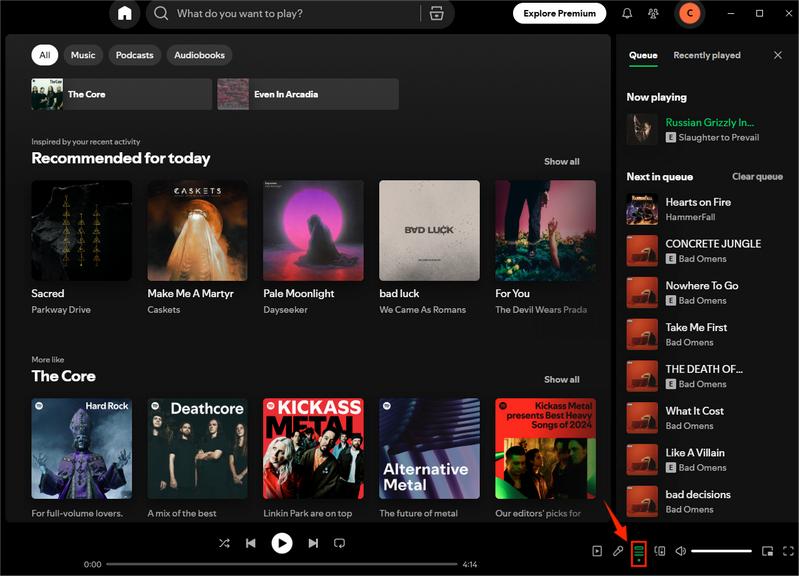
2.Click "Clear Queue" .
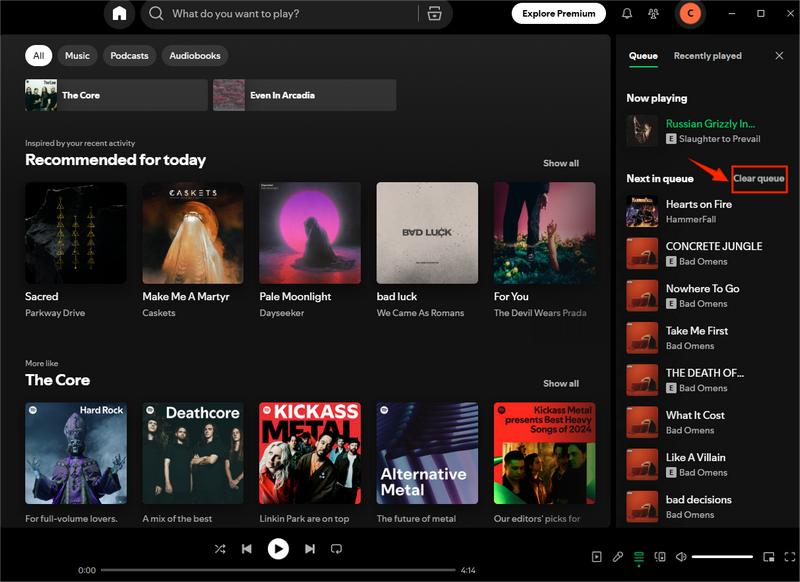
3.Click "Yes" to clear all songs from your queue.
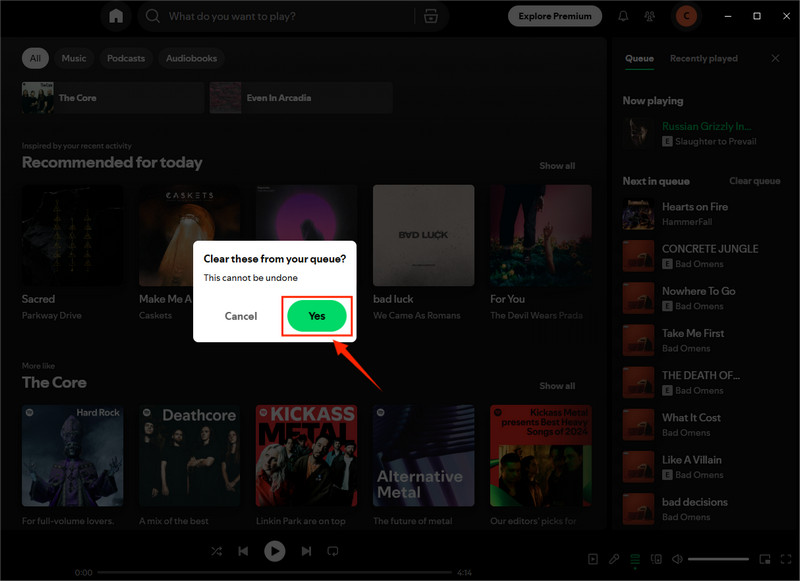
Open Spotify →Tap the Queue icon→Right-Click on the song you want to remove→ Click "Remove from queue".
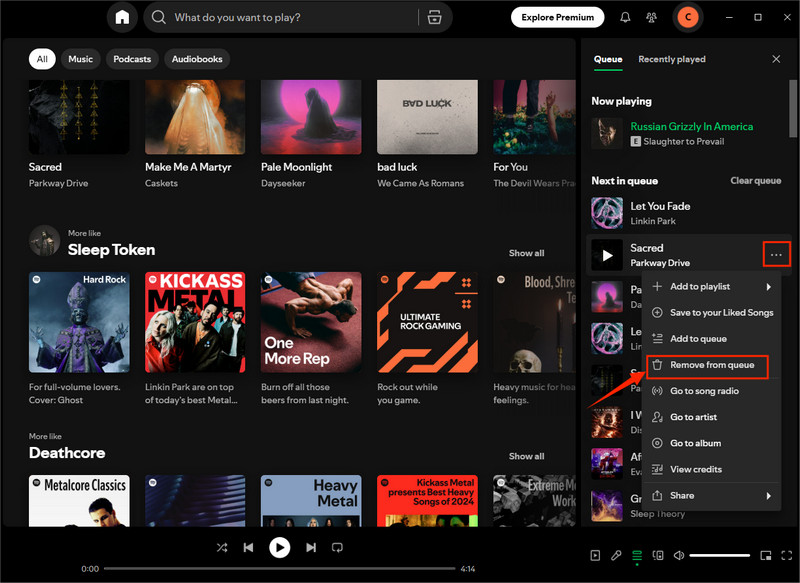
Method 1: Click on the song you like and click "Add to queue".
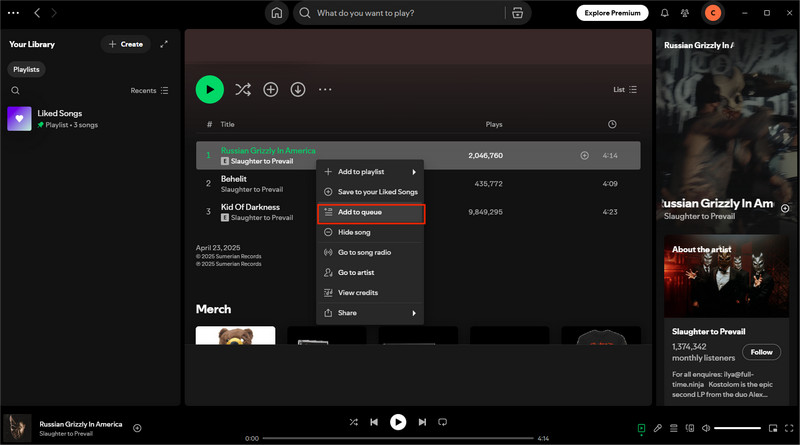
Method 2: Drag and drop your favorite songs/albums into the queue.
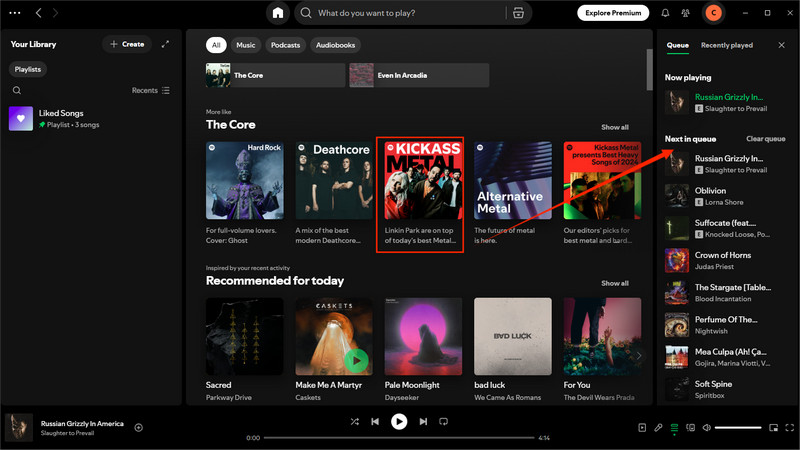
1.Click on the three-dot icon to the right of the song you like→2.Click "Add to Queue"
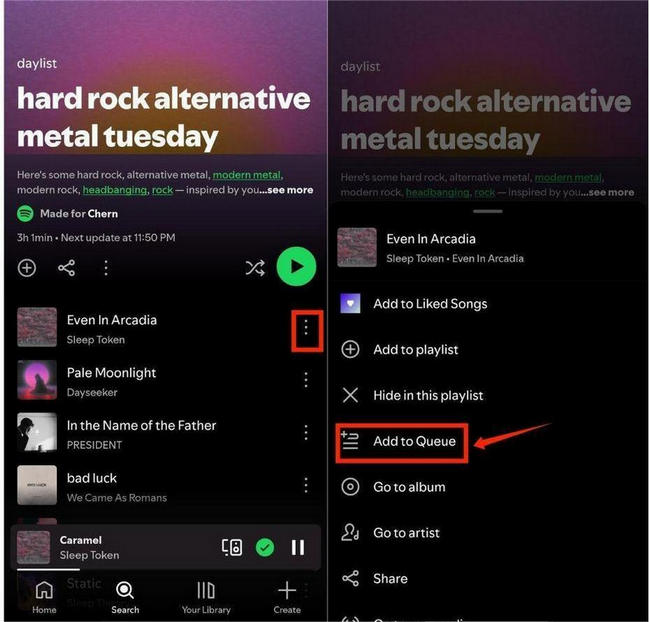
If you're not seeing the "Clear queue" button, you haven't added any songs to the queue. To add your songs to Queue, then you can see the button.
If the "Clear queue" button is still missing after adding songs to the queue, try reinstalling the Spotify app.
Currently, Spotify does not support the function of recovering a cleared queue, unless you saved the songs to a playlist beforehand.
Spotify may auto-fill your queue based on your listening history or current playlist settings. Disable Auto-play in settings to prevent this.
All of the above methods can help you clear your queue and re-add your favorite music to create a personalized queue; Now that you have mastered how to clear the Spotify play queue, why not take further control of your music library? If you want to listen to your favorite playlists offline anytime, anywhere, downloading them as MP3 files is undoubtedly the perfect solution. Here's how to save Spotify playlists permanently:
Note:For Mac users, please refer to How to Download Spotify Playlists on Mac.
Step 1Add your favorite music to Sidify
The operation is simple, and you can add the songs you want to convert in batches.
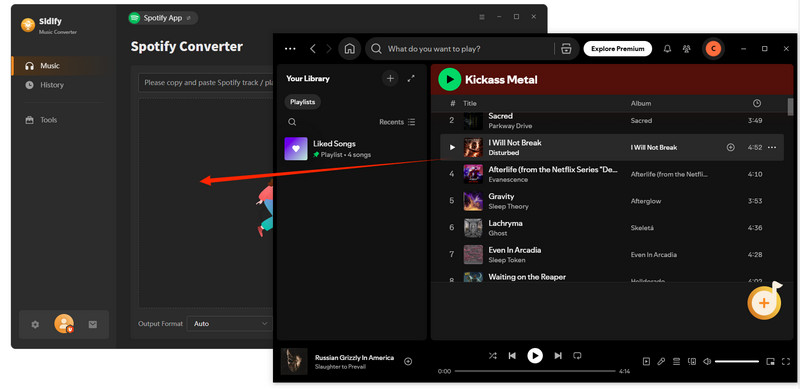
Step 2 Set MP3 output format
If needed, you can also select AAC/WAV/FLAC/AIFF/ALAC output formats.
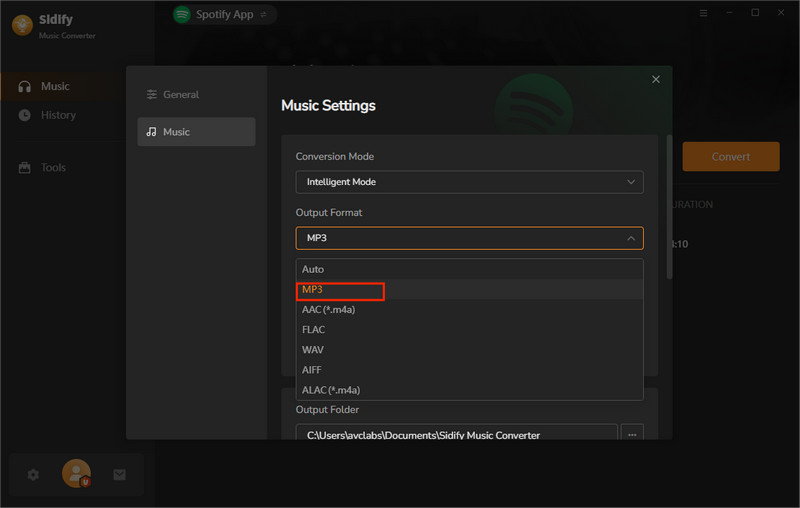
Step 3 Click "Convert" to download songs from Spotify
10× conversion speed, retaining lossless sound quality.


By learning how to clear the Spotify queue on mobile devices and desktops, you can manage the Spotify queue efficiently. With Sidify Music Converter, you can download Spotify songs to MP3 and save them as local files for offline playback. All of this can help you to manage your music library more effectively and enjoy a purer listening experience.

Sidify Music Converter

If you want a tool to convert any streaming music (including Spotify, Apple Music, Amazon Music, Tidal, Deezer, YouTube, YouTube Music, SoundCloud, DailyMotion …) to MP3, Sidify All-In-One is the go-to choice.