

Any Audiobook Converter
Audible is an audiobook service from Amazon. Listeners can download or stream their chosen titles with a membership to Audible. It is easy to purchase audiobooks from Audible, but some people are confused about how to download Audible books to a computer.
The easiest way to get Audible books on your Windows PC, MacBook or iMac is to use the Audible app, but the Audible books you download through the Audible app would be stored on your computer as .aa or .aax files, which could be opened by certain applications only.
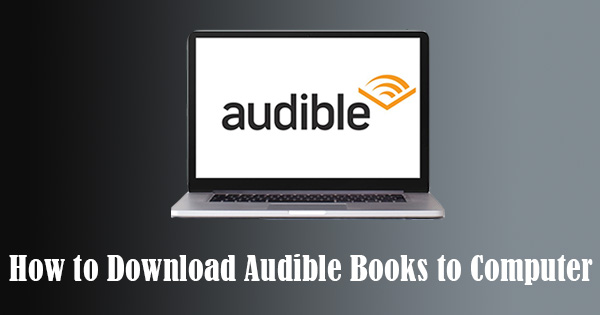
You may wonder whether you can download Audible audiobooks in MP3 format. Totally yes! By Any Audiobook Converter, you can easily convert your Audible books to MP3 format.
In this article, we are going to show you how to download Audible books to your computer as .aa or .aax files by the Audible app and then convert the downloaded Audible audiobooks to MP3 format by Any Audiobook Converter step by step.
Now let’s walk through how to download Audible books to your computer by the Audible app.
Step 1 Download Audiobooks from Audible from Microsoft Store.
Step 2 Launch the Audible app.
Step 3 Sign in to Audiobooks from Audible with your Amazon account.
Step 4 Click the Library icon.
Step 5 Click the three dots button next to your Audible books and then select “Download” from the drop-down list.
Note: If you don't have any books in your library, you'll need to purchase one before you can download an audiobook. You can search for books to purchase by typing the name of a book in the search bar in the top-right corner of the window.
When the Audible audiobooks have been downloaded, go to settings → Downloads →click “Open Download location in File Explorer” to locate the downloaded Audible books. The Audible files downloaded via Audible Windows app will be saved under C:\Users\YourUsername\AppData\Local\Packages\AudibleInc.AudibleforWindowsPhone_xns73kv1ymhp2\LocalState\Content
Step 1 Go to https://www.audible.com in a web browser.
Step 2 Click Sign In and log in to your Amazon account.
Step 3 Hover the mouse over Library and choose “My Books” from the drop-down list.
Note: If you don't have any books in your library, you'll need to purchase one before you can download an audiobook. You can search for books to purchase by typing the name of a book in the search bar in the top-right corner of the window.
Step 4 Click Download across from a book.
A window will pop up and you can choose the location by yourself to store the Audible file on your Mac.
Now since you’ve downloaded the Audible books to your computer, you can go to the location and check the files. The file extension would be either .aa or .aax.
Next, we are going to show you how to download and convert the .aa or .aax files to MP3 format by Any Audiobook Converter, a popular Audible to MP3 converter.
Any Audiobook Converter is a simple yet efficient tool to convert Audible AA and AAX audiobooks to MP3/M4A/M4B format, keeping chapters, ID3 tags and the original audio quality.
Key Features of Any Audiobook Converter
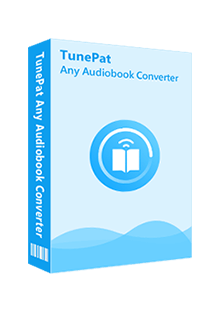
Any Audiobook Converter
 Download Audible audiobooks to computer;
Download Audible audiobooks to computer; Convert AA/AAX audiobooks to M4A/M4B/MP3;
Convert AA/AAX audiobooks to M4A/M4B/MP3; Keep chapters and ID3 tags; 60X faster conversion speed;
Keep chapters and ID3 tags; 60X faster conversion speed; Free updates & technical support.
Free updates & technical support. 850,000+ Downloads
850,000+ Downloads
 850,000+ Downloads
850,000+ Downloads

If you want a tool to convert any streaming music (including Spotify, Apple Music, Amazon Music, Tidal, Deezer, YouTube, YouTube Music, SoundCloud, DailyMotion …) to MP3, Sidify All-In-One is the go-to choice.
Step 1 Launch Any Audiobook Converter
Download, install and launch Any Audiobook Converter, and you can see its concise interface as below:
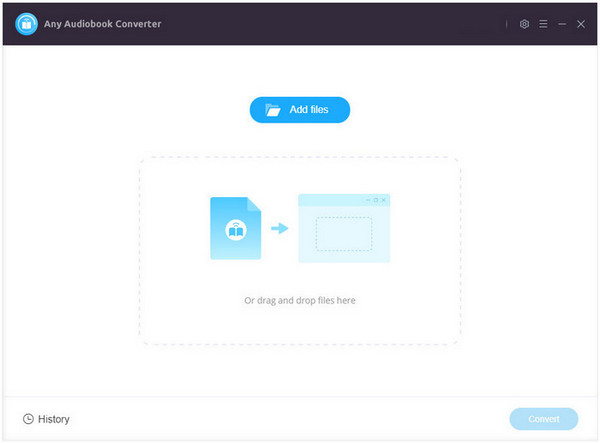
Step 2 Choose Output Format and Customize Output Path
Click on the "Settings" icon in the upper right corner and then you can choose Output Format (Original/M4A/M4B/MP3), Output Quality, and Output Path. To export the audiobooks as MP3 files, please select "MP3" as the output format here. If you’d like to get lossless output files, please select “Original” as the output format.
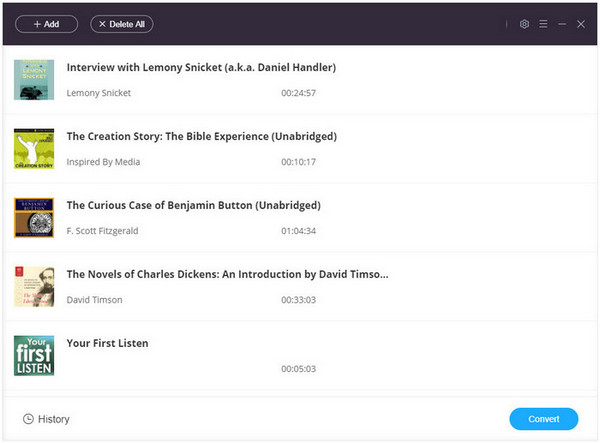
Step 3 Add Audiobooks to Any Audiobook Converter
Click the "Add files" button, browse & locate the downloaded audiobooks in Part 1, and upload them to Any Audiobook Converter. Or you can directly locate the downloaded audiobooks on your local drive and then drag & drop the files into the program.
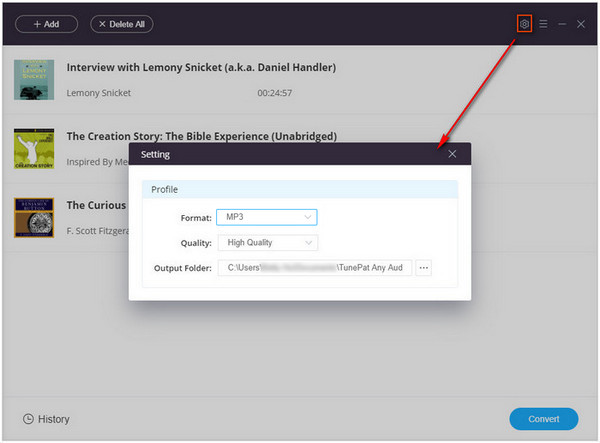
Step 4 Start Converting Audiobooks
Click on the "Convert" button to start converting your Audible audiobooks to MP3.
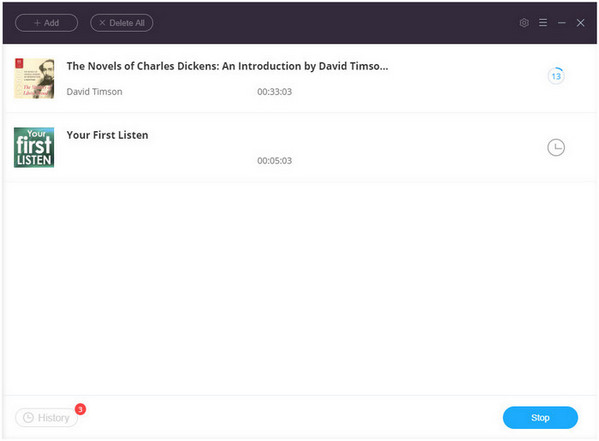
Step 5 Find the Audible Audiobooks in MP3 Format
Once the conversion is done, all the audiobooks would have already been saved as MP3 files on your computer. You can click the "History" button to find the well-converted files on your local drive.
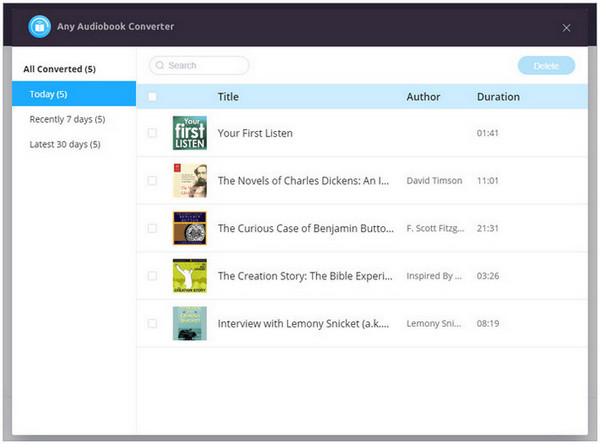
In this article, we introduce two ways to download Audible books to computer. By the Audible app, you can save Audible books to your computer as .aa or .aax files, which are limited to be opened by certain applications; by Any Audiobook Converter, you can download and convert the .aa or .aax audiobooks to MP3 format.
Any Audiobook Converter is not a free program. You can download the program for free trial to check whether it meets your need and then decide to buy it or not.
Note: For free trial, you can only convert the first 1/3 part of each book. To obtain the entire book, please purchase a license.

Need a solution to recover data from formatted disks or damaged devices? Syncios D-Savior can recover over 1000 different file formats!
What You Will Need
You May Be Interested In
Hot Tutorials
What We Guarantee

Money Back Guarantee
We offer money back guarantee on all products

Secure Shopping
Personal information protected by SSL Technology

100% Clean and Safe
100% clean programs - All softwares are virus & plugin free