

Sidify Music Converter
Spotify streaming services subscribers are allowed to connect Spotify account to the Amazon Echo devices and tell Alexa to play anything on Spotify. And the new users also receive a one-month free trial which enables users to access the music service fully and test the Amazon Echo devices. And here we will introduce the best 2 ways to play Spotify music or playlists on Amazon Echo.

Step 1 Connect Amazon Echo device to Amazon Alexa app. You can download Amazon Alexa app from Apple Store or Google Play then register it to connect it to Amazon Echo speaker.
Step 2 Link Spotify account to Amazon Alexa.
Simply run Amazon Alexa app on your phone or tablet, then tap Setting link from the left side of the screen and tap the Music & Media section.
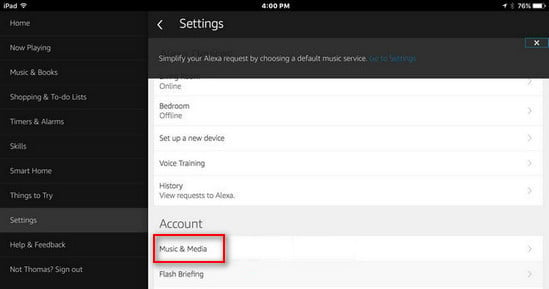
A screen displaying the music services including Spotify will show up, you can tap the "Link Account on Spotify.com" option.
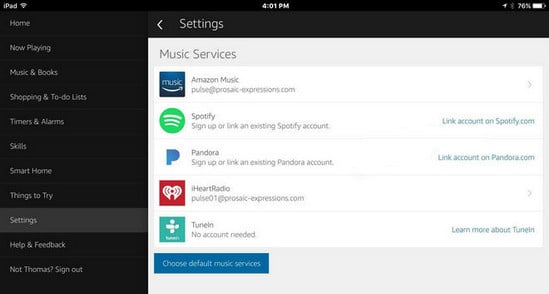
A screen "Connect Alexa to your Spotify Account" will show as displayed.
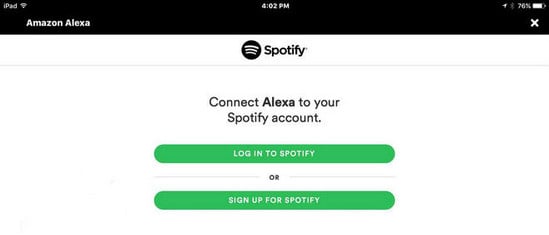
Click "Log in to Spotify" green button and enter your user name and password if you have Spotify account. Then a page will show up displaying "Your Spotify account has been linked successfully".
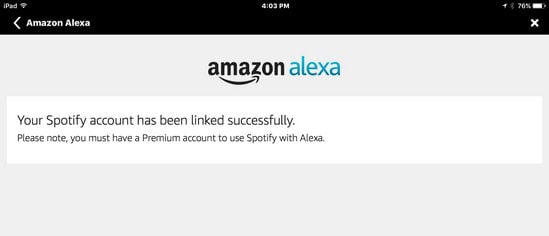
Step 3 Play Spotify music or playlist on Amazon Echo
You can set Spotify Music app as the default music player on Alexa if necessary. And now you can ask Alexa to play anything on Spotify by using voice commands.
To download and save Spotify music with Spotify free account, we recommend you try Sidify Music Converter. Sidify Music Converter is a professional and unique Spotify Music downloader, which enables you to download Spotify music to MP3/ AAC/WAV/FLAC/AIFF at 10x faster speed and keep 100% original audio quality. After converting Spotify music to MP3 audio on Mac or PC, you can sync songs, albums and playlists from computer to your portable devices for listening to music on the go.
 950,000+ Downloads
950,000+ Downloads
 950,000+ Downloads
950,000+ Downloads

If you want a tool to convert any streaming music (including Spotify, Apple Music, Amazon Music, Tidal, Deezer, YouTube, YouTube Music, SoundCloud, DailyMotion …) to MP3, Sidify All-In-One is the go-to choice.
Step 1Launch Sidify Music Converter
Run Sidify Music Converter, you will access the modern interface of the program.

Step 2 Add Spotify Song or Playlist
Click on ![]() button and then you will see a pop-up window which indicates you to drag and drop the songs or playlist here from Spotify.
button and then you will see a pop-up window which indicates you to drag and drop the songs or playlist here from Spotify.

Step 3 Customize the Output Settings
Click on ![]() button on Sidify interface. There you can choose output format, output quality and output path. In Convert Settings, you can choose the output format to MP3, AAC, WAV, FLAC, AIFF or ALAC, output quality as 320kbps, 256kbps, 192kbps, or 128kbps.
button on Sidify interface. There you can choose output format, output quality and output path. In Convert Settings, you can choose the output format to MP3, AAC, WAV, FLAC, AIFF or ALAC, output quality as 320kbps, 256kbps, 192kbps, or 128kbps.

Step 4 Start Downloading Songs from Spotify
When the customization is done, you can click on Convert button to start downloading song or playlist from Spotify to the plain audio format you chosen. After the conversion is done, you can click on the "Converted" button to find the well downloaded Spotify music.

After you download songs from Spotify with Sidify Music Converter, now you can sync the downloaded Spotify music to your portable devices for offline listening, or export it to other music playerslike Google Play Music, Deezer, VLC, or Windows Media Player.
Note: The trial version of Sidify Music Converter enables us to convert the first minute of each audio file for sample testing, you can purchase the full version to unlock the time limitation.
What You Will Need
They're Also Downloading
You May Be Interested In
Hot Tutorials
Topics
Tips and Tricks
What We Guarantee

Money Back Guarantee
We offer money back guarantee on all products

Secure Shopping
Personal information protected by SSL Technology

100% Clean and Safe
100% clean programs - All softwares are virus & plugin free