

Sidify Apple Music Converter

Audiobook now is getting more and more popular for book reading, e-learning in the network times duo to its convenient and flexible. However, the protection added to the audiobooks makes the consumers frustrated sometimes.
As the largest online audiobook re-seller and producer, all of the audiobooks provided on Audible.com are encoded in .aa or .aax file format protected by Audible's Digital Rights Management, in which way the Audible .aa and .aax audiobooks can only be played on selected mobile devices. That's to say, customers are not allowed to play the locked .aa and .aax Audible files on non-Audible-approved devices even they've purchased the audiobooks legally from Audible.
With Sidify Apple Music Converter, you can easily convert iTunes audiobooks (both iTunes purchased audiobooks and audible audiobooks) like M4A, M4B, AA, AAX files to unprotected MP3 losslessly.
Alternative program: Any Audiobook Converter – convert AA/AAX audiobooks to M4A, M4B or MP3; 60X faster conversion speed; keep chapters and ID3 tags.
Things You'll Need:

Sidify Apple Music Converter
 850,000+ Downloads
850,000+ Downloads
 850,000+ Downloads
850,000+ Downloads

If you want a tool to convert any streaming music (including Spotify, Apple Music, Amazon Music, Tidal, Deezer, YouTube, YouTube Music, SoundCloud, DailyMotion …) to MP3, Sidify All-In-One is the go-to choice.
Step 1Choose Conversion Mode.
Launch Sidify Apple Music Converter, and you'll need to choose one conversion mode to start: Apple Music App or Apple Music Webplayer. (>> App Mode vs Webplayer Mode)

Select the Apple Music app mode to access the modern interface of Sidify:

Step 2 Add Audiobooks with Sidify Audiobook Converter
Drag and drop audiobook tracks you like from Apple Muisc to Sidify. Or you can click the "Add" button on the interface and copy & paste the URL of your Apple Muisc to the program. Then click the "OK" button to import them to Sidify.
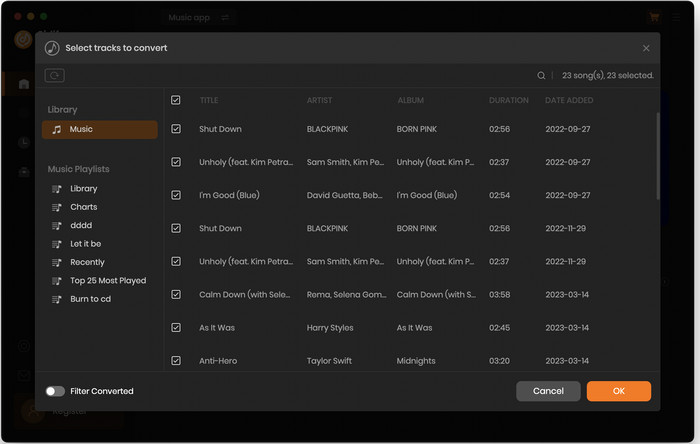
Step 3 Customize Output Settings
Directly click "Setting" button, a window would pop up. Here you can prefer to choose output format as MP3, adjust the output quality and set the output file name. Besides, the output path is also changeable if required; If not, the output audio tracks will be saved under the default folder.
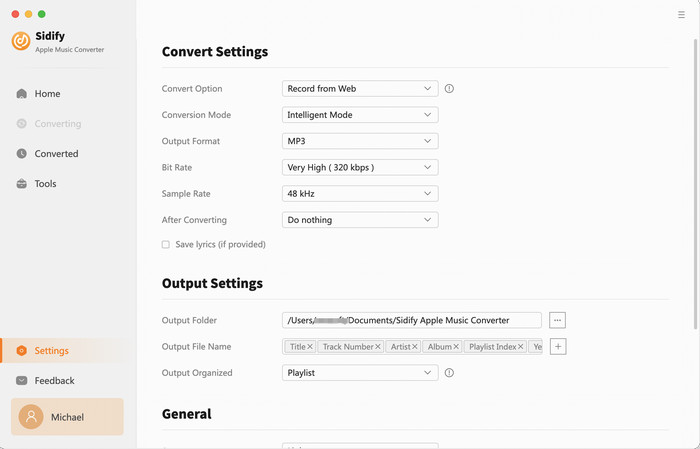
Step 4 Start Converting Audiobooks to MP3 Format
Click “Convert” to start conversion and get a cup of coffee. After conversion is finished, you can click the "Converted" tab to find the converted audio files under specified folder.
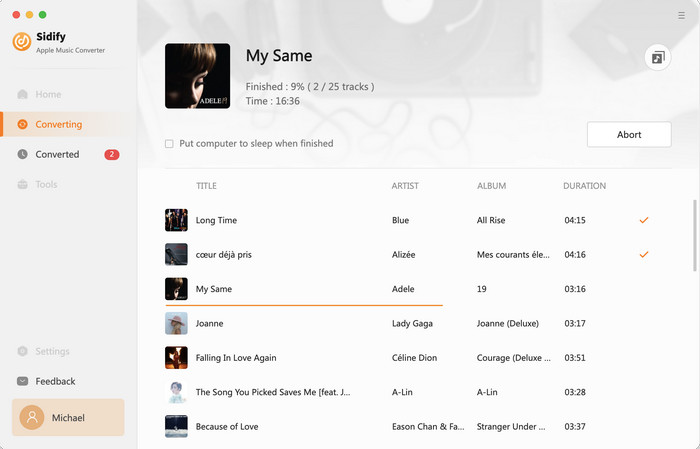
Now, you can listen to your favorite audiobooks on your iPhone in many places: at home, in the car, or when you’re out walking or travelling!
Note: The Sidify Apple Music converter trial version can only converts the first minute of a track. To convert the full track you can purchase the full version.
What You Will Need
They're Also Downloading
You May Be Interested In
Hot Tutorials
Topics
Tips and Tricks
What We Guarantee

Money Back Guarantee
We offer money back guarantee on all products

Secure Shopping
Personal information protected by SSL Technology

100% Clean and Safe
100% clean programs - All softwares are virus & plugin free