

Any Audiobook Converter
It’s a real enjoyment to immerse yourself into a story when driving. With the development of technology, listening in your car has got easier and more convenient. If you’ve got the Audible app on your phone, you can listen to Audible by connecting your phone to your car. In addition, you can download audiobooks from Audible to a USB and then plug the USB into your car for normal playback.
This article is mainly divided into two parts. In the first three methods, you’ll learn how to listen to Audible by connecting your phone to your car - via Bluetooth, AUX Cable or a USB Cable. In the latter three methods, you’ll learn 3 particular ways to listen to Audible in your car. You can do that in Car Mode, with Apple CarPlay / Android Auto, or via a USB flash drive. We are going to show you the detailed steps of each method. As long as you follow the steps, you can easily listen to Audible in your car.
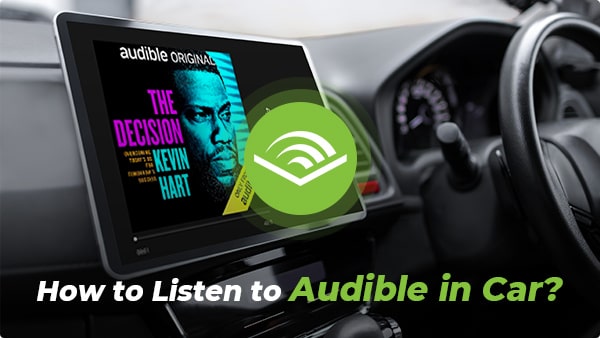
If your car is Bluetooth-enabled, you can connect your phone to your car without the hassle of wires and cables. What you need to do is to pair your phone to your car stereo.
Step 1 Set up your phone
Turn on the Bluetooth on your phone to make sure your phone is discoverable. Please note that most devices will remain discoverable for only a few minutes.
Step 2 Set up your Infotainment system in your car
Navigate through the infotainment system. Generally, you can find the Bluetooth settings in your car by going to Menu > Settings > Bluetooth. You can then choose something like Add New Device to pair your phone. If you are unable to find the button, you may need to read through the owner's manual.
Step 3 Pair your device to your car
Cars send across a code at times which you need to verify on the phone. Tap Connect on your phone and the pairing should be successful.
Once it’s completed, you can play an audiobook using the Audible app to start listening!
If your car has a built-in AUX port, you can use an AUX cable. It’s the one that looks like a headphone plug. You can plug your device into it to play whatever is on your phone or device. Play an audiobook from your phone and it will play through the speakers in your car.
If your car has a USB port, you can plug your device into it to play whatever is on your phone or device. Just Insert the USB cable that's connected to your phone into an available USB port in your car. Select the USB option in the car Infotainment system. Navigate to Audible from the root folder and play your desired audiobook.
Step 1 Connect your phone to your car.
Step 2 Select your audiobook and tap the car icon.
You can then easily play, pause and bookmark your audiobook.
If you have a newer car with an in-dash system, it might already come with Apple CarPlay or Android Auto. With this technology, you control your listening right from the dashboard.
If you have Android Auto / Apple CarPlay in your car, you can listen to Audible on these platforms using a USB cable. The USB port might be labeled with a CarPlay icon or a smartphone icon.
If you have Android 9 or below, you need to get the Android Auto app on your phone before getting started.
The method we are going to introduce next may be your favorite. You don’t need to connect your phone to your car or do the pairing thing, and you can keep Audible audiobooks forever. The final solution is to download audiobooks from Audible to a USB flash drive, connect the USB to your car and then you can listen to Audible without interrupt.
Before getting started, please make sure you've already downloaded Audible books from Audible.com to your computer.
Step 1 Download, install and launch Any Audiobook Converter.
 350,000+ Downloads
350,000+ Downloads
 350,000+ Downloads
350,000+ Downloads
Step 1Choose Conversion Mode.
Launch Sidify Apple Music Converter, and you'll need to choose one conversion mode to start: Apple Music App or Apple Music Webplayer. (>> App Mode vs Webplayer Mode)

Select the Apple Music app mode to access the modern interface of Sidify:

Step 2 Add Audiobooks with Sidify Audiobook Converter
Drag and drop audiobook tracks you like from Apple Muisc to Sidify. Or you can click the "Add" button on the interface and copy & paste the URL of your Apple Muisc to the program. Then click the "OK" button to import them to Sidify.
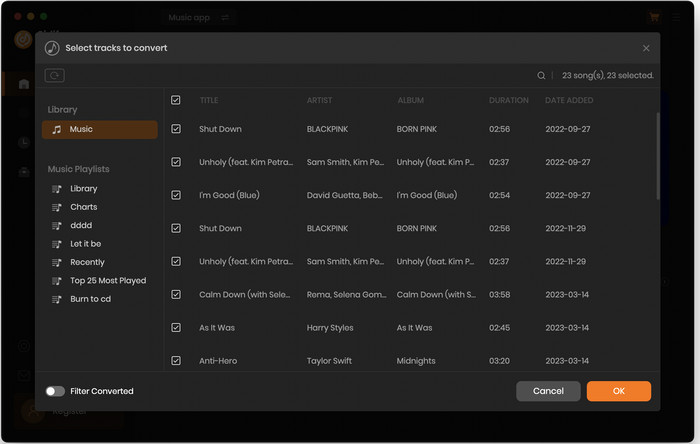
Step 3 Customize Output Settings
Directly click "Setting" button, a window would pop up. Here you can prefer to choose output format as MP3, adjust the output quality and set the output file name. Besides, the output path is also changeable if required; If not, the output audio tracks will be saved under the default folder.

Step 4 Start Converting Audiobooks to MP3 Format
Click “Convert” to start conversion and get a cup of coffee. After conversion is finished, you can click the "Converted" tab to find the converted audio files under specified folder.

Note: The Sidify Apple Music converter trial version is limited to convert the first minute of each track. To convert the full tracks, please purchase the full version.
Step 5 Transfer the MP3 audiobooks to a USB flash drive.
Go to the output path set in Step 2. Simply drag & drop or copy & paste the downloaded MP3 Audible audiobooks to a USB flash drive.
Step 6 Plug the USB into the USB Port in your car.
Step 7 Select the USB option in the car Infotainment system, and play your desired audiobook.

If you want a tool to convert any streaming music (including Spotify, Apple Music, Amazon Music, Tidal, Deezer, YouTube, YouTube Music, SoundCloud, DailyMotion …) to MP3, Sidify All-In-One is the go-to choice.
What You Will Need
You May Be Interested In
Hot Tutorials
What We Guarantee

Money Back Guarantee
We offer money back guarantee on all products

Secure Shopping
Personal information protected by SSL Technology

100% Clean and Safe
100% clean programs - All softwares are virus & plugin free