

Sidify Music Converter
Music is a universal language that has the power to bring people together and evoke emotions. But what happens when you're unable to access your favorite songs on YouTube Music due to the dreaded "YouTube Music Not Available in Your Area" message? The good news is that there are several ways to fix this issue. From changing your YouTube Music region to utilizing VPNs and proxy servers, and finally, downloading YouTube Music to MP3s for offline playback. This article will outline each of these methods in detail, so you can choose the one that best fits your needs. Whether you're a frequent traveler or simply want to enjoy seamless music streaming without geographical limitations, this guide is to help you fix the problem and get back to the beat.
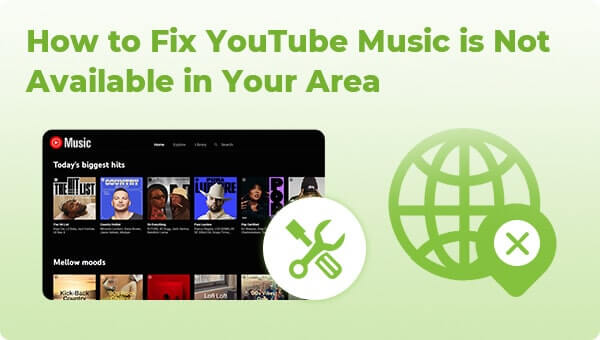
The simplest way to get around region restrictions on YouTube Music is to change your account settings and select a different country as your primary location. To do this, head over to the YouTube Account page and click "Country/Region" under "Settings & Privacy" at the bottom of the page. From here, choose a new country or region and save your changes. This is an effective way to bypass YouTube regional lock when traveling or if YouTube Music is not available in your area.
A Virtual Private Network (VPN) is a great tool for circumventing geo-restrictions and streaming YouTube Music in restricted areas, allowing you to access blocked sites and services from anywhere in the world. All you need to do is connect to a server in the country of your choice, then open up YouTube Music as normal – it should now be unblocked! Note that some VPN providers may not support streaming services due to their throttling policies, so make sure to check with your provider before subscribing.
Another effective way of accessing YouTube music abroad is by using a proxy server. A proxy acts as an intermediary between your computer and the internet, allowing you to access websites that are blocked in your area and solve YouTube Music is not available in your country error. Simply set up a proxy server in the country of your choice, then open YouTube Music as normal – it should now be unblocked!
Before embarking on a trip where you may encounter the issue of "YouTube Music is Not Available in Your Area," you can use third-party music downloading software to get your desired songs saved as local files on your device. One such tool is the YouTube Music Converter, which allows users to download songs and music videos from YouTube Music into MP3, AAC, ALAC, FLAC, WAV, or AIFF formats for offline listening without being restricted by regional restrictions. It offers a simple and fast way of bypassing geo-restrictions so that you can enjoy your music library anywhere in the world. Furthermore, it has an intuitive interface and provides high-quality audio output with no loss of sound quality. Once YouTube Music is downloaded, you’ll be able to listen to all of your favorite YouTube songs without being restricted by regional restrictions.

If you want a tool to convert any streaming music (including Spotify, Apple Music, Amazon Music, Tidal, Deezer, YouTube, YouTube Music, SoundCloud, DailyMotion …) to MP3, Sidify All-In-One is the go-to choice.
YouTube Music Converter is user-friendly. It allows you to download and convert YouTube Music into any audio format and save it locally on your device effortlessly, ensuring that your YouTube music is always on the road!
For Mac users, please refer to How to Download YouTube Music on Mac.

Sidify YouTube Music Converter
 Support both YouTube Music Free and Premium users
Support both YouTube Music Free and Premium users Download YouTube Music to your PC or Mac.
Download YouTube Music to your PC or Mac. Convert YouTube Music to MP3/AAC/WAV/FLAC/AIFF/ALAC.
Convert YouTube Music to MP3/AAC/WAV/FLAC/AIFF/ALAC. 10X faster conversion speed is supported.
10X faster conversion speed is supported. Preserve the original audio quality and keep the ID3 tags.
Preserve the original audio quality and keep the ID3 tags. No needs to install the YouTube Music app.
No needs to install the YouTube Music app.Step 1Run Sidify YouTube Music Converter on your PC.

Step 2 Go to the "Settings" module to set up YouTube Music's output format to MP3. Also, set up the bit rate, sample rate, and output folder.

Step 3 Subsequently, sign in to your YouTube Music account (Free, Premium, or Family) to access the YouTube Music library content. Find the YouTube Music songs in the music library and tap Click to Add button.
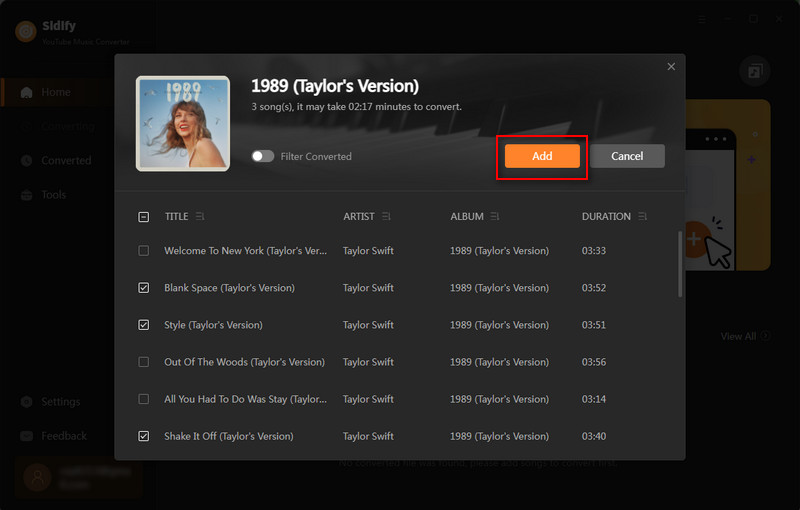
Step 4 Next, tick off the music files you want to convert on the list. And click on "Convert" to start downloading YouTube Music to MP3.

Step 5 As long as the conversion is finished, go to the "Converted" menu to find out all the completed YouTube MP3 Music files. Tap the folder icon after the completed songs, you can easily reach the MP3 tracks stored on your computer.

Notice: The free trial version of YouTube Music Converter enables you to convert the first minute of each Tidal song. To get rid of the time restriction and get unlimited conversions, you can purchase the full version.
In conclusion, there are several methods to fix YouTube Music Not Available in Your Country. Whether you choose to change your account settings, use a VPN or proxy server, or download the songs directly onto your device, you’ll avoid the YouTube Music is Not Available in Your Area issue and still be able to listen to all of your favorite songs no matter where you are in the world! With these solutions, you can fix YouTube music that is not available in your area and listen to YouTube Music in restricted areas without any hassle.