

YouTube Music to MP3 Converter
Can I download YouTube Music offline on my Apple Watch? YouTube Music lives today on WatchOS. And this is not bad for a YouTube Music listener to download playlists from YouTube Music to Apple Watch for offline.
YouTube Music provides an incredible listening experience with its vast library of music, personalized playlists catered to your tastes, and access to exclusive content. Is YouTube Music available on Apple Watch? Not until 2020 did the YouTube Music team announce the compatibility with Apple Watch. That's right, you can finally stream playlists, albums, and podcasts from YouTube Music on your wrist. People with Apple Watch Series 3 and above can directly browse YouTube music collections, control playback, and select casting options on their wearable Apple devices. Nevertheless, there aren't too many options, still. It is hard to listen to YouTube Music offline on Apple Watch in an official way!
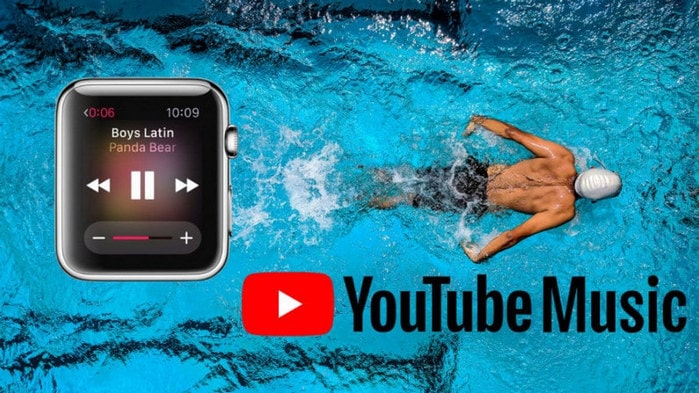
Looking to listen to your favorite YouTube Music while working out? Storing YouTube Music downloads offline on Apple Watch is perfect for those who like having their favorite tunes at arm's reach! In this article, we shall share with you the ways to play and download YouTube Music to Apple Watch. So let's start it!
YouTube Music on Apple Watch is only rolling out the ability to stream music over LTE or WiFi. There is currently no offline playback support for YouTube Music. So officially, you just can't download YouTube Music to Apple Watch for offline playback at the moment.
If your Apple Watch is series 3 or above and running watchOS 6 and later, you're able to access the online playback of YouTube Music with the official YouTube Music app for the Apple Watch. To directly play YouTube Music within your Apple Watch, you'll need to get a YouTube Premium Music subscription. Here's the full guide to getting YouTube Music for Apple Watch. So if you are qualified, you can follow this guide to use YouTube Music on your Apple Watch.
Step 1Install the YouTube Music app from the built-in App Store.
Step 2Launch the YouTube Music app on your Apple Watch.
Step 3Click Library to browse the playlists and albums on the YouTube Music app.
Step 4Select a song to play according to the instructions.
But if you are paired with your iPhone with your Apple Watch, you can still take good advantage of offline playback and play in the background features, that's still if you are a YouTube Premium or YouTube Music Premium subscriber. But don't you think it is rather superfluous to hold your iPhone together with your Apple Watch for offline playback? Is there any simpler way to get YouTube Music downloaded on Apple Watch to play offline without the phone?
Exclusively, Apple Watch is equipped with up to 2 GB of music storage. This brings you the chance to download your favorite YouTube Music tracks to MP3 local files and transfer them to Apple Watch for offline listening without needing an iPhone! So here comes the question. How can you convert YouTube Music playlists to MP3? Is there a YouTube Music to MP3 converter to work this out? Thanks to Sidify YouTube Music Converter, you can download and save YouTube music locally without premium. All YouTube Music downloads can be synced to play offline on Apple Watch.
This tool is capable of legally removing restrictions from YouTube Music tracks while preserving the original sound quality. With YouTube Premium, free users can download MP3 songs from YouTube Music without limitation. Yet, it differentiates itself from the official downloading way. Sidify is capable of converting songs from YouTube Music to MP3, AAC, ALAC, WAV, FLAC, and AIFF formats. And it downloads the YouTube Music to the computer for offline playback without a Premium subscription bundled. As such, you can transfer all MP3-converted YouTube Music to your Apple Watch in one click and play YouTube Music offline!

Sidify YouTube Music Converter
 Support both YouTube Music Free and Premium users.
Support both YouTube Music Free and Premium users. Download YouTube Music to your PC or Mac.
Download YouTube Music to your PC or Mac. Convert YouTube Music to MP3/AAC/WAV/FLAC/AIFF/ALAC.
Convert YouTube Music to MP3/AAC/WAV/FLAC/AIFF/ALAC. 10X faster conversion speed is supported.
10X faster conversion speed is supported. Preserve the original audio quality and keep the ID3 tags.
Preserve the original audio quality and keep the ID3 tags. No needs to install the YouTube Music app.
No needs to install the YouTube Music app. 700,000+ Downloads
700,000+ Downloads
 700,000+ Downloads
700,000+ Downloads
Step 1Open Sidify YouTube Music Converter.

Step 2Choose MP3 as the Output Format
Click on the Settings button in the lower left corner to customize the output settings. Choose from output format to convert YouTube Music to MP3. And set up the Output Quality (320kbps, 256kbps, 192kbps, 128kbps) and Output Path.

Step 3From the YouTube Music web player window, follow the on-screen instruction to sign in with your YouTube Music account. Open tracks or playlists and click the Click to Add button. Following, select the songs that you want to download to Apple Watch offline.

Step 4Download YouTube Music to MP3
Click on the Convert button to start converting the YouTube songs to the output format you have chosen.

After the conversion is completed, you can click the Converted tab to find the well-converted YouTube music.

With the help of Sidify YouTube Music Converter, you can easily get YouTube MP3 Music offline. And now you can sync them to your Apple Watch for playing without your iPhone.
Step 1Add YouTube Music Library to iTunes
To add the downloaded YouTube Music music to iTunes, launch iTunes and go to File > Add File to Library.
Step 2Sync YouTube Music from Computer to iPhone Using iTunes
As your iPhone is connected to your computer, tap your iPhone in the upper right corner of iTunes. Then, from the Menu bar, choose Sync Music > Entire Music Library to sync the YouTube Music MP3 downloads to your iPhone.
Step 3Transfer YouTube Music to Apple Watch
Previously paired your iPhone to your Apple Watch via Bluetooth or the same WiFi sharing. On your iPhone, open the Apple Watch app and go to the My Watch tab. Then click Music > Add Music to add the YouTube Music songs to your Apple Watch.
Now with the Apple Watch, you can take your music with you wherever you go.
YouTube Music is a great way to enjoy your music while on the go. Above, we've got you covered on how to download YouTube Music to your Apple Watch for offline playback with a phone or Premium membership. Sidify YouTube Music Converter is a brilliant YouTube Music to MP3 downloader. You can have it to download and keep YouTube Music forever on your Apple Watch.
Note: Sidify works for both YouTube Music premium and free users. The trial version of Sidify YouTube Music Converter enables you to convert the first minute of each audio file for sample testing. You can purchase the full version to unlock the time limitation.
What You Will Need
Amazon Video Downloader
You May Be Interested In
Hot Tutorials
Topics
What We Guarantee

Money Back Guarantee
We offer money back guarantee on all products

Secure Shopping
Personal information protected by SSL Technology

100% Clean and Safe
100% clean programs - All softwares are virus & plugin free