

Sidify Apple Music Converter
"I subscribed to Apple Music and spent a whole day transferring downloaded Apple Music to my PS4, , but in vain! How to play Apple Music on PS4?"
Before finding out a solution to play Apple Music on PS4, you need to firstly beware that Apple Music is not supported by PS4, and when you download a song from Apple Music, it has got protection on it. Does that mean you will not be able to get Apple Music on PS4? Of course not! Well, all you need is an Apple Music Converter, which can help you convert Apple Music to PS4-compatible audio formats, like MP3 and AAC (M4A).
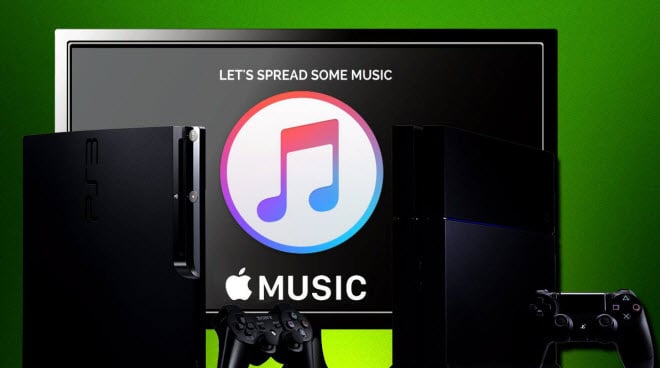
To convert Apple Music to PS4-supported format, a widely used solution is to download and install an application on your computer called Sidify Apple Music Converter, a fantastically flexible and easy-to-use tool for converting Apple Music to MP3 or other popular formats. What's more! This software is built with advanced encoding technology, which enables a 10X faster speed and preserves original ID3 tags.

If you want a tool to convert any streaming music (including Spotify, Apple Music, Amazon Music, Tidal, Deezer, YouTube, YouTube Music, SoundCloud, DailyMotion …) to MP3, Sidify All-In-One is the go-to choice.
 850,000+ Downloads
850,000+ Downloads
 850,000+ Downloads
850,000+ Downloads
Step 1Launch Sidify Apple Music Converter
Run Sidify Apple Music Converter, you will access the modern interface of the program.

Step 2Add Apple Music Tracks to Sidify.
Drag and drop songs, an album or a playlist from Apple Muisc to Sidify. Or you can click the "Add" button on the interface and copy & paste the URL of your Apple Muisc to the program. Then click the "OK" button to import them to Sidify.

Step 3 Choose Output Format Supported by PS4 and Customize Output Path.
Click the "Settings" icon in the left panel. Here you can choose the output format (MP3/AAC/WAV/FLAC/AIFF/ALAC), the output quality and the output path as well. Besides, you can customize how you'd like to name and sort out the converted files.

Step 4 Convert Apple Music to MP3.
Click the "Convert" button and Sidify would immediately start converting the Apple Music to MP3s.

Step 5 Find the MP3 downloads on the Local Drive.
Once the conversion is done, click the "Converted" tab and you can check all the Apple Music that have been converted successfully. Go to the output folder set in the previous step, you'll find the downloaded MP3s.

Step 6Transfer the Converted Apple Music to USB for Streaming on PS4
Now, find the converted Apple songs on your computer and transfer them to an external USB hard disk.
Note: The trial version of the Sidify Apple Music converter has a 1-minute conversion limit. If you want to unlock the time restriction, you'll need to purchase a license.
What You Will Need
They're Also Downloading
You May Be Interested In
Hot Tutorials
Topics
Tips and Tricks
What We Guarantee

Money Back Guarantee
We offer money back guarantee on all products

Secure Shopping
Personal information protected by SSL Technology

100% Clean and Safe
100% clean programs - All softwares are virus & plugin free