

Sidify Apple Music Converter
What you will conjure up immediately when hearing the term DJ? Maybe the first image in your mind is a pair of turntables and a mixer. But nowadays, with the developed digital technology, the powerful and more portable laptops, and the more popular streaming music industry, the computer DJ software is sweeping the world. Among which Serato DJ is one of the best software which allows the users to mix and perform music.
Before DJing, the music library is basically the collection of music imported into the Serato DJ software. The software is capable of quickly scanning and analyzing the music automatically from your local drive to determine the tracks’ tempos, the keys they're in, and other essential DJ information accurately. Nowadays, the idea of having access to streaming music catalogue within the DJ software is commonly discussed, for example, "can you use Apple Music on Serato and mix with the tracks" or "Can Apple Music be used with Serato DJ"….
Many people might have spent a lot of time figuring out why they can not add Apple Music to Serato DJ. So this article is going to explain how to import your Apple Music songs or playlist into Serato DJ library for mixing and performing music.

Serato is rising from New Zealand, the flagship products are Serato DJ Pro and Serato DJ Lite. Serato DJ is always the best option for users who yearns for the old feel of vinyl with the conveniences of digital vinyl record mixing for DVS (Digital Vinyl System) records. The software is very easy to use and you will not go wrong in the system, and it is excellent in this land because of the beautiful interface, simple workflow, powerful features and stable performance.
Serato is still the king of digital vinyl systems around the world, so if you are DJs who prefer the feel of vinyl, it is your go-to program. It is also an alternative of iTunes to help the users manage music library on computer drive.

"Beyond music fans, streaming is also invaluable for DJs. The ability to preview tracks or albums in full, without committing to a purchase, is a powerful tool when digging around."
Apple Music has more than 100 millions songs, sometimes with big exclusives. Users can discover the original artists and its albums, or search for music with different genre or mood. The ability to access Apple Music massive music catalogue means improving the library size, and time-saving to find source music.
Regarding audio quality, Apple Music runs at 256kbps and sounds slightly lower than Spotify's 320kbps, but Apple uses a better encoding scheme, AAC, than Spotify's Ogg Vorbis. And the streamed songs on Apple Music sound clean, snappy and detailed.
You may have discovered that the purchased albums and tracks from iTunes store can be added and recognized by your Serato DJ, but you tried the songs from Apple Music without any luck, even though you have paid for the monthly subscription. Why this difference happens?
Because Serato DJ doesn't support Apple Music right now, and the Apple Music songs is encrypted in AAC format, it can't be transferred and used on non-Apple devices, let alone import it to other third party software. If you want to add Apple Music songs to Serato DJ, beyond purchasing the song from iTunes store, another workable way is to convert the Apple Music songs to unprotected MP3, AAC or WAV that works with Serato DJ.
Here you can use Sidify Apple Music Converter to convert Apple Music songs to MP3, AAC, WAV, FLAC, AIFF or ALAC formats that is compatible with Serato DJ software. With the specially designed recording technology, you can easily remove the encryption from Apple Music songs and convert it to MP3, AAC, WAV, FLAC or AIFF audio formats with 100% original sound quality kept.
Key Features of Sidify Apple Music Converter

Sidify Apple Music Converter

If you want a tool to convert any streaming music (including Spotify, Apple Music, Amazon Music, Tidal, Deezer, YouTube, YouTube Music, SoundCloud, DailyMotion …) to MP3, Sidify All-In-One is the go-to choice.
Let's look at the tutorial on how to convert Apple Music songs to MP3, AAC, WAV, FLAC, AIFF or ALAC formats that works for Serato DJ with Sidify Apple Music Converter, and import the converted Apple Music songs to Serato DJ software with ease.
Here we will take Windows version as an example to explain how to make it work step by step, and you can operate it in the same way with Mac version. Before starting, please make sure that iTunes has been installed on computer. Your Apple Music subscription is still in the validity period, and the songs, albums or playlists you want to convert are already downloaded to computer local drive.
Step 1Launch Sidify Apple Music Converter
Run Sidify Apple Music Converter, you will access the modern interface of the program.

Step 2Add Apple Music Tracks to Sidify
Drag and drop songs, an album or a playlist from Apple Muisc to Sidify. Or you can click the "Add" button on the interface and copy & paste the URL of your Apple Muisc to the program. Then click the "OK" button to import them to Sidify.

Step 3 Choose Output Format and Customize Output Path
Click the Settings icon in the left panel. Here you can choose the output format (MP3/AAC/WAV/FLAC/AIFF/ALAC), the output quality and the output path as well. Besides, you can customize how you'd like to name and sort out the converted files.

Step 4 Convert Apple Music to MP3
Click the Convert button and Sidify would immediately start converting the Apple Music to MP3s.

Step 5 Find the MP3 downloads on the Local Drive.
Once the conversion is done, click the Converted tab and you can check all the Apple Music that have been converted successfully. Go to the output folder set in the previous step, you'll find the downloaded MP3s.

Since the converted Apple Music songs were already saved to your computer's local drive, now you can launch Serato DJ software and start importing the songs.
Step 1Click on Files and find the location where you saved the converted Apple Music songs.

Step 2Drag & Drops songs to the upper-left corner.
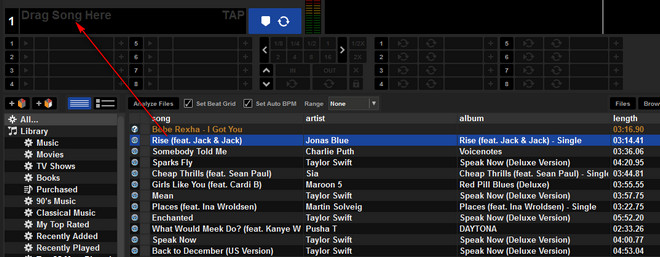
Step 3Then the song information like title, artist, album, etc. will displayed, and you can press the space to play the song.
Here is the ultimate tutorial on how to use Apple Music songs as source music of Serato DJ. Let's start mixing or performing music by using method above immediately!
Note: The trial version of Sidify Apple Music converter has 1-minute conversion limit. If you want to unlock the time restriction, purchase the Sidify Pro now.