

Sidify Music Converter
If you've ever tried to load your favorite Spotify tracks into DJUCED for a mixing session, you've probably hit a frustrating roadblock. With Spotify ending its integration with DJ apps, DJs and enthusiasts alike are finding that they can no longer stream or mix Spotify music directly in DJUCED. But don’t give up on your set just yet! While it’s true that Spotify doesn’t work directly with DJUCED anymore, there are clever workarounds to bring your Spotify tracks into the mix. This article will walk you through how to get your Spotify favorites ready to spin in DJUCED.

DJUCED is integrated with several streaming services, each requiring additional paid subscription for access.
Beatport: To stream Electronica music with DJUCED, you need to purchase either the Advanced Plan at £15.99/month or the Professional Plan at £29.99/month. These are the only plans that include DJ platform integrations.
Beatsource: You can choose between the Normal Plan at $12.99/month or the Beatsource Pro+ at $34.99/month, which includes exclusive DJ edits.
SoundCloud: Access is available through SoundCloud Go+ at £10.99/month.
Tidal: You need to add the DJ Extension for £9.00/month to your Tidal Individual plan, which costs £10.99/month.
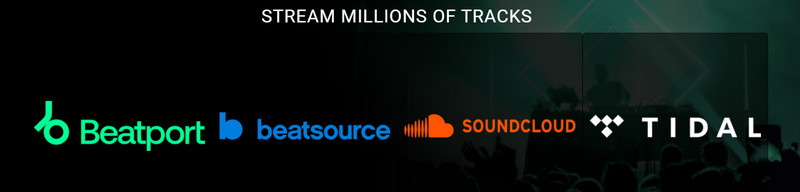
Unlike integrated streaming services that require a paid subscription for access through DJUCED, Spotify is open-access and free to use. DJUCED only supports certain audio file formats - MP3, M4A (AAC), WAV, AIFF, FLAC, OGG Vorbis, and any songs that are access-controlled won’t work. This means that simply streaming from Spotify isn’t an option for mixing.
So all you need to do is to download Spotify songs and convert them to compatible audio files. This approach allows you to utilize the extensive Spotify catalog while still leveraging DJUCED’s features for your performances.
Sidify Music Converter is a computer software that allows you to download Spotify songs in formats compatible with DJUCED, such as MP3, AAC, WAV, and more. The best part is that the Spotify songs downloaded through Sidify are all free-to-use tracks, so you can easily import and use them in your DJUCED mixes.
Besides, Sidify Spotify Music Converter offers a 10x batch conversion speed, so you can convert multiple Spotify playlists simultaneously and save time. It maintains original 320kbps sound quality for Premium users and lets you keep and edit ID3 tags, as well as burn Spotify songs to CDs. If you're a Spotify free user, you can still use the program to download songs as regular audio files, with ads removed after the conversion process.

Sidify Music Converter
Now let’s check the step-by-step tutorial about how to use Sidify Music Converter to convert Spotify to MP3, perfectly compatible with DJUCED Software.
Step 1Launch Sidify Music Converter
Run Sidify Music Converter, you will access the modern interface of the program.

Step 2Choose Output Format and Customize Output Folder
Click the Settings icon and open the customization menu. For instance, pick MP3 as the output format, specify the desired output folder, and adjust output settings if needed.

Step 3Add Spotify Songs or Playlists
Now, you can simply drag the songs from Spotify and drop them into Sidify Music Converter. Or you can add the songs by copying and pasting the Spotify URL into the designated area. Then click on the Add button in the Sidify Music Converter to make a further conversion selection.

Step 4Start the Conversion Process
Once your songs or playlists are added and the MP3 format is selected, click on the Convert button to begin the conversion.
Sidify will process the files, converting them from Spotify format to MP3. The duration of this process depends on the number of files and their length.

Step 5Access Your Converted Files
After the conversion is complete, go to the output folder you specified in the settings to find your MP3 files.

Through DJUCED Finder/Explorer:
Step 1 Browse the downloaded Spotify music through Explorer/Finder of the DJUCED Library.
Step 2 Right-click the Spotify music that you want and open them on the context menu.
Step 3 Directly drag the songs to track deck and start your mixing task.
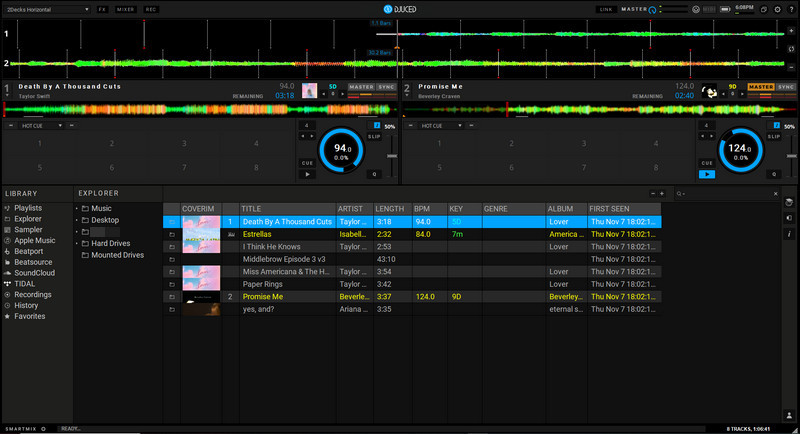
Through Mac Finder/Explorer:
Step 1 Navigate into Playlist => All Songs
Step 2 Drag and Drop music files or a music folder into the Track List area.
From July 1, 2020, Spotify has no longer been playable through 3rd party DJ apps. But the good news is that Spotify has pushed the application of AI and personalization to a higher level, with the release of Spotify AI DJ, being rolled out in beta for Spotify Premium users in the U.S. and Canada.
DJUCED is FREE for use with Mouse and Keyboard. To connect Beatport to Hercules DJUCED, you will need to get a DJUCED license or a compatible Hercules controller. This will allow you to access all the performance features and let you perform with a compatible controller.
By converting Spotify music into formats that DJUCED accepts, you can easily enhance your mixes with your favorite tracks. This approach ensures that you can take full advantage of DJUCED’s features while enjoying the extensive Spotify library.
Note: The trial version of Sidify enables you to convert the first minute of each audio track. You can unlock the time limitation by purchasing the full version.