

Sidify Music Converter
“Are Spotify subscribers able to download songs from Spotify in 320 kbps high quality audio format?”
It's an easy process to download Spotify music in MP3 320kbps high quality in 4 steps. All high quality Spotify downloads will be forever playable even though your Premium membership expired!
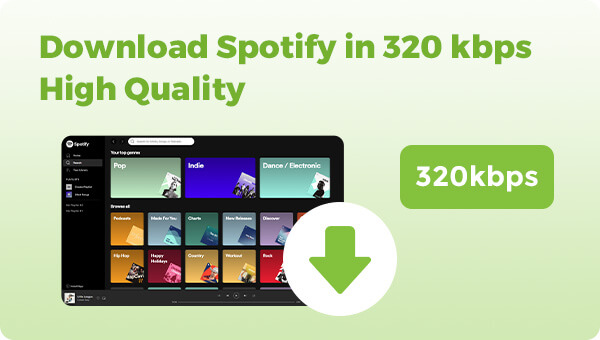
Are you a Spotify subscriber in search of a way to listen to and download your favorite songs with the highest quality sound possible? Spotify offers high-quality streaming at 320kbps, and you can also download music for offline listening using the Spotify app. With the Sidify Spotify Music Converter, you can download all of your favorite tracks from the streaming service and keep them in 320 kbps high quality sound forever — perfect for an audiophile who enjoys experiencing their music in its best possible form.
Spotify does not currently offer a download option for 320kbps quality audio. However, Spotify's highest quality setting for streaming is 320kbps, which is optional only for Spotify Premium accounts. If you have a Spotify Premium subscription, then you will have the option to download Spotify music in the highest quality.
Specific steps to download Spotify music in 320 kbps high quality Spotify:
Step 1Open the Spotify app, go to Settings, and then "Music Quality" .
Step 2Scroll down to the "Download" section and turn on "Very High" quality. This will ensure that all future downloads from Spotify will be at the 320 kbps highest quality.
Step 3Back to the library homepage and navigate to the playlist, album, or podcast you want to download.
Step 4Next to the playlist, tap the "Download" button which looks like an arrow pointing down.
Step 5Wait for the download to complete. You can check the download progress by tapping on the "Home" tab in the bottom left corner, then on the "Downloads" section.
Nevertheless, Sidify Music Converter removes almost all the annoying limitations from Spotify. It is an excellent Spotify music downloader that can help you seamlessly download and convert Spotify music to MP3 format in high quality 320kbps. It keeps the original audio quality and ID3 tags after conversion. For Spotify Free users, the Sidify program would also remove Spotify ads altogether.
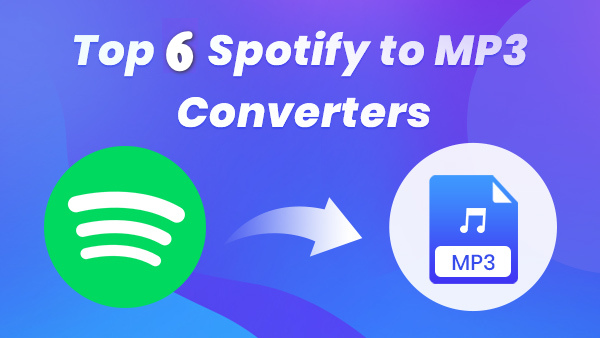
What are the Top 5 Spotify to MP3 converters? What are their advantages and disadvantages among them? And the similarities and differences? Which one is the best one for you? Come on in and find the answer now!
Get Ready: Free download and install Sidify Music Converter on Mac or Windows computer.

If you want a tool to convert any streaming music (including Spotify, Apple Music, Amazon Music, Tidal, Deezer, YouTube, YouTube Music, SoundCloud, DailyMotion …) to MP3, Sidify All-In-One is the go-to choice.
 950,000+ Downloads
950,000+ Downloads
 950,000+ Downloads
950,000+ Downloads
Step 1Launch Sidify Music Converter
Run Sidify Music Converter, you will access the modern interface of the program.

Step 2Import Music from Spotify to Sidify
Just drag and drop any music file or playlist from Spotify to the Sidify Music converter. Check the music that you need to convert to MP3 and then press "Add".

Step 3Choose MP3 as the Output Format
Once added the music successfully, you can click the Settings tab to change the basic parameters (Including Output format, Output quality, and Conversion speed, etc.). We are to download Spotify music to MP3 in 320kbps, so we will choose MP3 and 320kbps as the output options here.

Step 4Start Downloading and Converting Spotify Music to MP3
Click the Convert button to convert that Spotify music to MP3 format without loss of any quality.

Step 5Find Out the Well- downloaded MP3 Files
After conversion, you will easily find the downloaded MP3 file by clicking the Converted tab on the left panel.

1. How can I make sure I'm streaming music at 320kbps on Spotify?
To ensure that you're streaming music at the highest quality possible on Spotify, you can adjust the music quality settings in the app. Go to Spotify's "Settings" and scroll down to "Music Quality". Under "Streaming Quality", select "Very High".
2. Can I adjust the streaming quality on Spotify?
Yes, you can adjust the streaming quality on Spotify. To do so, go to the app's settings and navigate to "Music Quality." From there, you can choose from several streaming quality options, ranging from "Low" to "Very High", depending on your preferences and internet connection strength.
3. Is 320kbps worth it on Spotify Premium?
Whether or not 320kbps is worth it on Spotify Premium depends on your personal preference for high-quality audio. If you have high-quality headphones or speakers and want the best possible sound, then 320kbps may be worth it.
4. Does Spotify use compressed audio files?
Spotify uses compressed audio files in the Ogg Vorbis format for high-quality music streaming. To listen to Spotify music in quality loss, you can convert Spotify Music to ALAC Format, retaining 320kbps high quality.
5. Can I play Spotify music outside the Spotify app?
Spotify encrypts its music, limiting how and where the music can be played or shared. However, Sidify Music Converter allows you to download Spotify playlists as MP3 files (Up to 320kbps), which can be played on other platforms besides Spotify.

Want to download high-quality 320kbps audiobooks from Spotify? Simply use a Spotify to MP3 downloader to export the audiobooks as MP3 files to your local computer.
Note: The trial version of Sidify Music Converter enables us to convert the first minute of each audio file for sample testing, you can purchase the full version to unlock the time limitation.
What You Will Need
They're Also Downloading
You May Be Interested In
Hot Tutorials
Topics
Tips and Tricks
What We Guarantee

Money Back Guarantee
We offer money back guarantee on all products

Secure Shopping
Personal information protected by SSL Technology

100% Clean and Safe
100% clean programs - All softwares are virus & plugin free