

Sidify Qobuz Music Downloader
Qobuz, launched in 2007, is the world’s largest high-resolution audio library with over 100 million tracks that surpass CD quality. For decades, it has been a top choice for audiophiles and music lovers. However, smartphones often fall short in both storage and audio quality when trying to enjoy this music on the go. Good news is that today’s portable music players are no longer old-school MP3 players. They feature built-in access to streaming services like Tidal and Qobuz and support high-res audio formats like FLAC, DSD, WAV, MQA, and ALAC, whose lossless quality is far beyond what smartphones can offer. With expandable storage, you can carry thousands of albums without worrying about space. Even budget models outperform smartphones, delivering richer, more detailed sound.
So, if sound quality matters to you and you want to keep Qobuz music listening separate from your phone, downloading and transferring Qobuz music to an MP3 player is the ideal solution. In this guide, we’ll show you how to easily download your Qobuz music tracks, convert them into a lossless format, and transfer them to your MP3 player for high-quality music on the go.
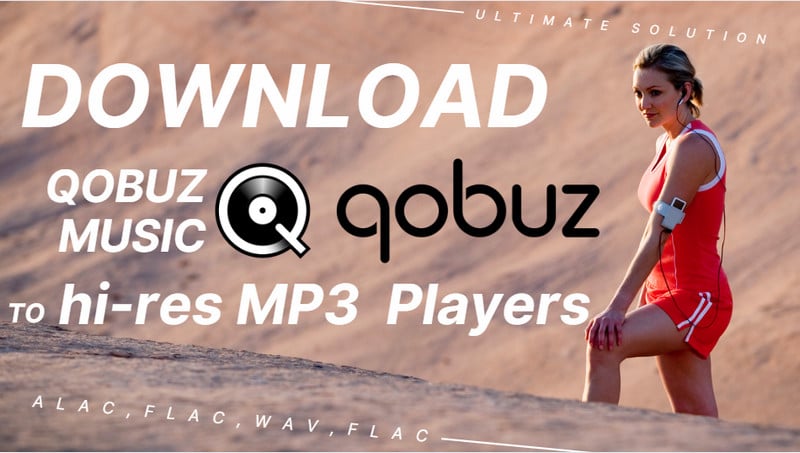
For listeners with a Qobuz subscription and a high-end MP3 player that supports the native Qobuz app, this method is as easy as it gets. Some MP3 players are set with the Android smart system, so you can effectively operate similarily to a smartphone (for better or worse) and lets you download the Qobuz music app on the device. You can immediately stream or download music for offline listening as long as you have a Qobuz subscription.
It is worth to note that you're bound by the subscription’s terms and conditions. As long as your Qobuz subscription ends or if the service undergoes changes, you might lose access to the music you’ve downloaded.
Step 1 Run the Qobuz app on the MP3 player and log into your subscribed account.
Step 2 Search out the Qobuz playlist you like to save offline, then click into the playlist viewing page.
Step 3 Tap the "Download" icon and download the Qobuz playlist songs to play offline.

Yet, some other audiophiles is open the idea of freeing from Qobuz’s service limitations, as they purchase MP3/hi-res players mainly to listen to music offline rather than stream or be constrained by rules. If you are one of them, you are intend to play the music files stored locally on your hifi MP3 player for a truly offline. For this purpose, you just need a dedicated Qobuz Music downloader that enables you to download and export the tracks from Qobuz to the local directory on the computer. So you will be able to transfer the music files to the internal memory or microSD card on the MP3 player. This method gives you permanent access to the offline Qobuz music files without subscription-based services or cached downloads.
Sidify All-In-One is a one-stop music converter for most streaming services, including Qobuz. Its user-friendly interface makes navigation a breeze and you can download songs directly from the Qobuz web music library. With no restrictions on the number of songs you can download, you can easily download a surprisingly large number of Qobuz albums or singles at a remarkable 4x conversion speed. You can convert Qobuz tracks songs to various hi-res formats, such as ALAC, AIFF, WAV, and FLAC, while maintaining original hi-res, CD-quality, and MQA sound quality. To be clear, Sidify All-In-One will ultimately convert the Qobuz streams to transferrable hard files on your computer so you can add them to the MP3 players to play offline without subscription any more.
Note: Sidify All-In-One is a comprehensive music converter that enables music lovers to download music from diverse music platforms in one stop. Supported music platforms include Spotify, Apple Music, Amazon Prime Music, Amazon Music Unlimited, Tidal, Deezer, YouTube Music, Pandora, Line Music, Audible AA/AAX audiobooks, YouTube, SoundCloud, Qobuz, Dailymotion, Vimeo and more.

 Download music from different streaming platforms, including SoundCloud and Qobuz.
Download music from different streaming platforms, including SoundCloud and Qobuz.  Convert Qobuz songs in MP3/AAC/WAV/FLAC/AIFF/ALAC
Convert Qobuz songs in MP3/AAC/WAV/FLAC/AIFF/ALAC Losslessly download Qobuz music to the computer.
Losslessly download Qobuz music to the computer. Rip music from Qobuz and burn music to CD.
Rip music from Qobuz and burn music to CD. Built-in free podcast and radio to mp3 downloader and vocal remover.
Built-in free podcast and radio to mp3 downloader and vocal remover. Step 1 Open the Sidify All-In-One program on your computer. On the Music section, choose the Qobuz entrance and you will enter the Qobuz Music Converter interface.
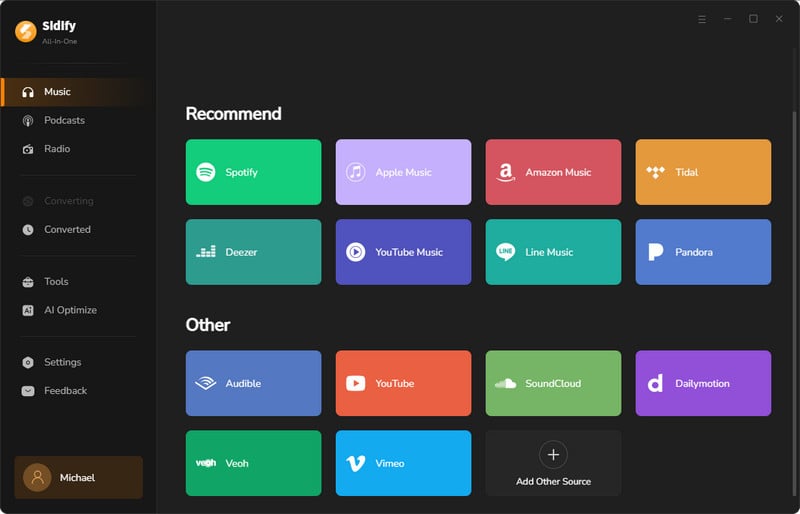
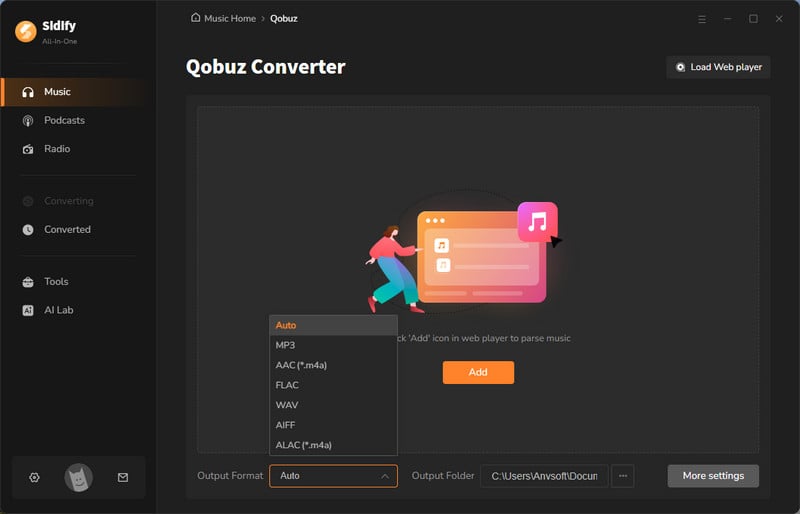
Step 2 There, you can first customize the Qobuz music downloading settings, such as the download format and destination. Further, tap the 'More Settings' button. You can then set up the Qobuz music output file name and organized ways.
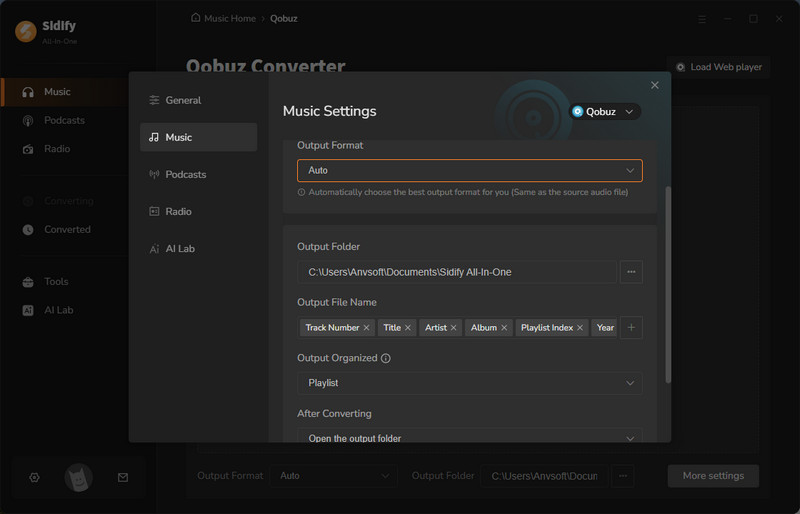
Step 3 From the pop-up window, you ought to log in with your Qobuz account to access the music library.
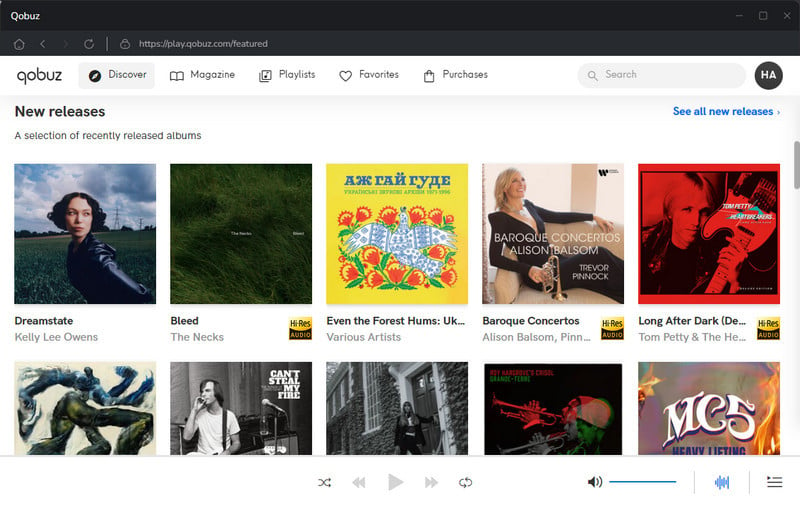
Then access a specific playlist when the Add button at the bottom right corner will be activated. Click on it and put the songs on the converter panel. You can choose to individually choose or choose songs in bulk to download.
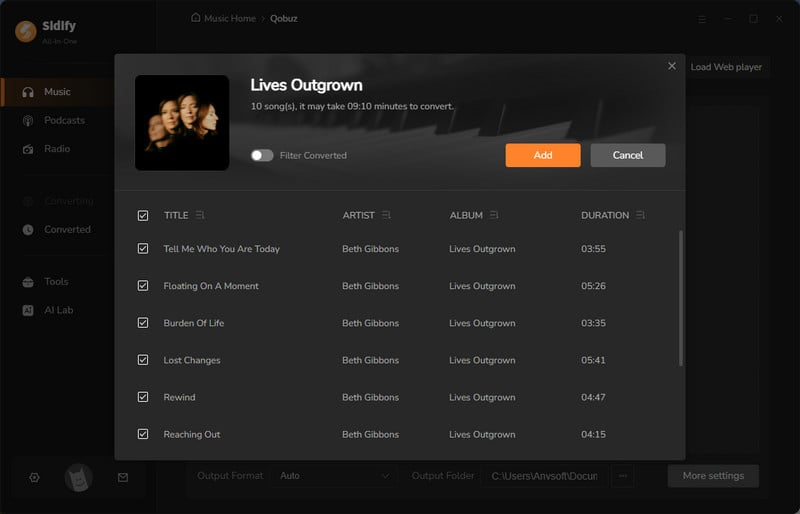
Step 4 Click the 'Convert' button to start downloading the songs from Qobuz and save them to the computer locally.
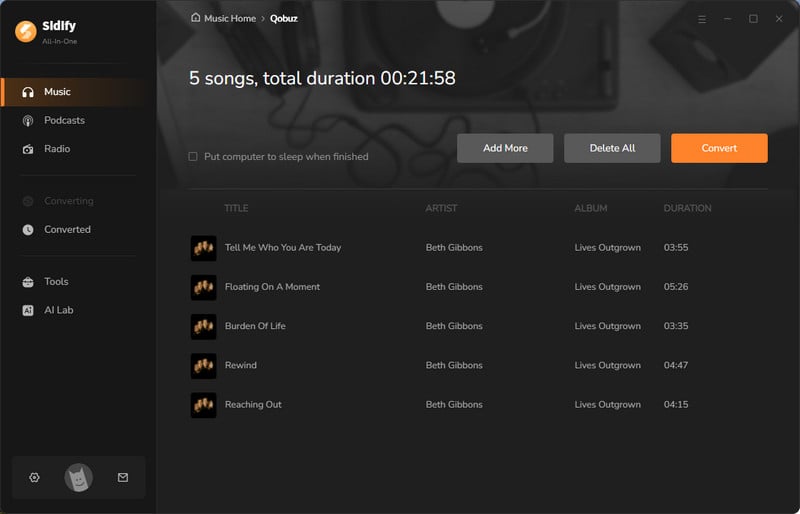
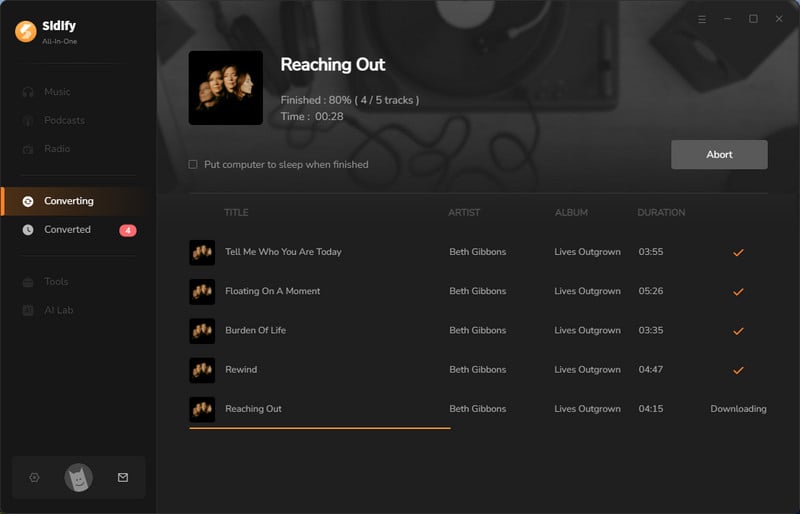
Step 5 After the track finishes, stop the recording. Click the folder icon to find your downloaded songs, or check the 'Converted' section. And the rest you need to do is just transfer the Qobuz download to the MP3 players via USB cable.
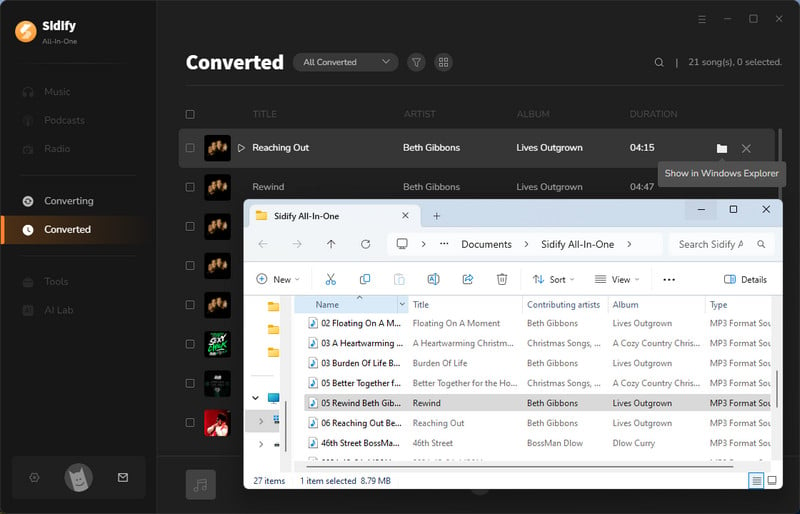
So, there you have it. For the easiest and most reliable way to download and transfer Qobuz music to your MP3 player, Sidify All-in-One is the tool you need. Sure, the native Qobuz app method might be a quick fix, but Sidify All-in-One gives you control, quality, and, most importantly, freedom.