

Sidify Qobuz Music Downloader
Unlike giant Spotify and Apple Music focusing mainly on streaming, Qobuz devotes itself to offering diverse high-resolution audio quality downloading options including Hi-Fi, Hi-Res, and CD-quality audio, which appeal to most audiophiles. Besides, Qobuz listeners can selectively purchase and download albums or songs for permanent offline listening. Even though Qobuz has a smaller library than some competitors, it still has over 250,000 Hi-Res albums across every genre and over 100 million tracks in Lossless CD quality.
However, Qobuz doesn’t integrate uploaded music like Apple Music does. As a result, you can't use downloaded Qobuz songs in various ways, such as creating personalized playlists for special events or incorporating them into video projects. This need leads to exploring other methods for exporting Qobuz songs.
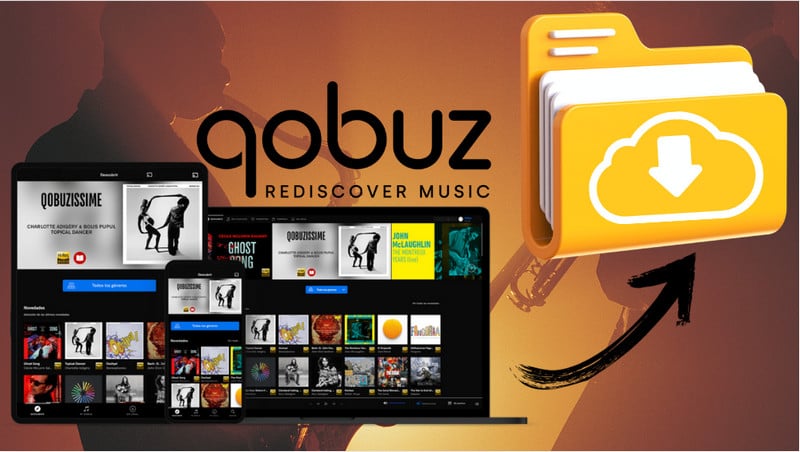
In this article, we will explore various ways to losslessly download music from Qobuz, so then you can enjoy your music wherever and however you like.
If you have an active Qobuz subscription, downloading songs is straightforward. This method allows you to enjoy your favorite tracks from Qobuz for offline playback without any additional tools. The downloaded tracks are easily accessible through the Qobuz app.
Note: You must have either an active Qobuz Premier or Sublime subscription. Both membership tiers provide access to all audio quality levels, including Hi-Res FLAC 24-bit music with sample rates up to 192 kHz. The Studio Sublime tier, which is the more expensive option, offers substantial discounts on music purchases from the Qobuz store.
Step 1 Launch the Qobuz app on your mobile or PC device.
Step 2 With your Qobuz account logged, search for the album, track, or playlist you want to download.
Step 3 Click the 3 dots icon after the song and find the Import button which further comes along with different sound quality options. You then just your preferred quality to download with the song.
Step 4 The process will start after your selection. The music downloads are only playable with the Qobuz.
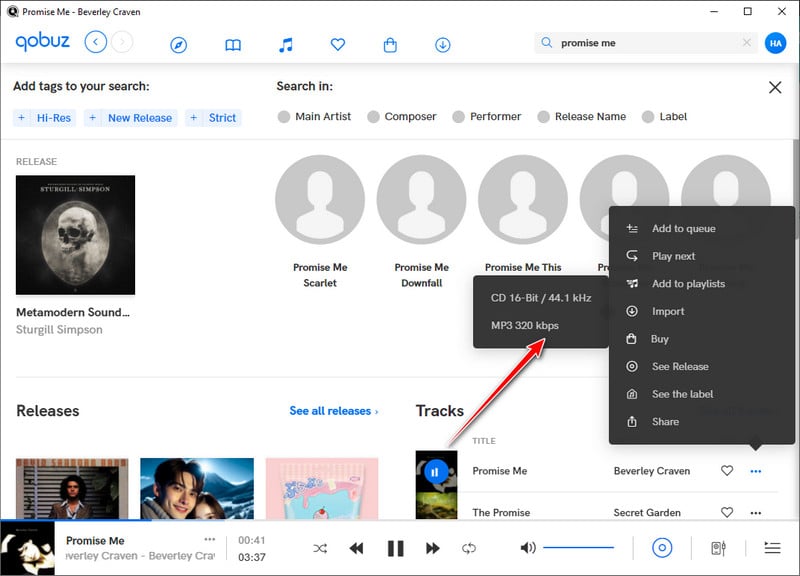
Similar to Apple Music, Qobuz enables listeners to buy songs individually if they don't want to maintain a paid subscription. This approach allows for greater flexibility and ownership of specific tracks without ongoing costs.
Note: The sound quality is determined when you purchase the songs.
Step 1 Launch the Qobuz web player or client on your mobile device or computer.
Step 2 Go to click it to open the album page which contains the tracks you want to purchase.
Step 3 To purchase an album, add the albums to carts by clicking Add to basket, then click the Access Payment on the cart page. For a single track, click the Buy button and complete payment.
Step 4 Before downloading, open the Format menu to select the format and quality of the downloading tracks.
Step 5 Choose to download with either Qobuz for Mac/PC or Qobuz Downloader, which means you need one of the two software to download music. After that, the download will start automatically.
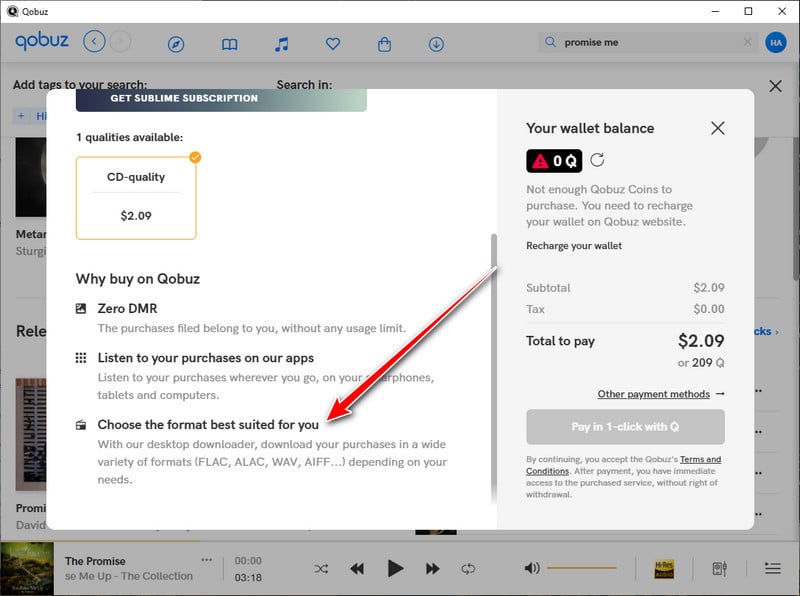
While the two methods we discussed above are the official ways to download music from the Qobuz app, we understand that many people want to explore a more flexible way to download and export songs for Qobuz tracks for various offline uses. That's where the audio recorder comes in. This kind of tool allows you to access music on Qobuz and record songs directly, then save them as independent audio files.
Sidify All-In-One Converter is a professional music recorder, so you don’t need to worry about losing sound quality during the process. To be more specific, the program lets you save recorded audio in various formats. This means you can easily use your Qobuz music on different devices.

 Download music from different streaming platforms including SoundCloud and Qobuz.
Download music from different streaming platforms including SoundCloud and Qobuz.  Convert Qobuz songs in MP3/AAC/WAV/FLAC/AIFF/ALAC
Convert Qobuz songs in MP3/AAC/WAV/FLAC/AIFF/ALAC Losslessly download Qobuz music to the computer.
Losslessly download Qobuz music to the computer. Rip music from Qobuz and burn music to CD.
Rip music from Qobuz and burn music to CD. Built-in free podcast and radio to mp3 downloader and vocal remover.
Built-in free podcast and radio to mp3 downloader and vocal remover. Step 1 Open Sidify All-In-One program on your computer. On the Music section, choose the Qobuz entrance and you will enter the Qobuz Music Converter interface.
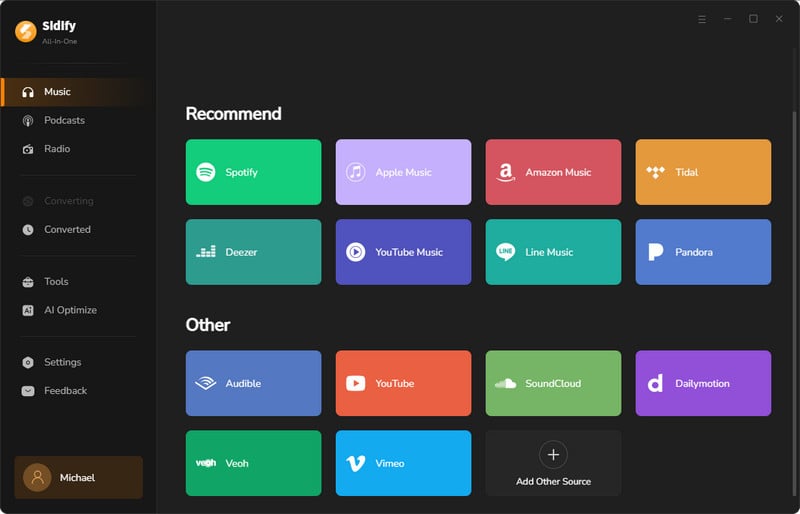
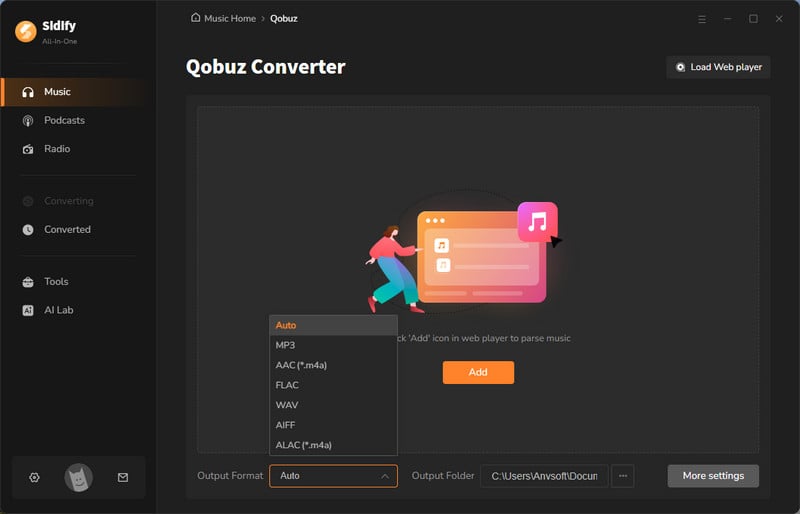
Step 2 There, you can firstly customize the Qobuz music downloading settings, such as the output format. Further, tap the 'More Settings' button, you can then set up the Qobuz music output file name and organized ways.
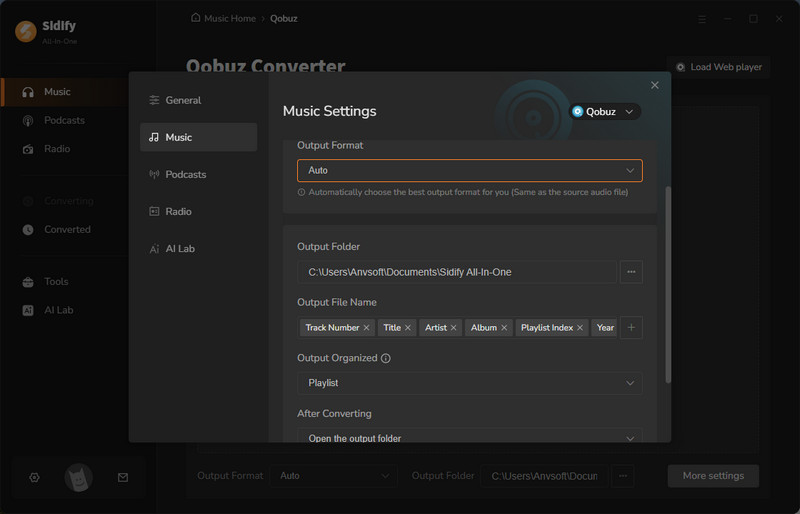
Step 3 From the pop-up window, you ought to log in with your Qobuz account to access the music library.
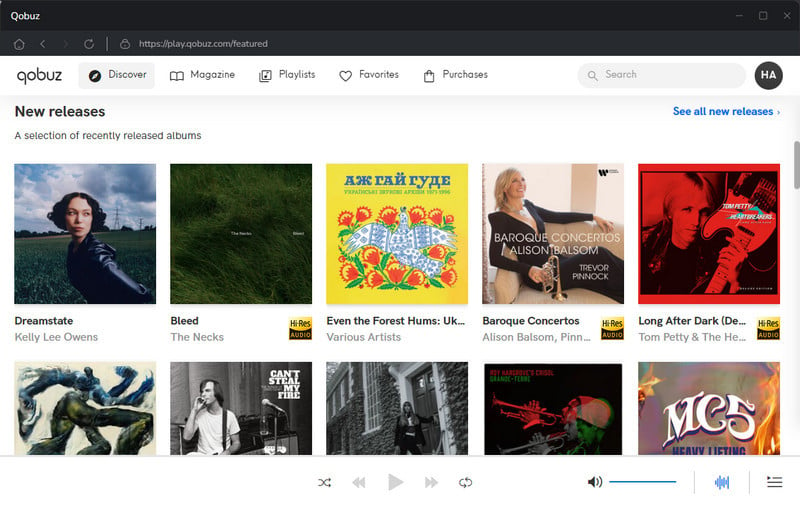
Then access to a specific playlist when the Add button at the bottom right corner will be activated. Click on it and put the songs on the converter panel. You can choose to individually choose or choose the in bulk to download.
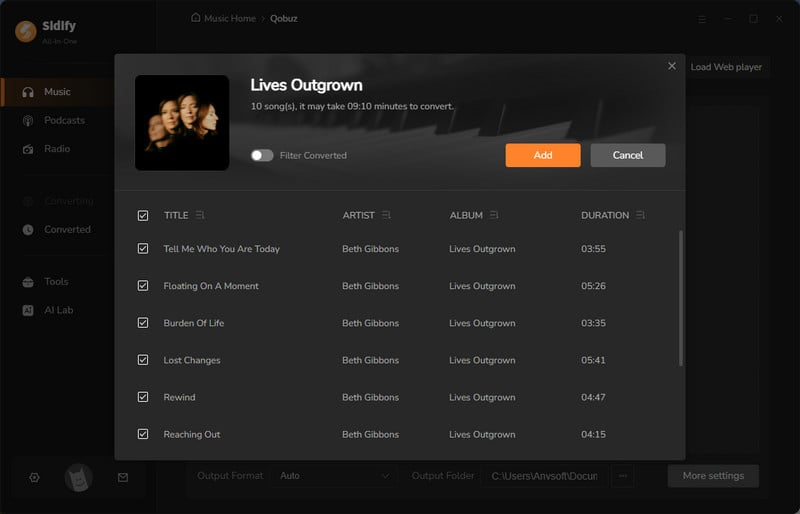
Step 4 Click the 'Convert' button to start downloading the songs from Qobuz and save them to the computer locally.
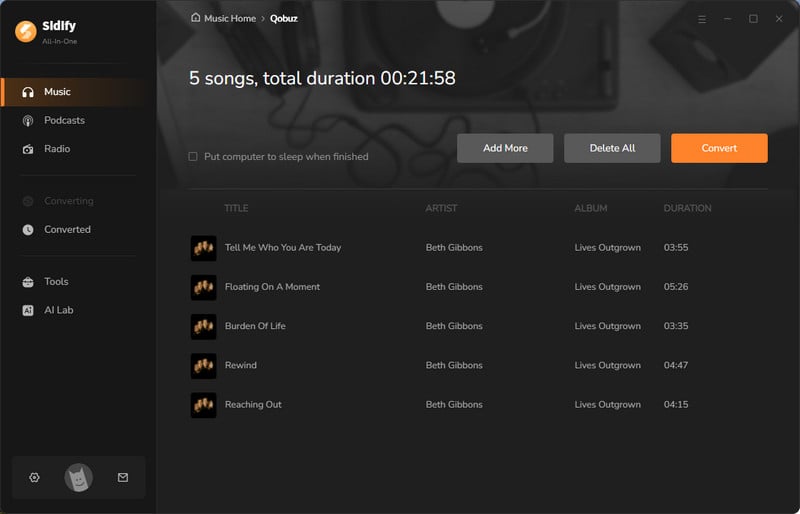
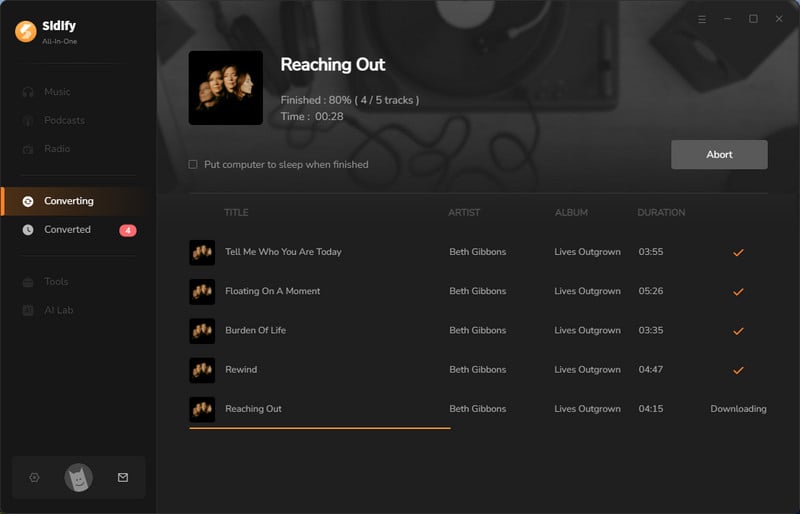
Step 5 After the track finishes, stop the recording. Click the folder icon to find your downloaded songs, or check the 'Converted' section.
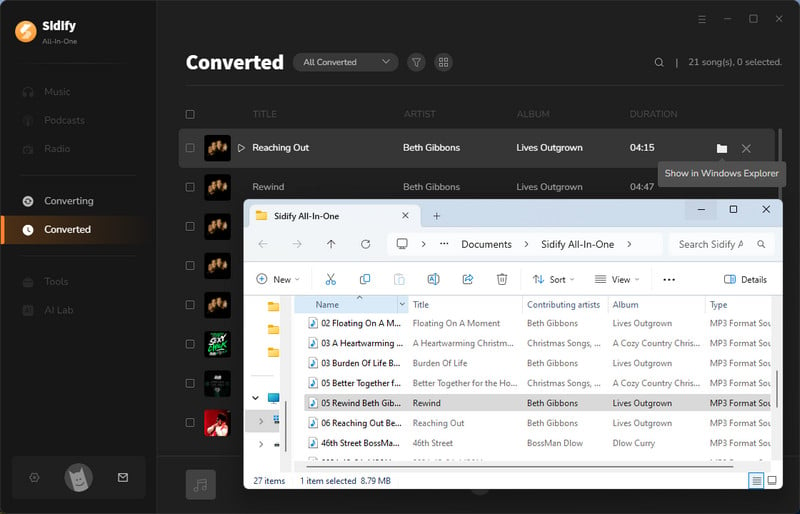
If you are used to using Audacity, the free, open-source audio software, you can use it to capture the sound playing from Qobuz on your computer. As for the downside, background noise may impact the overall audio quality.
Step 1 Run Audacity on the computer, click on the "Edit" tab in the top menu bar, and choose "Preferences" from the dropdown list.
Step 2 Go to Audio Settings > Host, and select Windows WASAPI. Then select the device to Speaker or Headphone, depending on your real case.

Step 3 Start playing music on Qobuz, then click the red "Record" button in Audacity to capture the sound in real-time. When you're ready to stop recording, click the square "Stop" button.
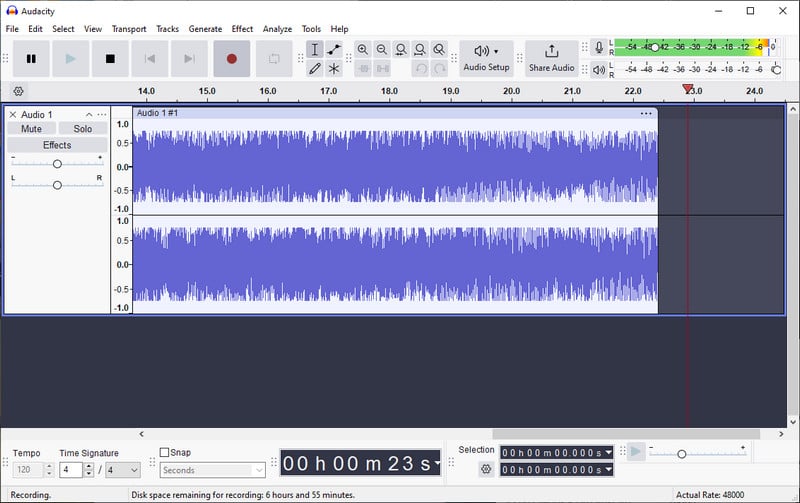
Step 4 In the final step, save your recorded Qobuz songs by going to File > Export Audio. From there, you can rename the audio file, choose the output folder, select the audio format, and adjust the bit rate settings as needed.p>
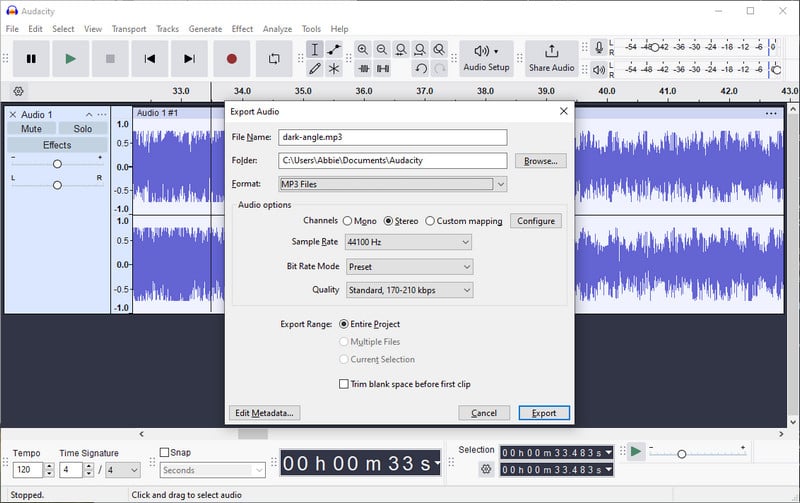
Qobuz-dl is an open-source tool available on GitHub that allows you to download FLAC and MP3 files from Qobuz for free. It downloads Qobuz albums, tracks, artists, playlists, and labels with download mode.
Step 1 Download and install Python 3. During installation on Windows, make sure to check the option to "Add Python to PATH."
Step 2 Open your command line interface and enter the following command based on your operating system (Linux / MAC OS / Windows):pip3 install --upgrade qobuz-dl.
Step 3 To start the tool, type qobuz-dl.exe if you're using Windows. For Linux or macOS, simply type qobuz-dl. You can then use the following command format to download music:
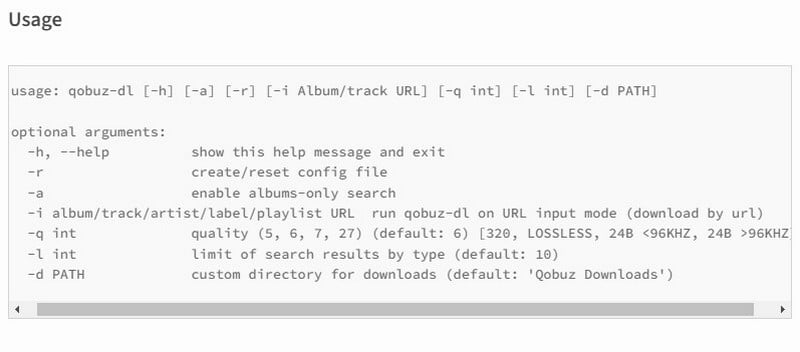
For high-quality downloads, the best method is to use an active subscription with Qobuz, as it allows you to download tracks in lossless formats like FLAC. This ensures you get the best audio quality available. Sidify Audio Recorder can be a good option for capturing music from Qobuz without significant quality loss. If you prefer using qobuz-dl, it can also be good for downloading streams directly from the Qobuz service.