

Sidify Music Converter
Do you want to record Spotify songs with one click? There’s no need to set the starting and ending points manually. All ads would be blocked, no noise or background sound would be recorded, and it preserves the original audio quality as well. Isn’t that fantastic? Sidify is a simple recording tool that can meet all the requirements mentioned above.
The emergence of music streaming services has changed the way we access music. We used to listen to music by purchasing digital songs. Once we purchase the songs, we own the titles and we can play them with any media player. Now we basically enjoy music by subscribing to a music streaming service like Spotify. On one hand, it offers a large music library. On the other hand, the cost is quite favorable compared to buying digital songs. The only drawback is that though we pay for the service, we do not own those songs. Spotify songs are only accessible through Spotify Web Player or the Spotify app. They can’t be copied or transferred to other devices for normal playback. Thus, if we want to keep songs from Spotify, the most effective way is to record songs from Spotify.
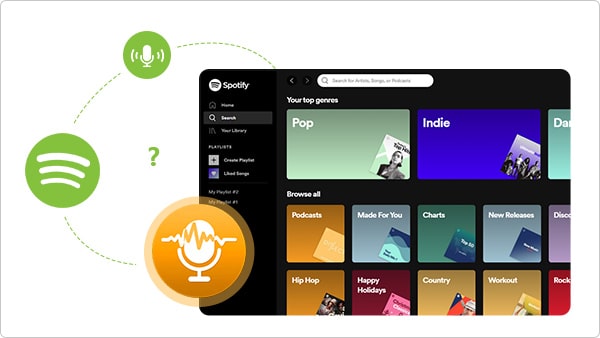
Sidify Music Converter is the most popular Spotify recording tool in recent years. It can automatically record music from Spotify as MP3, AAC, WAV, FLAC, AIFF, or ALAC files, fully supporting Windows 11, 10, 8, 7 and Mac OS 10.15, 11, 12, 13 Ventura, 14 Sonoma, 15 Sequoia. How can we record music from Spotify with Sidify? We are going to show you the whole process step by step.
 950,000+ Downloads
950,000+ Downloads
 950,000+ Downloads
950,000+ Downloads

If you want a tool to convert any streaming music (including Spotify, Apple Music, Amazon Music, Tidal, Deezer, YouTube, YouTube Music, SoundCloud, DailyMotion …) to MP3, Sidify All-In-One is the go-to choice.
No worries if you are not a tech savvy. Sidify is pretty easy to use. You can be familiar with it even if you are an absolute beginner. Just make sure you’ve had both Spotify and Sidify well installed on your computer before we move on.
Step 1Launch Sidify Music Converter
Run Sidify Music Converter, you will access the modern interface of the program.

Step 2 Add Spotify Songs to Sidify
Drag and drop a playlist from Spotify to Sidify Music Converter. Sidify would read the link automatically and list out all the songs in the playlist. Check the Spotify songs that we’d like to record to your PC/Mac and then click Add.

Step 3 Choose MP3 as the Output Format
Click the Settings icon on the left-hand side. Here we can choose the output format (MP3/AAC/WAV/FLAC/AIFF/ALAC), specify the output folder, customize the way we'd like to sort out the recorded files, etc.
Tips: We can select the output format according to our needs. Generally, MP3 is recommended, as it’s fully supported by most multimedia players and devices, keeping excellent audio quality and complete ID3 tags.

Step 4Record Music from Spotify to PC/Mac
Click the Convert button, and Sidify would immediately start recording and exporting the Spotify songs as MP3 files to the local drive. Just wait for some time till the conversion is done.

Step 5Find the Recorded MP3 Files
Once the conversion is done, we can go to the Converted tab to check what have been downloaded successfully. Go to the output folder set in Step 3 and we can find all the recorded Spotify songs in MP3 format.

1. Is Sidify safe? Do I need to install any extra app to get it work?
Sidify is safe to use. It’s a clean program. Except for the Spotify app, we are not required to install any extra app.
2. Why can I only record the first minute of each Spotify song?
Sidify is shareware. The trial version restricts users to convert the first minute of each Spotify song. We need to pay a license to unlock the full version.
3. Can I record Spotify songs with Sidify for free?
Yes. If the Spotify song we’d like to record is less than 1 minute, the Pro version of Sidify is completely free for us, as it enables all users to record the first minute of each song. If our targeted songs are longer than 1 minute, we can download its free version – Sidify Music Converter Free.
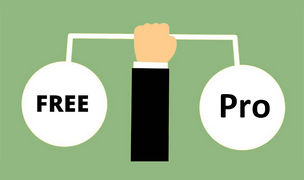
Sidify Music Converter Free is a free tool that can convert Spotify songs, albums and playlists to MP3/AAC/WAV/FLAC/AIFF/ALAC. Sidify Music Converter Professional is designed with more useful functions. What are the differences between them? Is it worth upgrading?