

Sidify Music Converter
If you love listening Spotify music, please invest your money toward the new Samsung smart phone immediately as in August this year, Spotify has announced that they have become Samsung’s new go-to music service provider. According to the news released earlier this year from Spotify that they have strengthened their partnership with Samsung as Spotify cell phone application will be pre-installed on the newest Samsung mobile devices, so whoever love Spotify music can start using the app as soon as they purchase the newest Samsung phones or tablets.
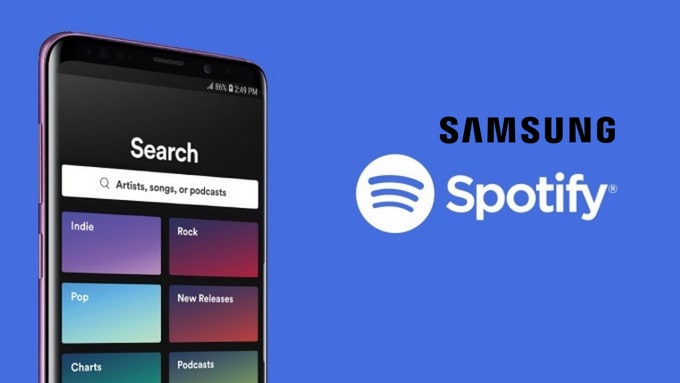
Besides the pre-installation app on every new Samsung mobile devices including the released Galaxy S10, S10+, S10e, S10 5G, Galaxy Fold, etc., another exciting thing is that eligible consumers with selected Samsung devices in the U.S. will qualify for six months free for Spotify Premium, which has attracted many Spotify users switching their phones to Samsung.
According to the policies released by Spotify, four conditions are applied for Spotify Premium six-month free trial, which they must satisfy these major requirements listed below:
Since you have enjoyed six months ad-free and unlimited music, it must be annoying to pay for the program when it become expired or your downloaded songs in the app will be disappeared. However, there is another solution for you to keep the songs in your devices after expiration, what you can do is download the songs from Spotify to your local drive before your six-month trial expires, and you will be able to keep them forever since the downloaded local files do not expire! The following section will guide you to the method on how to download songs from Spotify to your computer.
What you'll need: Sidify Music Converter.
 950,000+ Downloads
950,000+ Downloads
 950,000+ Downloads
950,000+ Downloads

If you want a tool to convert any streaming music (including Spotify, Apple Music, Amazon Music, Tidal, Deezer, YouTube, YouTube Music, SoundCloud, DailyMotion …) to MP3, Sidify All-In-One is the go-to choice.
Step 1Launch Sidify Music Converter
Run Sidify Music Converter, you will access the modern interface of the program.

Step 2Import Music from Spotify to Sidify
Just click on ![]() and then drag and drop any music or playlist displaying on Spotify to Sidify Music converter.
and then drag and drop any music or playlist displaying on Spotify to Sidify Music converter.

Step 2Customize Output Setting
Click "Setting" to change the basic parameters (Including Output format, Output quality and Conversion speed, etc.). If you wish to download songs from Spotify to MP3, please choose MP3 as the output format.

Step 3Start Downloading Spotify Music to Local Drive
Click "Convert" to start downloading Spotify music to MP3/AAC/FLAC/WAV/AIFF/ALAC format.

Step 4Find Out the Downloaded Files
After conversion, you can easily find the downloaded Spotify music files by clicking the "Converted" on the left menu, or you can go to output folder which you set before conversion to ensure that they have been properly saved.

Remember to download your favorite songs as many as possible within your six-month free trial period as you won't be able to access the music you want easily once it's expired. Furthermore, are you looking to switching your phone from Apple to Samsung for this amazing deal? The Syncios Data Transferwill help you to transfer and manage your phone data from iPhone to Samsung.
Note: The trial version of Sidify Music Converter only converts the first minute of each audio file for sample testing, you can enjoy unlimited downloads by purchasing the full version.
What You Will Need
They're Also Downloading
You May Be Interested In
Hot Tutorials
Topics
Tips and Tricks
What We Guarantee

Money Back Guarantee
We offer money back guarantee on all products

Secure Shopping
Personal information protected by SSL Technology

100% Clean and Safe
100% clean programs - All softwares are virus & plugin free