

Sidify Music Converter
Spotify is one of the best ways to listen to music, and now it has a DJ mode which lets you play songs at a venue or anywhere for that matter. Especially if you have some wonderful EDM playlists, it is perfect to listen to them under DJ mode, and dance to them with your friends or co-workers if you like. So here we list 2 useful methods on how to use Spotify music or playlist to DJ at your party, and you can see the details below.
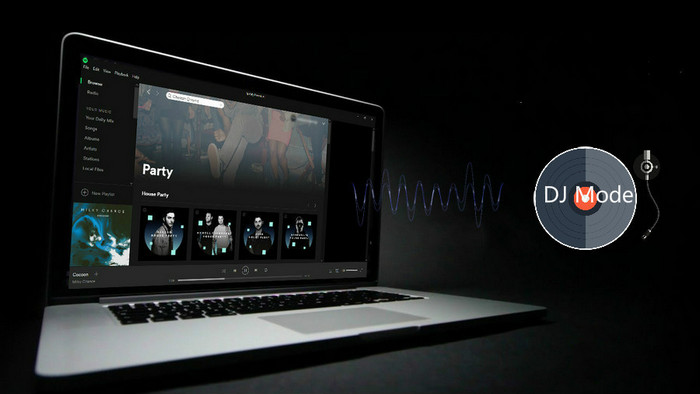
Method 1: Use Spotify DJ Mode Directly at Party
Method 2: Play Spotify Music via DJ Software App
Now that Spotify has the DJ mode, let’s see how to activate it and use Spotify to DJ directly at your party. If you do not want the music playback to be interrupted with ads, or you want the offline mode, you will need to upgrade your account to Spotify Premium.
Step 1Download and install Spotify app, then sign up if you have not.
Step 2Create a new playlist. Click File --> New Playlist to create a new playlist and rename it.
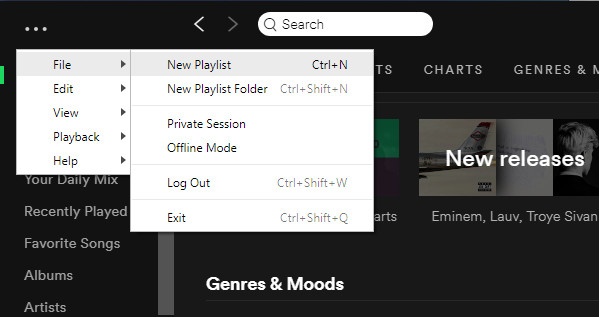
Step 3Add music to playlist. You can search for the music on Spotify that relates to the party you’re DJing, and then add them to playlist you created. Or you can add local music files from your computer.
Step 4Connect the audio system. You can connect the audio system like surround sound, Bluetooth speakers, or adapters if you have.
Step 5Make Spotify crossfade songs. To play the upcoming track without any gap in audio and create a danceable atmosphere, you will need to set up crossfade. Click Edit --> Preferences, then scroll down to the Playback section. Enable Crossfade tracks option and adjust the time.
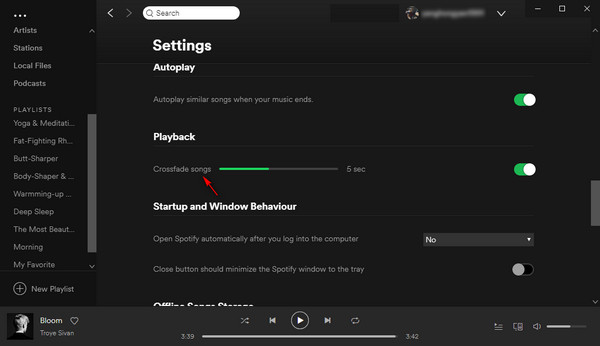
If you are professional DJs, you will need specialized DJ software to remix the audios by yourself. Of course a complete music library is needed, and fortunately, this is official integration between Spotify and other DJ software, thus you can access the streamed music for DJ to party directly (Spotify Premium is needed). But how about the ones without Spotify integrations?
Do not worry, here we would like to show you guys an ultimate solution to use Spotify music or playlists on all DJ software without Spotify Premium. All you need to do is using a third-party software to download the digital copy of Spotify music like MP3, then you can upload the digital copy of Spotify music or playlists to DJ software and feel free to edit or recreate them by yourself.
Here you can download and install the most popular Spotify music downloader – Sidify Music Converter to download streamed Spotify music, playlist and podcast to digital copy version including MP3, AAC, FLAC, WAV, AIFF and ALAC with the 100% original quality kept. After downloading, all ID3 Tags and metadata including title, artwork, artist, album, track number will be preserved for organizing your music library. Now, let’s look at how to download and upload Spotify music to DJ software without premium.

Sidify Music Converter
 Download Spotify music at 10X faster speed.
Download Spotify music at 10X faster speed.
If you are looking for a tool to convert any streaming music (such as Spotify, Apple Music, Amazon Music, Tidal, Deezer, YouTube, YouTube Music, SoundCloud, DailyMotion …) to MP3, Sidify All-In-One is the go-to choice.
For Mac users, please refer to How to Download Spotify Playlists on Mac.
Step 1Launch Sidify Music Converter
Run Sidify Music Converter, you will access the modern interface of the program.

Step 2Add Spotify Tracks or Playlists
Click on ![]() button on Sidify main interface and then an adding window will be there to indicate you adding Spotify track or playlist. You can copy the Spotify song and playlist link to clipboard, or drag & drop a song and playlist to Sidify Music Converter directly.
button on Sidify main interface and then an adding window will be there to indicate you adding Spotify track or playlist. You can copy the Spotify song and playlist link to clipboard, or drag & drop a song and playlist to Sidify Music Converter directly.

Step 3Choose the Output Format
Click on ![]() button on the left panel and a dialogue will be shown to let you choose the output format, conversion mode, output quality and output path. Here you can choose MP3, AAC, FLAC, WAV, AIFF or ALAC as the output format, and adjust the audio bitrate to 320kbps to keep the best sound quality.
button on the left panel and a dialogue will be shown to let you choose the output format, conversion mode, output quality and output path. Here you can choose MP3, AAC, FLAC, WAV, AIFF or ALAC as the output format, and adjust the audio bitrate to 320kbps to keep the best sound quality.

Step 4Start Downloading Spotify Music
After all the settings done, you can click "Convert" button to start downloading Spotify music or playlists to plain audio format you chosen. After the conversion is completed, you just need to click on the "Converted" button to check the well downloaded Spotify music from local drive.

Step 5Load the Download Spotify Music to DJ Software
Now you can launch any DJ software you have and import the well download Spotify music or playlist to the library, then you can feel free to play them on party or mix the audio as you like.
Above are the detailed introductions of the two methods on how to use Spotify music to DJ at party. Method 1 is very convenient and explicit, and you just need a Spotify Premium account to operate it. Method 2 is a comprehensive solution works for both Spotify Premium and Free account, and it is very useful for the ones who want to get the digital copy of Spotify music and remix the audio by themselves.
Note: The trial version of Sidify Music Converter enables us to convert the first minute of each audio file for sample testing, you can purchase the full version to unlock the time limitation.