

Sidify Music Converter
Can I get Spotify Premium, download the songs I want within the subscription, and then switch back to the free version and keep the songs? How can I permanently download music from Spotify?
Spotify offline download is one of the features that makes it worth the $11.99/month for Spotify paid subscribers. Compared to Spotify Free users, Premium users are allowed to download music from Spotify for offline listening, and it’s easy to complete the download.
You may be wondering where the Spotify downloads are stored, what will happen to the Spotify downloads if you cancel the subscription, and whether you can listen to the Spotify downloads without Premium.
In this article, we are going to list everything you need to know about Spotify downloads and show you how to permanently keep Spotify downloads with detailed steps.
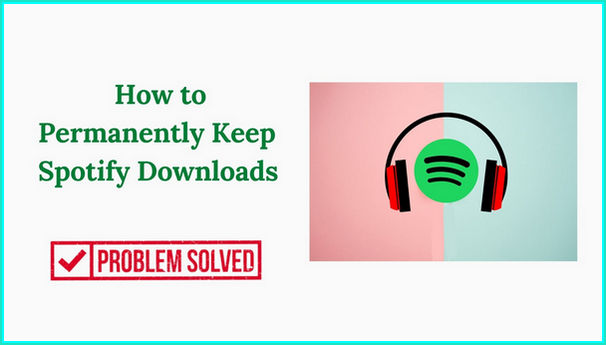
The offline feature is limited to Premium subscribers. If you are a Spotify Free user, you cannot listen to Spotify offline. Please refer to How to Listen to Spotify Offline with Spotify Free if you want to download music from Spotify without paying for Premium. If you are a Premium user, you can easily download Spotify songs for offline streaming:
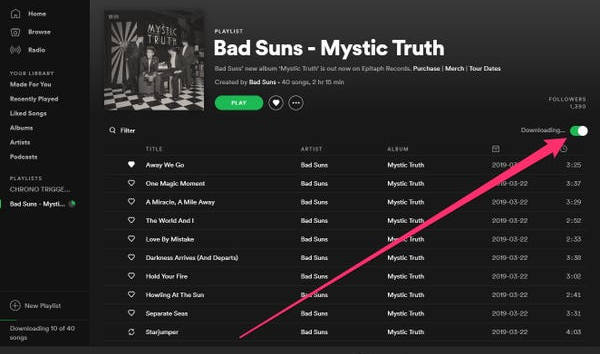
When you download music from Spotify, where does it go? There’s a default storage location, but you can change it if needed. It’s useless to locate the Spotify downloads, as they are just cache files limited to being opened with the Spotify app. They can’t be copied or transferred to other devices for normal playback. You are not allowed to set it as an alarm or ringtone, either. Since many people are wondering about the concrete location, we are going to list them out on various devices for reference.
The default storage location should be set to C:\Users\Username\AppData\Local\Spotify\Storage on PC and ~\Users\Username\Library\Application Support\Spotify\Persistent Cache\Storage on Mac.
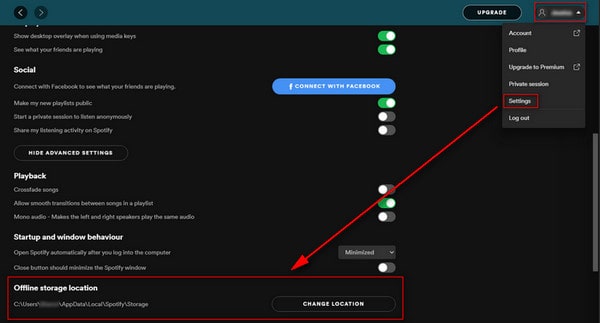
Downloaded songs will be stored in Android/data/com.spotify.music/files/spotifycache/Storage/.
Click in the top-right corner and select Settings. Scroll down to Offline songs storage to see where your cache is stored.
Spotify is a subscription-based service. You can cancel your Premium plan at any time on your account page:
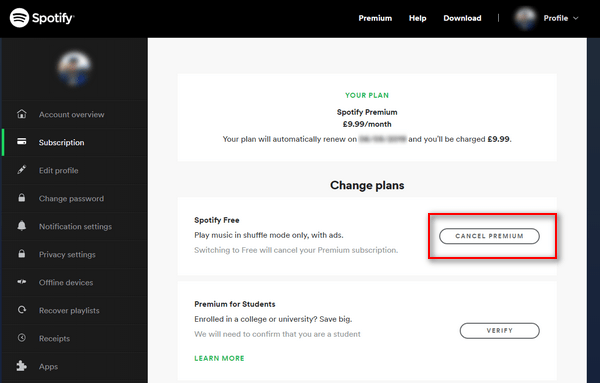
If you unsubscribe from Spotify Premium, you’ll eventually revert to the ad-based free version. Your Premium stays until your next billing date. All the data on your account like your playlists will still be there. You can still log in, but you won’t have the Premium feature anymore. You’d have to sit through ads and the download feature would be removed as well.
If you discontinue the subscription, your Premium will stay until the next billing date. You’ll lose your downloads when your subscription expires. Thus, you can’t listen to downloaded Spotify songs without Premium.
As mentioned above, the Spotify downloads are cache files. You don’t own the songs. You are required to continue paying for the monthly subscription to keep the offline streaming feature.
But from another point of view, if you could get the Spotify downloads as common files, then you’ll be able to listen to downloaded Spotify songs without Premium. For example, you could export Spotify songs as MP3 files to your local computer, so you can enjoy them whenever you like.
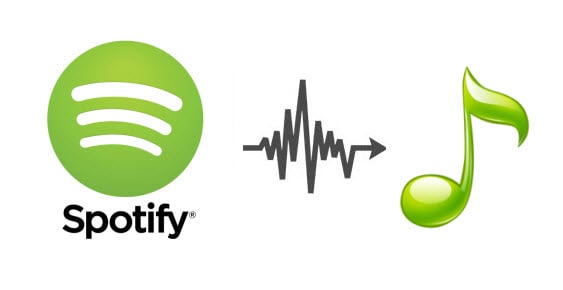
Looking for an easy way to convert Spotify music to MP3 format? This quick tutorial will show you how to extract MP3 files from Spotify step-by-step.
In this part, we are going to show you how to convert Spotify music to MP3 format so that you can keep Spotify downloads permanently. What you need is an easy-to-use tool named Sidify Music Converter. It works for not only Spotify Premium subscribers, but also Spotify Free users. The major difference lies in the output audio quality. Sidify Music Converter keeps the original audio quality, so you’ll be able to get better output audio quality with a Premium account.
Sidify Music Converter is a professional tool used to convert Spotify music to MP3/AAC/WAV/FLAC/AIFF/ALAC, designed for both free and paid users. Besides, it can be used to convert your local audio files to MP3/M4A/FLAC/WAV/OGG/AIFF, burn Spotify music to CD, and ID3 tag editing. It’s fully compatible with Windows 7, 8, 10, 11, and macOS 10.15-15 Sequoia.

Sidify Music Converter
 Download music from Spotify to the computer.
Download music from Spotify to the computer. Convert Spotify music to MP3/AAC/WAV/FLAC/AIFF/ALAC.
Convert Spotify music to MP3/AAC/WAV/FLAC/AIFF/ALAC. Work for both Spotify Free & Premium users.
Work for both Spotify Free & Premium users. Download Spotify music at 10X faster speed.
Download Spotify music at 10X faster speed. Keep original audio quality and retain ID3 tags after conversion.
Keep original audio quality and retain ID3 tags after conversion. Built-in Format Converter; Spotify to CD Burner; ID3 Tags Editor
Built-in Format Converter; Spotify to CD Burner; ID3 Tags Editor
If you want a tool to convert any streaming music (including Spotify, Apple Music, Amazon Music, Tidal, Deezer, YouTube, YouTube Music, SoundCloud, DailyMotion …) to MP3, Sidify All-In-One is the go-to choice.
Sidify Music Converter is simply designed. You can download music from Spotify to your local computer in 5 easy steps.
Step 1Launch Sidify Music Converter
Run Sidify Music Converter, you will access the modern interface of the program.

Step 2 Add Music from Spotify to Sidify
Drag & drop music or a playlist from Spotify to Sidify. Sidify would read them automatically. Select the Spotify music that you’d like to download to your local computer and then click Add.

Step 3 Customize the Output Settings
Click the Settings icon at the left side of the screen. Here you can choose the output format (MP3/AAC/WAV/FLAC/AIFF/ALAC), specify the output folder, sort out the converted files based on artist and album, etc.

Step 4 Download Music from Spotify to Computer
Click the Convert button and Sidify will start downloading the Spotify music to the computer.

Step 5 Find the Spotify Downloads on the Local Drive
Once the conversion is done, you can click the Converted tab to check what has been converted successfully. Go to the output folder set in Step 3 and you will find all the Spotify downloads on the local drive.

Since the Spotify downloads have been saved as local files on your computer. You can keep them permanently now!
With a Spotify Premium account, you can download music from Spotify for offline streaming. Yet, the Spotify downloads are saved as cache files on your device. If you discontinue the subscription, you’ll be downgraded to the free version, and lose the Spotify downloads when your subscription comes to an end.
To permanently keep Spotify downloads, you can turn to Sidify Music Converter. It’s a professional tool that can download music from Spotify as MP3, AAC, WAV, FLAC, AIFF, or ALAC files to your local computer, applying to both Spotify Premium and Free users.
Sidify Music Converter is shareware. The free trial is limited to converting the first minute of each audio for sample testing. You can download the program to test whether it meets your needs and then decide whether to get it or not.