

Sidify Apple Music Converter
"Can I download Apple Music to my MacBook? It seems that the downloaded Apple Music are not saved as complete files on local drive, even though they can be played offline within the app."
Apple Music has attracted a great number of users for the vast music library and other distinctive features it offers. Nevertheless, it’s a music streaming service, and you may encounter all kinds of restrictions even though you are a paid subscriber. For example, you are not allowed to directly download songs from Apple Music to your computer and limited to enjoy Apple Music with the Apple Music app.
What’s happening? All the songs that Apple Music offer are in a proprietary format, for which they are just stored as cache files even if you’ve clicked the “download” icon to download them from Apple Music for offline listening. That also explains why you'll lose access to the alleged "downloaded" files as well once you discontinue the service.
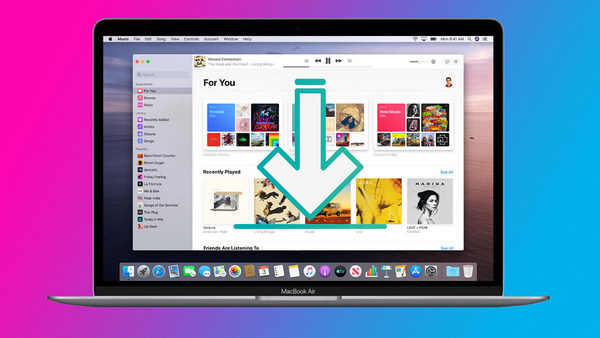
In this article, we are going to show you an efficient way to download songs from Apple Music as local files on your computer ( Mac | PC ) with the help of Sidify Apple Music Converter, the most popular music tool in the streaming world.
Key Features of Sidify Apple Music Converter

Sidify Apple Music Converter
 Convert Apple Music to MP3/AAC/FLAC/WAV/AIFF/ALAC
Convert Apple Music to MP3/AAC/FLAC/WAV/AIFF/ALAC Download songs, albums and playlists from Apple Music to Windows PC/Mac computer.
Download songs, albums and playlists from Apple Music to Windows PC/Mac computer. Reserve original audio quality, ID3 tags and lyrics after conversion.
Reserve original audio quality, ID3 tags and lyrics after conversion. Fully support the latest macOS 15 Sequoia and Windows 11.
Fully support the latest macOS 15 Sequoia and Windows 11. 850,000+ Downloads
850,000+ Downloads
 850,000+ Downloads
850,000+ Downloads

If you want a tool to convert any streaming music (including Spotify, Apple Music, Amazon Music, Tidal, Deezer, YouTube, YouTube Music, SoundCloud, DailyMotion …) to MP3, Sidify All-In-One is the go-to choice.
Step 1Launch Sidify Apple Music Converter
Run Sidify Apple Music Converter, you will access the modern interface of the program.
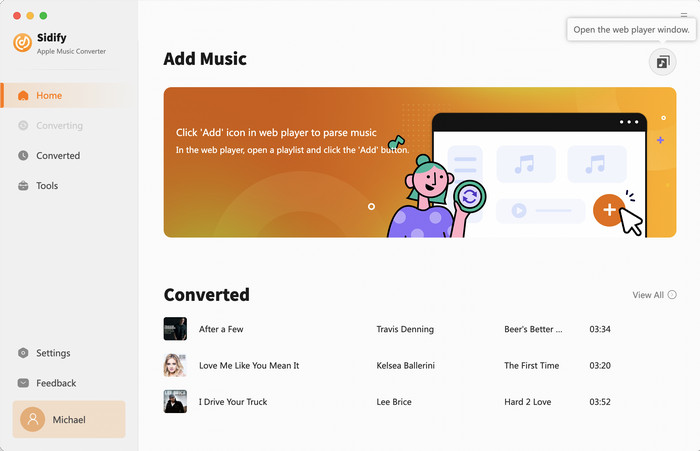
Step 2 Add Apple Music Tracks to Sidify
With your Apple Music logged on the Apple Music web player window, you can open your favorite songs you like to download. And then click the "Click to add" icon to add them to the conversion panel.
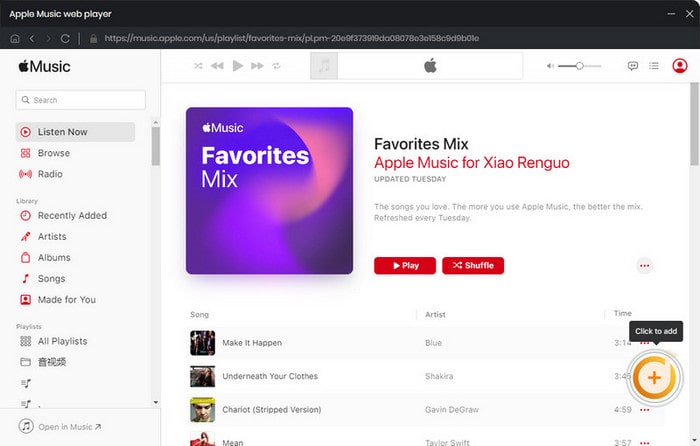
You can check the music that you need to convert and press "Add" button.
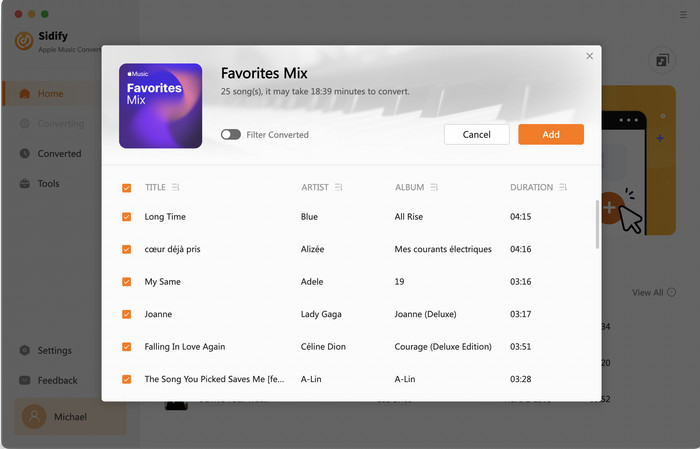
Step 3 Choose Output Format
Click the Settings icon in the lower left corner. Here you can choose the output format (MP3/AAC/WAV/FLAC/AIFF/ALAC), the output quality and the output path as well. Besides, you can customize how you'd like to name and sort out the converted files.
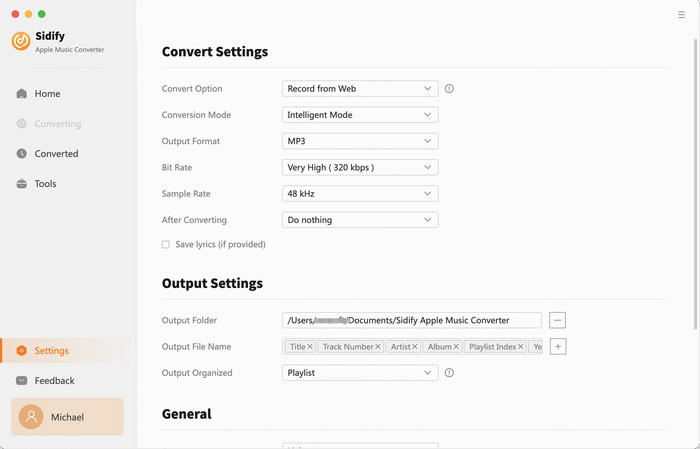
Step 4 Convert Apple Music to MP3 in Lossless Audio Quality
Click the Convert button and Sidify would immediately start converting the Apple Music to MP3s.
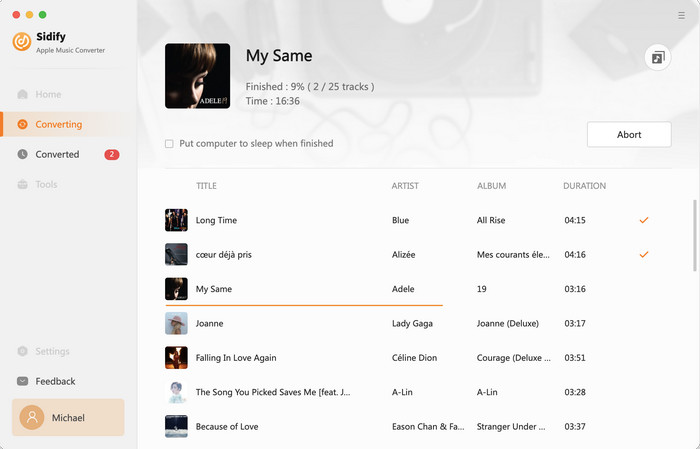
Step 5 Find the Downloaded Apple Music
Once the conversion is done, you can click the "Converted" tab on the left column to check the Apple Music that has been converted successfully.
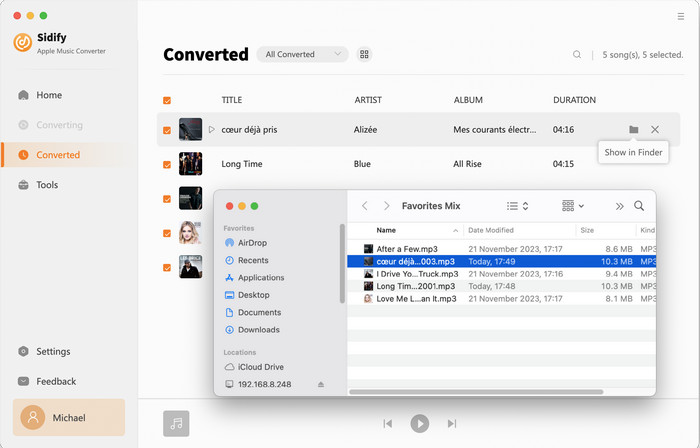
Apple Music are protected in a proprietary format. To download songs from Apple Music as local files on Macbook / iMac, Sidify Apple Music Converter is a must. It can efficiently export songs from Apple Music to your local computer as MP3/AAC/WAV/FLAC/AIFF/ALAC files.
Note: The free trial version of Sidify Apple Music converter is able to convert the first minute of each audio file. To unlock the time limitation, you can purchase the full version at a small fee.
What You Will Need
They're Also Downloading
You May Be Interested In
Hot Tutorials
Topics
Tips and Tricks
What We Guarantee

Money Back Guarantee
We offer money back guarantee on all products

Secure Shopping
Personal information protected by SSL Technology

100% Clean and Safe
100% clean programs - All softwares are virus & plugin free