

Tidal Music Converter
"Is it possible to add/link Tidal subscription to Google Home? So to be able to use the voice assistants on the home or mini. I have a few of these speakers in my house and the kids+wife love playing music via them. So it would be useful if I could link my tidal account to it. I know this works for Spotify!!"
It’s quite easy to stream Spotify and YouTube Music on Google Home, as Google Home has support for many popular music streaming services, including Spotify, YouTube Music, Pandora, Deezer, and more. But, what if you want to play Tidal Music on your Google Home? That can be a different story.
Why? Because Google Home doesn’t make it easy for you to do so. You’ll have to rely on some methods to stream Tidal music on Google Home.
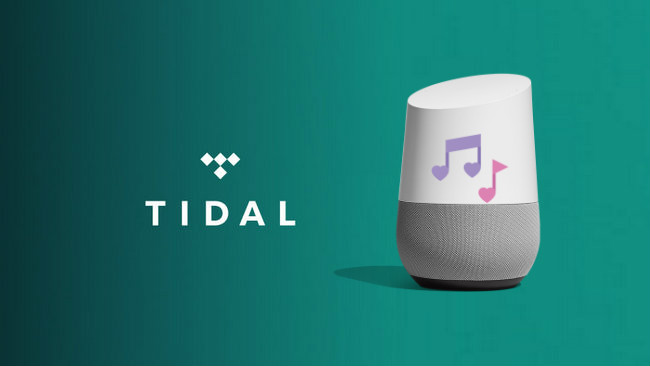
Tidal allows subscriber users to cast both audio and video to a Google Chromecast connected to the same Wi-Fi network as your device, so we can stream and control music to Chromecast-enabled devices within the app. Not only does it to support the service's CD-quality playback, but it can also uniquely cast the hi-res Masters (MQA) tracks and Dolby Atmos Music catalog available to Tidal HiFi subscribers.
Notice: If you are using a computer, you have to use the Chrome browser and open the Tidal Web Player.
1) Open Tidal for Android or iPhone and make sure your phone is connected to the same Wi-Fi network as the Google Cast device you'd like to play media on.
2) Select a song you want to listen to and tap on it to begin playback.
3) Once the song starts playing, the basic media controls will appear on the lower left corner of your screen.
4) Press this icon to bring up the Google Cast sub-menu, which will provide a list of all Chromecast, Chromecast Audio, and Google Cast devices (including Google Home, Home Mini, and Home Max) that are currently connected to the same Wi-Fi as your phone.
5) Just choose your Google Home that you would like to play the music, wait for it to connect in a few seconds and you will hear the audio play out of the Google Cast device.
6) Once connected, you can use your phone as a remote control or just control Chromecast-enabled apps using voice commands.
Now. you can enjoy your favorite Tidal music on Google Home. Try asking Google to play your favorite artists, songs, and playlists by saying:
As mentioned above, Google Home doesn’t support playing Tidal music directly, So if we haven't a strong Wi-Fi or Tidal subscription, we can’t stream Tidal music on Google Home with Google Cast. In these cases, the second method would be very helpful. As Sidify Tidal Music Converter would help you download and convert your songs from Tidal in plain audio format in just a few simple steps. After downloading music with Sidify, you can play Tidal music offline, transfer Tidal music to other devices and even share it with your friends.
Sidify Tidal Music Converter is specially designed for both Tidal Premium and HiFi subscribers to record tracks from Tidal and save them in plain MP3, AAC, FLAC, WAV, AIFF or ALAC format, retaining the best audio quality and ID3 tags after conversion. It has a very intuitive interface, making anyone can operate it easily. There were a few interesting advanced features with this product as well. For example, you can select a light or a dark theme as your default interface style. And in the Sidify Tidal Music Converter setting window, you can choose how you'd like the output files to be organized - "Artist/Album", "Artist", "Album", "Album/ Artist" or "None". One of the ultimate features for HiFi subscribers is that it will result in HiFi audio quality, which is sound identical to the original source.
Read on, we are going to guide you on how you can record Tidal Music to MP3 for streaming on Google Home.
Key Features of Sidify Tidal Music Converter

Sidify Tidal Music Converter
The process of converting Tidal music tracks with Sidify Tidal Music Converter is quite easy. First, you need to download and install the Sidify Tidal Music Converter. Second, you can adjust some settings as you required. Third, adding the music and click the "Convert" button to start the conversion. The software is available for both Windows and Mac and can be downloaded and purchased from its website. It is a shareware. You can use the free trial version of the software to get a 1-minute long audio file as sample testing. Once you are satisfied, you can then go ahead and purchase the software.
Step 1Launch Tidal Music Converter
Launch Tidal Music Converter, and Tidal App will pop up. Also you can switch to Tidal Webplayer.

Step 2 Choose the Output Format and Customize the Output Path
Click the "Settings" button in the lower left corner. Here you can choose the output format (MP3, AAC, WAV, FLAC, AIFF or ALAC) & customize the output path. Besides, you can organize the output files by Artist, Album, Playlist, Artist/Album, Album/Artist, Playlist/Artist or Playlist/Album.

Step 3 Import Tidal Music
Go to a playlist, artist or album, then click on the "Add" button and select & confirm the song(s) that you'd like.

Step 4 Save Tidal Music to Computer
Tick the songs you want to download then tap the "Convert" button to start saving them to your local Mac computer. After a couple of minutes, the conversion task will be done: we’ll be able to find and play the well-downloaded Tidal music by clicking the "Converted" icon.

Step 5 Sync Local Music File from Computer to Google Play Music
Now that the Tidal music tracks have been converted to plain audio format, the next step is to transfer or sync them to your Google Play Music. Just follow the steps below to upload the Tidal music to Google Play Music.
1) Head to the Google Play store in a web browser and click on Music, then select My Music. You'll need to log in with a Google account.
2) Once you're in the music section, open the menu on the left with the three lines by 'Listen Now' and select Upload Music towards the bottom. You'll be prompted to download the Music Manager but if you've already got it then open it up and sign in with your Google account.
3) Select the Menu icon > Upload songs to Google Play, and hit Next.
4) Now you can select the folder you're stored your converted Tidal playlists. The Music Manager will automatically find your folder displaying how many songs and playlists are available.
5) Now, you can play Tidal on Google Home via voice commands.
The above two methods enable users to play Tidal music on Google Home easily. For those who want to save Tidal music in MP3 with high quality and transfer the music to other devices for offline playback, the Sidify Tidal Music Converter program should be the best choice. But if you just plan to play few Tidal music tracks in your spare time, then I recommend you can link your Tidal to Google Home. In a word, select one method according to your need.
Notice: The free trial version of Sidify Tidal Music Converter enables you to convert the first minute of each Tidal song. To get rid of the time restriction and get unlimited conversions, you can purchase the full version.