

Sidify Tidal Music Converter
If you are a Tidal HiFi or a Tidal HiFi Free Trial user, you are authorized to download Tidal Music for offline playback. As a matter of fact, when you instruct a download operation of the music, the songs hang around as caches in the Tidal app instead of being extracted as real audio files in the mobile local collection. The downsides are obvious. You can play the cached files offline within the Tidal app, but you can't transfer the Tidal Music to other platforms or apply the downloaded Tidal Music for personal use at all. When you run out of your Tidal subscription, all the cache will be gone. You may not think it is likely to download Tidal Music to the desktop, but Sidify Tidal Music Converter proves otherwise. And if you download Tidal Music as real audio files and save them onto the computer, things will be different. It will be possible to play Tidal Music offline. All the Tidal Music downloads are saved on the PC forever. But the question is how will you save your Tidal Music downloads on the PC? Keep reading, this article will sort it out.
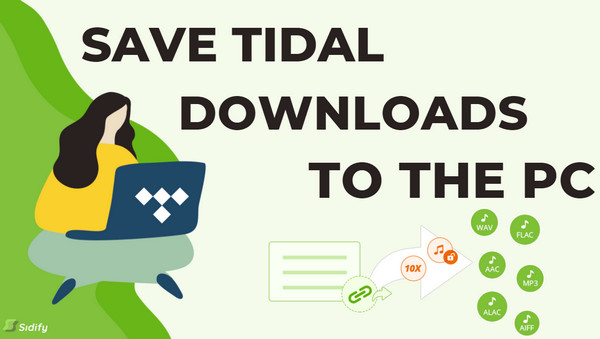
Sidify Tidal Music Converter is programming to download music from the Tidal Music library and convert Tidal Music to some plain audio files, in the formats of MP3, AAC, ALAC, FLAC, AIFF and WAV. Significantly, Sidify Tidal Music Converter is open to both Tidal Free and Tidal HiFi users. And it is technologically advanced when the Tidal Music output quality is at par with the standard provided by your Tidal plan. So Sidify Tidal Music Converter will perfectly keep the Tidal HiFi audio as you literally stream the sound under a Tidal Hifi plan. Also, Sidify will help remove the ad interruption that is bunded to a Tidal Free account, thus you won't put up with anything like that. Principle ID3 tags will be retained as the original and you can edit them after the songs are locally downloaded to the computer. There are many a good way to literally download Tidal Music as real audio files and save them on the PC.
Sidify Tidal Music Converter is a 100% clean program. You don't have to install the Tidal app in the whole process but you can directly export your Tidal Music to the computer from the Tidal Web Player.
Key Features of Sidify Tidal Music Converter

Sidify Tidal Music Converter
 Support both Tidal Free and Tidal HiFi Users.
Support both Tidal Free and Tidal HiFi Users. Download Tidal music to the computer.
Download Tidal music to the computer. Export Tidal songs as MP3/AAC/WAV/FLAC/AIFF/ALAC files.
Export Tidal songs as MP3/AAC/WAV/FLAC/AIFF/ALAC files. Keep source HiFi audio quality and ID3 tags after conversion.
Keep source HiFi audio quality and ID3 tags after conversion. Convert Tidal Music at 10X faster speed.
Convert Tidal Music at 10X faster speed.  650,000+ Downloads
650,000+ Downloads
 650,000+ Downloads
650,000+ Downloads

If you want a tool to convert any streaming music (including Spotify, Apple Music, Amazon Music, Tidal, Deezer, YouTube, YouTube Music, SoundCloud, DailyMotion …) to MP3, Sidify All-In-One is the go-to choice.
Can't wait to start? Let me roll you out the guidance to save Tidal Music downloads on the PC for a forever playback step by step.
To be clear, you need only 4 steps to make out the Tidal Music downloading. Simply run the program and access the web version of Tidal Music, customize the output settings, and put your Tidal Music and playlists into the converting operation. And you will get Tidal Music locally downloaded to your computer. Here comes the step-by-step tutorial:
Step 1Launch Tidal Music Converter
Launch Tidal Music Converter, and Tidal App will pop up. Also you can switch to Tidal Webplayer.

Step 2Set up Tidal Music Output Parameters
Now, go to the Settings part where you should change the output settings if you want to output your Tidal Music to a certain plain audio format. Meanwhile, you can set up other output parameters in your favor. Below we list the main output parameter that you can set up. If you log in as a Tidal HiFi subscriber, you can choose the output format to be AUTO, ALAC or FLAC to download Tidal HiFi soundtracks.
Output Format: Auto, MP3, AAC, WAV, FLAC, AIFF, ALAC
Bit Rate: 320kbps, 256kbps, 192kbps, 128kbps
Sample Rate: 44.1KHz, 48KHz, 96KHz, 192KHz
Output File Name: Track Number, Title, Artist, Album, Playlist Index, Year
Output Organized (way): None, Artist, Album, Artist/Album, Album/Artist, Playlist/Artist or Playlist/Album

Step 3Put Tidal Music Downloading into Effect
Come to the critical part. You can open any playlist that you would like to export to your computer. And by clicking the Add button, the playlist songs will be listed on the conversion panel. You then just tick off the box in front of the title to select the songs. After that, click the Convert button to start the Tidal Music conversion.

Step 4View Tidal Music Downloads on PC Local Way
Sidify Tidal Music Converter can convert the songs at 10X speed so you won't take too long in waiting for the completion. As it finished converting, you can find out the converted Tidal Music under the Converted section. Eventually, you can look into the Tidal Music downloads on the PC local path.

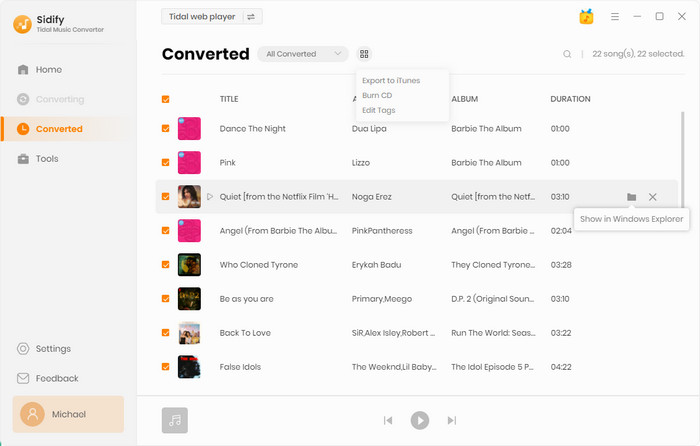
Above, we get you through the way to save Tidal Music downloads to your computer, keeping Tidal Music forever playable. And you also experience the best level of downloading Tidal Music to diverse audio formats when you have a good demand of the devices to play with. Sidify Tidal Music Converter is now on a free trial promotion, if you are interested, get yourself one right now!

Need a solution to recover data from formatted disks or damaged devices? Syncios D-Savior can recover over 1000 different file formats!
What You Will Need
You May Be Interested In
Hot Tutorials
What We Guarantee

Money Back Guarantee
We offer money back guarantee on all products

Secure Shopping
Personal information protected by SSL Technology

100% Clean and Safe
100% clean programs - All softwares are virus & plugin free