

Sidify Tidal Music Converter
Serato has undoubtedly become one of the most popular software solutions for DJs on the market. The brand provides a rich palette of software choices, allowing DJs to easily generate incredible sounds in seconds and sound their best. Among the choices, Serato DJ Lite and Serato DJ Pro (<<<Lite and Pro Comparison) are both well recognized. Serato DJ Lite is a free, simplified version of the main DJ Pro program. It might not have the bells and whistles of some other premium apps, but it provides almost all the functions you’ll require to get started with DJing. Serato DJ Pro has a more streamlined pad interface that is accessible on the deck. Alongside iTunes support, Serato DJ Lite and Serato DJ Pro offer plenty of streaming platforms. Beatport LINK, SoundCloud, Beatsource LINK and TIDAL are all supported but come with their own subscription costs. Serato also allows users to drag and drop their files from PC into the crates to establish a huge library of music locally.

If you want to start your DJing journey without dropping a lot of money, I mean, cutting the costs from the streaming music service, you can choose a way to download the music to your pocket and import it to Serato DJ software for mixing at any time. So here in this article, we will share with you the way to use Tidal Music in Serato DJ Pro and Serato DJ Lite. Most importantly, we will tell you how to download music from Tidal to Serato DJ Lite and Serato DJ Pro, so you save money on the streaming service after you cancel the subscription. So let's go to it right now!
Serato has announced a partnership with the Tidal streaming service. You can visit the Tidal library within Serato DJ Lite / Pro and find out the songs from Tidal with ease. DJs can directly load the tracks from the Tidal Music library.
Step 1. Download and install Serato DJ Lite or Pro on your computer.
Step 2. Open 'Settings' and go to 'Library + Display'.
Step 3. Select 'TIDAL' under 'Show Streaming Services'.
Step 4. Click Sign Up/Log In to TIDAL and choose the streaming quality you like.
Step 5. Close 'Settings' and just mix the music from Tidal.
If you go with the official way, you will always need to be a Tidal subscriber. And you will get stuck when you are about to load butch songs at one time. Instead, if you prefer to save your money and time on the online streaming service, you can have Tidal Music downloaded to your local collection and import them to Serato DJ Pro or Lite. This will work out better.
Sidify Tidal Music Converter commits to converting Tidal Music to various audio formats. There are basically 6 options available: MP3, AAC, ALAC, FLAC, AIFF and WAV. If you have a Tidal Free account, you are ensured qualified. Sidify opens the door to Tidal Free and Tidal HiFi users. Principle ID3 tags and sound quality won't change after conversion. If you happen to be a DJ, Sidify Tidal Music allows you to download a whole welter of songs. And it will perform at 10X speed, greatly saving your time. Here, we list the main features of Sidify Tidal Music Converter.
Sidify Tidal Music Converter is a 100% clean program. The Tidal app is not required for the entire process. Instead, you can directly export your Tidal Music to the computer from the Tidal Web Player.
The Key Features of Sidify Tidal Music Converter

Sidify Tidal Music Converter
 Support both Tidal Free and Tidal HiFi users.
Support both Tidal Free and Tidal HiFi users. Download Tidal music to the computer.
Download Tidal music to the computer. Export Tidal songs as MP3/AAC/WAV/FLAC/AIFF/ALAC files.
Export Tidal songs as MP3/AAC/WAV/FLAC/AIFF/ALAC files. Keep source HiFi audio quality and ID3 tags after conversion.
Keep source HiFi audio quality and ID3 tags after conversion. Convert Tidal Music at 10X faster speed.
Convert Tidal Music at 10X faster speed.  650,000+ Downloads
650,000+ Downloads
 650,000+ Downloads
650,000+ Downloads

If you want a tool to convert any streaming music (including Spotify, Apple Music, Amazon Music, Tidal, Deezer, YouTube, YouTube Music, SoundCloud, DailyMotion …) to MP3, Sidify All-In-One is the go-to choice.
The whole process is meetly easy to do. Visit the Tidal Web Player built-in Sidify Tidal Music Converter, set up the output parameters, add your Tidal playlists to the converter and put the conversion into effect. And lastly, follow the routine to add the Tidal Music from the computer to Serato DJ Pro or Lite. Here goes the step-by-step tutorial:
Step 1Launch Tidal Music Converter
Launch Tidal Music Converter, and Tidal App will pop up. Also you can switch to Tidal Webplayer.

Step 2Set up Tidal Music Output Format
Before you rush to convert the music, please go to the Settings part. Here you can decide what type of Tidal Music you will finally have. The output format can be chosen from MP3, AAC, ALAC, FLAC, AIFF and WAV. All these audio types are accepted by Serato DJ Pro and Serato DJ Lite. If you insist on HiFi sound quality after conversion, you can choose AUTO or FLAC as the output format.
Then, you can set up the output folder where you can easily reach it. Also, you can customize the file name as you prefer. If all is set up, close the window to apply the changes.
Output Format: AUTO, MP3, AAC, WAV, FLAC, AIFF, ALAC
Bit Rate: 320kbps, 256kbps, 192kbps, 128kbps
Sample Rate: 44.1KHz, 48KHz, 96KHz, 192KHz
Output Folder: Click the 3 dots to choose a Windows folder to store the Tidal downloads.
Output File Name: Track Number, Title, Artist, Album, Playlist Index, Year
Output Organized (way): None, Artist, Album, Artist/Album, Album/Artist, Playlist/Artist or Playlist/Album

Step 3Put Tidal Music Conversion into Effect
To continue, open any playlist that you would like to download and convert. The Add function is ready,and when you click on it, Sidify will read and put the playlist songs on the conversion panel. You just tick off the songs you need and tap Convert to start the conversion task.

Step 4Check out the converted Tidal Music in the output folder
It is really fast since Sidify proceeds at a 10X conversion speed. After the process, you can look over the downloads by going to the path that you set for the output folder. Or you can go into the Converted. You can reach out to the converted Tidal Music under the output folder.
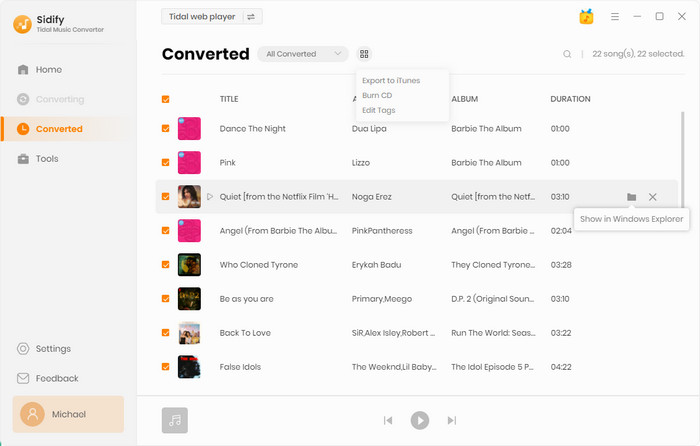
1. Open Serato DJ Pro or Lite on your computer. Unfold the files panel by clicking the 'FILES' button. You then browse the location on your computer, and you just navigate to the output folder containing the downloaded Tidal Music.
2. Once you have located your music, drag the folder or files you want to import onto the 'All...' icon. This is located to the left of your screen at the top of the crates and playlist window.
TIP: You can also import by dragging files and folders directly from Windows Explorer (PC version) or Finder (Mac version) into the Serato DJ Lite library.
If you want Tidal Music to go with Serato DJ Pro smoothly, then let Tidal Music download locally on your device. So, in this article, we share with you the way to extract Tidal Music outside of the streaming platform and make Tidal Music compatible with Serato DJ software. Moreover, downloaded Tidal Music can be used in as many ways as you like. You can transfer the Tidal Music to your phone, external drive, edit Tidal Music into your vlog without restriction. Another great perk is that Sidify Tidal Music Converter now provides a free trial to users. You should give it a shot and you will cooperate pleasantly on your DJ journey.
Note: The free trial version of Sidify Tidal Music Converter enables us to convert the first minute of each file. To evaluate the outcome for each audio file, you can unlock the time limitations by purchasing the full version.
What You Will Need
You May Be Interested In
Hot Tutorials
What We Guarantee

Money Back Guarantee
We offer money back guarantee on all products

Secure Shopping
Personal information protected by SSL Technology

100% Clean and Safe
100% clean programs - All softwares are virus & plugin free