

Sidify Tidal Music Converter
"Is it possible to play Tidal Music through the VLC media player? Can someone explain how I can listen to my favorite songs on Tidal through the VLC media player? "
Tidal is one of the most popular music streaming services around, offering a vast library of high-quality tracks from all genres. However, as convenient as it is to stream music from Tidal, there are times when you might want to play your favorite songs offline or on a different media player. If you're a fan of VLC, you might be wondering if it's possible to play Tidal music on this popular VLC media player. Well, the good news is that it is possible, and we're here to show you how. In this article, we'll walk you through the step-by-step process to download Tidal Music and stream Tidal Music using the VLC media player, including the tools and techniques you need to make it happen. So, let's get started and unlock the full potential of your Tidal music library!
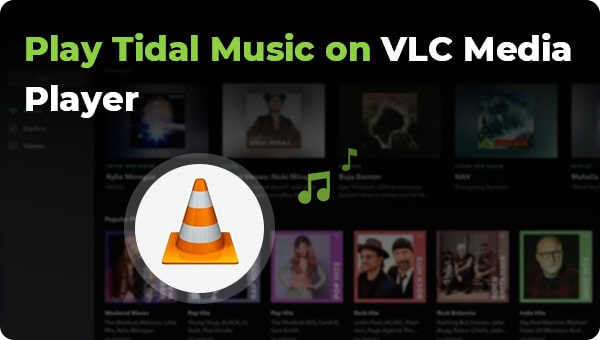
Although VLC is a trendy media player, you can't play Tidal Music directly on VLC. VLC is a free and open-source cross-platform multimedia player that supports a wide variety of audio formats, including MP3, FLAC, AAC, OGG Vorbis, and WMA. On the other hand, Tidal music is protected by digital rights management technology, which restricts the use of the music to authorized devices and platforms. This means that Tidal music can not work with unauthorized media players, such as VLC. Moreover, Tidal music requires a valid subscription to the HiFi service, which means users need to have an active HiFi Tidal account to enjoy the high-fidelity sound. While VLC is a free media player, it does not provide access to Tidal's high-resolution tracks unless you attempt to download Tidal Music to lossless FLAC.
VLC's powerful codecs allow you to play almost all types of audio formats such as MP3, WAV, FLAC, OGG, etc., without any lag or stuttering issues on your computer system. So if you manage to convert Tidal Music to the audio format compatible with VLC, Tidal music will be possibly played on VLC.
You can use a Sidify Tidal Music Converter to convert Tidal Music to MP3, AAC, ALAC, FLAC, AIFF, and WAV formats. These output formats are all accepted by VLC media player. Sidify is capable of directly downloading Tidal Music in different audio formats for multiple uses on VLC. For example, you can use VLC to burn Tidal Music to CD. On top of that, you don't have to devise ways of playing Tidal Music on VLC but Tidal Music can be locally downloaded to the computer and you add Tidal Music to the VLC media player in one click. Sidify Tidal Music Converter also has the advantage of downloading Tidal Music in HiFi sound quality, as the same as the utmost quality you can stream on the Tidal Web Player.
Key Features of Sidify Tidal Music Converter

Sidify Tidal Music Converter
 Support both Tidal Free and Tidal HiFi Users.
Support both Tidal Free and Tidal HiFi Users. Download Tidal music to the computer.
Download Tidal music to the computer. Export Tidal songs as MP3/AAC/WAV/FLAC/AIFF/ALAC files.
Export Tidal songs as MP3/AAC/WAV/FLAC/AIFF/ALAC files. Keep source HiFi audio quality and ID3 tags after conversion.
Keep source HiFi audio quality and ID3 tags after conversion. Convert Tidal Music at 10X faster speed.
Convert Tidal Music at 10X faster speed.  650,000+ Downloads
650,000+ Downloads
 650,000+ Downloads
650,000+ Downloads

If you want a tool to convert any streaming music (including Spotify, Apple Music, Amazon Music, Tidal, Deezer, YouTube, YouTube Music, SoundCloud, DailyMotion …) to MP3, Sidify All-In-One is the go-to choice.
Sidify has the reputation of being safe and 10 times faster speed to download streaming music without quality loss. Sidify Tidal Music Converter offers users an unusual Tidal music conversion experience. There is nothing to prevent you from playing Tidal Music on a wider range of music sources than available on major music platforms, as downloaded Tidal songs can be played offline on VLC media player without requiring a Tidal subscription.
So now let's look into the step-to-step guide on how to convert Tidal Music to a desired format for playing on VLC. Then you can easily import the Tidal downloads to VLC for playback.
Step 1Launch Tidal Music Converter
Launch Tidal Music Converter, and Tidal App will pop up. Also you can switch to Tidal Webplayer.

Step 2Choose the Output Format and Customize the Output Path
Click the "Settings" button to choose an output format and customize the output path. In addition, you can organize the output files by Artist, Album, Artist/Album, or Album/Artist.

Step 3Add Tidal Music to Tidal Music Converter
Open a playlist, artist, or album, then click on the "Add" button and select & confirm the songs that you'd like to listen to offline.

Step 4Export Tidal Music to your Computer
Click the "Convert" button to start downloading the selected songs to your local computer. Once the conversion is done, you can click the "Converted" icon to find the well-downloaded Tidal music.

Step 5Import Tidal Music Downloads to VLC
To import the downloaded Tidal music on your computer to VLC for playing, you then open the VLC media player, click "Media" select "Open File" or "Open Folder" and browse to the location of the Tidal music files (the output folder path that you set in Sidify), and select the Tidal songs you want to import to VLC. clicking "Open" to add them to the playlist on VLC. Then, select the specific song in the playlist and click the play icon to stream Tidal Music in the VLC media player.
VLC has an intuitive user interface. You can customize its settings to suit your needs such as changing the playback speed, adjusting sound levels, and adding effects like reverb or echo easily with this program’s built-in options. It also has an audio equalizer that you can use to adjust the sound levels of your music playback.
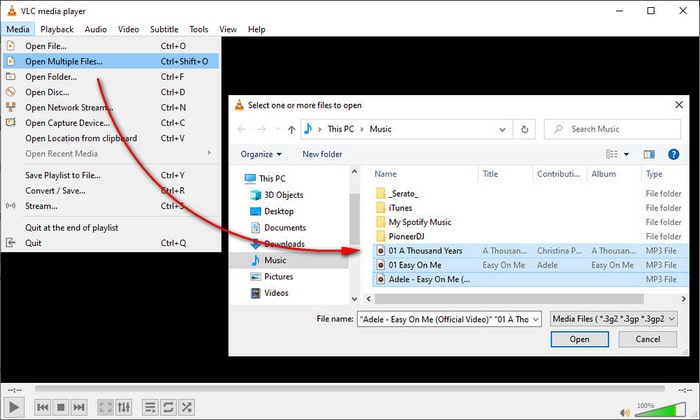
In conclusion, playing Tidal Music on VLC can seem daunting at first, but with the help of Sidify Tidal Music Converter, it's easier than ever. By converting Tidal Music to a compatible format, you can play your tracks from Tidal Music on VLC with ease. With the ultimate solution in your arsenal, you can enjoy all the benefits of Tidal Music on your favorite media player. So, what are you waiting for? Give it a try today and elevate your music experience!
Sidify Tidal Music Converter is a shareware. It enables users to convert the first minute of each audio for sample testing. You can download the program to test whether it meets your need and then decide whether you’d like to get it or not.
What You Will Need
You May Be Interested In
Hot Tutorials
What We Guarantee

Money Back Guarantee
We offer money back guarantee on all products

Secure Shopping
Personal information protected by SSL Technology

100% Clean and Safe
100% clean programs - All softwares are virus & plugin free