

Best YouTube Music Ringtone Converter
YouTube Music was launched on May 22, 2018, as a music streaming service and mobile app. With more than 100 million songs available (updated in 2025), YouTube Music has quickly become one of the most popular streaming services due to its vast music library, personalized recommendations, and easy accessibility. People can easily locate and listen to their desired tracks and customized playlists.
However, have you ever thought about turning your favorite YouTube music into a ringtone? Having an unique ringtone can add a touch of uniqueness to your phone and allow you to stand out from the crowd. In this article, we guide you on how to set YouTube Music as a ringtone on an Android or iOS device. So, whether you want to have a ringtone that matches your mood or personality, this article gets ready for you.
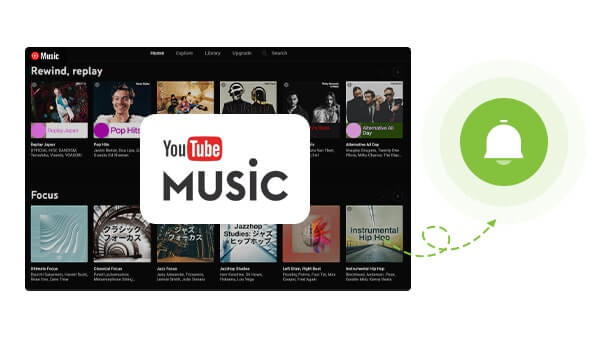
YouTube Music does not provide a direct method to download the songs for ringtone use, so you need a third-party tool to convert YouTube Music into MP3 format. You can do this by using various online tools. One of them is the YouTube Music Converter, with which you can effortlessly download multiple YouTube Music playlists as MP3 audio files and save them to your computer or mobile device for customized ringtone creation.
YouTube Music Converter is a user-friendly desktop application that is compatible with both Windows and macOS. It lets both Free and Premium users easily download music from YouTube Music without installing any additional apps. This program boasts the ability to convert YouTube Music to popular formats such as MP3, AAC, ALAC, FLAC, WAV, and AIFF, and save them as local audio files for multiple uses. With its intuitive interface and robust features, it's a great tool for anyone looking to download YouTube Music tunes for ringtones.
Key Features of the YouTube Music Converter

YouTube Music Converter
 700,000+ Downloads
700,000+ Downloads
 700,000+ Downloads
700,000+ Downloads

If you want a tool to convert any streaming music (including Spotify, Apple Music, Amazon Music, Tidal, Deezer, YouTube, YouTube Music, SoundCloud, DailyMotion …) to MP3, Sidify All-In-One is the go-to choice.
Step 1 Open YouTube Music Converter.

Step 2Choose Output Format to MP3
Following, navigate to the "Settings" section, where you can change the output format to MP3. As well, you can customize the YouTube Music output parameters, like the sound quality and the folder to store the downloads after the process.

Step 3Add YouTube Music to Convert
From the YouTube music web player window, follow the on-screen tips to complete the YouTube Music logging process and access the music library. Browse any playlist and click the "Click to Add" button. The selected playlist will display on the conversion panel. You then check off the songs from the playlist that you want to download.

Step 4Start to Download YouTube MP3 Music
Now, tap the "Convert" function to start the conversion process. YouTube Music Converter will get YouTube Music songs in MP3 format and save them onto your computer.

Step 5 If the conversion is complete, head to the "Converted" section to view all downloaded YouTube Music. By tapping the folder icon, you can locate the output folder with the MP3 downloads on the PC.

Once you have downloaded your favorite tracks from YouTube Music as MP3s, the next part is to transfer them to your mobile device for on-the-go listening or ringtone settings.
Now that you have converted your favorite songs from YouTube Music into MP3 format, it's time to transfer them to your iOS or Android device. You can use the Free Syncios Mobile Manager to easily transfer music files from your PC to your smartphone.
Step 1Connect your smartphone to the computer with a USB cable.
Step 2Run Syncios Mobile Manager, go to the "Music" tab and click on the "Add" button to import music files from a PC to an iOS or Android device.
Step 3Disconnect your phone from the computer, and you can now apply YouTube Music as a ringtone on your phone.
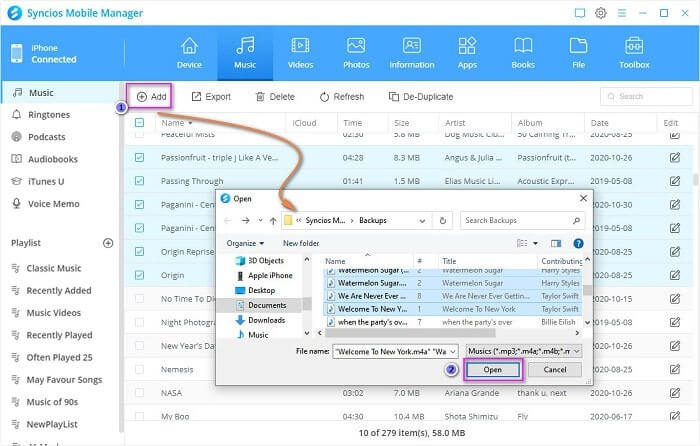
Also, Syncios Mobile Manager is equipped with a Ringtone Maker tool that enables you to select the portion of the song you want to use as your ringtone. You can adjust the start and end points of the clip to customize YouTube music as a ringtone and save it to your device. Here are the specific steps:
Step 1In Syncios Manager, open "Ringtone Maker" under the "Toolbox" tab.
Step 2Click "Select from computer" to import YouTube music from your computer.
Step 3Click on "Import to device" to import the customized ringtone to the connected smartphone.
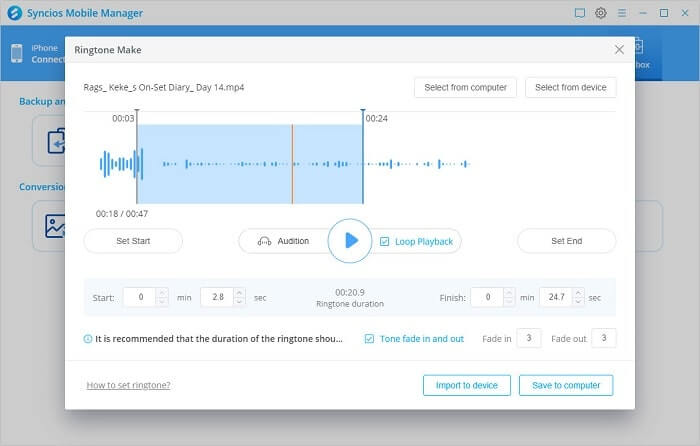
On iPhone, the downloaded YouTube Music that has been transferred through Syncios is stored in the "Music" app. On Android, YouTube Music downloads are typically stored in the device's internal storage. All these YouTube Music downloads are locally stored on your devices and are forever playable. Go ahead, let's learn how to use these local YouTube music files as ringtones on an iPhone or Android device.
Step 1 Open the "Settings" app on your iPhone.
Step 2 Tap on "Sounds & Haptics".
Step 3 Under the "Sounds and Vibration Patterns" section, tap on "Ringtone".
Step 4 You will find downloaded YouTube Music available. You then pick the ringtone to your liking.
Step 1 Open the "Settings" app on your Android device.
Step 2 Scroll down and tap on "Sounds and vibration" or "Sound".
Step 3 Tap on "Ringtone".
Step 4 Click on "Add" or "Add ringtone" to directly use the downloaded YouTube Music as a ringtone.
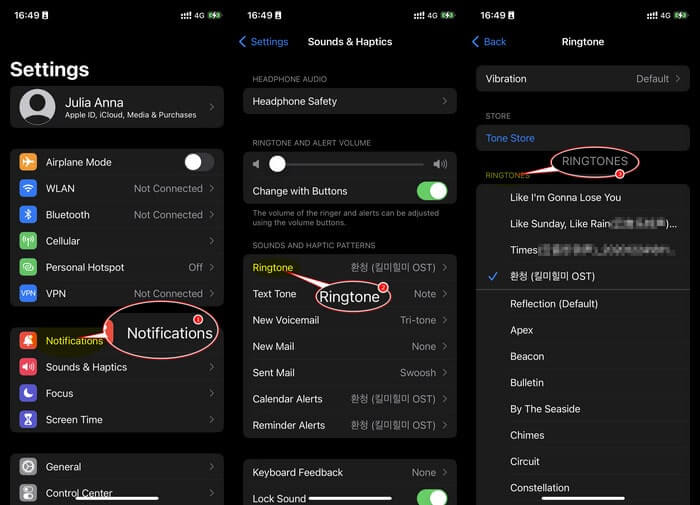
What You Will Need
Amazon Video Downloader
You May Be Interested In
Hot Tutorials
Topics
What We Guarantee

Money Back Guarantee
We offer money back guarantee on all products

Secure Shopping
Personal information protected by SSL Technology

100% Clean and Safe
100% clean programs - All softwares are virus & plugin free